Migrate listings & eBay Translation——Smart Listing Duplicator with Translation
Migrating listings is a fast way to generate new listings on the basis of existing listings which proceeds in the similar way as migrating profiles. Migrating profiles and migrating listings are the same feature proceeded in different pages, you can choose your preferred page as needed. It's recommended to [Save as new profile] before [List to eBay] after content defined, so you can proceed certain profile-related-only updates when your new listings are linked with profiles. Please also note migration is only available for live listings other than completed listings. For more detailed notes about migration, please refer to Migrate profiles.
Ⅰ. Single listing migration
A. Set migration rules
Set rules on [eBay category]
(follow the same steps to set [Store category], [Domestic shipping], [International shipping], [Currency rate], eBay category and store category support excel importing)
Step 1: Click [Setting] > [Listing setting] > [Migration rule] > [eBay category] > [Add];
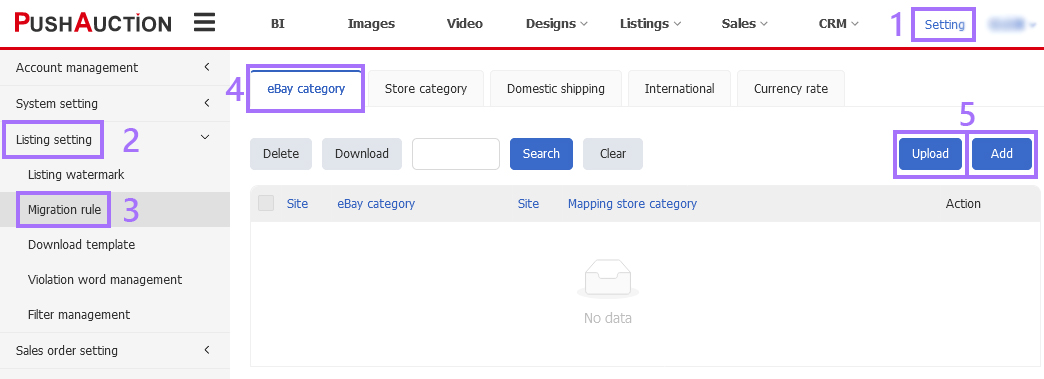
Step 2: Select the original site and original eBay category on the left, select the new site and new eBay category on the right > [Save].
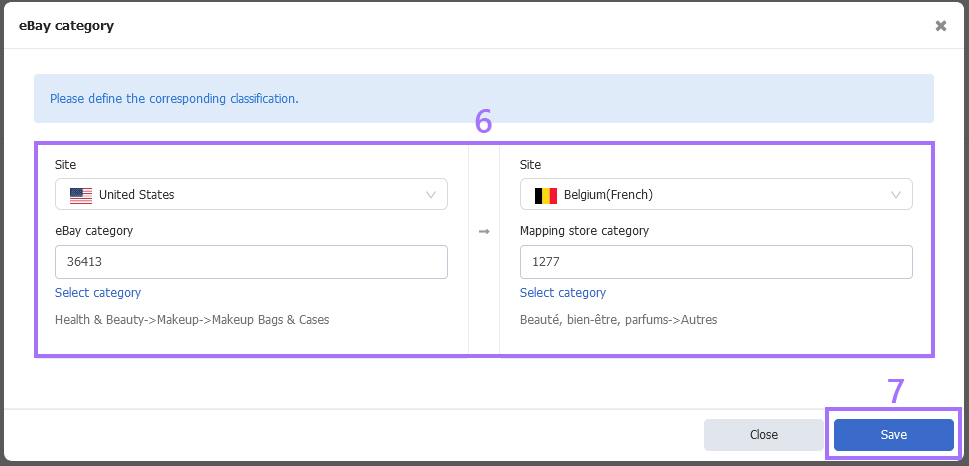
Excel importing: Click [Standard template] to download the table > Fill in the site and eBay category in the table according to the table format > On the upload page, click [Select template] and select the edited table > Click [Upload] > After confirming the upload information, click [OK].
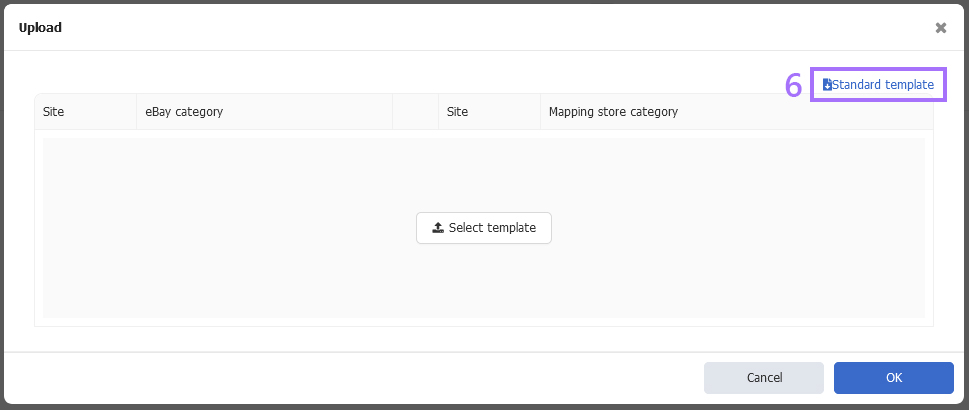
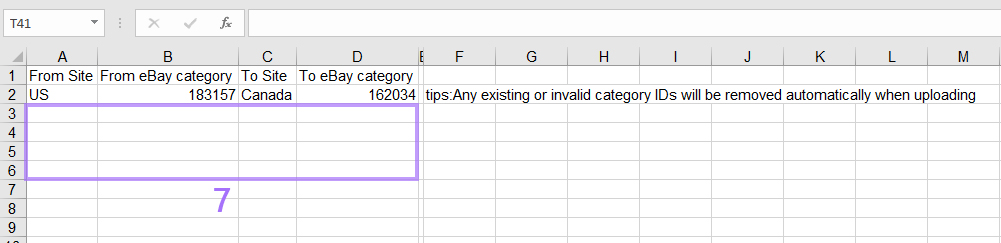
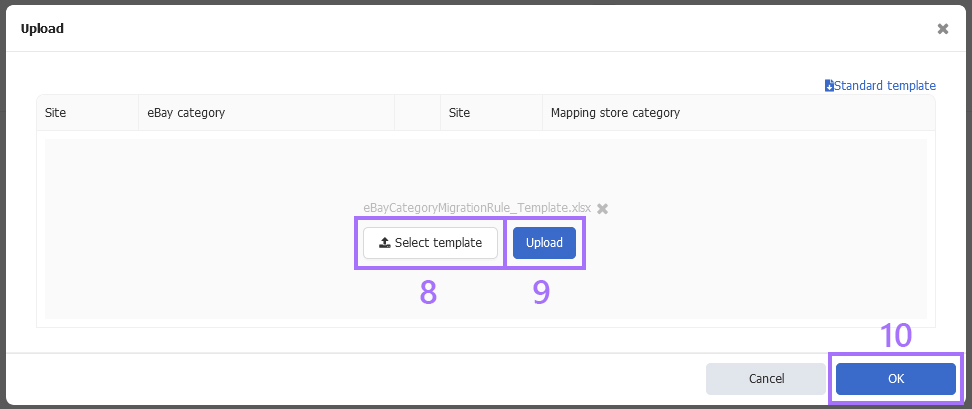
Set rules on [Currency rate]
Step 1: Click [Setting] > [Listing setting] > [Migration rule] > [Currency rate] > [Add];
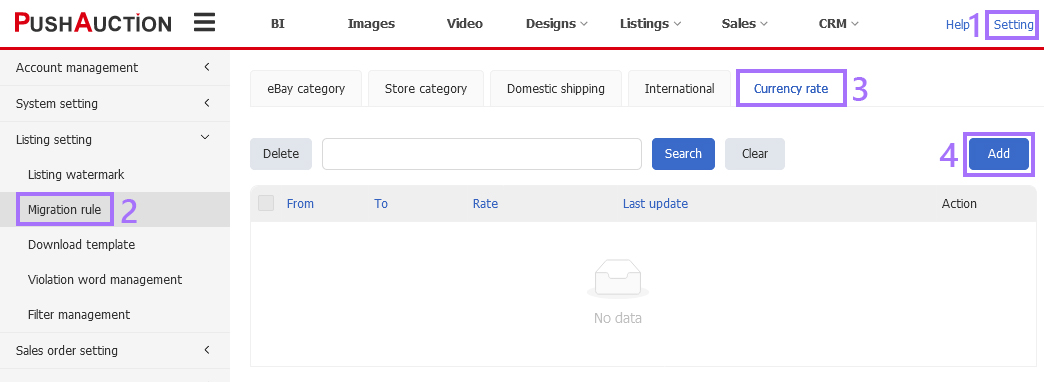
Step 2: Select the currency in [From] and [To] field > Enter your own rate in reference of current standard rate (the currency rate is calculated at original currency against new currency, and the variation of your rate to standard rate must be within 20%) > [Save].
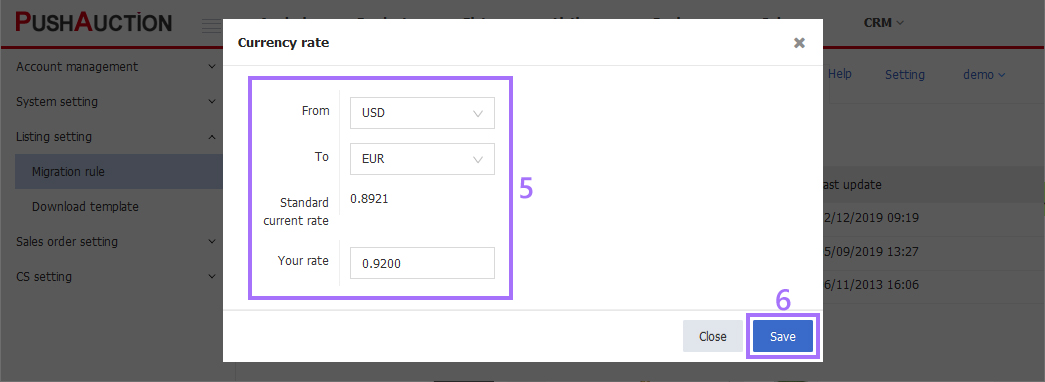
B. Carry out migration
Step 1: Click [Listings] > [Live] > [Action] > [Migration];
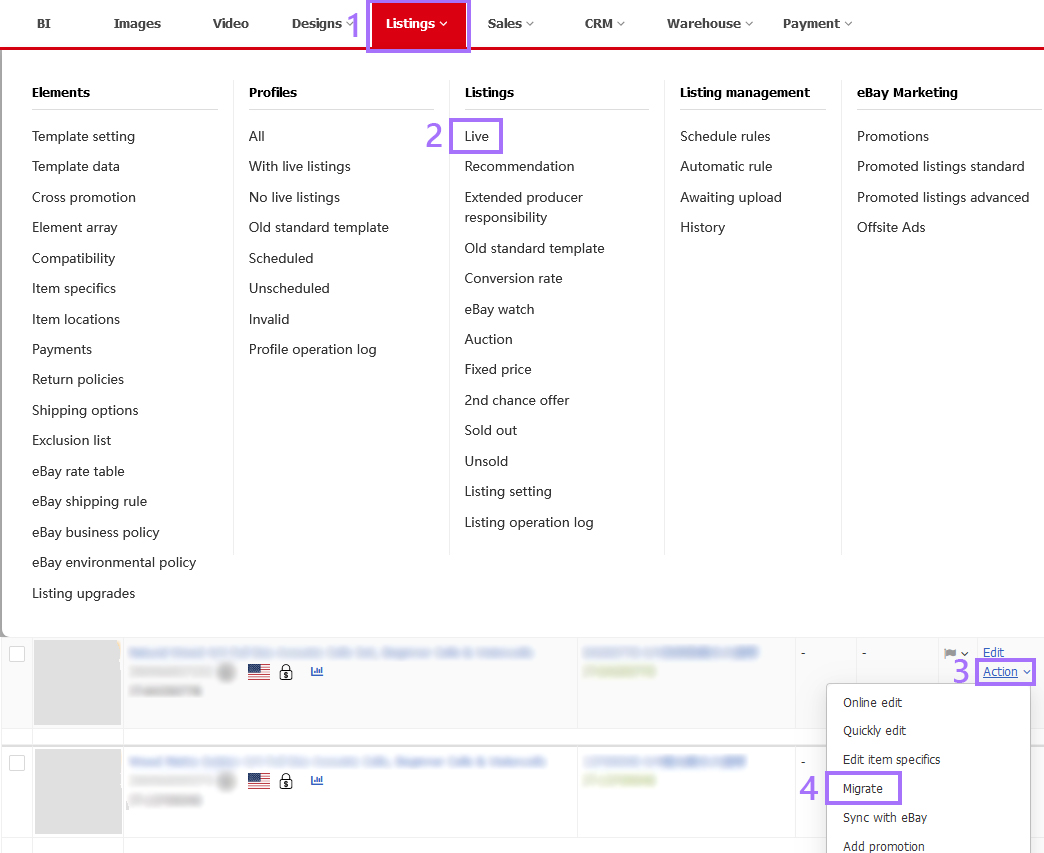
Step 2: Update the info in [New listings] column > [Next] (system would match the predefined rules and migrate info accordingly if all criteria met) or [Confirm].
Note: Check translation items as required. Now only some of eBay sites support translation such as Germany,France,Spain,Italy,Canada(French) and Belgium(French).
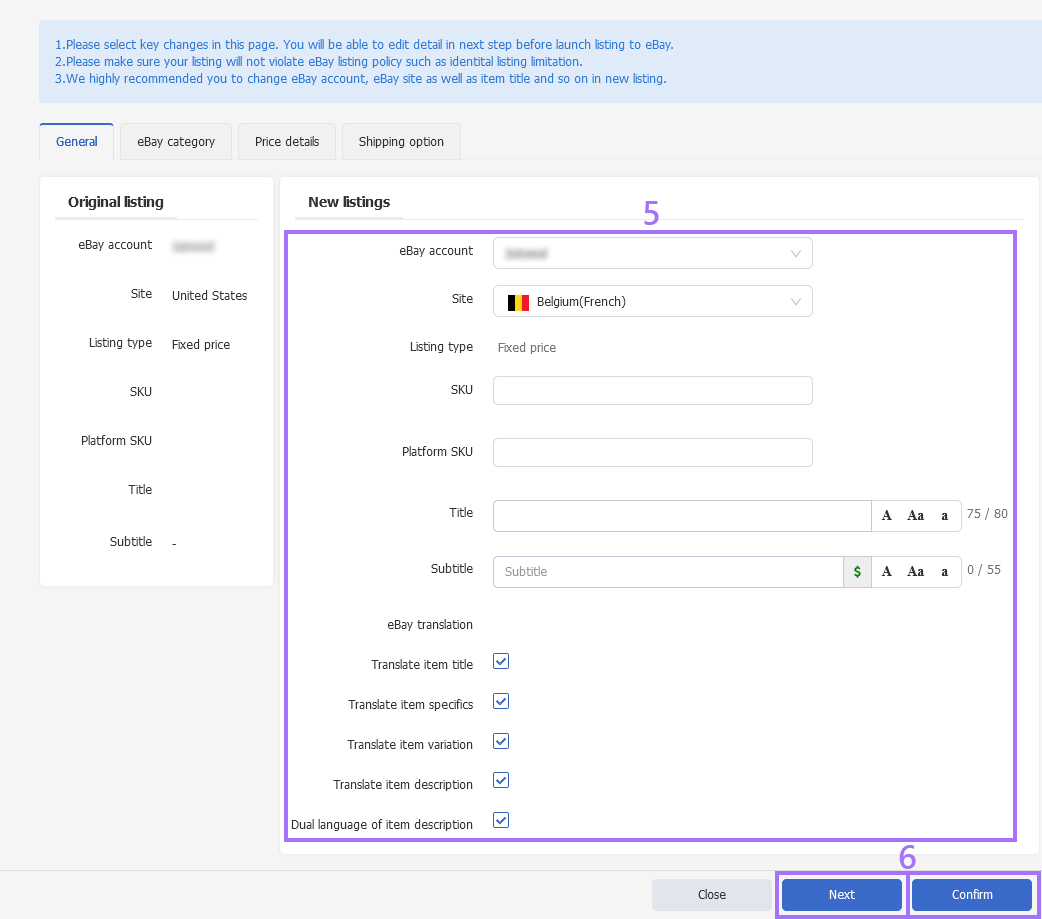
Tip: During the migration process, if you want to keep the price unchanged, you can check [Use the original value without exchange rate conversion].
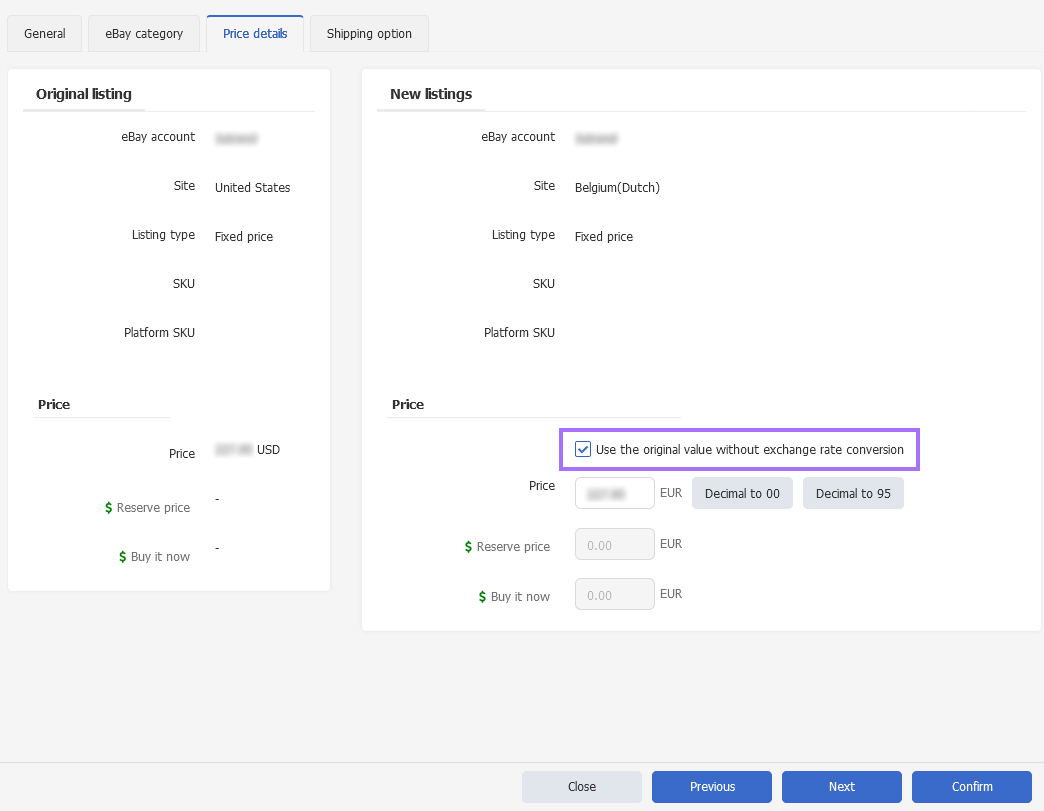
Step 3: Update other listing info if necessary > Click [Save as new profile] or [List to eBay] as need.
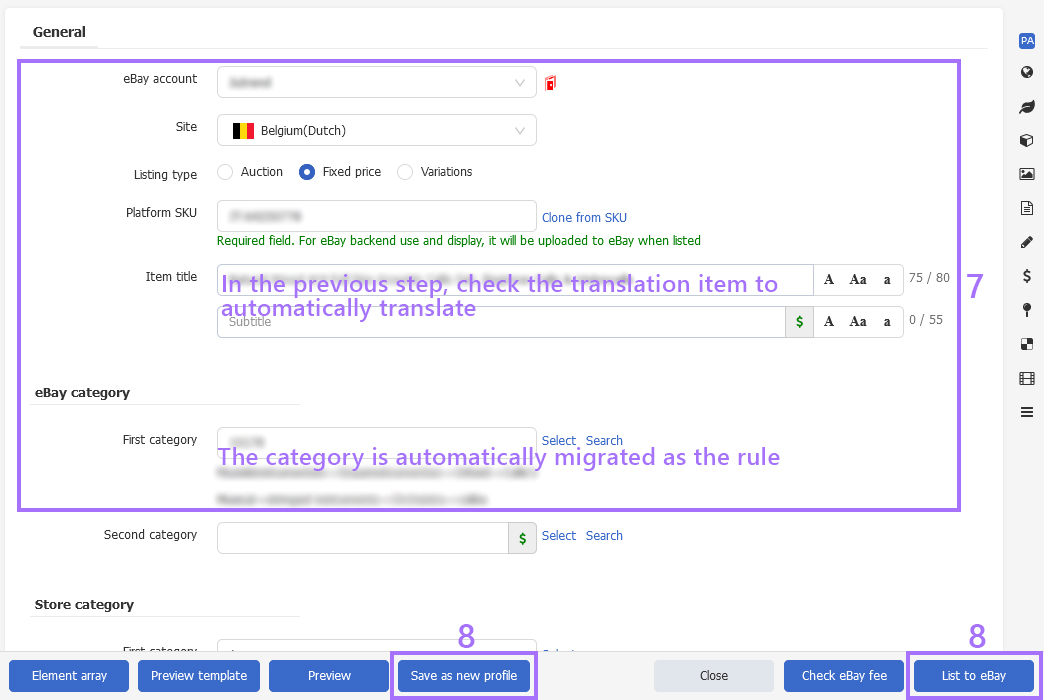
Ⅱ. Bulk migration
Step 1: Click [Listings] > [Live] > Check the desired listings > [Options] > [Migration];
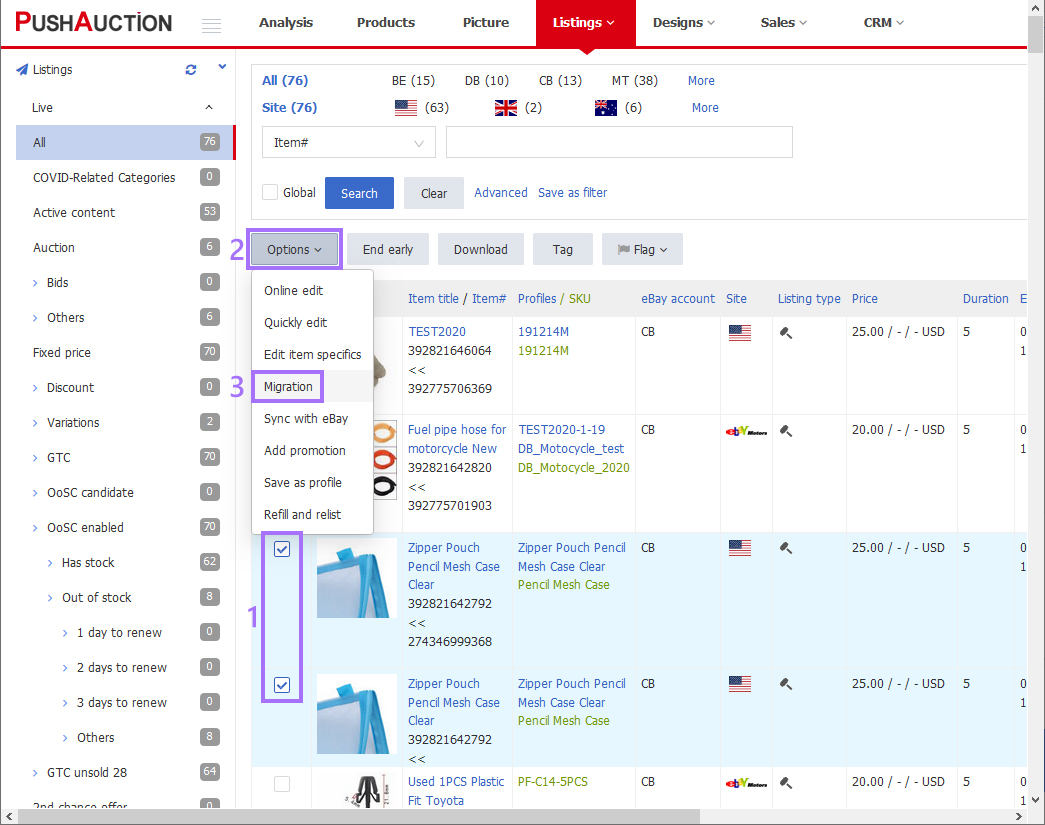
Step 2: Select migration type > Revise the select columns if necessary > [Next];
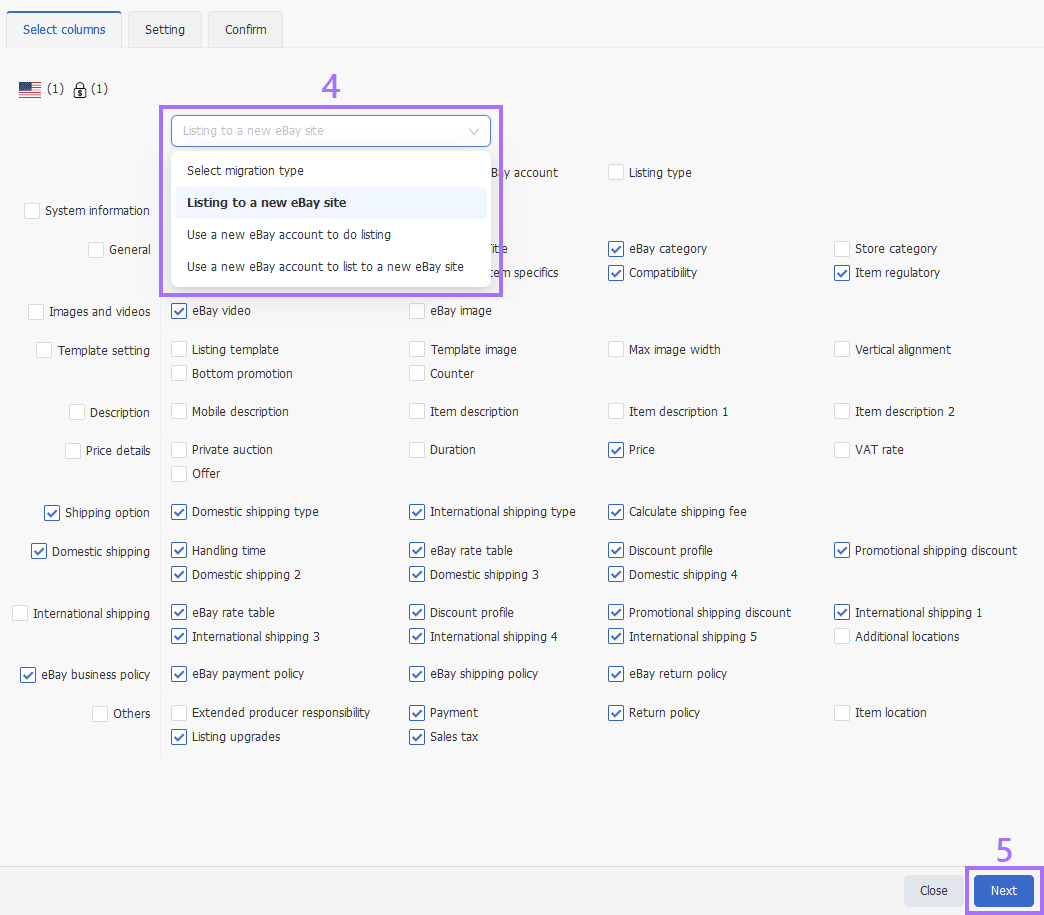
Step 3: Iinput info in every column > [Next] > [Migration].
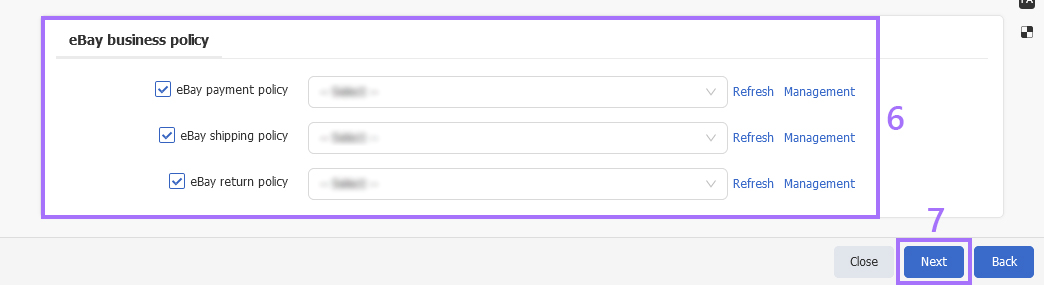
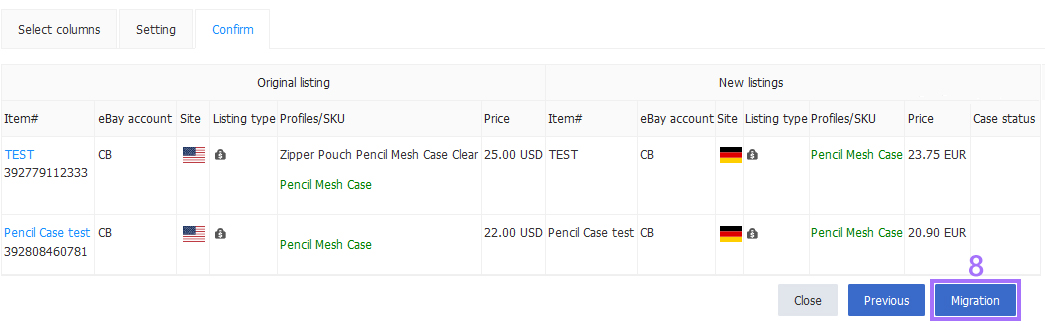
Note:
1. Please make sure your listing will not violate eBay listing policy such as duplicate listings policy.
2. We highly recommended you to change eBay account, eBay site as well as item title and so on in new listing, and check eBay fee in advance.
3. System supports 3 kinds of bulk migration: Listing to a new ebay site, Listing to a new ebay account and listing to a new ebay account and new ebay site.
Article Number: 1347
Author: Tue, Jun 16, 2020
Last Updated: Tue, Apr 1, 2025
Online URL: https://kb.pushauction.com/article.php?id=1347