Sort listings
The listings are sorted by descending list time in default, but you can click other column titles to make a real-time sorting if necessary.
Click the sorted column title, the listings are sorted in reverse order; Click the non-sorted column title, the listings are sorted in reverse order. (This rule applies to the entire system.)
Step 1: Click [Listings] > [Live] / [Unsold];
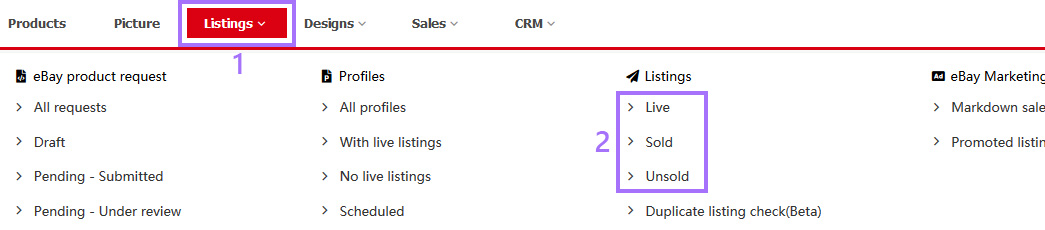
Step 2: Click the desired column title for sorting.

Note:
1. For instance, if you want to sort by descending SKUs, simply click [SKU] once in the column titles; At this time, the SKUs are sorted in reverse order and then click [SKU] once in the column titles again, the SKUs will be sorted in ascending order.
2. Sorting listings singly is of less meaning. But you always use it before your daily operations to help you filter records by priority and thus simply your work load. For instance, before linking profiles for the non-PushAuction listings, you can sort them by descending profiles simply by clicking [Profile], then you can check and operate in bulk, as all the unlinked listings would be displayed in the front.
3. Sorting listings is a real-time action which is not extendible, that means, the newly opened pages would still be sorted in the default way.
4. If the desired column title is not displayed in view, please click the [Customize display] icon to update.
Article Number: 1516
Author: Mon, Jul 6, 2020
Last Updated: Wed, Sep 1, 2021
Online URL: https://kb.pushauction.com/article.php?id=1516