Flag listings——Designed for Easy Tagging, Notes, and Search
Flag is a simple tag icon to help you sort, remark and search for records in a faster way.
For instance, if your company announced in public that a red flag should be used to mark important listings, you can mark red flag as "Priority", then all the users would pay more attention to these listings with red flags automatically. With the help of text description, even a new colleague will know the importance of such kinds of record immediately.
Ⅰ. Customize flag name
Step 1: Click [Setting] > [System setting] > [Flag] > To the right of the desired flag, enter a name of your own (length limit is 32 characters) > Click [Update].
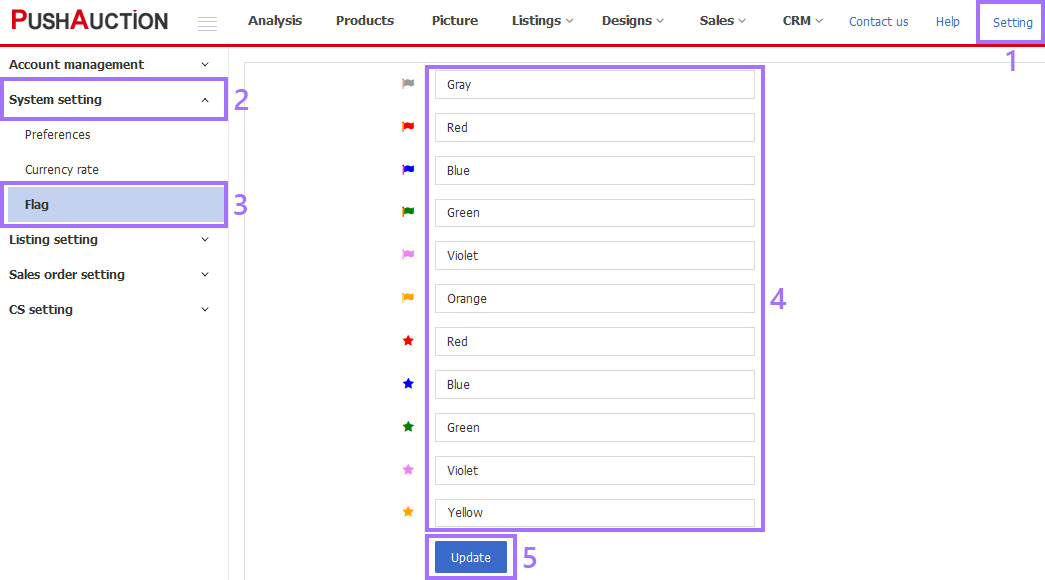
Ⅱ. Mark single listing flag
Step 1: Click [Listings] > [Live];

Step 2: To the right of the desired listing > Select flag.

Ⅲ. Mark multiple listings flag
Step 1: Click [Listings] > [Live];

Step 2: Tick listing(s) > Click [Flag] > Select flag.
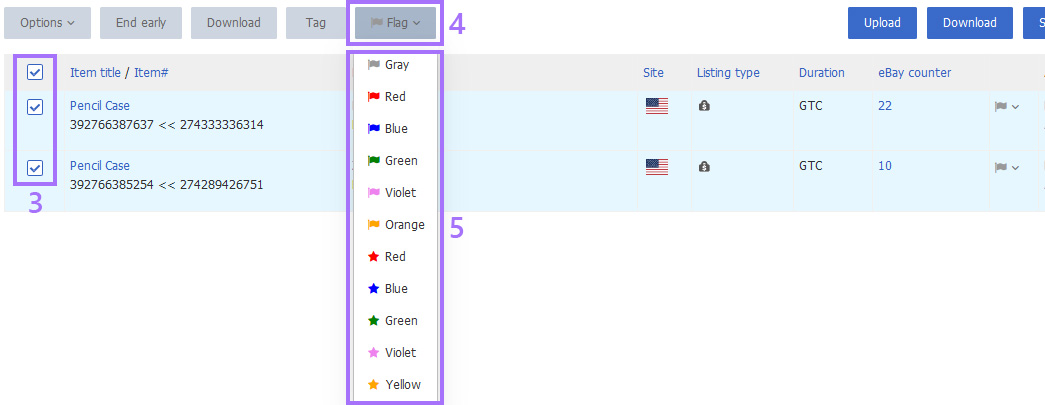
Note:
1. Listings are marked with a gray floating flag by default, it is recommended not to revise its name.
2. Other flags in system, such as product flags, profile flags and order flags, all proceed in a similar way as listing flags.
Article Number: 1519
Author: Tue, Jul 7, 2020
Last Updated: Wed, Apr 2, 2025
Online URL: https://kb.pushauction.com/article.php?id=1519