Promoted Listings - General (PLG)
Promoted Listings - General(PLG), is an advertising service, designed for selling on eBay. It is a charging feature in eBay. After the promotional item is sold, the charge costs amount is equal to the sold price multiplied by the set bidding ratio.
Promoted Listings puts your merchandise in front of more active shoppers, thereby improving the item exposure and sales possibilities.
Read more:https://pages.ebay.com/seller-center/listing-and-marketing/promoted-listings.html
Please follow below steps before you start to use promoted listings function.
Log on and accept the promoted listings terms according to the eBay sites of promoted listings.
| Marketplace | Funding Model | Promoted Listings Terms and Conditions URL |
|---|---|---|
| Australia | CPS and CPC | https://useragreement.ebay.com.au/usragmt/agreement/PROMOTED_LISTINGS_USER_AGREEMENT |
| Canada (English) | CPS | https://useragreement.ebay.ca/usragmt/agreement/PROMOTED_LISTINGS_USER_AGREEMENT |
| Canada (French) | CPS | https://useragreement.cafr.ebay.ca/usragmt/agreement/PROMOTED_LISTINGS_USER_AGREEMENT |
| France | CPS and CPC | https://useragreement.ebay.fr/usragmt/agreement/PROMOTED_LISTINGS_USER_AGREEMENT |
| Germany | CPS and CPC | https://useragreement.ebay.de/usragmt/agreement/PROMOTED_LISTINGS_USER_AGREEMENT |
| Italy | CPS and CPC | https://useragreement.ebay.it/usragmt/agreement/PROMOTED_LISTINGS_USER_AGREEMENT |
| Spain | CPS | https://useragreement.ebay.es/usragmt/agreement/PROMOTED_LISTINGS_USER_AGREEMENT |
| United Kingdom | CPS and CPC | https://useragreement.ebay.co.uk/usragmt/agreement/PROMOTED_LISTINGS_USER_AGREEMENT |
| United States | CPS and CPC | https://useragreement.ebay.com/usragmt/agreement/PROMOTED_LISTINGS_USER_AGREEMENT |
Ⅰ.Things to keep in mind
1.The promoted date is the local date, that is the time zone set in system [Settings] > [Preferences].
2.The new campaign date should be postponed and not earlier than the current local
3. For the listings added in PLG, "PLG" icon will be displayed in the upper right corner of the listings picture on the [Listings] > [Live] page.
4. For orders sold through PLG, the "PLG" icon will be displayed in the upper right corner of the order picture on the [Sales] page.
5. You can view the PLG campaign status of eBay account through the [Setting] > [Account management] > [eBay account] page. It shows that “Y” is activated and “N” is not activated. Click “Y” to view the campaign status of each site (If the account site status is updated, please click [Action] > [Sync with eBay] on the right side of the account).
Note: At present, the system does not support direct selection of eBay Motors site to set up promoted Listings, but you can choose the American site and then select the eBay Motors site for promoted Listings.
Ⅱ. Create a new campaign
Click [Listings] > [Promoted Listings - General], click [Add] on the top right side.
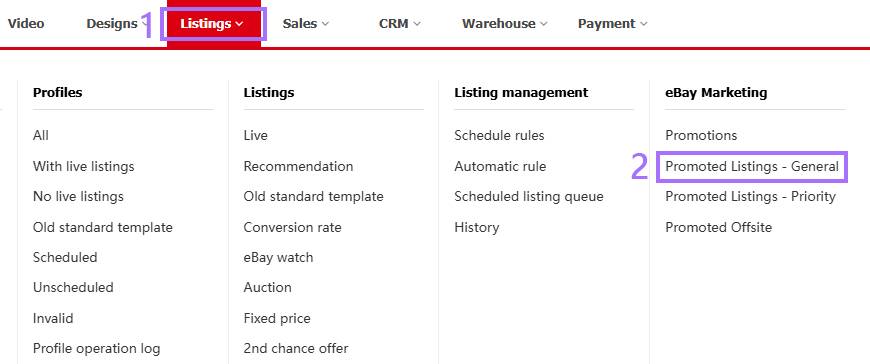
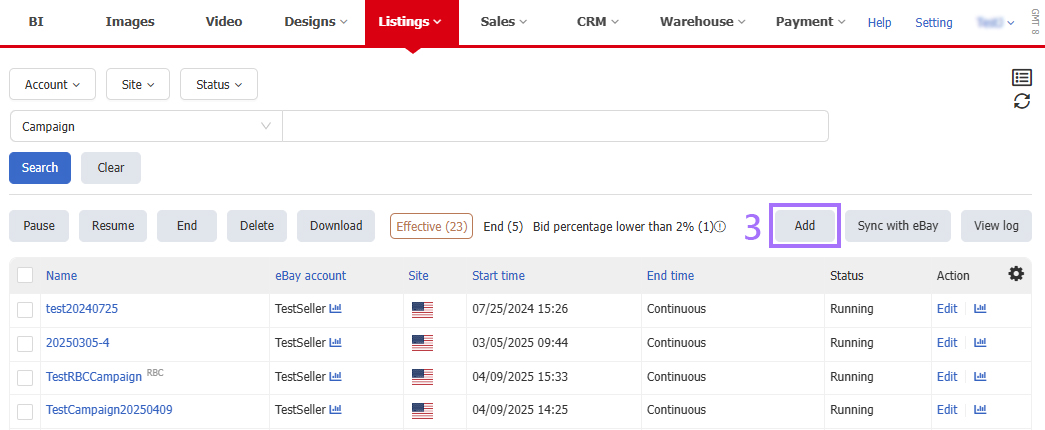
1. [Designated item] setting
Step 1: Enter the campaign name > Select site and eBay account > Set the ad rate (Set the fixed ad rate or automate suggested ad rate) > Set the start date (The start date needs to be later than the current date) > Set the end date (The promoted Listings is continuous if without setting end date) > Select the campaign type as [Designated item] > Click [Update to eBay] (After updating to eBay, [Add] button comes out);
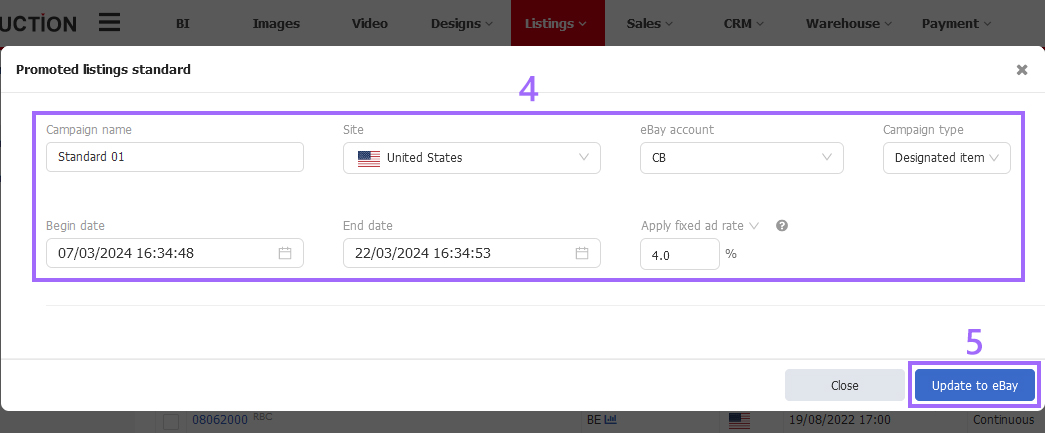
Step 2: Click [Add];
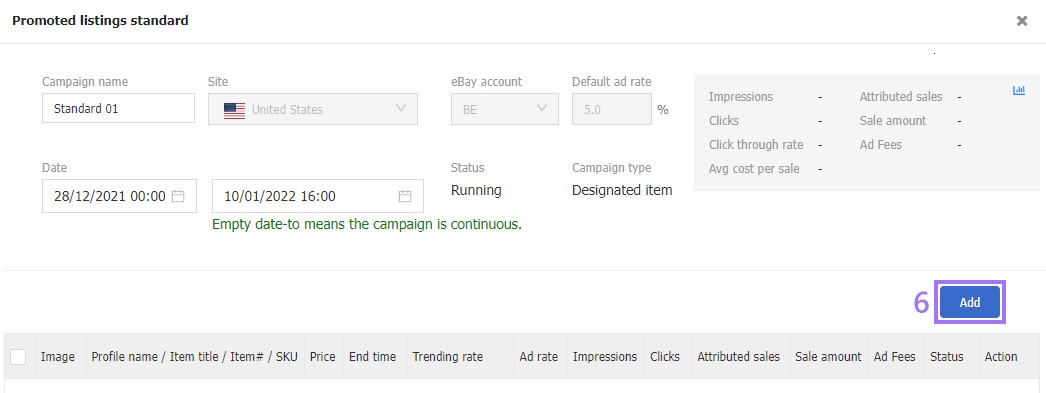
Step 3: Tick listing(s) > Click [Select];
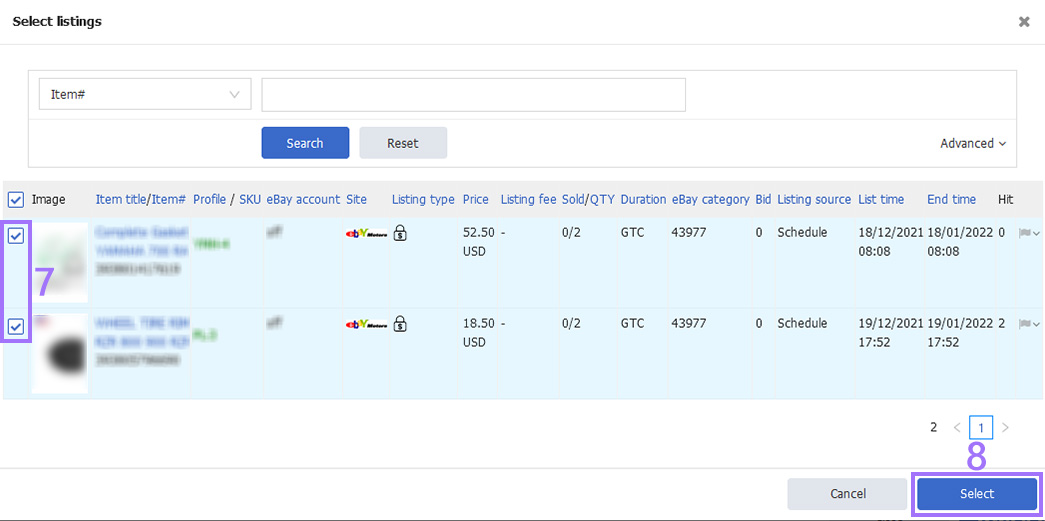
Step 4: Click [Update to eBay].
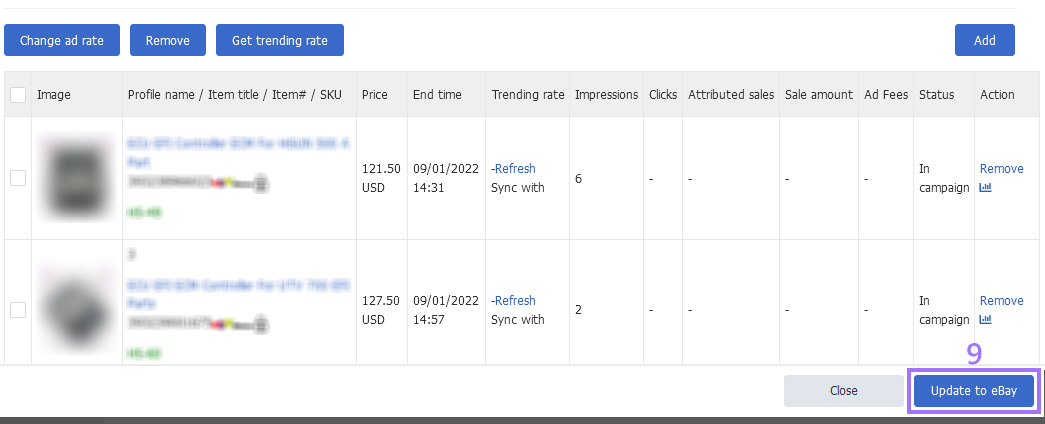
Note:
1. There are 2 kinds of ad rate.Fixed ad rate and automate suggested ad rate.Automate suggested ad rate includes cap and adjust.Cap: Set the maximum ad rate you’d be willing to pay. Your ad rate will never exceed this percentage.Adjust: Set the percentage you'd be willing to pay below(-) or above the suggested ad rate.Ad rate minimum of 2 % remains in effect.
2. [Get trending rate]: Click to get the ebay suggested rate and trending rate. Select the listings and click [Apply eBay suggested rate] to quickly apply sugested rate.
2. [Designated rule] setting
RBC (Rules based campaign), which allow sellers to set a set of filter conditions. eBay will screen out eligible listings for campaign according to the filter conditions. Sellers do not need to choose listings themselves, so as to achieve the purpose of quickly creating campaigns.
For campaigns with specified conditions, the icon "RBC" will be displayed on the right side of the campaign name.
Step 1: Enter the campaign name > Select site and eBay account > Set the ad rate (Set the fixed ad rate or automate suggested ad rate) > Set the start date (The start date needs to be later than the current date) > Set the end date (The promoted Listings is continuous if without setting end date) > Select the campaign type as [Designated rule], and check [Automatically add eligible listings] as needed;
Step 2: Click [+] > Set campaign rules as needed (eBay category, Price range, Brand, Listing condition);
Step 3: Click [Update to eBay];
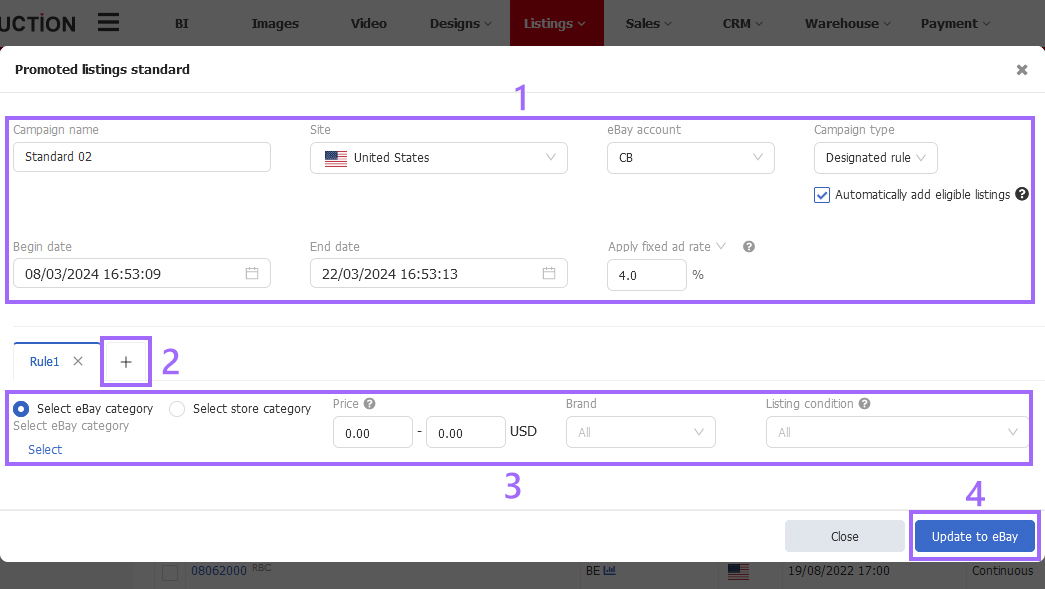
Step 4: Close the page, return to the [Promoted Listings - General] page, click [Sync with eBay], and eBay will filter the eligible listings according to the set campaign rules.
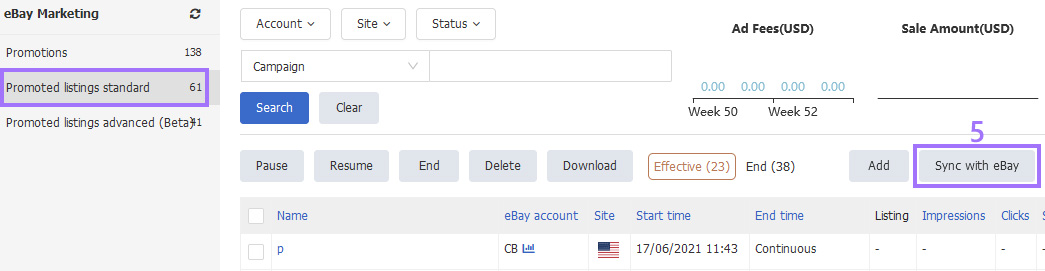
Note:
1. If [Automatically add eligible listings] is checked, after clicking [Sync with eBay], the new listings and the modified listings that meet the rules will be automatically selected into the campaign, and the listings that do not meet the rules will be automatically removed from the campaign. If it is not checked, the listings in the campaign will be retained and will not be changed after clicking [Sync with eBay];
2. After clicking [Sync with eBay], the campaign content and rules cannot be modified, only the campaign name and expiration time can be modified. If [Automatically add eligible listings] is checked, the ad rate of the newly selected listings will be calculated according to the selected ad rate;
3. [eBay category]: If eBay category is not selected, the listings of the whole store can be selected into the campaign by default without category restrictions;
4. [Price]:
(a) 0.00-0.00 means that the price range rule does not take effect, and the selected listings has no price limit;
(b) Variations Listings takes the lowest price in the sub SKU as the selection standard. If the lowest price is within the set price range, the variations listings will be added to the campaign.
5. [Brand]: If no specific name is added, the listings will not limited by brand content by default;
6. [Listing condition]: Each option contains other relevant item condition. For details, click [?] on the right side of [Listing condition] to view the specific description;
7. [Rule]: You can add up to 10 rules per campaign;
8. Each campaign can filter and add up to 5000 listings according to the rules. If more than 5000 listings need to be promoted, it is necessary to establish a new campaign. eBay will automatically filter the listings that have been selected into other campaigns and add the remaining listings that meet the rules to the new campaign;
9. The listings displayed below the rules is the total listings collection of all rules, and will not distinguish the display of each rule. Switching rules do not change the listing displayed.
Ⅲ. Sync with eBay
Sync with eBay can update the campaign status. If the campaign had been set in eBay backstage, it will not be sync to PushAuction.
Step 1: Click [Listings] > [Promoted Listings - General];
Step 2: Click [Sync with eBay] on the top right side > Go to the page and tick the eBay account, click [Sync with eBay].
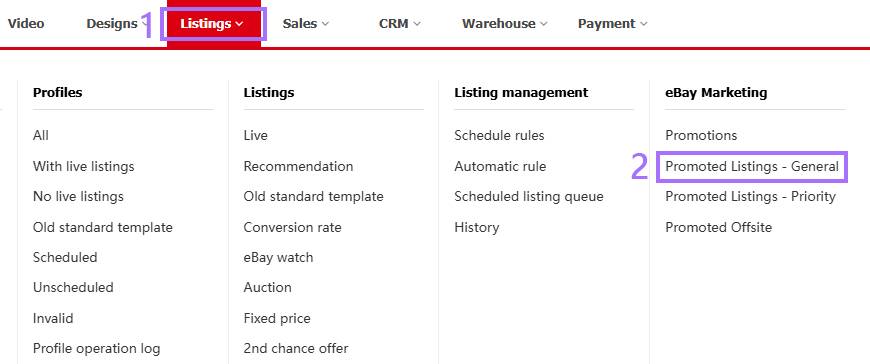
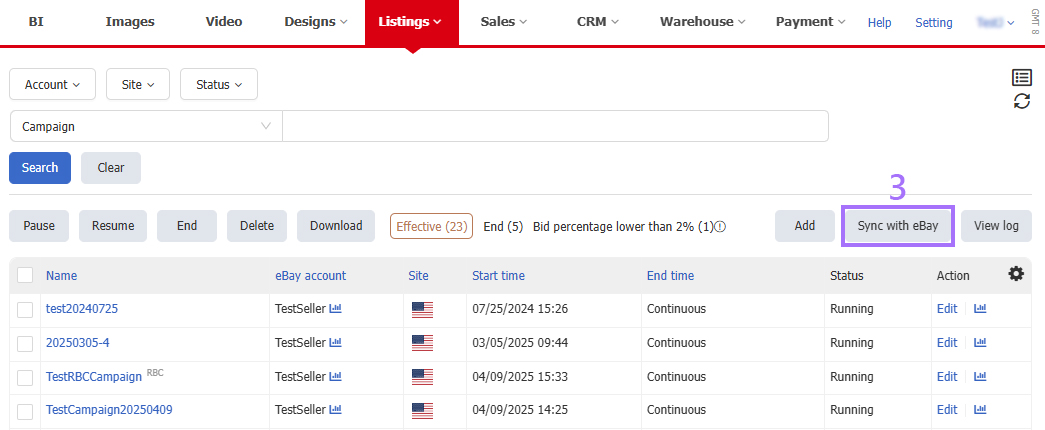
Ⅳ. Campaign status
Execution status definition for system loading:
1. [Scheduled] The promotion has been scheduled status and have not started to run yet that can be revised and updated.
2. [Running] The campaign is running. The end date, item selection, offer amount (percentage), campaign name, item selection and removal can be modified. eBay account, eBay site, begin date and default offer amount (percentage) could not be modified. Pause is available.
3. [Ended] Campaign is ended and nothing can be revised. You can delete it.
4. [Paused] The Campaign has been suspended. If it is needed to be deleted, it should be ended by user first.
You can pause, restore, end, and delete promotions in the system.
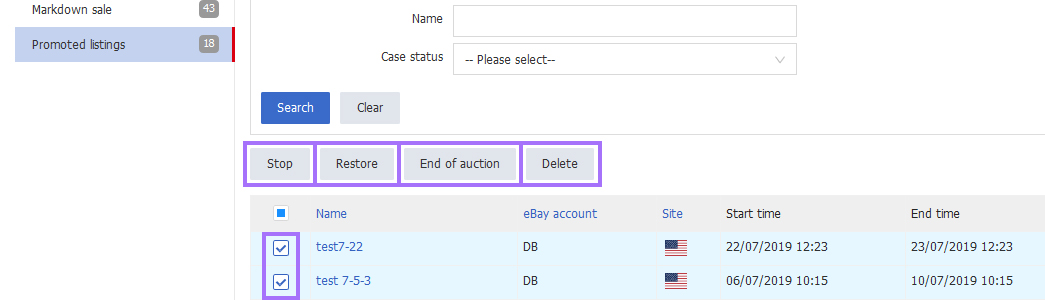
Note:
1. Promotion suspension can be executed under [Running] status.
2. The campaign which under [Paused] status could be restored.
3. The campaign which under [Ended] status could be deleted.
Ⅴ. Download campaign data
Step 1: Click [Listings] > [Promoted Listings - General];
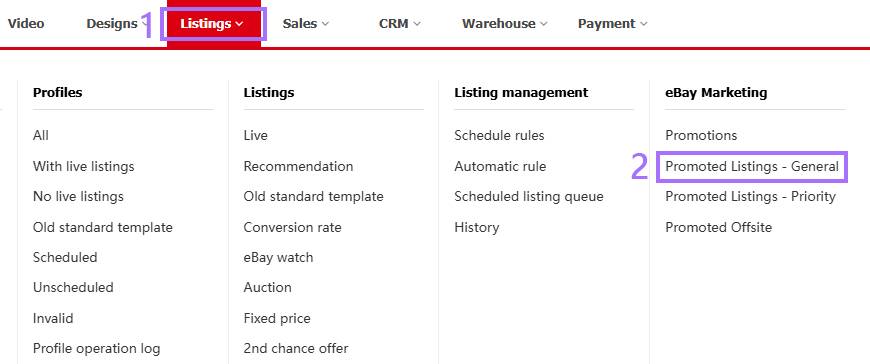
Step 2: Check campaign > Click [Download] > Select time period in the pop-up window > Click [Download].
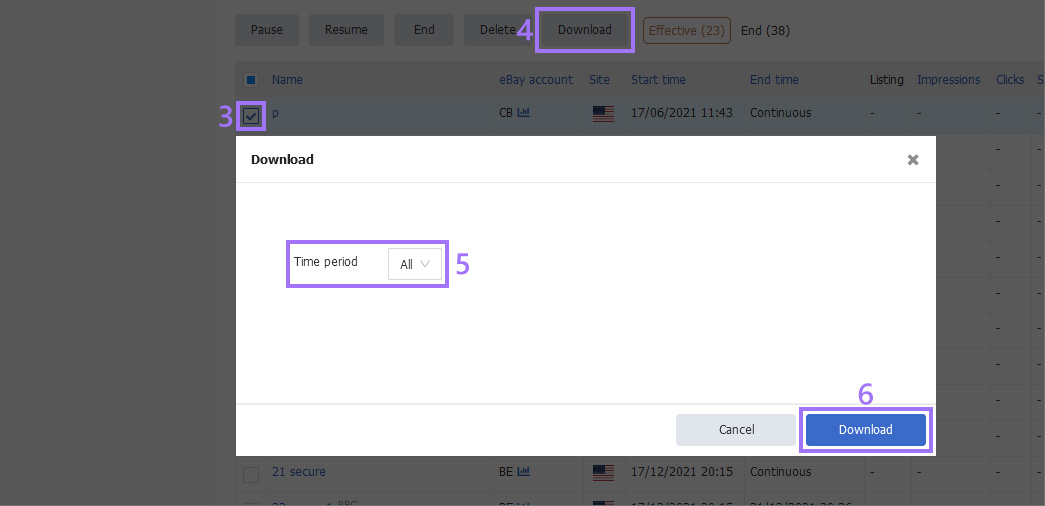
FAQs:
Q1. Add Fail! : The seller must accept the Promoted Listings terms and conditions. Please accept Promoted Listings terms and conditions by visiting this link http://www.ebay.com/pl/agreement . http://www.ebay.com/pl/agreement
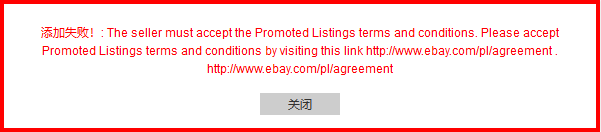
A1.Please complete the following operations before you can start a promotion in the system.
Please follow below steps before you start to use promoted listings function.
1. Make sure have finished eBay new API authorization;
2. Log on and accept the promoted listings terms according to the eBay sites of promoted listings.Check the link form above in this help page.
Q2. Error: The start date cannot be modified for an active campaign.

A2. Start date could not be revised when the campaign is running.
Q3. Error: The state of the campaign cannot be changed as requested. 10622137017

A3. Promotion suspension can only be executed under【Running】status. Promotion resuming can only be executed only under【Paused】status. Promotion deletion can only be executed under【Running】status. If user does not follow above status to operate, it will come out with this error.
Q4. Error: The 'bidPercentage' 1.25 is not valid. The bid percentage should be a single precision value. Minimum value: 1.0 , Maximum value:100.0. Example of valid values: 4.1, 4.10, 5.5, 5.0, etc. Invalid values: 4.44, 8.11, etc. 1.25 1.0 100.0

A4. The effective value is at least 3%, account to 1 decimal place.
Q5. Error: {"responses":[{"statusCode":400,"listingId":"1xxxxxxxxxxx","errors":[{"errorId":35036,"domain":"API_MARKETING","category":"REQUEST","message":"An ad for listing Id 1xxxxxxxxxxx already exists.","parameters":[{"name":"listingId","value":"1xxxxxxxxxxx"}]}]}]}
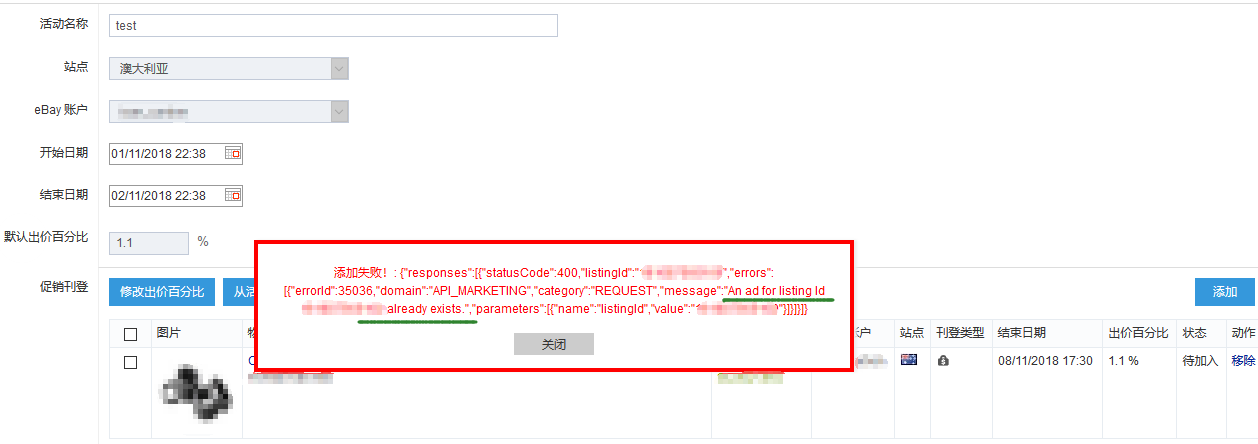
A5. If this item had added to a campaign in eBay, it could not be added again in PA again. Note: One item could not be added to multiple campaigns at the same time. So the item which is in a campaign could not be added to another campaign.
Article Number: 1524
Author: Wed, Jul 8, 2020
Last Updated: Mon, Sep 1, 2025
Online URL: https://kb.pushauction.com/article.php?id=1524