Search for listings
On terms of condition, listing search can be classified into basic search and advanced search. On terms of range, it can be classified into partial search and global search, tick the [Global] search results will include records in all states.
Ⅰ. Basic searches
Basic search is a way to search for listings by frequently used columns, such as, [Item#], [Profile name], [SKU], [Category ID], [Item title], [Remark], [Multi SKU], [Store Category ID], [Multi items#] and [Listing template]. Of all the conditions, [[Multi SKU] searches is an extension of [SKU] searches, which allows you to view all records in one search by entering multiple SKUs (delimit with ENTER key between SKUs), instead of view records SKU by SKU.
Step 1: Click [Listings] > [Live] / [Sold] / [Unsold];

Step 2: Select the desired condition in the drop-down menu of search conditions > Enter the related keyword in the search box;
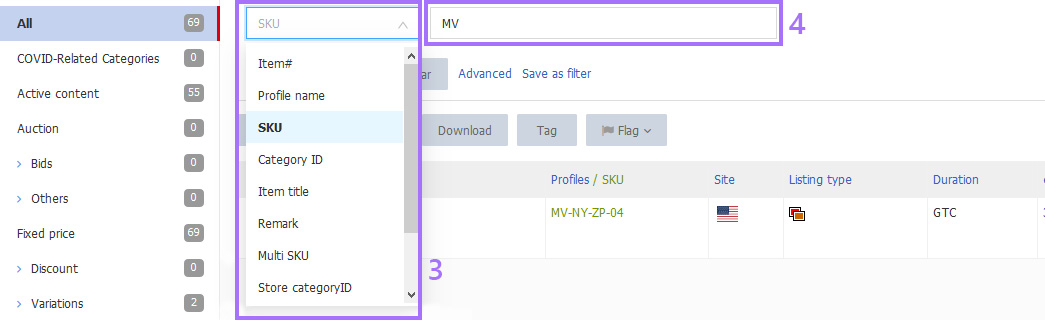
Step 3: Tick [Global] if necessary > Click [Search].
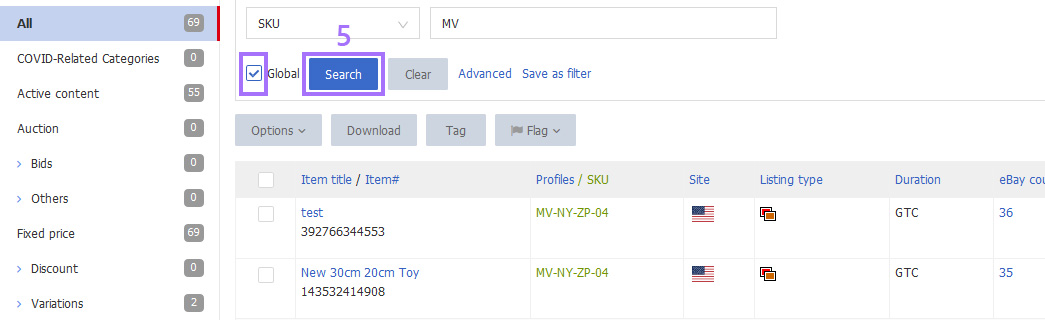
Note: If you don't tick [Global], then only records under the status specified in step 1 would be displayed; if checked, all eligible records under any status would be displayed.
Ⅱ. Advanced searches
Advanced search is a way to refine search result with more details, such as, [Listing source], [UPC/EAN/ISBN missing], [Listing type], [Refill and relist rules], [Flag], [Bundled SKU], [Listing template], [Cross promotion], [Seller description], [Item location postcode], [eBay watch], [Sold / Unsold], [Viewed / Unviewed] and [List time / End time].
Step 1: Click [Listings] > [Live] / [Sold] / [Unsold];

Step 2: Select the desired condition in the drop-down menu of search conditions > Enter the related keyword in the search box;
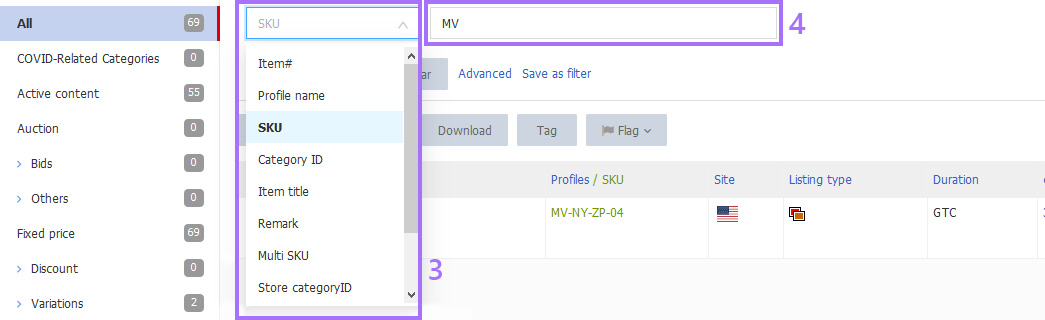
Step 3: Tick [Global] if necessary > Click [Advanced];

Step 4: Click to select the advanced search field on the left (select up to 5) > Click [Save]; (If you need to change the advanced search conditions later, click [Advanced] > [Customize] > Click [Clear] to redefine the advanced search field).
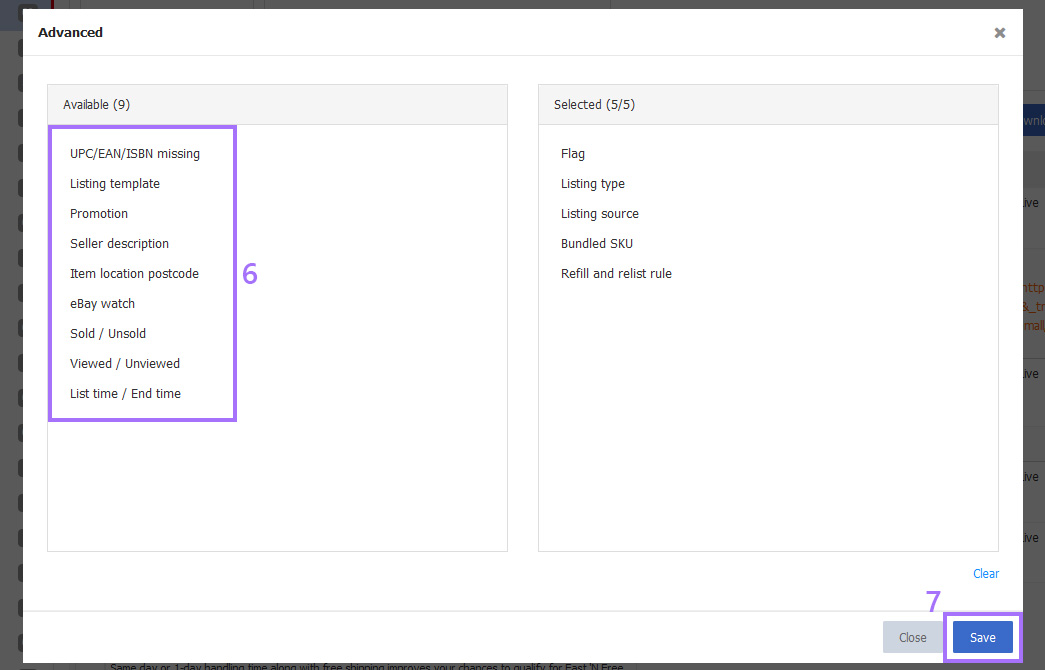
Step 5: In the unfolded advanced search list, select the desired detail(s) > Click [Search]. (Please do not hide the advanced search list before clicking [Search] which means to discard advance search, and then system would proceed as basic search automatically).
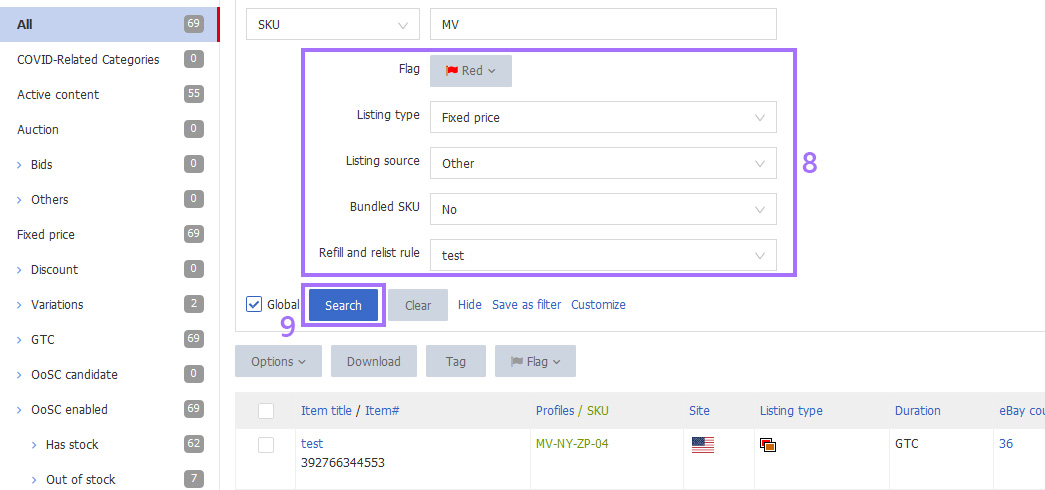
Note: Other searches in system, such as profile searches, all proceed in a similar way as listing searches.
Article Number: 1563
Author: Sun, Jul 12, 2020
Last Updated: Wed, Sep 1, 2021
Online URL: https://kb.pushauction.com/article.php?id=1563