Custom templates management
Ⅰ. Edit custom templates
Step 1: Click [Designs] > [Custom templates] > Select the desired folder > Click [Edit] under the desired template;
Step 2: Modify the template HTML > Click [Preview] if necessary > [Save].
Note: The update on custom templates would synchronize to related profiles at real time, and the changes are visible on new listings. But the templates applied in existing live listings would not be auto updated, and please update the live listings manually if necessary.
Ⅱ. Delete custom templates
Click [Designs] > [Custom templates] > Select the desired folder > [Delete] > [OK].
Note:
1) After deleting a custom template, the template will be completely deleted and cannot be restored;
2) If the custom template is applied to profiles, it cannot be deleted. If there is an error prompt of "Deleting record(s) failed", please check whether the template has been applied in the profiles. You need to cancel the template in the corresponding profiles, and then go to the [Custom templates] to delete.
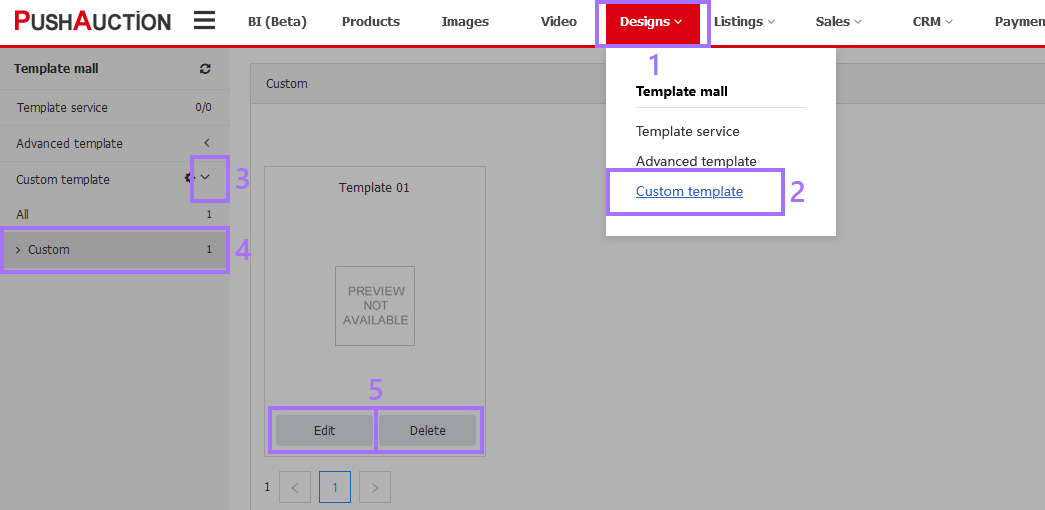
Article Number: 1607
Author: Mon, Sep 21, 2020
Last Updated: Wed, Mar 23, 2022
Online URL: https://kb.pushauction.com/article.php?id=1607