Manage 4PX orders
Apply for 4PX account, please login https://www.4px.com.
Before processing your 4PX order by PushAuction, please enable 4PX carrier firstly: click [Setting] > [Sales order setting] > [Carrier] > 4PX [Setting].Please click here for detail steps.
System would auto sync order periodically, but as eBay data is updating all the time or some other unexpected issues occurs, the orders may not be in real-time imported to system. So we recommend to sync ebay orders manually before order management: Click [Sales] > [Paid] > [Sync with eBay] > Check the eBay accounts > [Sync with eBay].
Detailed operations
Step 1: In the status of [Paid], check the desired order(s) > Click [Create package];
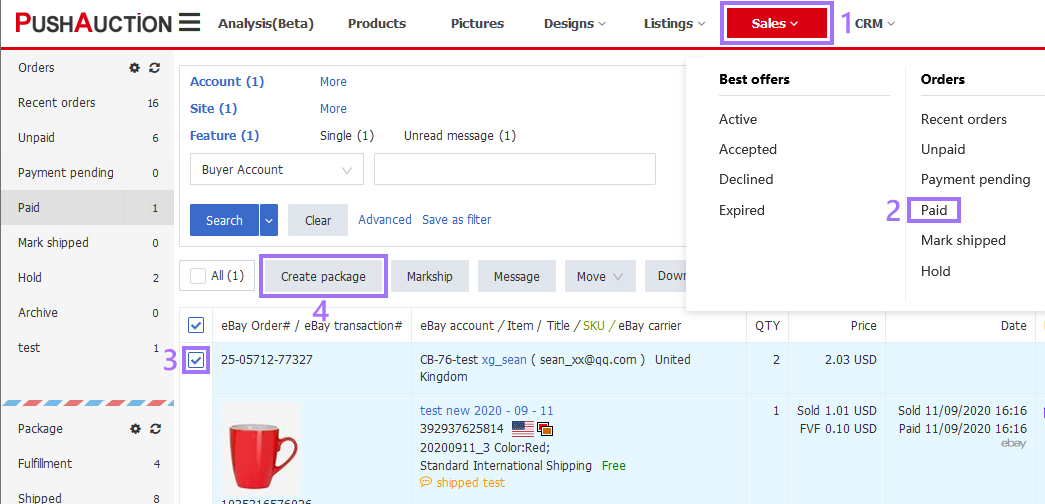
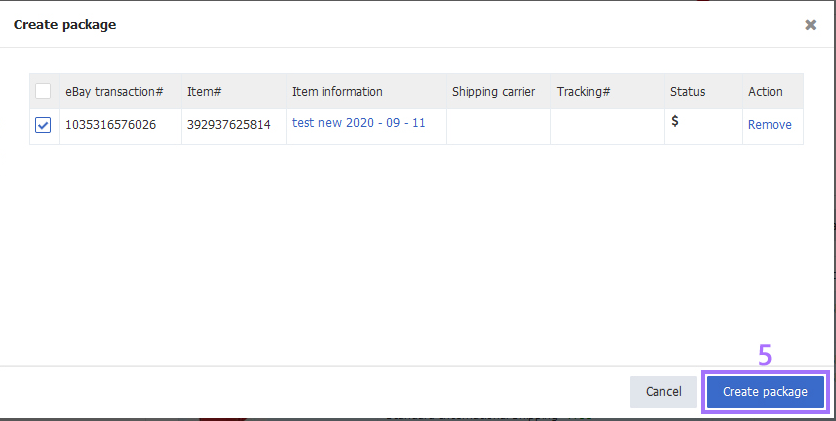
Step 2: In the status of [Fulfillment], check the desired package(s) > [Shipping] > Select a 4PX shipping method(If you have already set shipping matching rules, you can click [Matching] to quickly assign shipping methods);
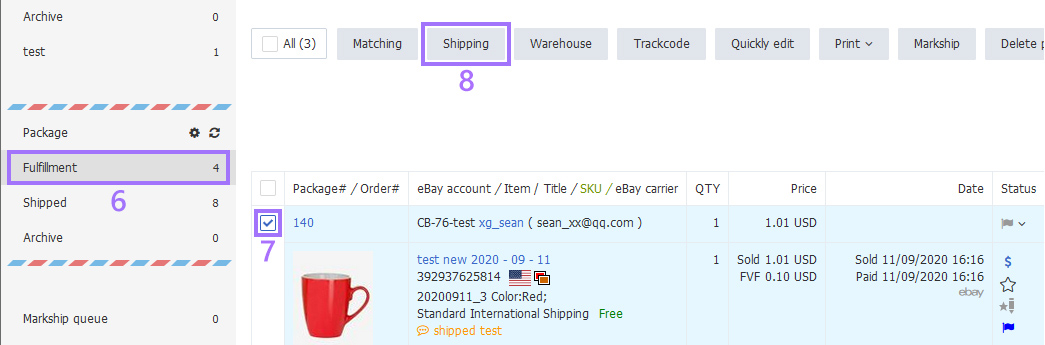
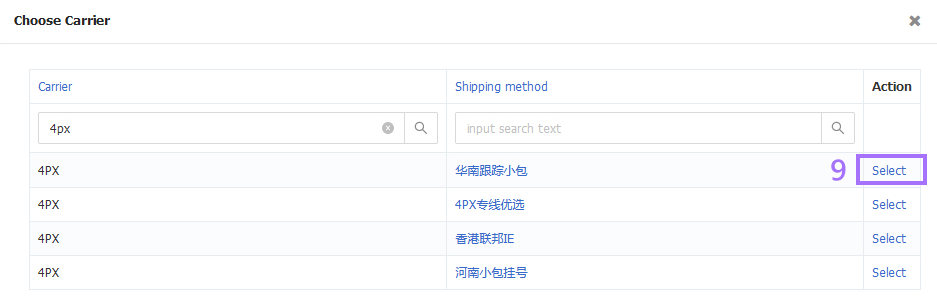
Step 3: Click the package No. or [Detail] on the right side, fulfill the package info if necessary > Click [Save];

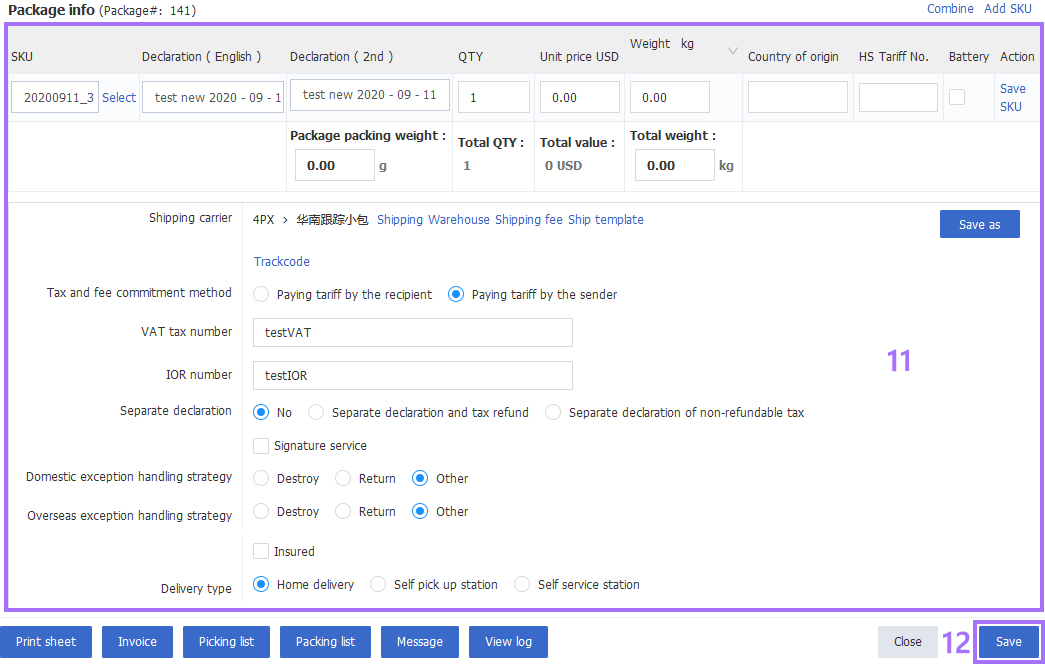
Step 4: In the status of [Fulfillment], check the desired order(s) > Click [Trackcode] (Bulk applying for track-code should be executed under the same shipping method and for single track-code can be directly acquired in Step 3 parcel details);
Step 5: Click [Print] and select [Shipping label] or other files needed > Click [Markship] to move order to [Shipped] status.
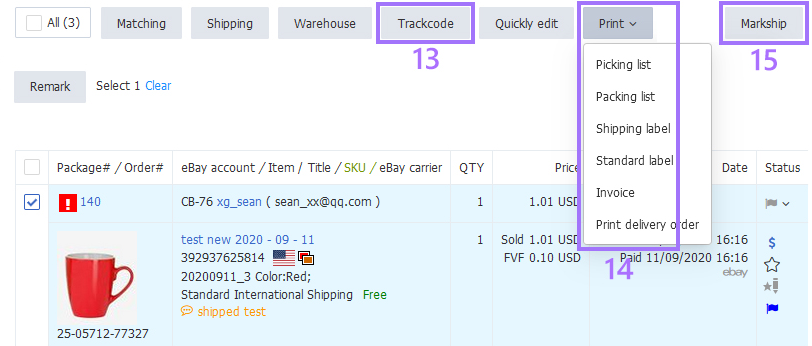
Note:
Click [Markship log] to confirm the package status.
Article Number: 1612
Author: Sun, Oct 18, 2020
Last Updated: Wed, Sep 1, 2021
Online URL: https://kb.pushauction.com/article.php?id=1612