Edit product identifiers of live listings
According to the requirement of eBay seller update, new listings of branded items in new or manufacturer refurbished condition will be required to include the item’s Brand, MPN (manufacturer part number), and GTIN (global trade item number) in select categories. These GTINs can include an item’s UPC (Universal Product Code), EAN (European Article Number), or ISBN (International Standard Book Number). Please go to ebay.cn for newest info about this policy.
Note:
1. This chapter mainly explains how to add product details for auction, fixed price and variation except sub SKU. For more guidelines about adding GTIN for variations, please click here.
2. The product identifier required for different categories are different. The red asterisk is the required specifics, which needs to be selected and filled in; the green asterisk is the recommendation specifics, please select and fill in as needed. All specifics must be completed.
3. If your item does not have a MPN / UPC / EAN / ISBN, you may fill in "Does not apply"; If your item does not have a Brand, you may fill in "unbranded" or "generic". You can manually input or click the optional value nearby.
4. eBay can automatically determine whether the specific is UPC, EAN or ISBN. Therefore, please fill in the correct specifics according to the category requirements to avoid unnecessary trouble.
5. Please use only PushAuction or eBay platform to edit item specifics; using other third tools at the same time may lead to data inconsistency.
Detailed operations
The bulk edit of product identifiers and item specifics for non-variations are processed on the same page, and both can be edited together if necessary.
Ⅰ. Edit for single profile
Step 1: Click [Listings] > [Profiles] > [All profiles] > Click [Edit] on the right side of the profile;
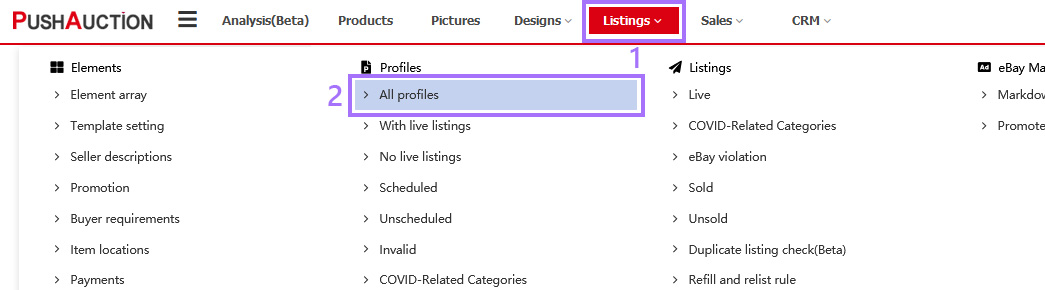
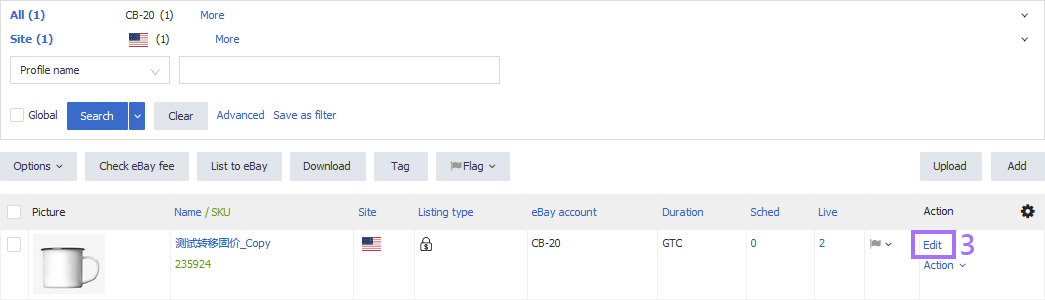
Step 2: In [Item specifics and condition] section, select the product identifiers > Input the specific(s) (Provide the specific(s) of Brand and MPN if they are listed as eBay recommended item specifics) > [Save];
Step 3: Click [Update live listings] > Click [OK] in the query dialog box > Check [Item specifics] and [eBay catalog(UPC/ISBN/EAN)] > [Next] > Check the item number to be updated > [Update].
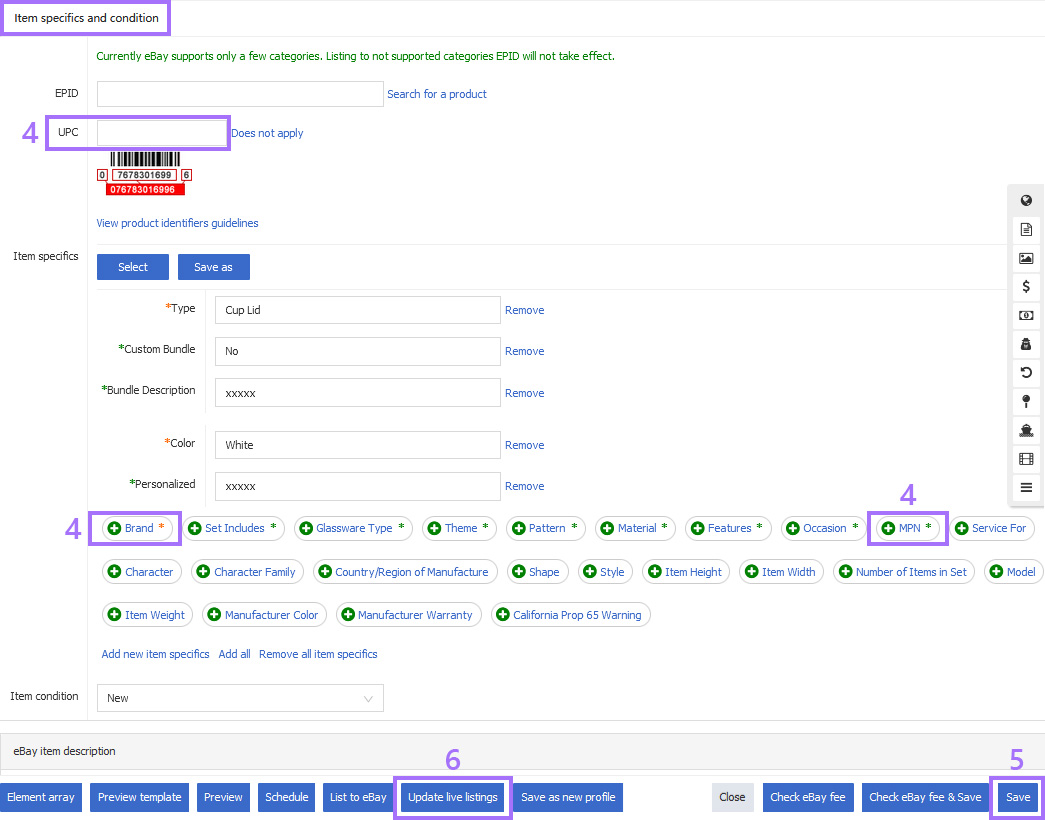

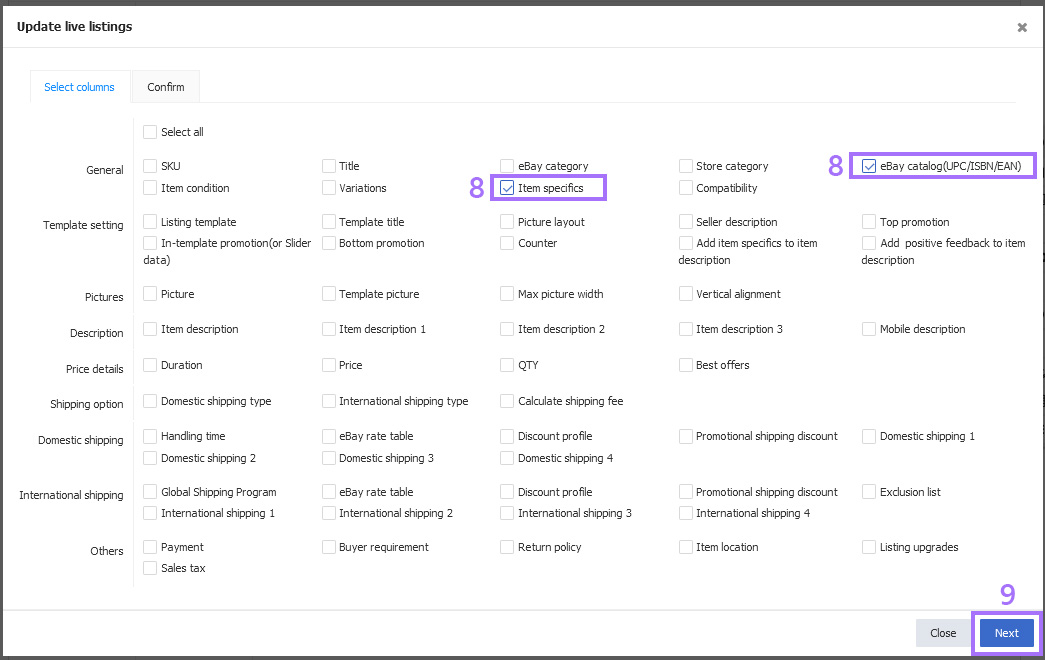
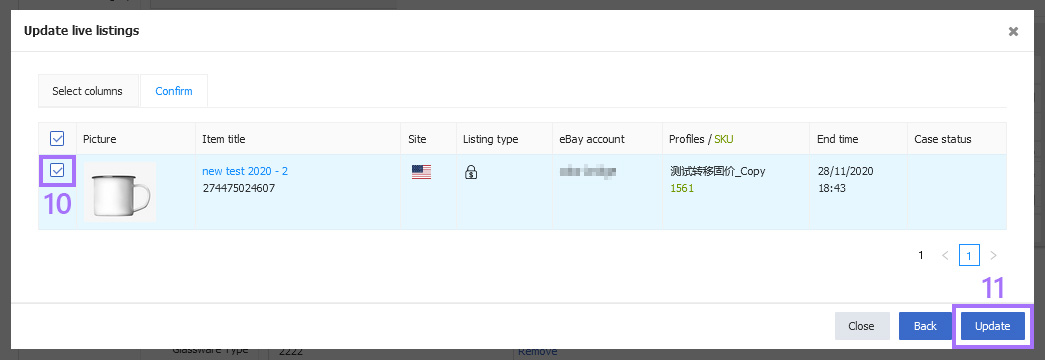
Ⅱ. Edit for single listing
Before editing a listing, you can check the [Recommendation] in the custom display list to view the listings that need to fill in the product identifiers directly on the page.
Step 1: Click [Listings] > [Live] > [Recommendation] > [UPC] > Click [Edit] on the right side;
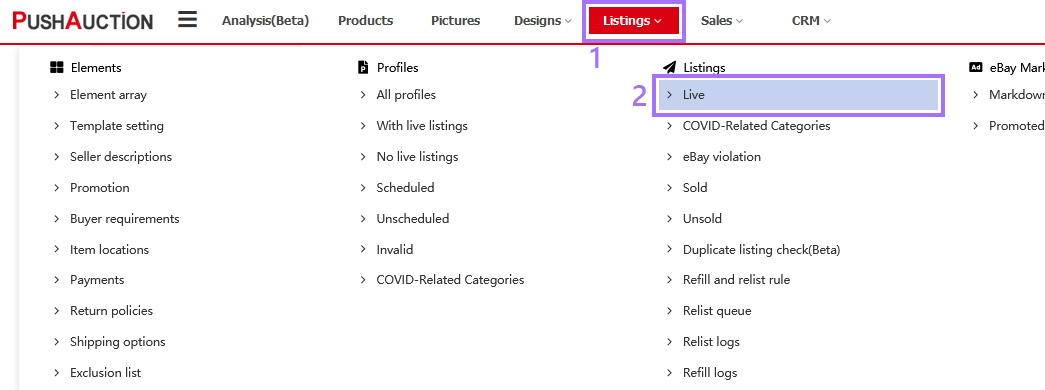
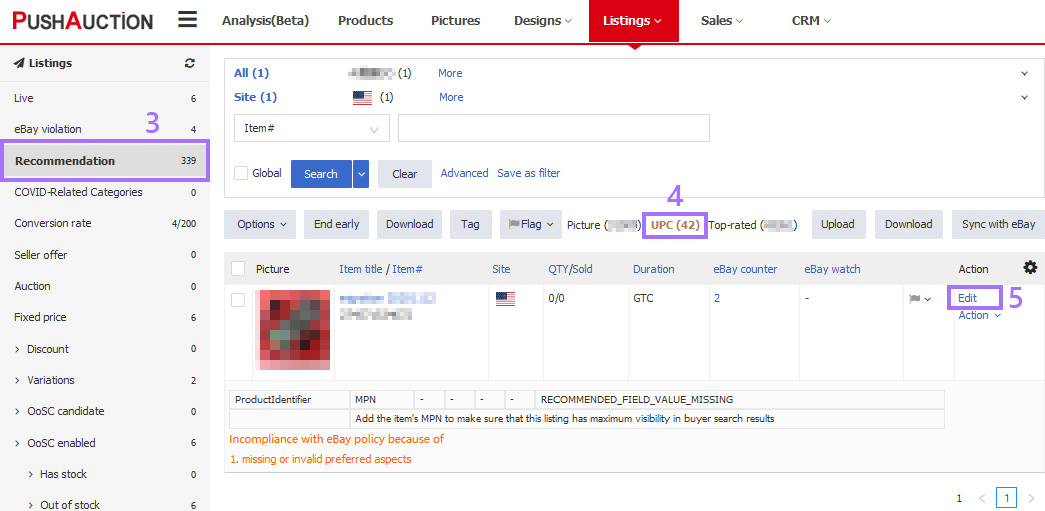
Step 2: In [Item specifics and condition] section, select the product identifiers > Input the specific(s) (Provide the specific(s) of Brand and MPN if they are listed as eBay recommended item specifics) > Click [Update live listings] > Click [OK] in the query dialog box.
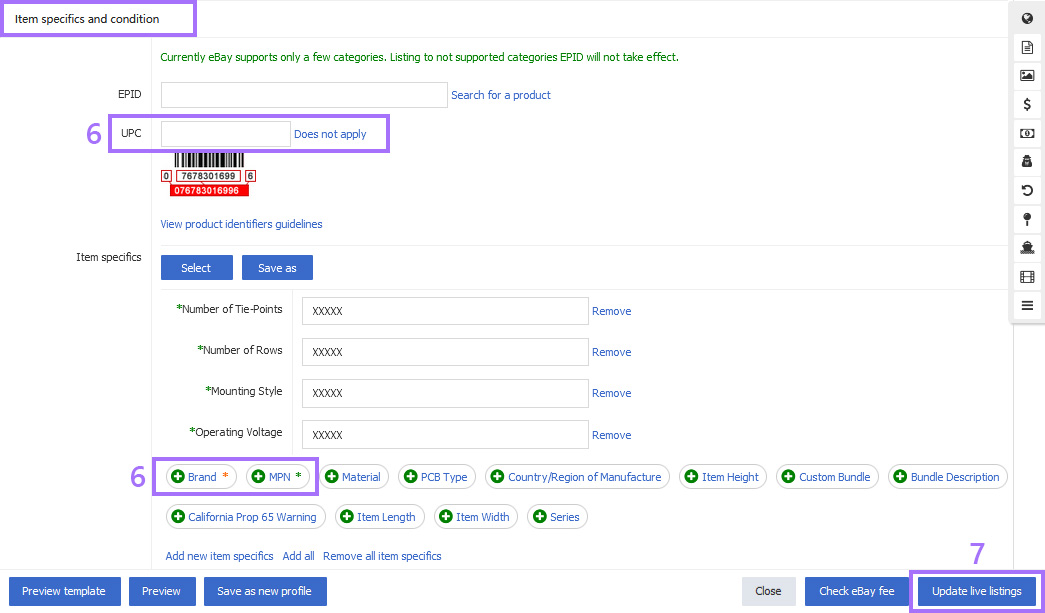

Ⅲ. Edit for multiple listings
We encourage you to select the same eBay account and site for updating, and use a special flag to mark completed items.
Step 1: Click [Listings] > [Live] > [Recommendation] > [UPC];
Step 2: Select the eBay account and site > Check the listings > Click [Options] > [Edit item specifics];
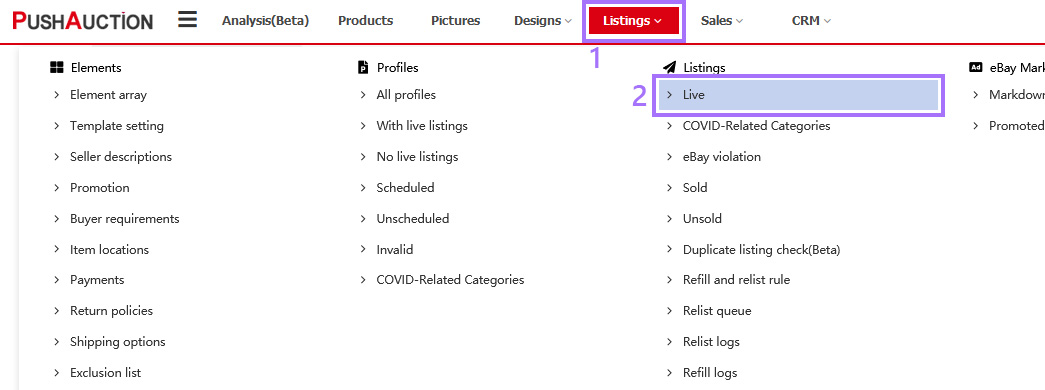
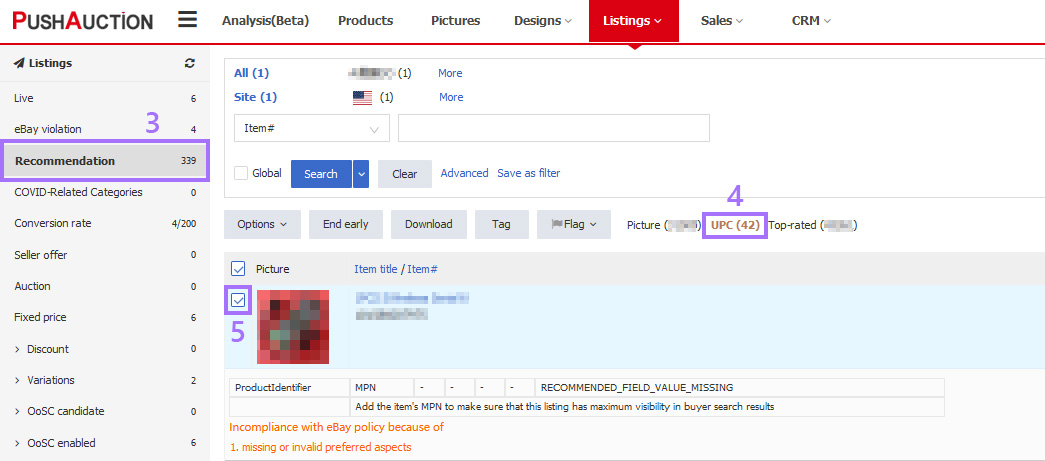
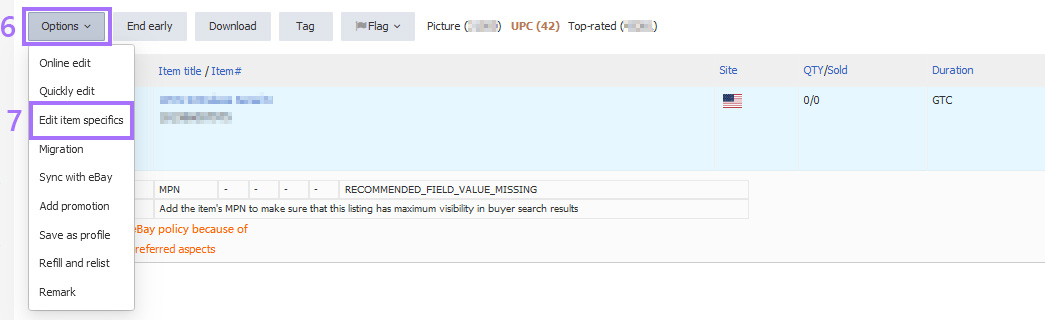
Step 3: Input the product identifiers > Input other recommended specifics as required (Provide the specific(s) of Brand and MPN if they are listed as eBay recommended item specifics) > Add other specifics as needed > Click [Update to profile] > Click [OK].
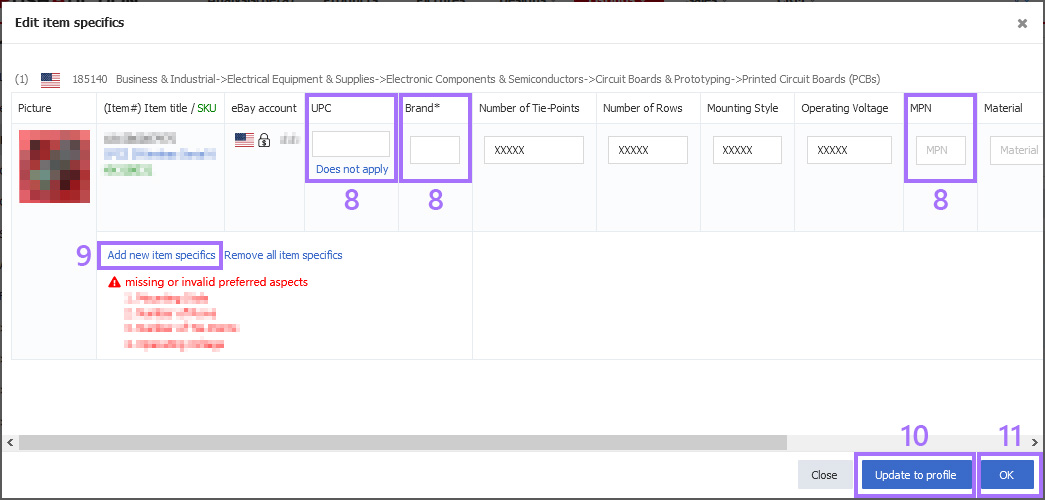
After above steps completed, please go to [Listings] > [Live] > [Recommendation] > [Item properties] to check if there are any records that is marked as product identifier missing, such as Brand missing. If so, modify and update according to the above method.
Note: System would forward your update request to eBay and load eBay proceeding status, please wait with your patience during the process. If update succeeded, you can recheck the outcome as needed. If failed, certain error note would be returned and please operate following eBay notes.
————————————————————————————————————————————————————————————————————————————————
FAQ
Q. I clicked [Edit item specifics], the page did not respond, what should I do?
A. The request is declined by browser, please configure your browser and retry later.
1) Firefox: Click the [Menu] at the top-right of browser > [Options] > [Privacy and Security] > In the [Permission] setting column, check [Block pop-up window], click [Exceptions] > Input “ pushauction.com ” > Click [Allow] > [Save changes].
2) Google: Click [Customization and control Google chrome] at the top-right of browser > [Setting] > [Privacy design and security] > [Website settings] > [Pop-up window and redirection] > Set it to "Blocked" > Click [Add] in the [Allow] column > Input in the pop-up window “ pushauction.com ” > [Add].
3) IE: Click [Tools] at the top-right of browser > Click [Internet Options] > [Privacy] > Check [Turn on pop-up blocker] > Click [Settings] > Input “ pushauction.com ” > Click [Add].
4) Safari: Click [Preferences] in the browser menu > [General] > [Security] > In Web content section, uncheck [Block pop-up windows].
Article Number: 1620
Author: Fri, Nov 13, 2020
Last Updated: Wed, Sep 1, 2021
Online URL: https://kb.pushauction.com/article.php?id=1620