🎓New Introduction to Orders and Packages🎓
There are several function adjustments on order and package.
- The order and package menus are split, and the package is displayed as a separate page.
- The [Await handling] and [Mark shipped] status also display the orders with packages created. ( ※1 )
- Optimize the create package popup to support fill-in package remark at the same time. ( ※2 )
- Add the [Package Rules] function, that is the order can apply the package rules when creating the package (automatically specify the shipping method/specify the delivery warehouse/add the package remarks after package created, Replaces the [match shipping] function under the [Fulfillment] menu ).
- Adjust the package list by removing most of the listing information and displaying more information about the package items to focus more on package label printing and shipping.
- The package is integrated with the warehouse, and the inventory will be auto deducted at the time of delivery.
※1 The order list focuses on viewing and managing orders, while the package list focuses on shipping.
※2 Platform SKU: the SKU used and displayed by the eBay platform is crawled along with the order data when synchronizing orders; SKU: The system SKU set by Product Management to save customs information and manage inventory.
After associating the platform SKU of the order with the SKU, the package can be created to correctly match the customs declaration information, and the inventory can be accurately deducted when shipping (the SKU needs to be added to the warehouse for management).
After associating the platform SKU of the order with the SKU, the package can be created to correctly match the customs declaration information, and the inventory can be accurately deducted when shipping (the SKU needs to be added to the warehouse for management).
The package delivery process remains unchanged: [Create Package] -> [Select Shipping Method] -> [Get Tracking code] -> [Markship].
The following is a detailed description of the order and package:
Ⅰ. The top menu is divided by eBay orders and packages
Ⅰ. The top menu is divided by eBay orders and packages
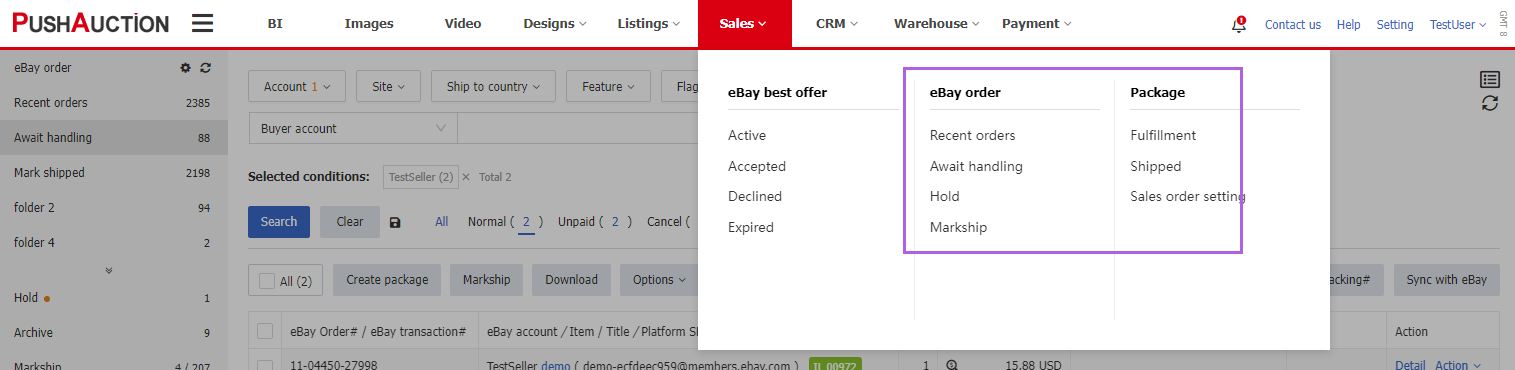
Ⅱ. Order list
①Add [Has package] and [SKU unrelated] in the feature list.
[Has package]: the order has created a package, and it cannot create a package again.
[SKU unrelated]: the platform SKU of the order is not related with the SKU of PA system, and the package cannot be created for the order SKU unrelated
② The SKU in light gray is the platform SKU of the order, and the light green is the SKU of PA system
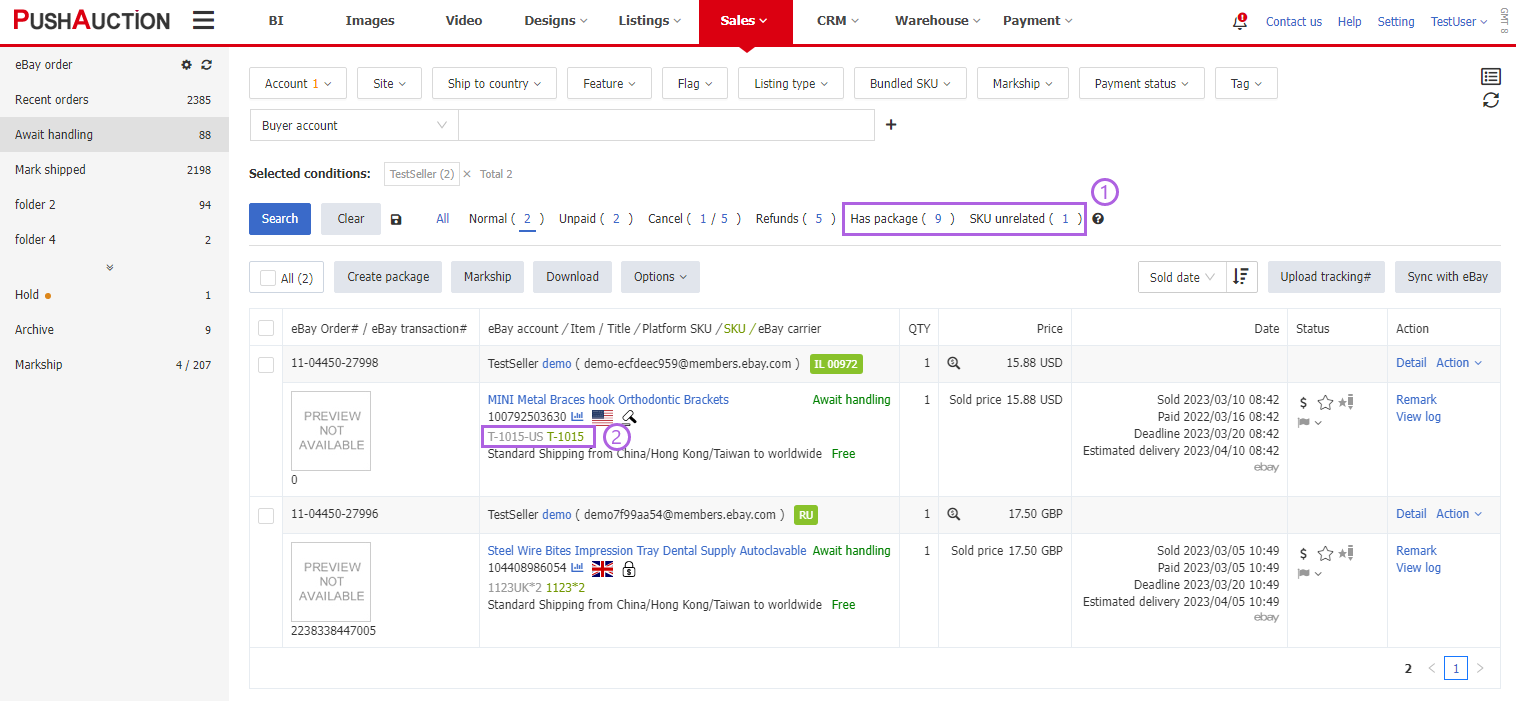
Ⅲ. Create package popup
① When creating a package, you can fill in the package remarks in advance, and also can directly quote the order notes or the buyer's message.
② The gray background color is PA automatically merged packages. Click [Unmerge] to separate the current packages. If you do not want the auto merge function on orders, you can close it in sales order settings.
③ Package rules will be automatically applied when creating packages. Package rules can be created under the set order settings.
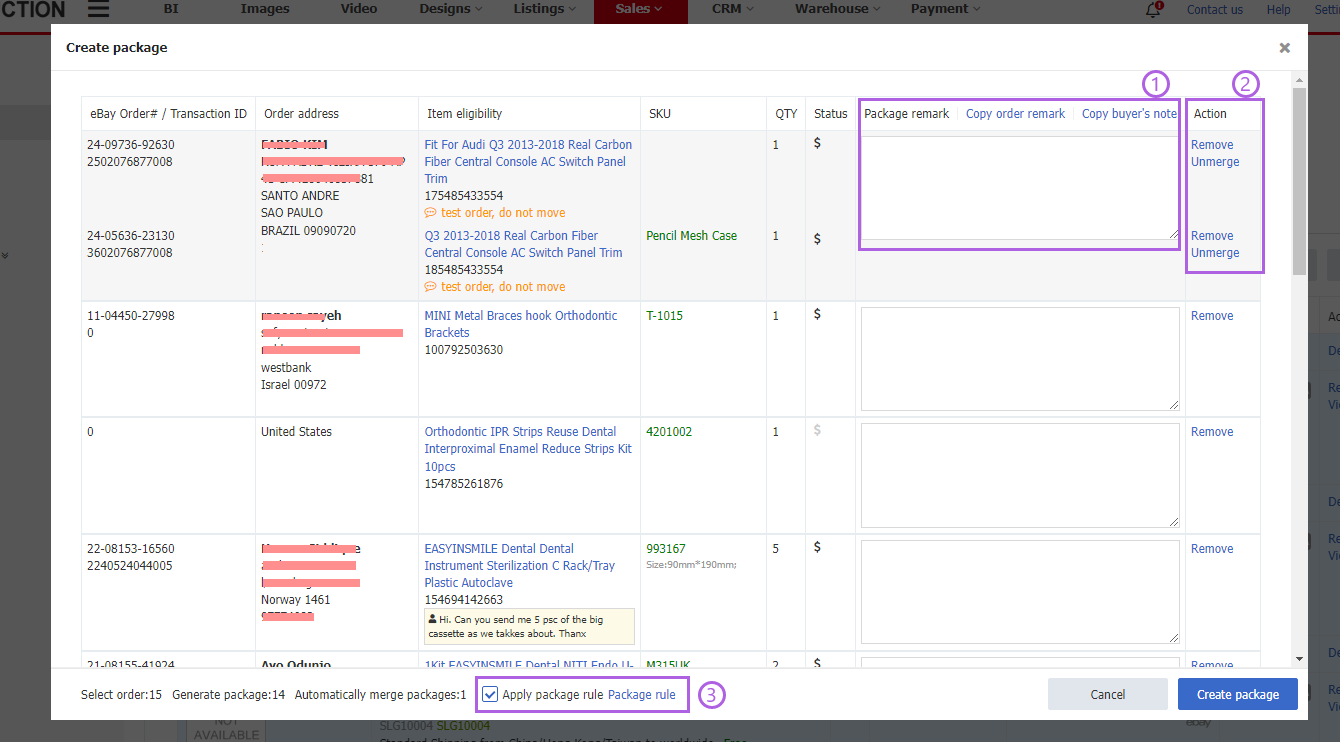
Ⅳ. Package rule
① Click [Settings] in the upper right corner - [Sales order setting] - [Package rules] to enter the package rule management page
② Create a package rule. After setting the performed action and rules, the packages that meet the conditions when the order creates a package will perform the corresponding operations.
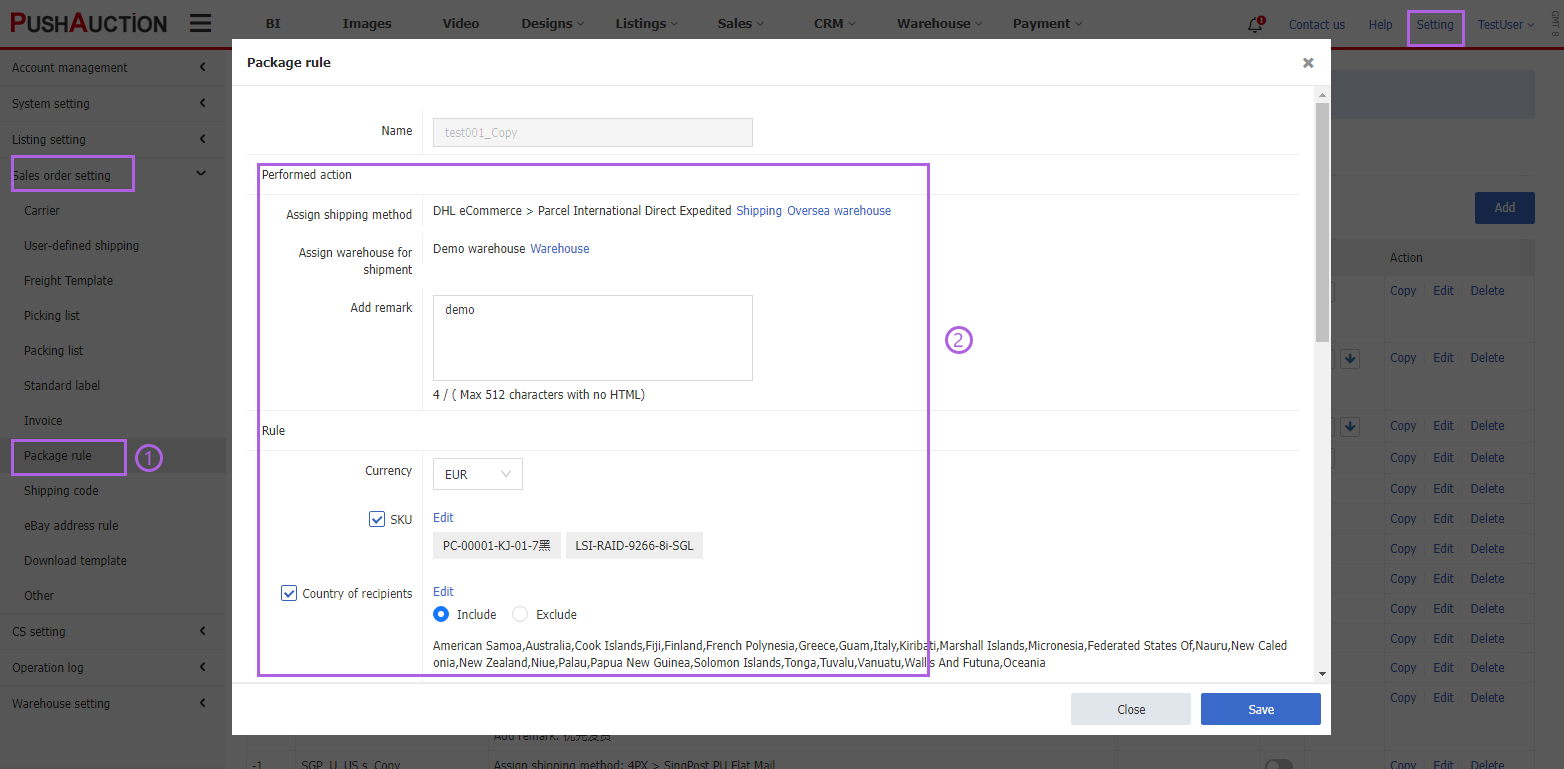
Ⅴ. Package list
① By default, only normal packages are found in the fulfillment status. If the order related item is normal and the package information is complete, it is considered as normal package.
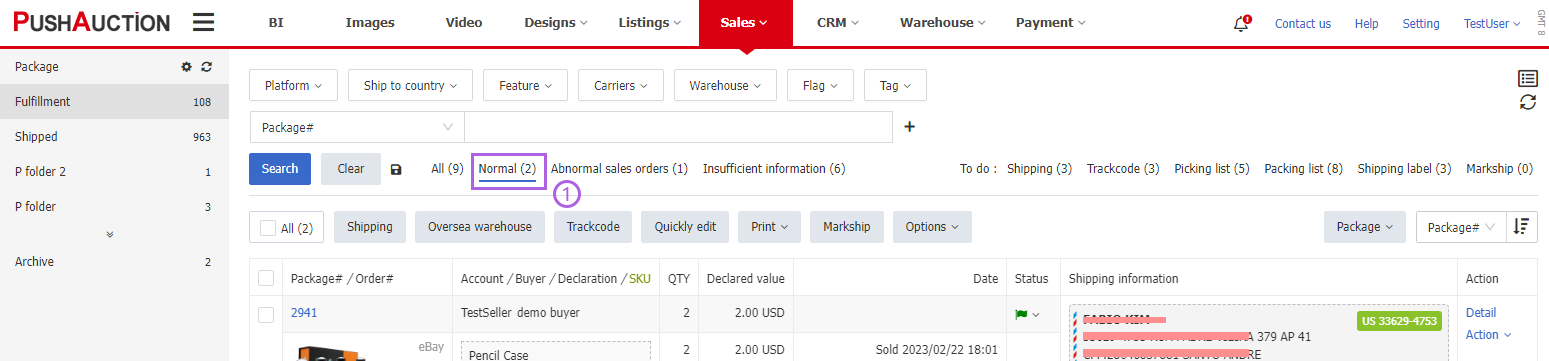
② The orange exclamation mark indicates that the order related with the package is abnormal. For example, the order has generated a cancellation request, or a refund and dispute.
The red exclamation mark indicates that the information of the package is incomplete. For example, if the declaration name, declaration quantity and declaration value are not filled in, or the shipping method is not specified, or the send address and recipient address are incomplete, it will be considered as incomplete information packages.
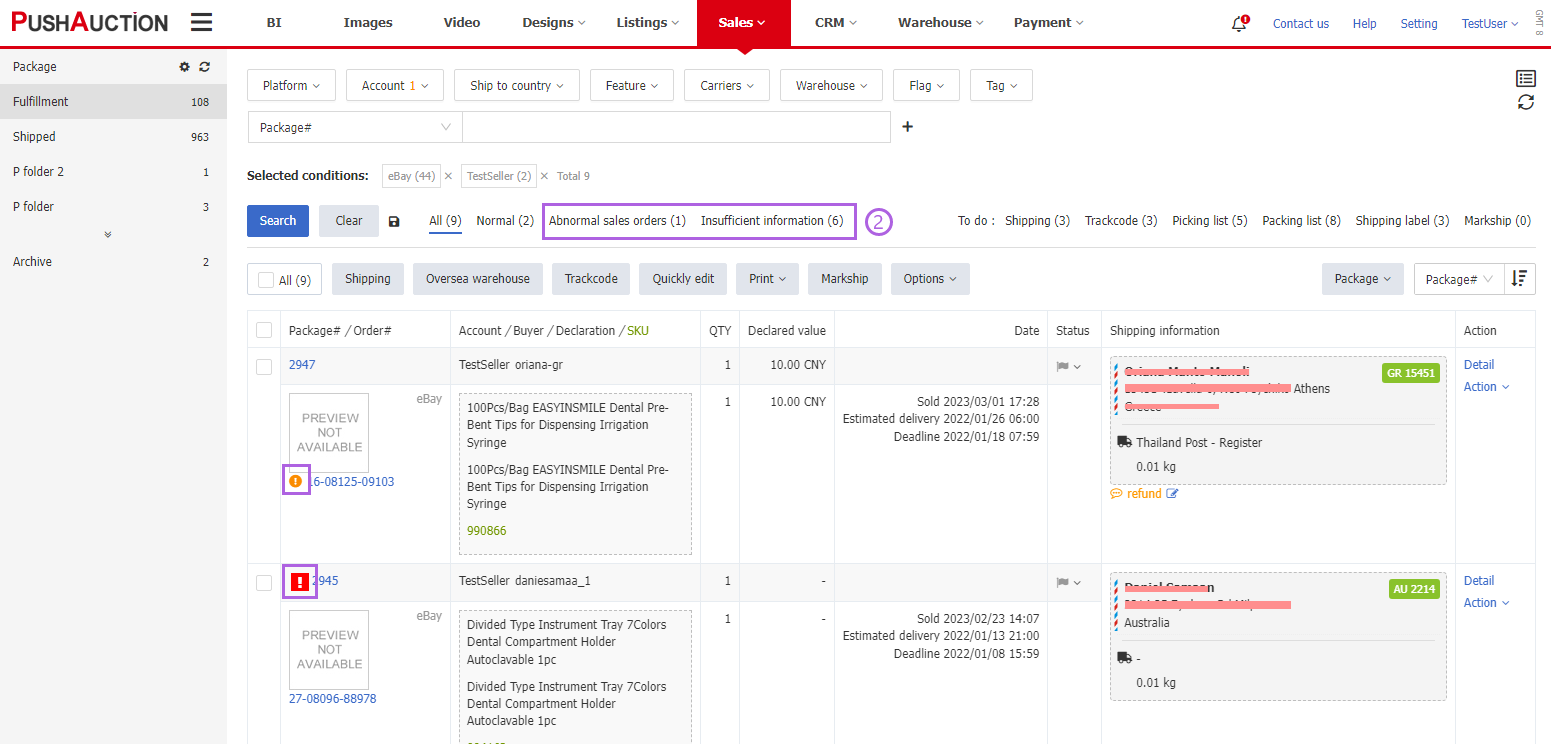
④ The declaration name, declaration quantity and declaration value of the package, and the corresponding product SKU of the package.
⑤ The sold date, delivery period and estimated delivery date of the package and the printing date of the shipping label.
⑥ The delivery information of the package, including the shipping address, the delivery warehouse, the shipping method used and the freight.
⑦ If there is an additional item added to the package (no corresponding order), the gift icon will be displayed in the picture part, and there will be no corresponding sales date and other information.
⑧ The status bar of the package only displays the status of the package, such as printing the packing list/picking list/carrier label/commercial invoice and package sent. It will no longer displays the order status. Please check the order status in the order list.
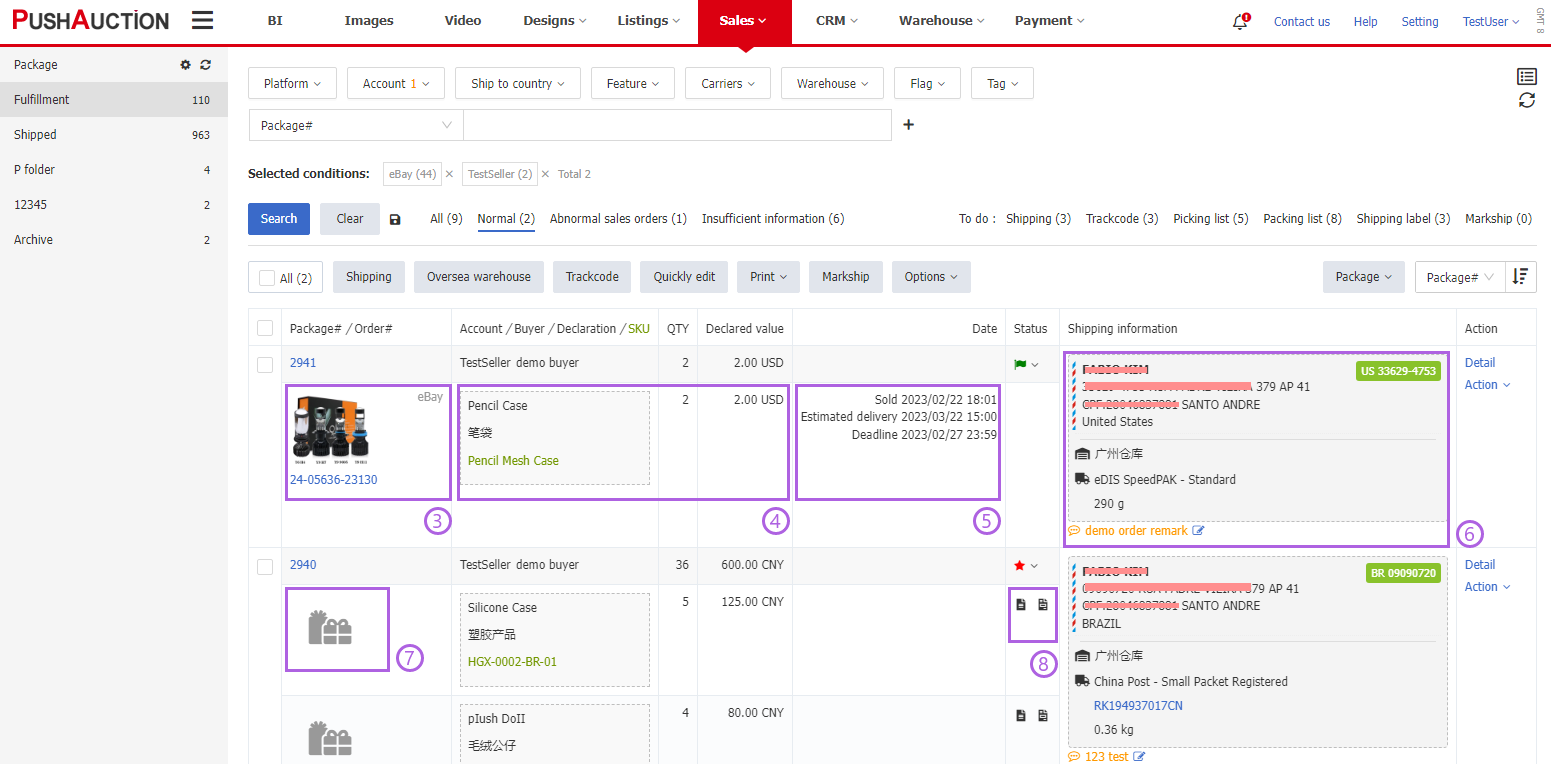
Ⅵ. Package details
① The SKU information of the shipment does not support random text input. You can change it by clicking [Change] under the [Action].
② The order number with the package item will not be associated with the SKU manually added after the package is created.
③ For the warehouse information of shipment, if inventory management is used and the corresponding shipping warehouse has the SKU, the shelf number and inventory quantity will be displayed. If inventory management is not used or the selected warehouse does not have the SKU, it will be displayed as "No warehouse".
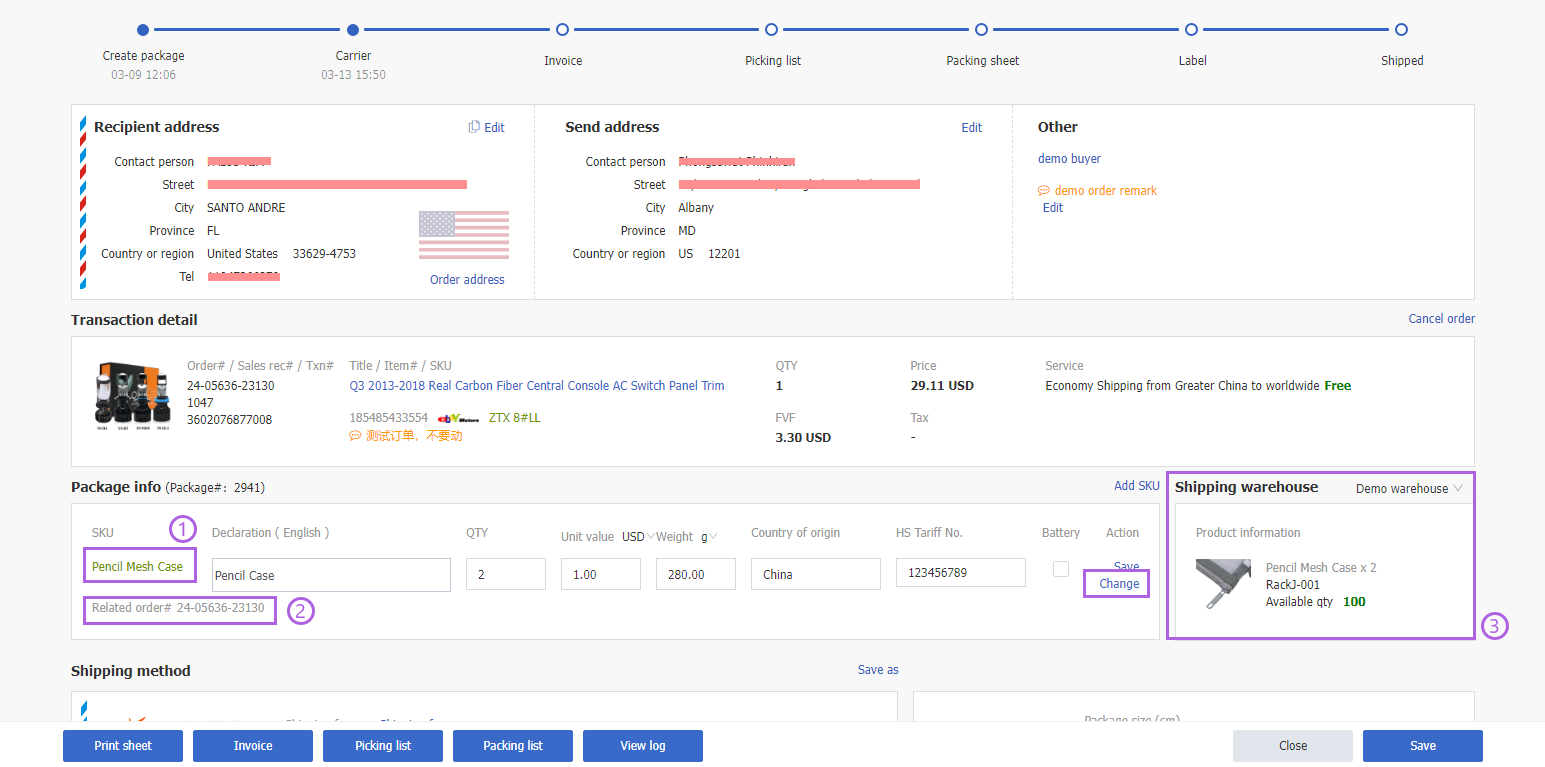
Article Number: 1806
Author: Fri, Mar 17, 2023
Last Updated: Fri, Mar 17, 2023
Online URL: https://kb.pushauction.com/article.php?id=1806