AI Optimization for eBay Messages
Tired of copying to Google Translate? Try out the AI message rewrite function!
About This Feature:
This feature is designed to help sellers quickly and professionally respond to eBay messages in different languages. For example, when replying to a German buyer, you can simply type your intended response in any language you’re comfortable with—such as English—directly in the input box. Then, by selecting “German” as the output language and clicking the AI rewrite button, system will automatically refine the message to make it more polished and professional, and translate it into German.
This feature greatly improves the quality and tone of buyer communication and also saves your time—there’s no need to copy and paste content into third-party translation tools anymore!
Please Notes:
- This feature is currently available only to subscribed users.
- Each click of AI rewrite consumes 1 AI point.
- For users who have subscribed to the CRM module: Daily AI points=100 x (number of eBay accounts+number of PushAuction accounts)
For users who have subscribed to Lister or Sales but not the CRM module: Daily AI points=10 x (number of eBay accounts+number of PushAuction accounts)
At UTC midnight, system will automatically reset the AI points.
How It Works:
-
Navigate to CRM > eBay Messages > Inbox , and open a message awaiting a reply.
-
In the input box, enter the gist of your reply in your language, select the output language, and click on "AI rewrite." Wait for the AI to return the optimized result.
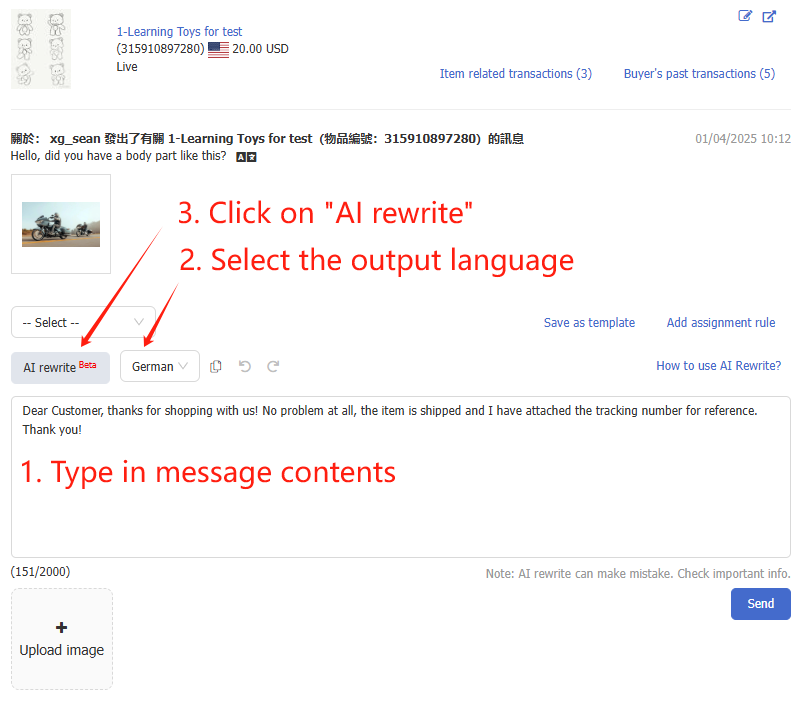 Note: The optimized content will overwrite the original text. If you wish to revert to the original, you can click the undo button.
Note: The optimized content will overwrite the original text. If you wish to revert to the original, you can click the undo button.
-
Once the AI generates the response, you can make any necessary modifications. If you're not satisfied with the optimized content, you can click "AI rewrite" again to generate a new version. After confirming the content is accurate, click send to dispatch the message.
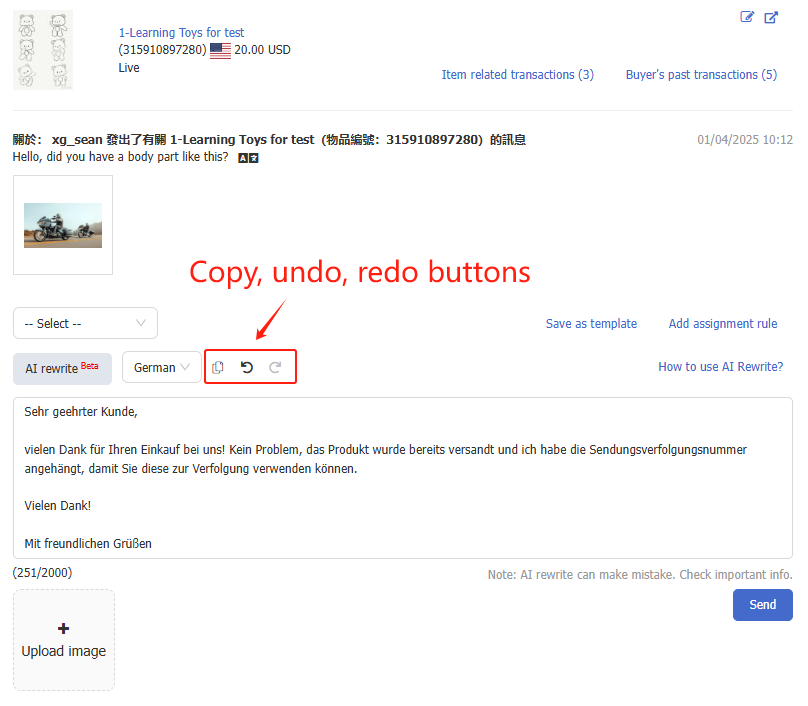 How to check AI points:
How to check AI points:-
Navigate to Setting > Account management > Subscription
- AI point indication is located under the Used quantity module.
-
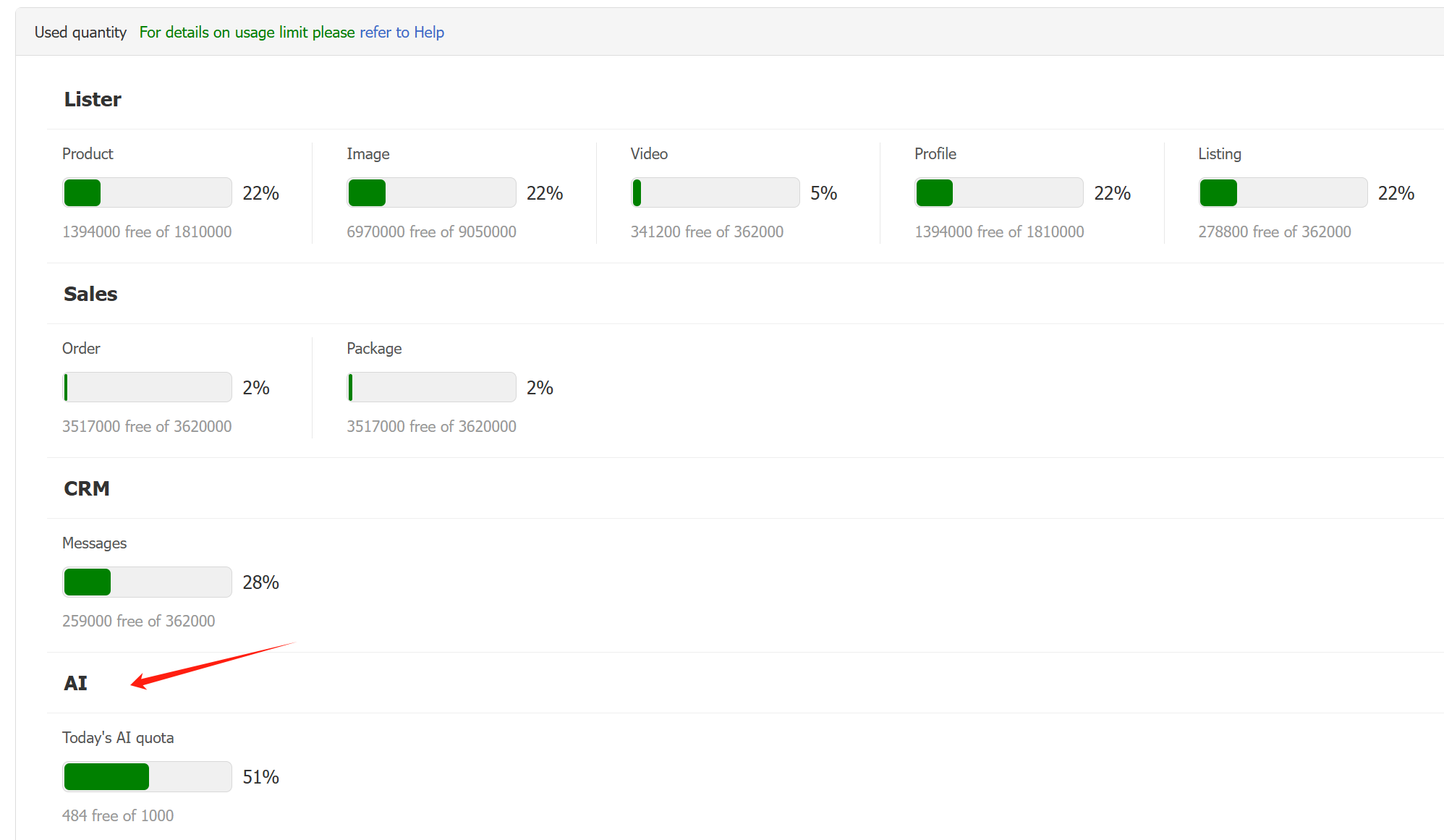
Article Number: 1903
Author: Tue, Apr 1, 2025
Last Updated: Mon, Nov 24, 2025
Online URL: https://kb.pushauction.com/article.php?id=1903