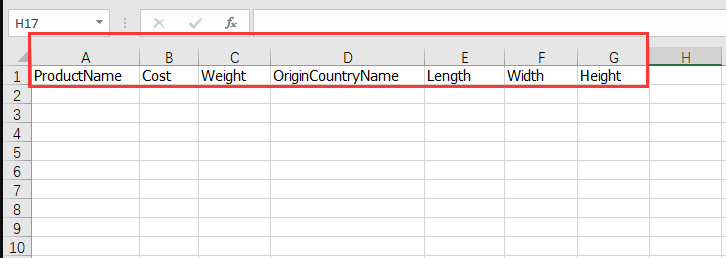Set Up Personalized Templates to Download SKU
Definition: Create personalized download templates by customizing field selection and column order. This function allows you to generate clean, tailored spreadsheets when downloading your SKUs -- all in your preferred download format.
Notes:
- If a single download contains 1,000 records or fewer, the file is generated instantly. For over 1,000 records, the system will automatically process the download in the background.
- The mapping between system fields and upload fields supports both one-to-one and many-to-one relationships. You may map a single system field to one upload field, or map multiple system fields to the same upload field.
Workflow:
Step 1: Prepare the Excel Template File
- Create an Excel file on your local computer with only one sheet.
- In the first row, input the field names (columns) you want to export. You may use any language you like.
Step 2: Upload the Template Excel File
- Navigate to: Settings > Listing Settings > Download Template
- Click [Add]
- Click [Choose File], then select and upload the Excel file you just created.
- The system will automatically read the first row and list each cell as a column header.
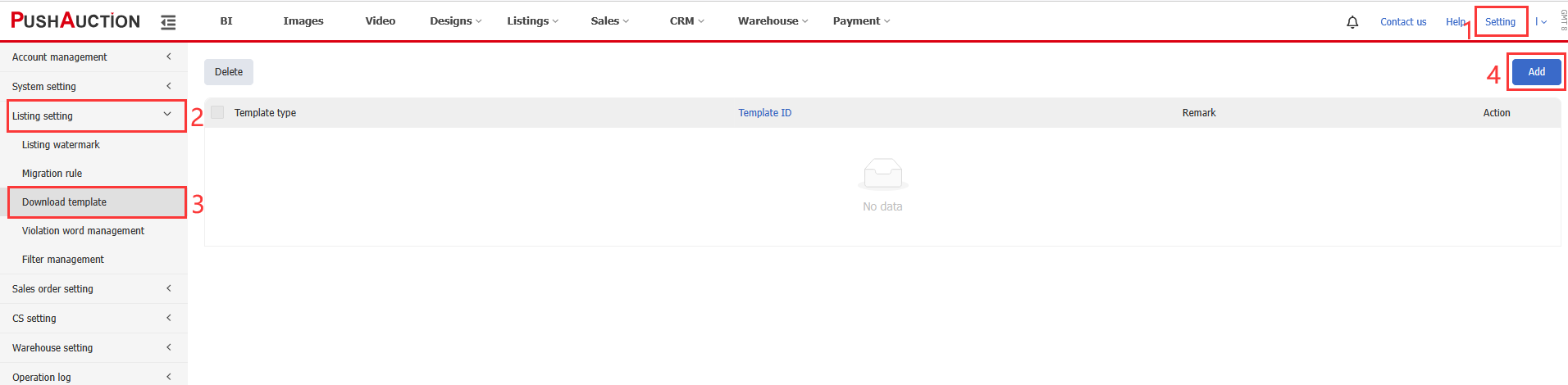
Step 3: Field Mapping
- Use the data field list on the left to map each field to the corresponding Excel column header.
- Once mapping is complete, enter a template name and click [Save].
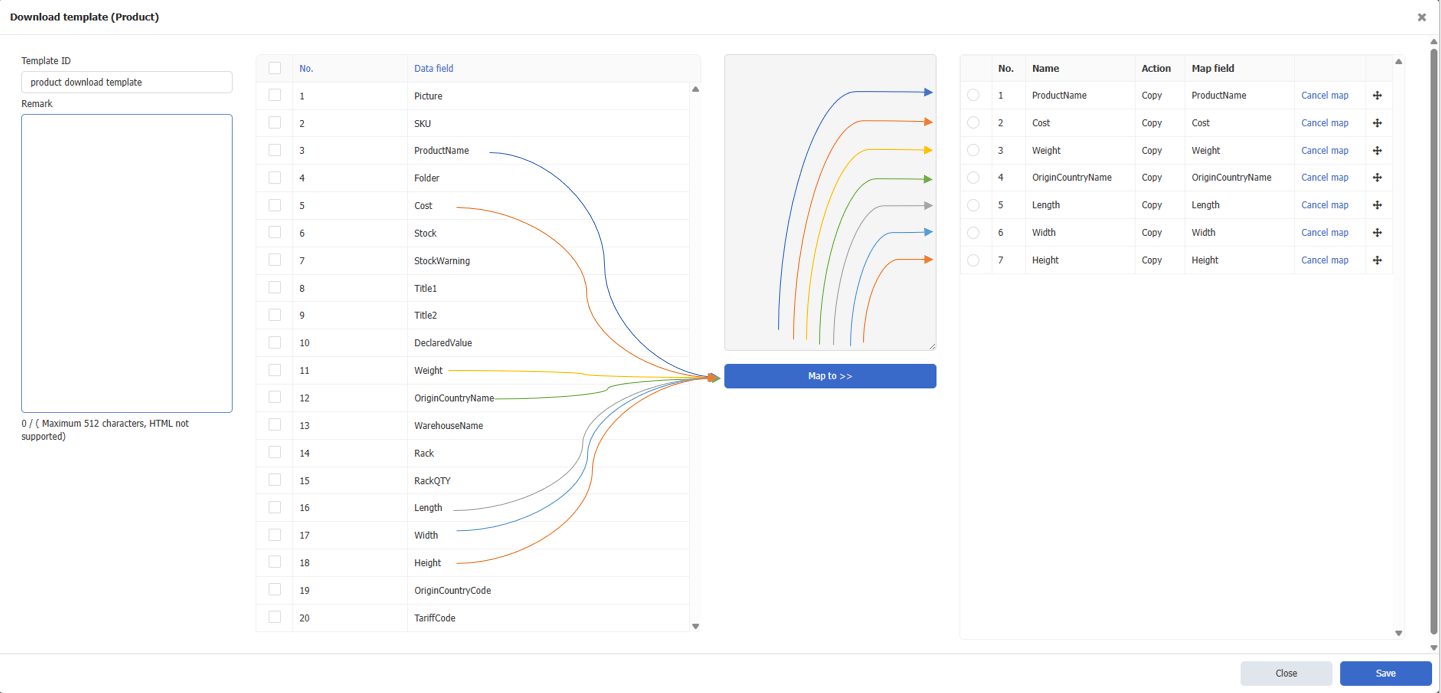
Step 4: Download Data Using the Template
- Go to the Product page: Warehouse > Products > Products management, and select the SKUs you want to export.
- Click [Download], choose your saved template, then click [Download]
- The system will generate an Excel file based on the defined field order and header names. The field names will match the headers in your template, so no further editing is required!
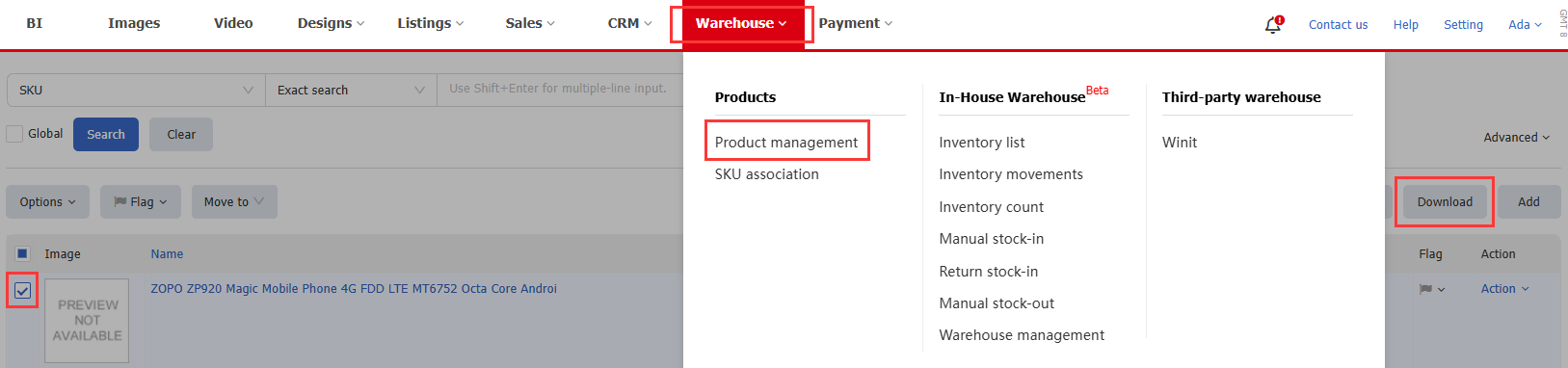
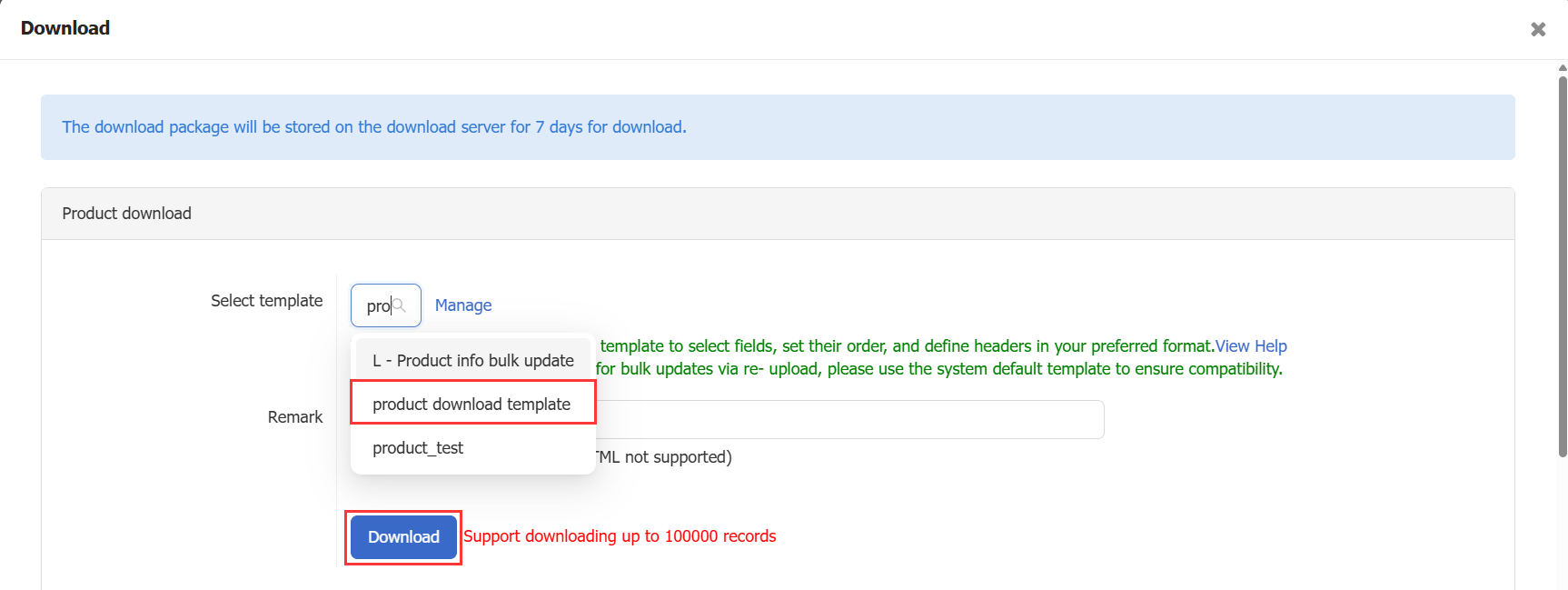
Article Number: 1949
Author: Tue, Aug 5, 2025
Last Updated: Wed, Aug 6, 2025
Online URL: https://kb.pushauction.com/article.php?id=1949