Listing migration searcher
About This Feature:
The Listing migration searcher allows you to quickly filter out listings that have already been migrated between a specified source account/site and a target account/site. It helps identify the set of listings that have not yet been migrated, preventing duplicate listings, account risks, and unnecessary listing fees.
Notes:
- Before searching, it is recommended to click [Sync with eBay] to ensure the data is up to date.
- Searching by item number relies on the system’s original item number. If a listing was migrated manually outside the system, it cannot be correctly recognized or excluded.
- Searching by SKU refers to the system SKU, not the platform SKU. Standardizing SKUs (consistent case, removing spaces, avoiding redundant prefixes/suffixes) helps improve matching accuracy.
How it works:
Step 1: Go to the Listing migration searcher page
Listings > Listing migration searcher
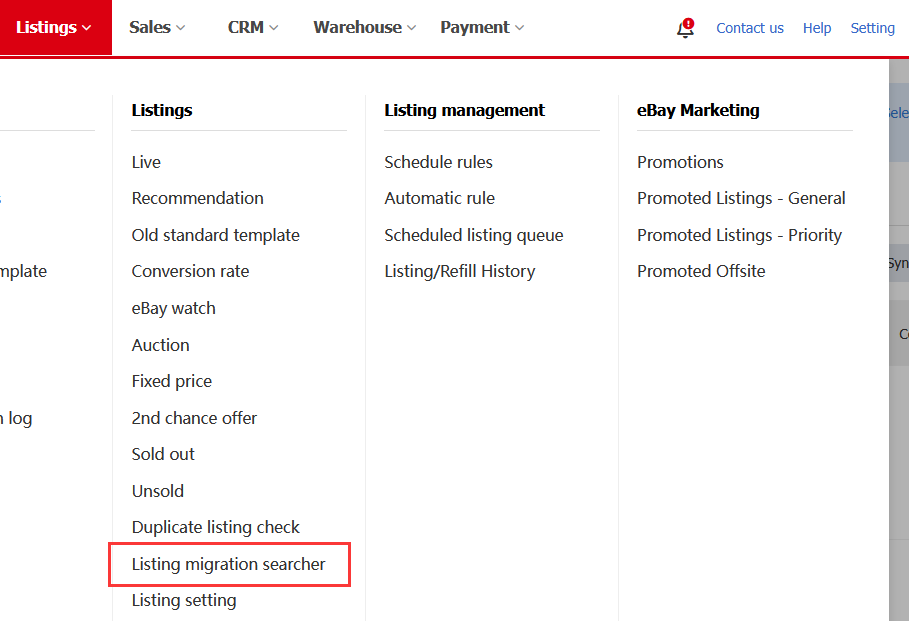
Step 2: Select the source account/site and the target account/site
Example: Migrate from Account A / US site (source: original listings) to Account B / US site (target: destination).

Step 3: Choose a search method
1.Item number
Matching method: Determine whether a listing has been migrated by comparing item numbers.
Example: Account A has 500 listings on the US site, of which 200 have already been migrated to Account B via the PA system.
- The 200 migrated listings: The system will find their item numbers already match those in Account B and classify them as “Migrated”.
- The remaining 300 listings: Since their item numbers are not found in Account B, the system will classify them as “Migratable”.
Benefit: Quickly identifies which listings can still be migrated, preventing duplicate migrations and unnecessary fees.
2.SKU
Matching method: Determine whether a listing has been migrated by comparing SKUs.
Example: Account A has 500 listings, each with a system SKU. 200 have been successfully migrated to Account B via the PA system.
- The 200 migrated listings: If Account A’s SKUs match those in Account B, they are marked as “Migrated”.
- The remaining 300 listings: If Account A’s SKUs are not found in Account B, they are marked as “Migratable”.
Note: The SKU here refers to the system SKU, not the platform SKU.
3.Item number + SKU
Matching method: Both item number and SKU are checked. If either matches, the system classifies the listing as “Migrated”. This ensures more complete and accurate identification.
Example: Account A originally has 500 listings. 150 were migrated to Account B via the PA system, and an additional 50 listings in Account B share the same SKU as Account A.
- The 150 listings with matching item numbers are classified as “Migrated”.
- The 50 listings with matching SKUs are also classified as “Migrated”.
- The remaining 300 listings, with neither item number nor SKU matches, are classified as “Migratable”.
Step 4: Select the listing status (All, Online, or Ended)
Step 5: Click [Search]
- Listings that have not been migrated will appear under the “Migratable” list.
- Listings that have already been migrated will appear under the “Migrated” list.
Step 6: Migrate listings directly from the “Migratable” list
- Single migration: Click [Migrate] under the Action column of a specific listing.
- Bulk migration: Select multiple listings and click [Migrate].
For a detailed tutorial on the Listing migration feature, please click here.
Article Number: 1971
Author: Fri, Sep 5, 2025
Last Updated: Fri, Sep 5, 2025
Online URL: https://kb.pushauction.com/article.php?id=1971