Check eBay fees
Checking eBay fees for profiles help examine the possible inconformities with eBay rules, and check whether the eBay account is restricted or has unpaid billing. Profiles not checking eBay fee may contain improper content.
Ⅰ. Check eBay fees inside profiles
Step 1: Click [Listings] > Profiles [All];
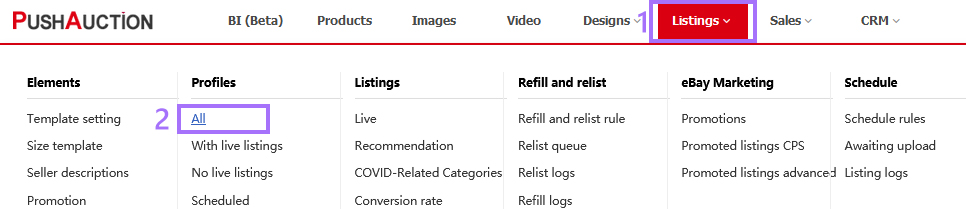
Step 2: Click profile Name, or click [Edit] at the right;
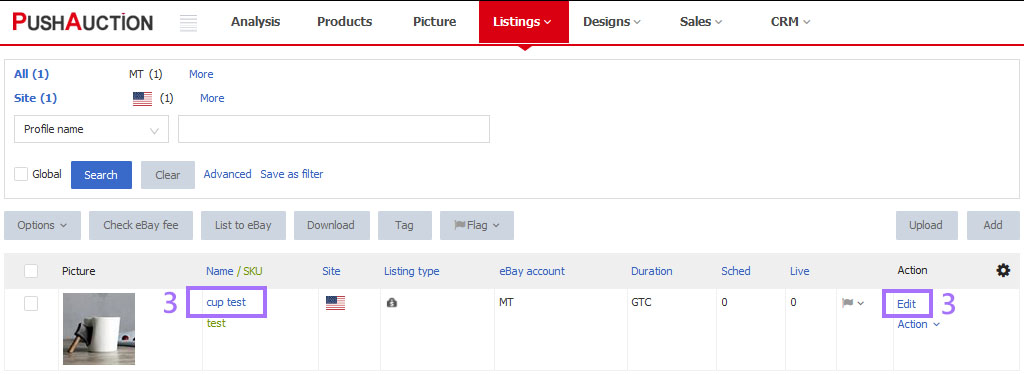
Step 3: Update content > Click [Check eBay fee & Save] or [Check eBay fee].
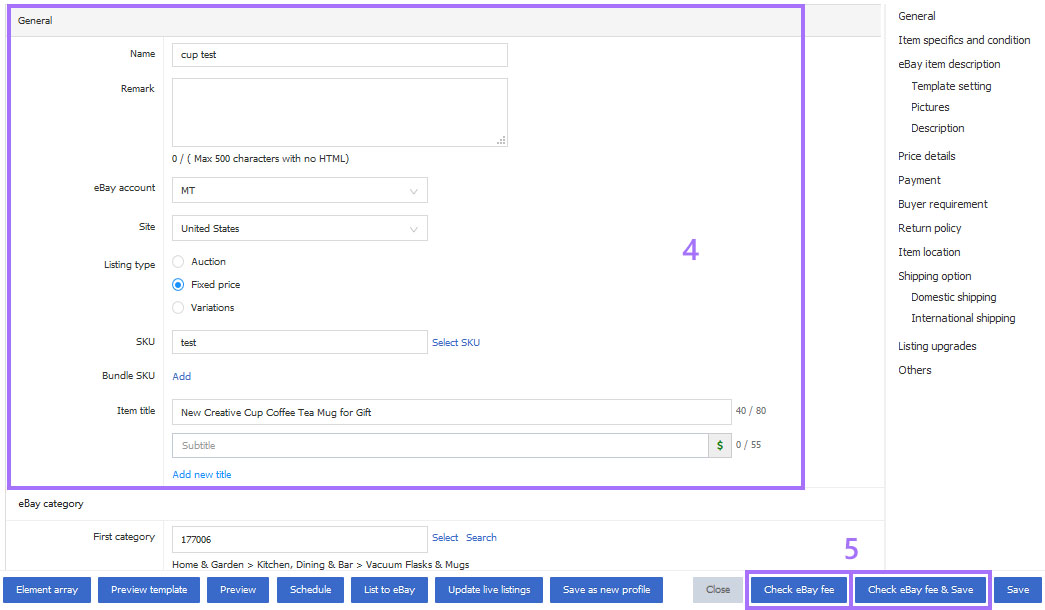
Ⅱ. Check eBay fees in Profiles page
Step 1: Click [Listings] > Profiles [All];
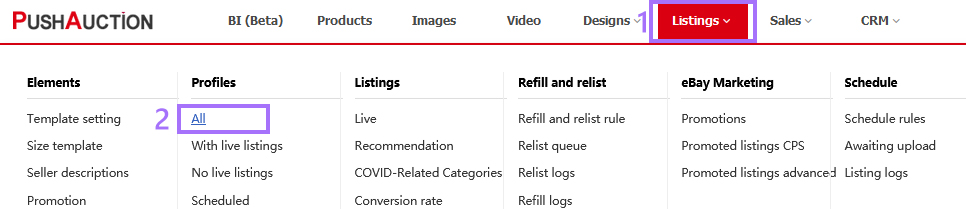
Step 2: Single operation: Click [Action] > [Check eBay fee];
Bulk operation: Tick the desired profiles > Click [Check eBay fee].
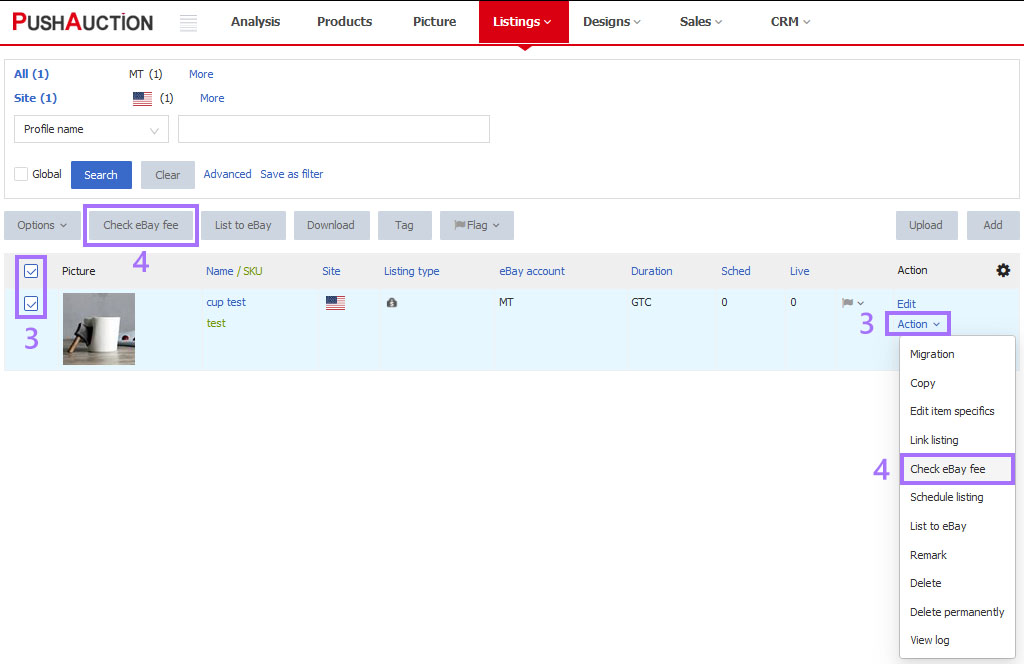
Note
1. Bulk check eBay fee does not support cross-page operations, only for the current page (at most 100 profiles at a time: Click [Setting]> [System setting]> [Preferences] set the Records per page).
2. Currency symbol displayed when checking eBay fee, such as USD/GBP, corresponds to the current billing currency of your eBay accounts, and it's has nothing to do with the list site.
3. Profile has not check eBay fee or fail to check, that would occur 1) profile cannot be selected/added in schedule rules; 2) profile displays as invalid status.
4. The fees obtained through checking eBay fee are only standard fees for reference. It may display inconsistent fees due to reductions in eBay activities or discounts.
For the actual fees, please go to eBay [My eBay] > [Account] > [Seller Account] > [Fees] have a check.
Article Number: 558
Author: Mon, May 23, 2016
Last Updated: Mon, Sep 13, 2021
Online URL: https://kb.pushauction.com/article.php?id=558