Link listings
Link listings and Link profiles are bidirectional operations; Linking listings in Profile page or linking profiles in Listing page, you only need to choose one of your preferred way.
Step 1: Click [Listings] > Profiles [All];
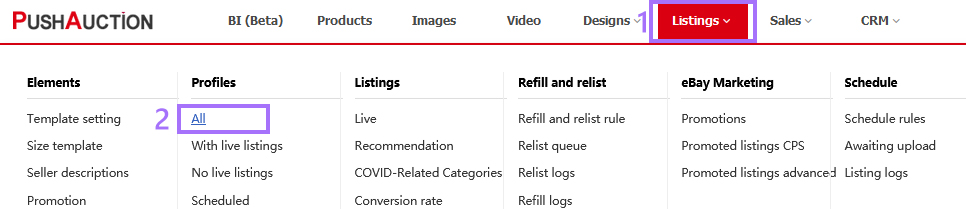
Step 2: Click [Action] > [Link listing].
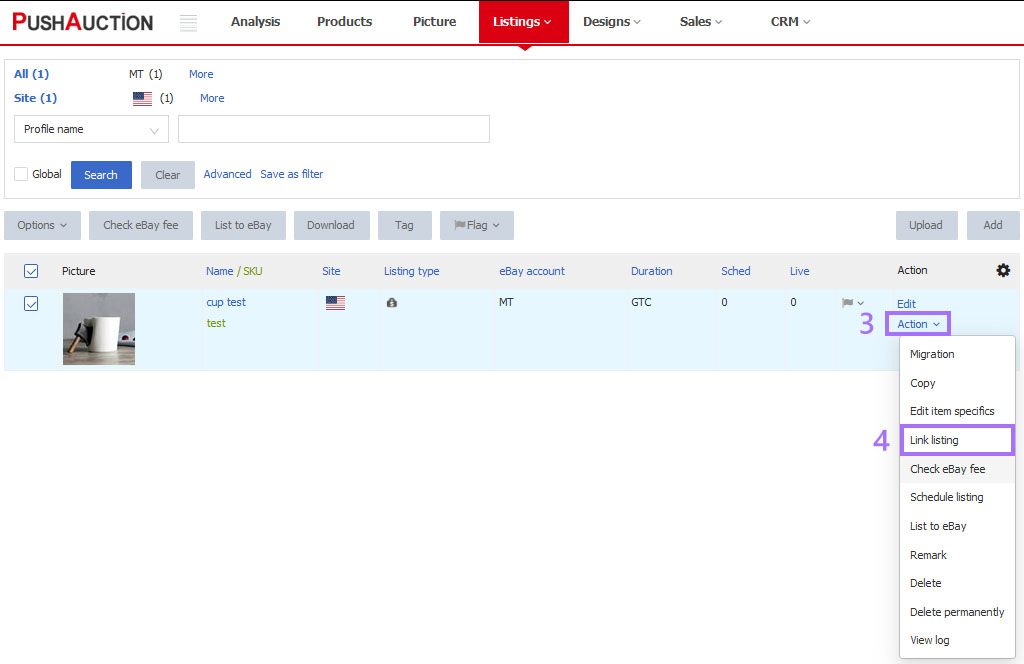
Step 3:
Link listing: Input item number or use existing SKU > Click [Search] > [Link listing] (the selected listing would be displayed under the linked profile list of the specific profile);
Unlink listing: Click [Unlink] (the selected listing would be removed from the linked profile list of the specific profile).
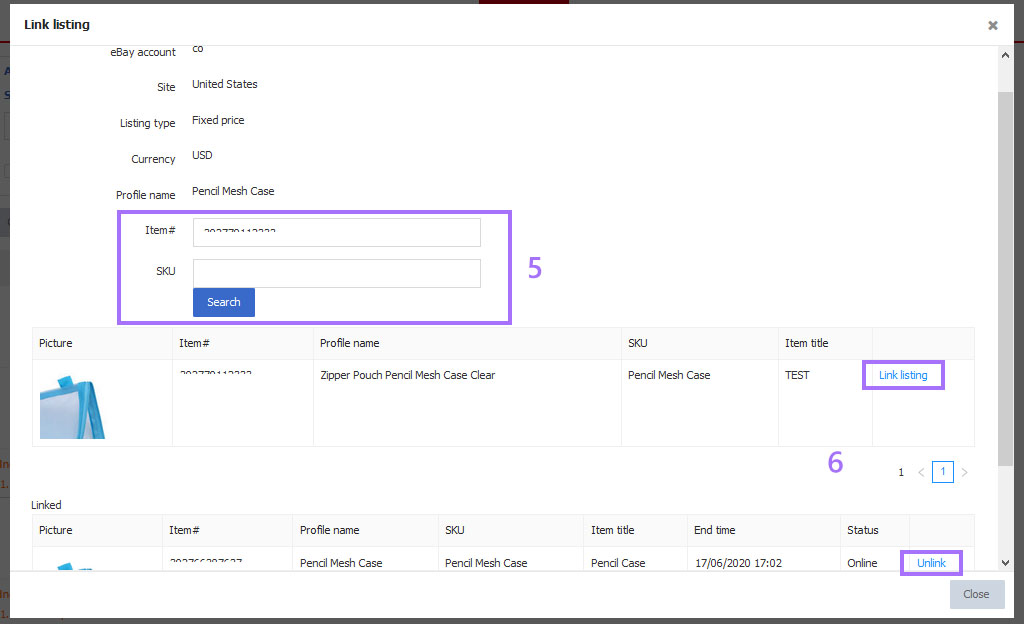
FAQ
Q1. When do you need to Link listings/Link profiles?
A1. 1) If the profile is deleted permanently, system cannot recognize the profile, the linked listing will automatically unlink to any profile; Now you can [Save as profiles] then re-[Link listing/Link profile].
2) The listings published from other places would not link profiles after imported into PushAuction; Now you can [Save as profiles] then re-[Link listing/Link profile].
Article Number: 562
Author: Mon, May 23, 2016
Last Updated: Mon, Sep 13, 2021
Online URL: https://kb.pushauction.com/article.php?id=562