Auto relist (for auction listings)
Auto relist rule is a smart rule to achieve auto detection of listing status and relist of completed listings. System will relist the original item when listing ends and meets one of the following criterion. This feature can maintain or improve the ranking in best-match search result for hot selling items.
The criteria available for auto relist:
1. All item sold: Once the listing ends with all items sold, system would auto relist the original item.
2. When listing ends: As long as a listing ends, system would auto relist the original item, no matter how it ends, be it due to duration expires, all items sold, no item sold or ended early.
3. No item sold: Once the listing ends due to duration expiration, system would auto relist the original item.
4. Relist only once if no item sold: Once the listing ends due to duration expiration, system would auto relist the original item but proceed only once. Even if the new listing ends with no item sold, it would not be auto relisted further.
Auto relist rules can also be added to schedule rules, and applied to new listings directly.
Nevertheless, you can also enable this feature after the item is published or update the current auto refill rule of a live listing as you like.
Ⅰ. Add auto relist rule
Step 1: Click [Listings] > [Listing management] > [Automatic rule];

Step 2: Click [Add] on the top-right;

Step 3: Enter the rule name > Tick the [Auto relist] > Select a preferred proceeding criterion > Click [Save].
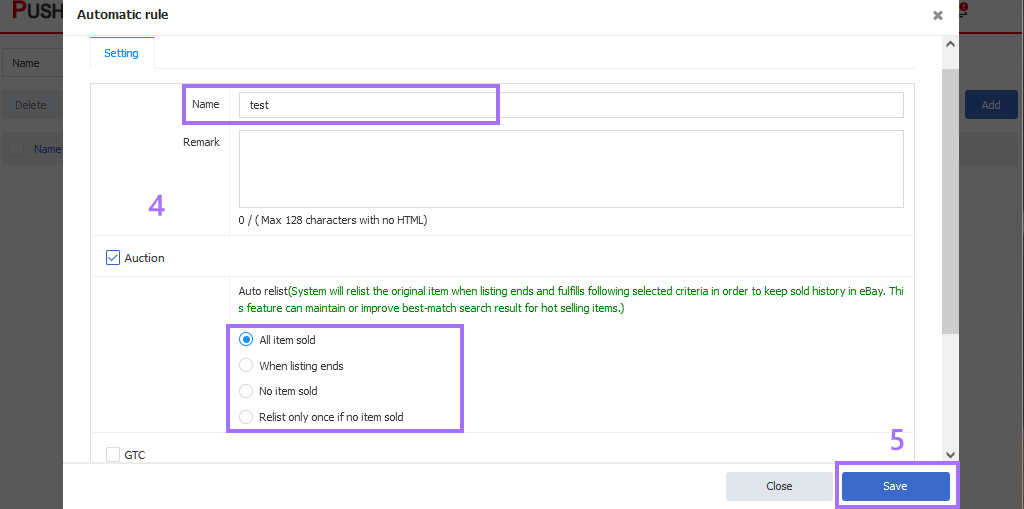
Ⅱ. Apply auto relist rule
Step 1: Click [Listings] > [Live];
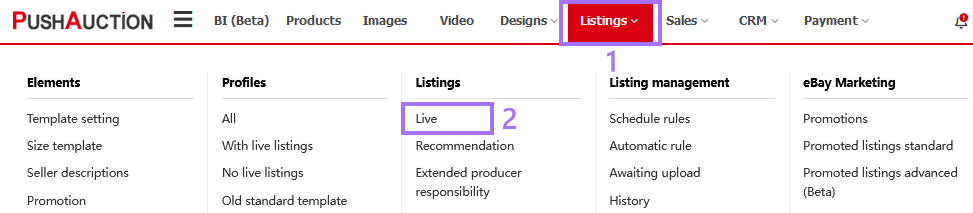
Step 2: Click [Auction] > Single listing apply: To the right of the listing [action] > Click [Select automatic rule];
Multiple listings apply: Tick listing(s) > Click [Options] > [Select automatic rule];

Step 3: Click [Select]. (If the listing is applying an auto relist rule, the newly selected rule will overwrite the previous setting, and the newly applied rule will prevail.)
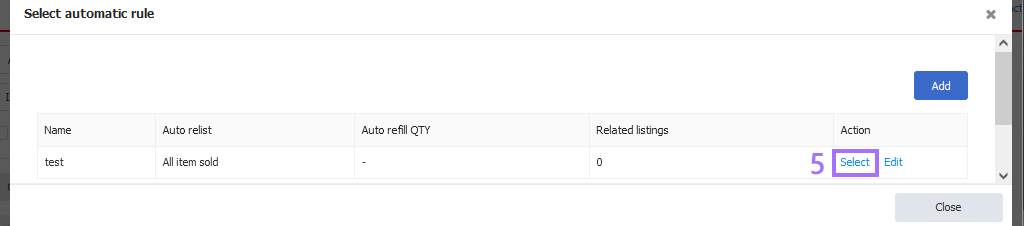
Ⅲ. Delete relist queues
Relist queues is used to record requests of the schedule listing (from profile and relist) in the next 7 days. Generally, the requests of auto relist are generated and proceeded at real time.
Step 1: Click [Listings] > [Listing management] > [Awaiting upload];
Step 2: Click [Relist] > [Delete] the desired queue(s).
Ⅳ. View relist history
History is used to record requests of the result (about list, relist and refill) in the next 7 days. If relisted successfully, a new eBay item number would be returned; otherwise, certain error would be attached, and please operate following eBay notes.
Step 1: Click [Listings] > [Listing management] > [History];
Step 2: Click [Relist] > check the relist records.

Note
1. The auto refill and relist rule is defined in the same page of system, and generally only one of them is set. Because the auto refill rule is available for fixed price and variation listings, and the auto relist rule is available for auction listings.
2. The basis of auto relist is the original listing which has nothing to do with profile.
3. The linked auto relist rule would be applied to the newly relisted listing automatically (except in criterion 4), but you can cancel the application if necessary at any time.
4. The linked profile would also be extended to the newly relisted listing automatically, that's means, if the original listing is linked with a profile, then the new listing would also be linked with the same automatically, if the original listing is linked with no profile, then the new listing would be linked with no profile either.
5. For more details about cancel and delete auto relist rules, please refer to Auto refill, and go to [Ⅴ. Cancel auto refills] and [Ⅵ. Delete auto refill rules].
Article Number: 590
Author: Mon, May 23, 2016
Last Updated: Tue, Aug 12, 2025
Online URL: https://kb.pushauction.com/article.php?id=590