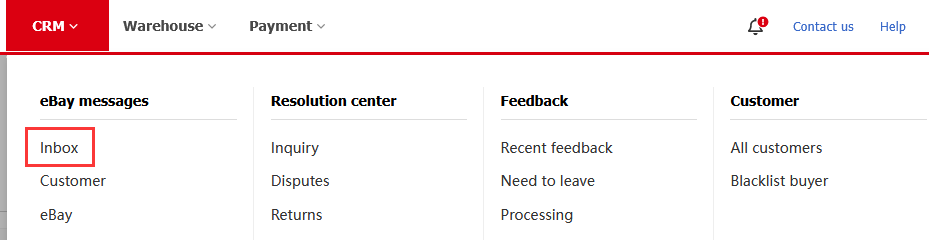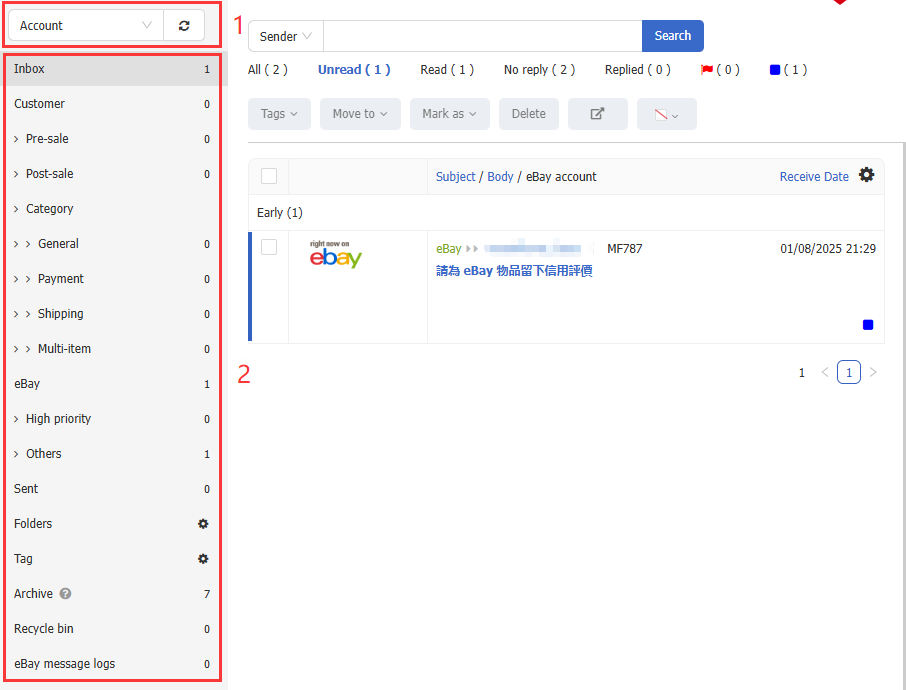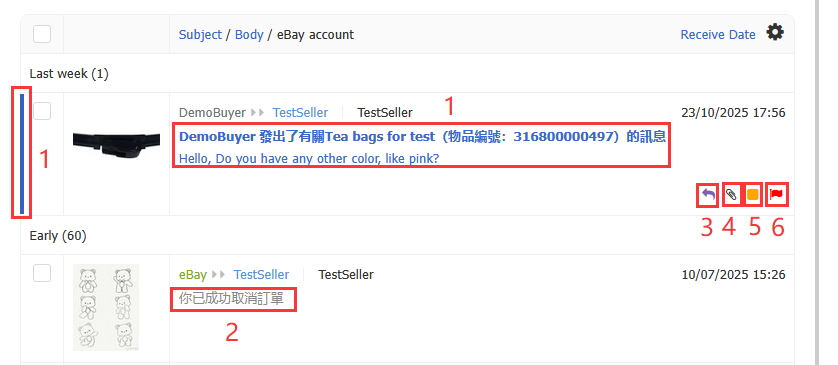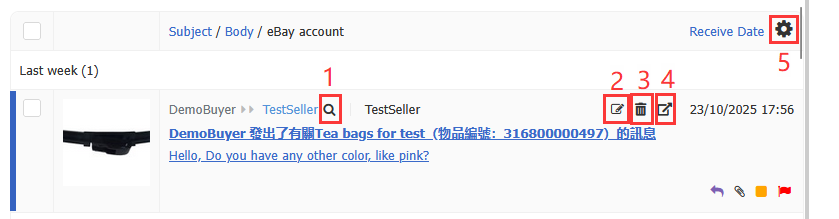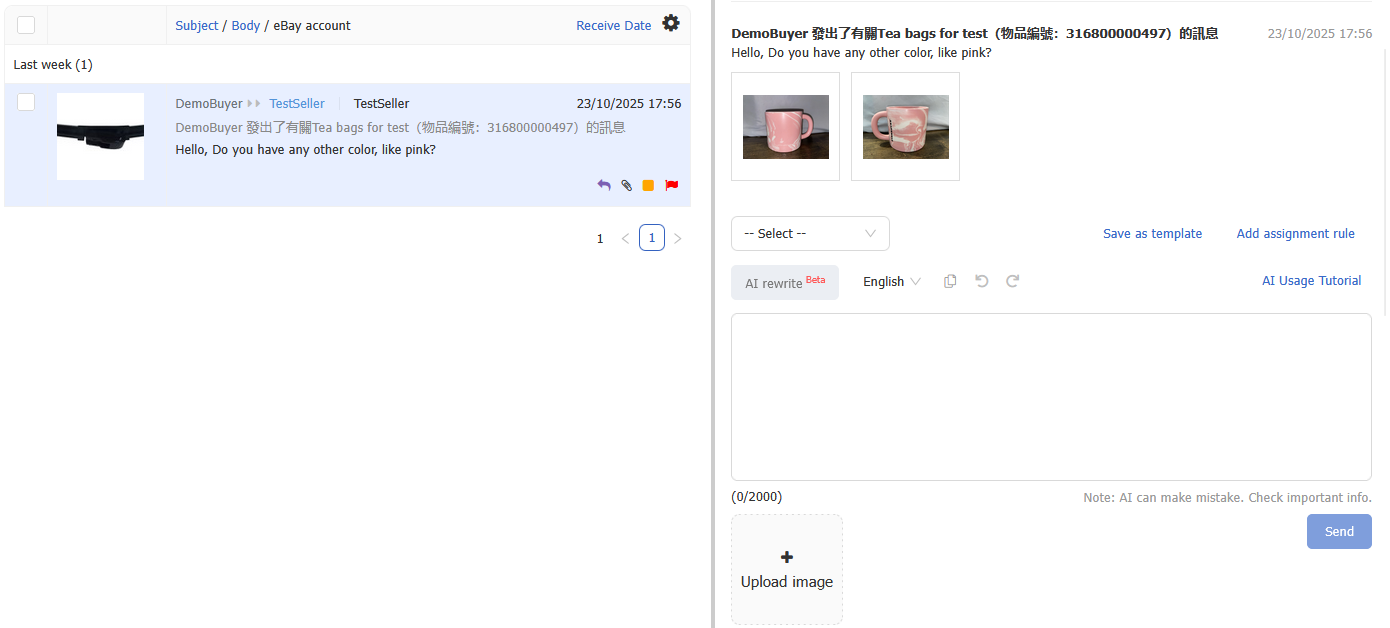eBay Message Management
The eBay Message page serves as the central hub for managing all buyer messages and eBay notifications. Users can handle messages from multiple stores within a single interface, without logging in to the eBay backend. The system automatically links buyer transaction records and past conversations, and works together with features such as message template, message rule, and auto message — enabling efficient message management and precise responses.
Path: Click 【CRM】 > 【eBay messages】 > 【Inbox】 .
I. Accounts and Categories (Left Panel)
- Account Selection: Select one or multiple eBay accounts from the upper-left corner.
- Message Categories:
- Inbox: All received messages.
- Customer: Shows only buyer messages; can be filtered by “Pre-sale” or “Post-sale”.
- Category: Filter by eBay topics, including “General”, “Payment”, “Shipping”, and “Multiple Item”.
- eBay: View official eBay notifications, divided into “High Priority” and “Others”.
- Sent: Messages that have been successfully sent.
- Folder: Custom folders for organizing messages.
- Tag: Add one or multiple tags to messages.
- Archive: Messages older than 60 days are automatically archived. Archived messages are view-only and cannot be manually added or removed.
- Recycle bin: Deleted messages (permanently removed after 60 days).
- eBay message log: View message sending statuses, including “Processing”, “Send queue”, and “Send logs”.
II. Search Bar (Top)
- Search Area: Search by sender, recipient, subject/body, item number, SKU, or remark.
- Status Filter: Quickly filter by message status (e.g., “Unread”, “Read”). The default view shows unread messages.
- Bulk Actions Bar: Perform batch actions such as tagging, moving to folders, marking as read/unread/replied, deleting, opening in a new tab, applying square color icon,synchronizing with eBay.
III. Message List (Center Area)
Status Icons Example:
- Blue vertical line + bold blue text: Unread message.
- Light gray regular text: Read message.
- Arrow icon: Message has been replied to.
- Paperclip icon: Message contains attachments.
- Square color icon: Used for color-coded tagging.
- Red flag icon: Indicates that the message is flagged on eBay (synchronized from eBay).
Action Icons:
- Magnifier: View all message history from the same buyer.
- Add Note: Add remarks (up to 128 characters).
- Trash Can: Move message to the Recycle Bin (permanently deleted after 60 days).
- New Window: Open message in a new tab.
- Gear Icon: Customize displayed columns such as subject, content, item number, or eBay account.
IV. Message Details (Right Panel)
Click any message to view its detailed content on the right panel. For instructions on replying messages, please refer to Reply eBay Messages .
Article Number: 1360
Author: Wed, Jun 17, 2020
Last Updated: Thu, Oct 30, 2025
Online URL: https://kb.pushauction.com/article.php?id=1360