Save listings as profile
Saving listings as profiles is an action to link profiles for listings, and also a way to create profiles. Even for these non-PushAuction listings, you can manage them at ease through our system with a few simple save-as and link actions. However, for listings published through PushAuction, this feature is also very helpful when you want to retrieve the most up-to-date listing info in a quick way, while your profiles are completely disparate from your listings due to separate updates previously. In this case, you don't need to spare efforts in recovering your profiles by comparing you listings, you can save and link your listings with new profiles directly.
Ⅰ. Save single listing as profile
Step 1: Click [Listings] > [Live];

Step 2: To the right of the listing [action] > Click [Save as profile];
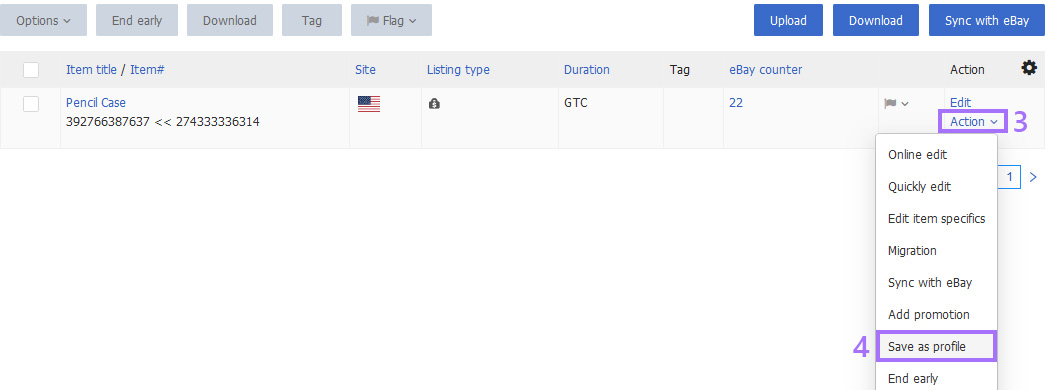
Step 3: Enter the profile name (Fill in other content as needed) > Tick [Link profile] as needed > Click [Save].
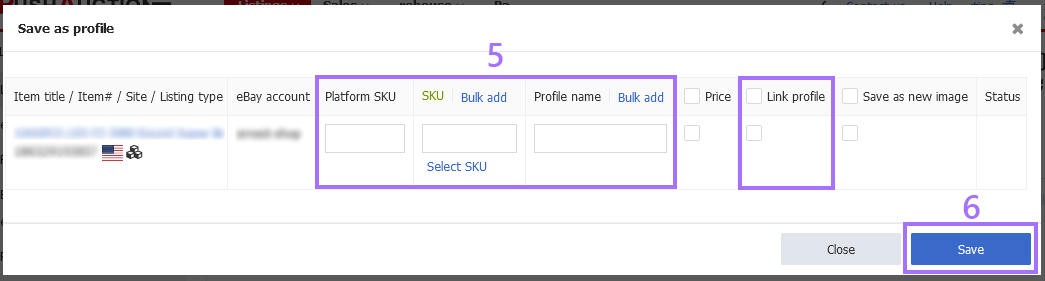
Ⅱ. Save multiple listings as profile
Step 1: Click [Listings] > [Live];

Step 2: Tick Listing(s) > Click [Options] > [Save as profile];
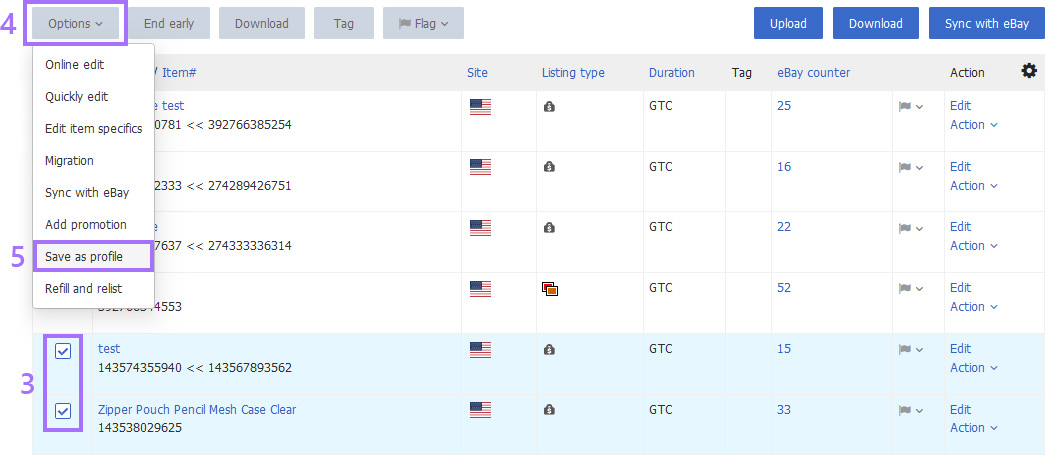
Step 3: Enter the profile name (Fill in other contents as needed) > Tick [Link profile] as needed > Click [Save].
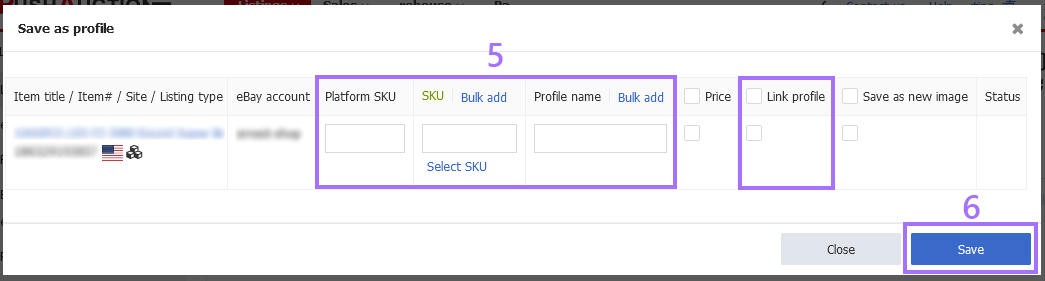
Note:
1. For non-variations profiles, the SKU is required and should be unique.
2. All listings synchronized into PushAuction can be saved as profiles no matter they are online or offline, except for those deleted by eBay.
3. Single and bulk save as profiles, the SKU column supports batch association with platform SKUs through rules; The [Profile name] column supports batch generation of names in four ways: "Platform SKU/SKU/Item Title/Customize".
Article Number: 1569
Author: Mon, Jul 13, 2020
Last Updated: Tue, Mar 5, 2024
Online URL: https://kb.pushauction.com/article.php?id=1569