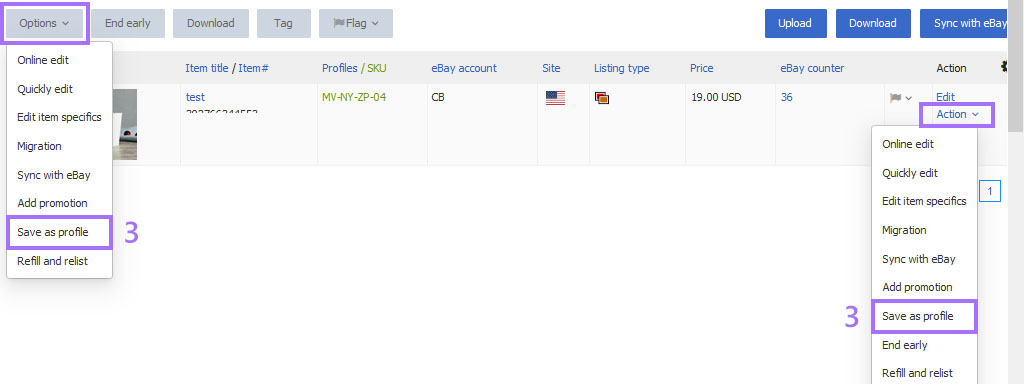How to Create Profiles?
I. Add new profiles
All the content can be defined by yourself. You can predefine the elements if necessary, later directly use in profile.
There are several Listing types, click to view more: Sell with auctions / Sell with fixed prices / Sell with variations / Sell with eBay Motors
II. Generate profiles by item numbers
Generating profiles by item numbers can import and save the related listing info into a profile (usually used for your own products, not suggest to import from others)
Step 1: Click [Listings] > Profiles [All];
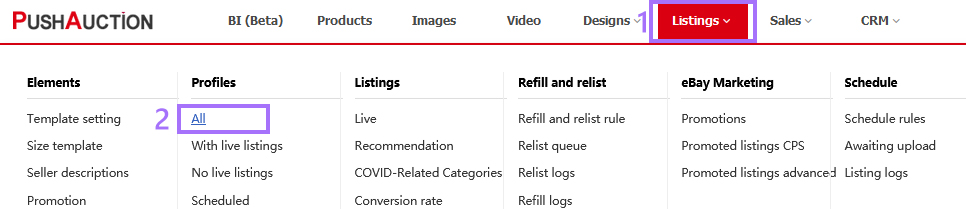
Step 2: Click [Add];
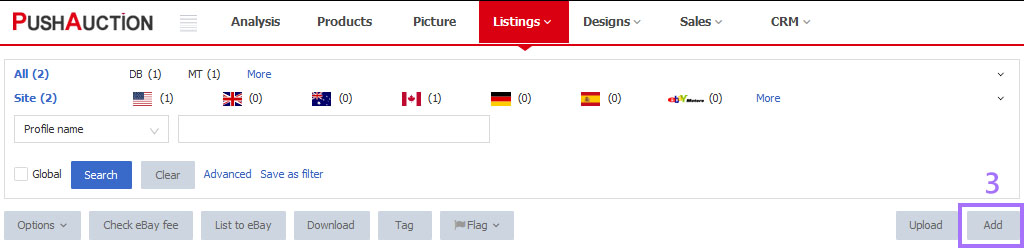
Step 3: Input eBay item number > Click [Import] > Fill in the content > Click [Check eBay fee & Save].
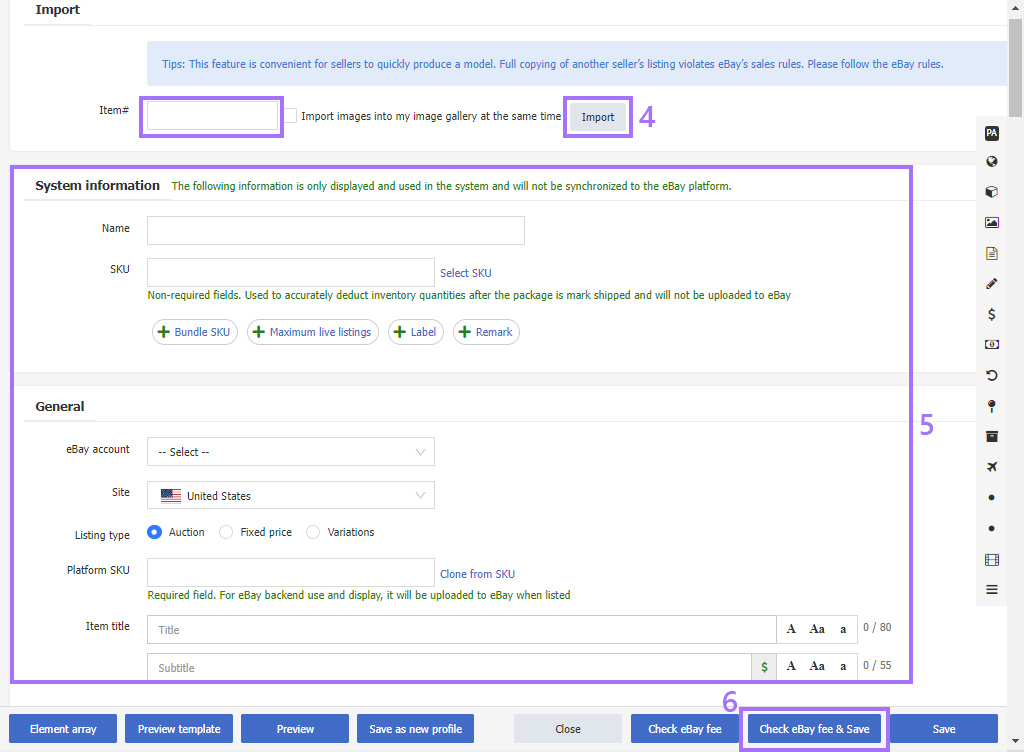
Tips:
1. [System Information] is the field of the PA system, and the modified content will only be updated in PA; [General] can correspond to eBay's fields. After modifying the content and updating the listing, the data will be updated to eBay.
2. In the "eBay category", clicking on the input box will automatically display 10 commonly used category recommendations. You can click on the applicable classification or click on "Select"/"Search" on the right to set your own category.
3. [Item regulatory] The information on Hazmat information, Energy efficiency rating and Repairability score included are non mandatory items. Please fill them in as needed.
III. Copy profiles
Copy existing profile(s) to quickly generate new profile(s). New profile would be generated with the name of "original profile name + _Copy" following the original profile status.
Step 1: Click [Listings] > Profiles [All];
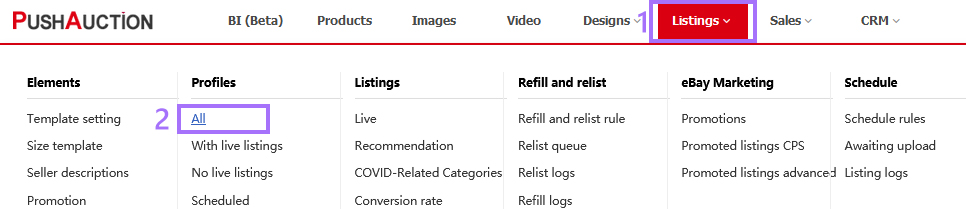
Step 2: Single operation: Click [Action] > [Copy];
Bulk operation: Tick the desired profiles > Click [Options] > [Copy];
Step 3: Click [OK] to complete;
Step 4: Click profile Name, or click [Edit] at the right, to update content.
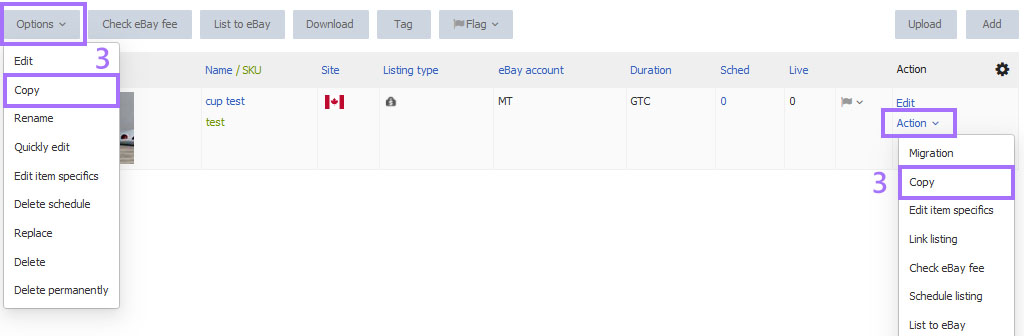
IV. Migrate profiles
System would migrate info automatically according to the rules and keep other parts unchanged.
First Set migration rules, then Carry out migration; For more details, please click Migrate profiles
V. Save listings as profiles
For the PushAuction-publish listings, you can [Save as profile] and [Link profile], help manage the profiles and listings.
For the non-PushAuction-publish listings, if the content of listing is different from profile, you can [Save as profile] then re-[Link profile].
Step 1: Click [Listings] > [Live];

Step 2: Single operation: Click [Action] > [Save as profile];
Bulk operation: Tick the desired listings > Click [Options] > [Save as profile];
Step 3: Update SKU(s), profile name(s), Tick [Link profile] > Click [Save].