Out of stock control——Preserve Top Rated Seller Records!
Out of stock control, stylized as OoSC, it allows sellers to hide their listings from buyers search when all items sold out without ending them early. Even if buyers may find the listing by recording the item number or link, they still cannot purchase it.
The advantages of OoSC are basically as follows:
- GTC listings with OoSC activated would not occupy the item limit of your eBay account when their QTY is zero.
- GTC listings will be hiden from buyer search when their QTY become zero. The transaction records of listings will remain intact which may help them recover high rankings in Best Match searches after QTY renewed.
Ⅰ. Enable OoSC by an account level action
Option one
Step 1: Click [Settings] > [Account management] > [eBay account] > [Setting];
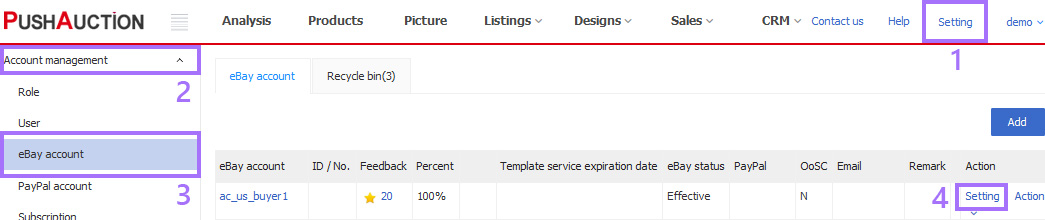
Step 2: Tick [Enable OoSC] > Click [Save].
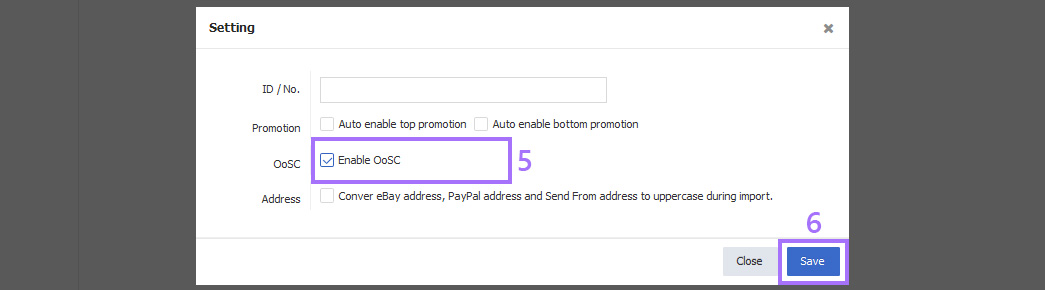
Option two
Step 1: Sign in eBay > Click [My eBay] > [Summary] > [Account];
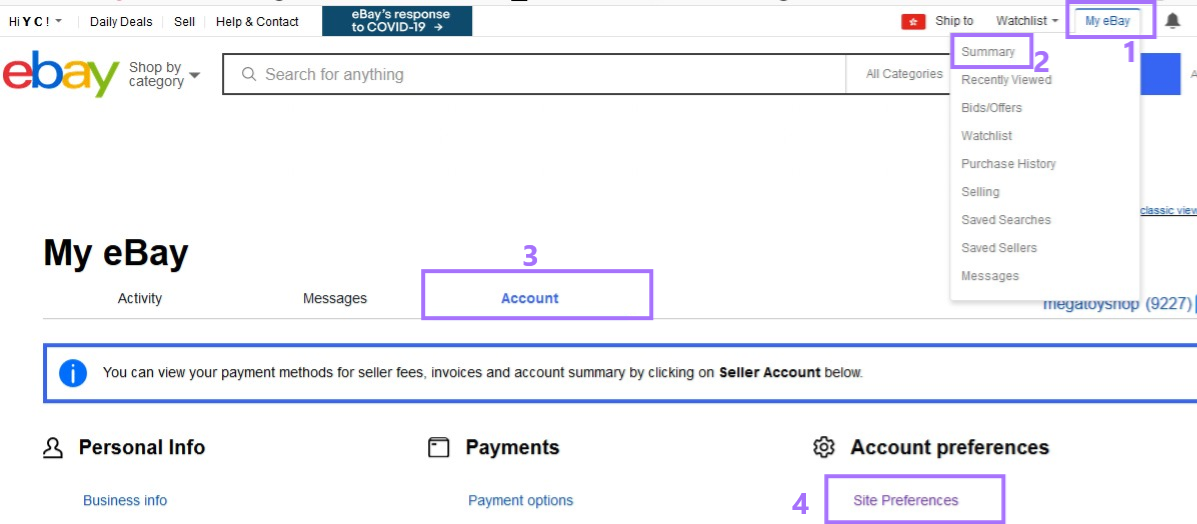
Step 2: In the section of [Account preferences] > Click [Site preferences] > To the right of [Use the out-of-stock-option] > Tick [Yes] > Click [Apply].

Once the account level OoSC feature is enabled, all your GTC listings from the related account would be synced into the status of [OoSC enabled] in our system.
Ⅱ. Hide of search
Once enabled OoSC, the listings would appear in two possible status. If the QTY exceeds zero, it would appear in [Has stock]; if the QTY is zero, then it would appear in [Out of stock]. System would auto transfer the status following the QTY update, and if necessary you can also manual transfer status following the steps:
(a). Single listing hide of search
Step 1: Click [Listings] > [Live];

Step 2: Click [Has stock] > To the right of the listing [action] > Click [Hide of search];
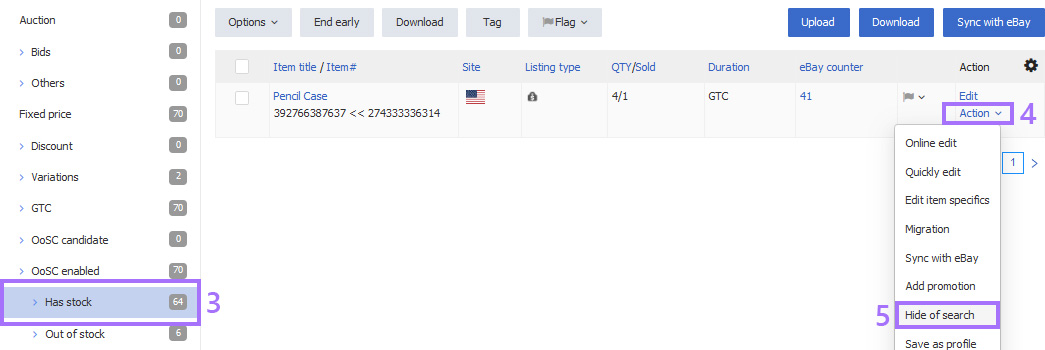
Step 3: Click [Save].
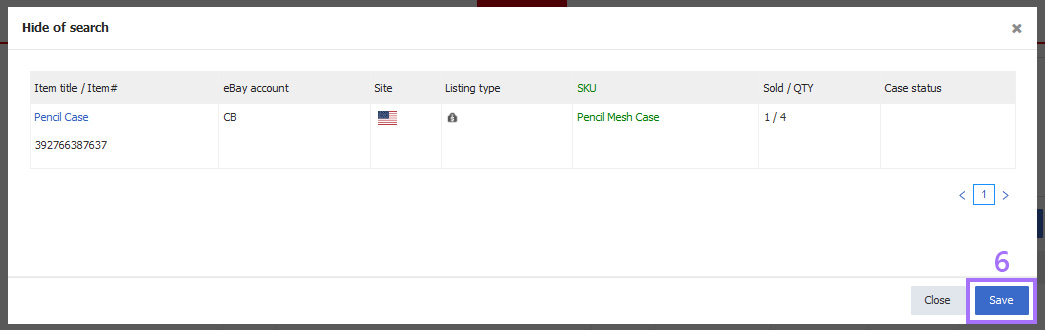
(b). Multiple listings hide of search
Step 1: Click [Listings] > [Live];

Step 2: Click [Has stock] > Tick Listing(s) > Click [Options] > Click [Hide of search];

Step 3: Click [Save].

Once updated successfully, the listing would be moved to [Out of stock] with QTY set as zero. At this moment, it would not appear on eBay searches any longer.
Ⅲ. Recover to search
(a). Single listing recover to search(Fixed listing,no variation)
Step 1: Click [Listings] > [Live];

Step 2: Click [Out of stock] > To the right of the listing [action] > Click [Quickly edit];

Step 3: Enter the desired QTY (must exceeds zero) for update > Click [Save].

(b). Single listing recover to search(Variation)
Click the [variations] option on the listing page directly, revise the quantity and update live listing.


(c). Multiple listings recover to search(Fixed listing,no variation)
Step 1: Click [Listings] > [Live];

Step 2: Click [Out of stock] > Tick Listing(s) > Click [Options] > Click [Quickly edit];

Step 3: Enter the desired QTY (must exceeds zero) for update > Click [Save].

Once updated successfully, the listing would be moved to [Has stock] with QTY set to the designated figure. At this moment, it would recover to buyer search.
(d). Multiple listings recover to search(all kinds of fixed listing)
Download the excel file and upload it after modifying the quantity. For details, click this help https://kb.pushauction.com/article.php?id=1576
Note:
1. Only GTC listings are entitled to OoSC.
2. After activation, the listing would not end even when its QTY becomes zero.
3. You can disable an account level OoSC at anytime.
4. GTC listings would renew every 30 days as usual with insertion fees charged in each duration even if the QTY is zero.
5. If your eBay account has adopted the Inventory feature on eBay sites, then you would not be able to use OoSC in our system.
FAQs
Q1. How do I know if my eBay account has enabled account level OoSC or not in PushAuction?
A1. Click [Settings] > [Account management] > [eBay account]. View the status for column [Enable OoSC]. If the status shows Y, that means your eBay account already enabled the account level OoSC. An N means the opposite.
Q2. How can I disable the account level OoSC?
A2. Please do it following the steps:
Option one: Click [Settings] > [Account management] > [eBay account] > [Setting] > untick [Enable OoSC] > Click [Save].
Option two: 1. Sign in eBay > Click [My eBay] > [Summary] > [Account];
2. In the section of [Account preferences] > Click [Site preferences] > To the right of [Use the out-of-stock-option] > untick [Yes] > Click [Apply].
Article Number: 1596
Author: Mon, Jul 27, 2020
Last Updated: Tue, Apr 1, 2025
Online URL: https://kb.pushauction.com/article.php?id=1596