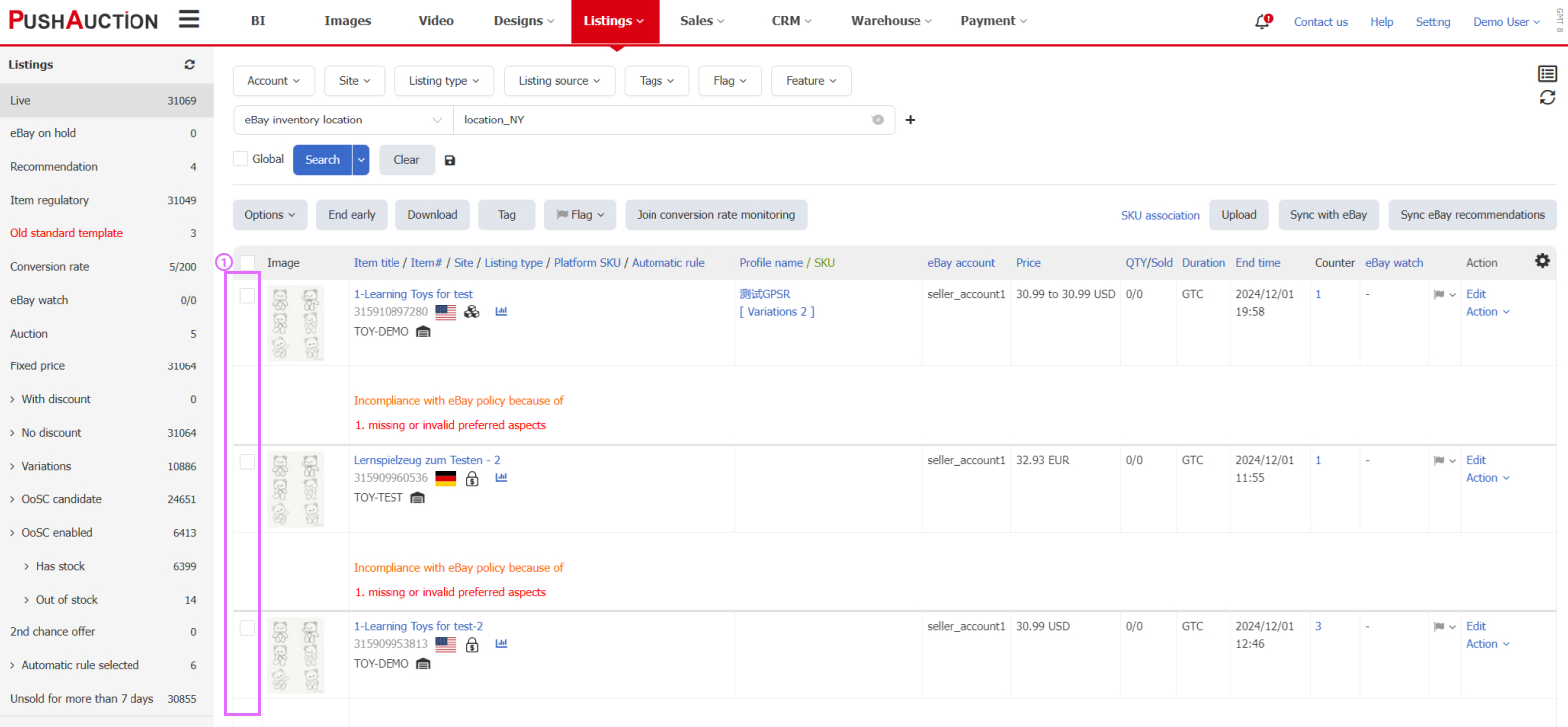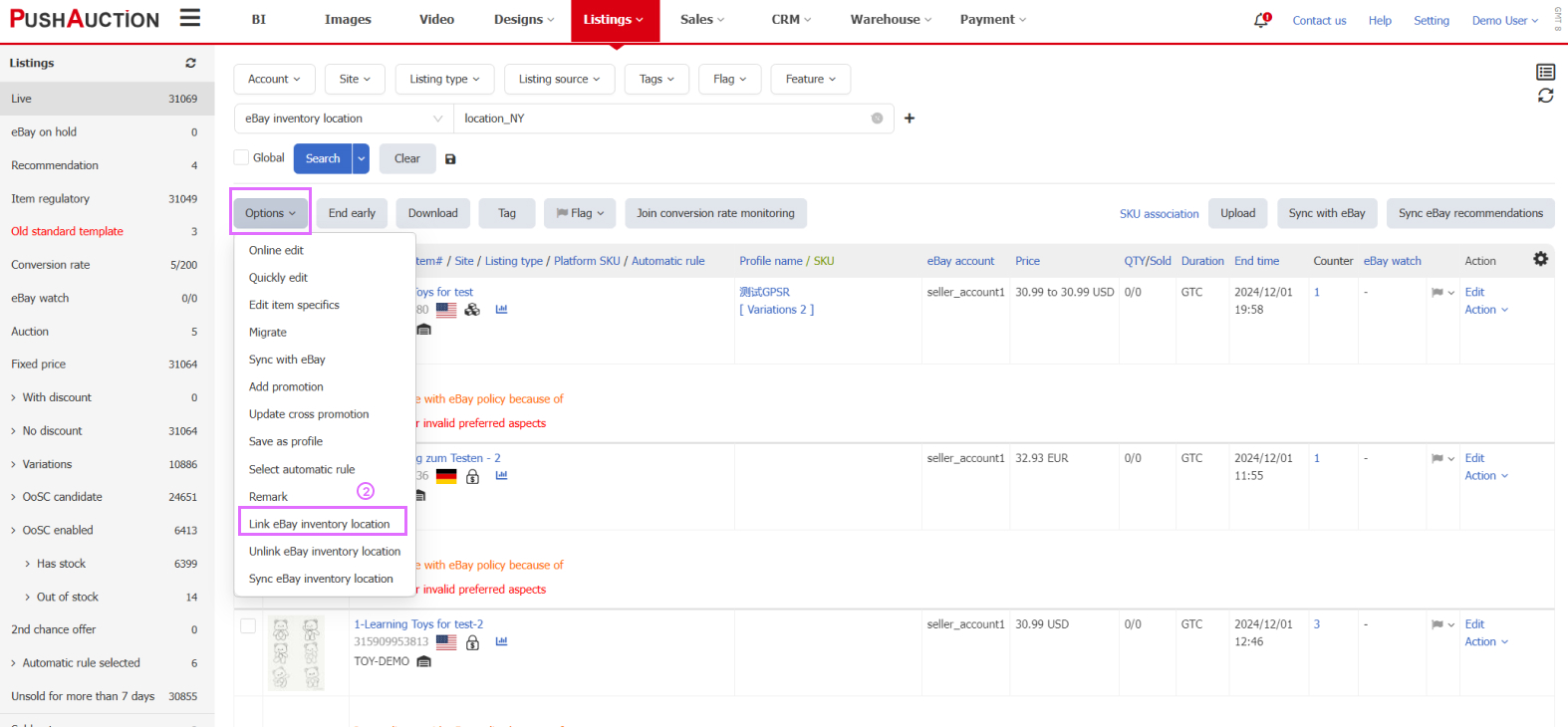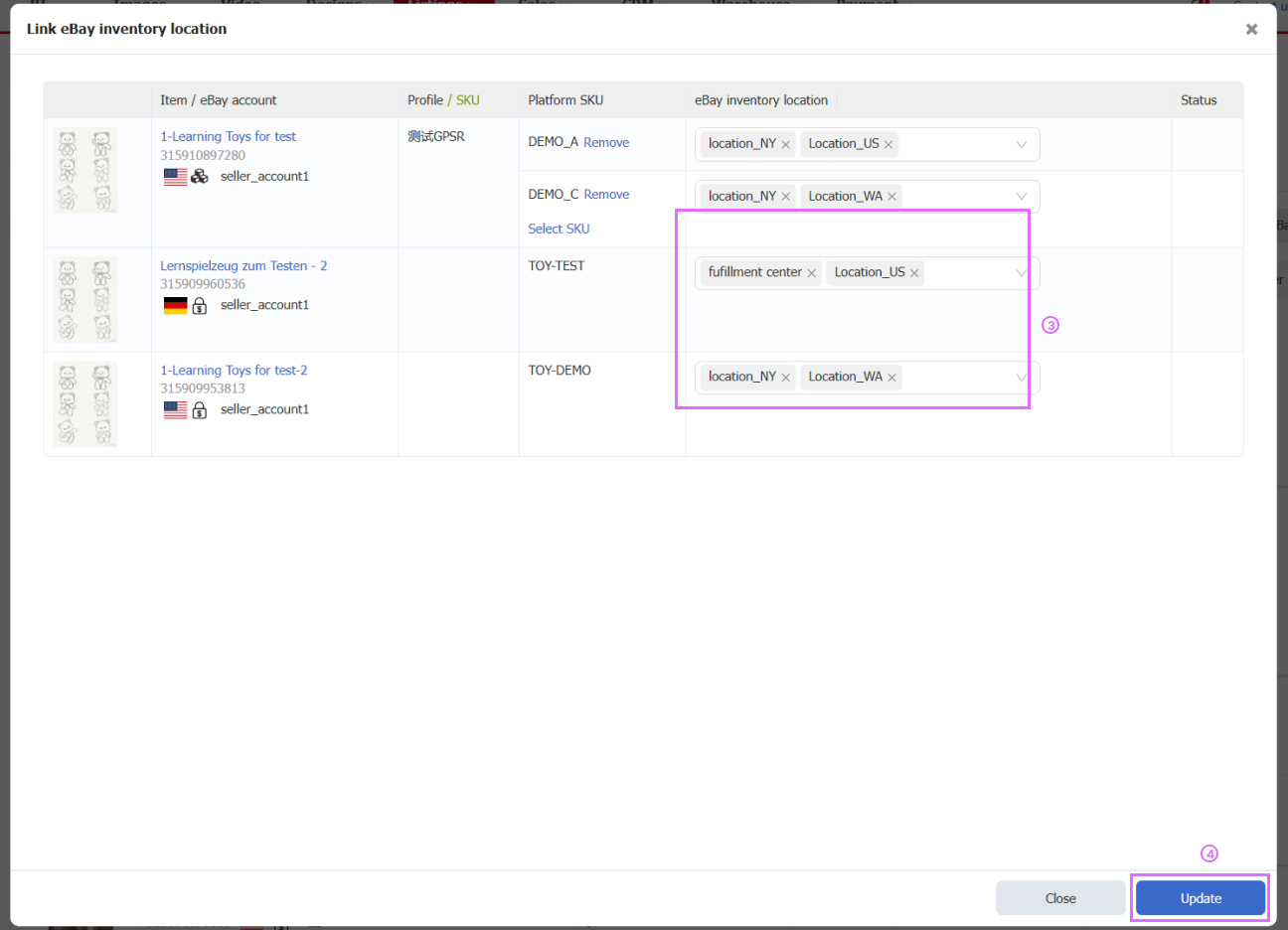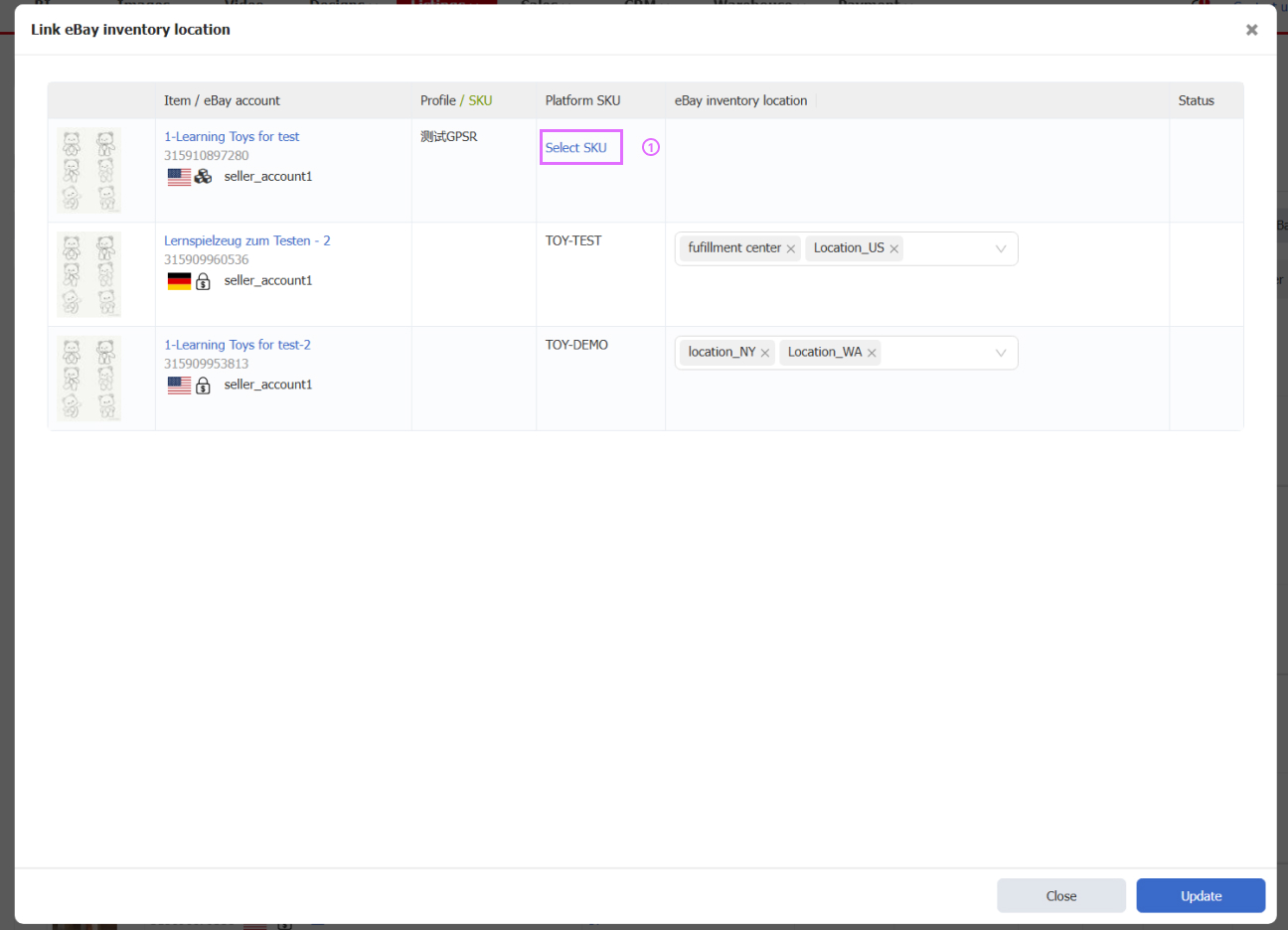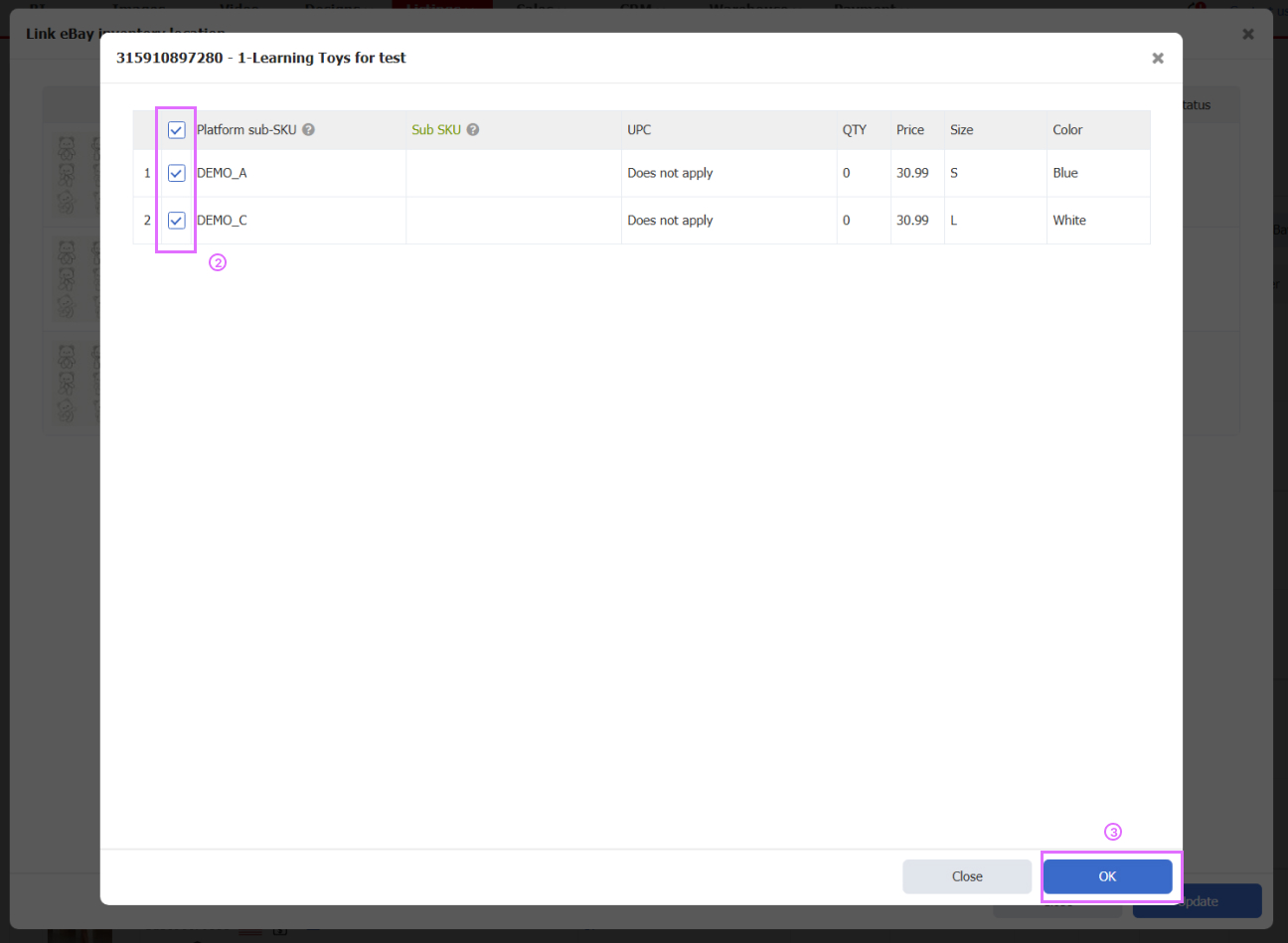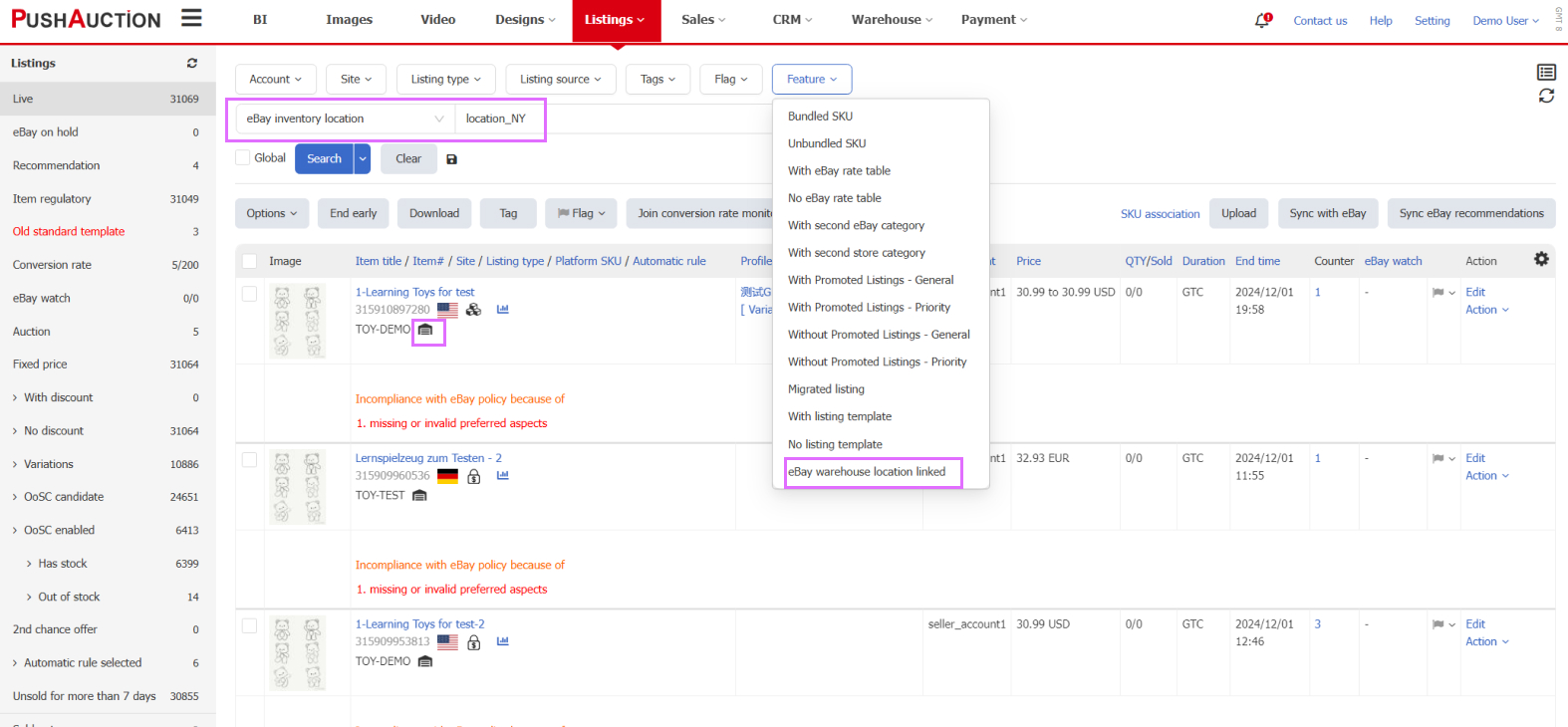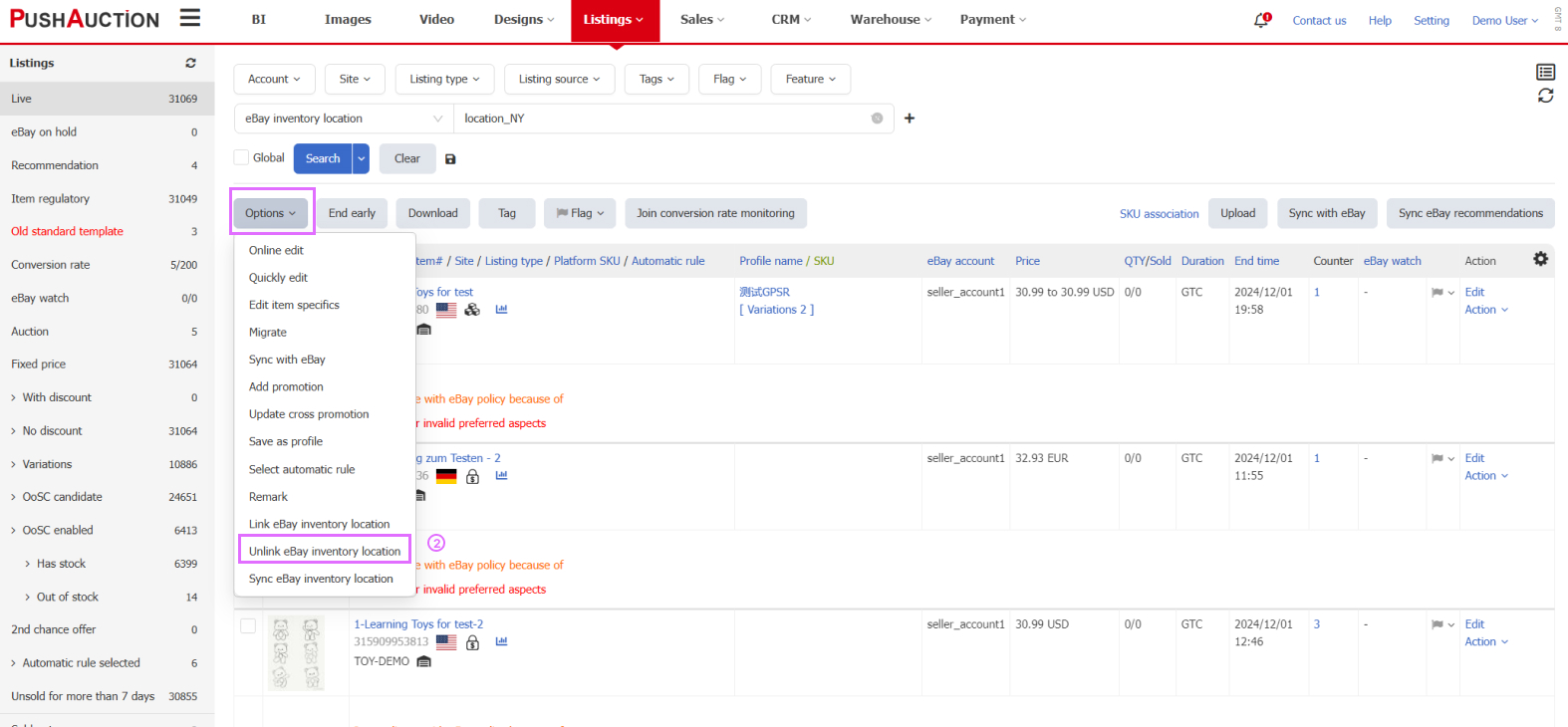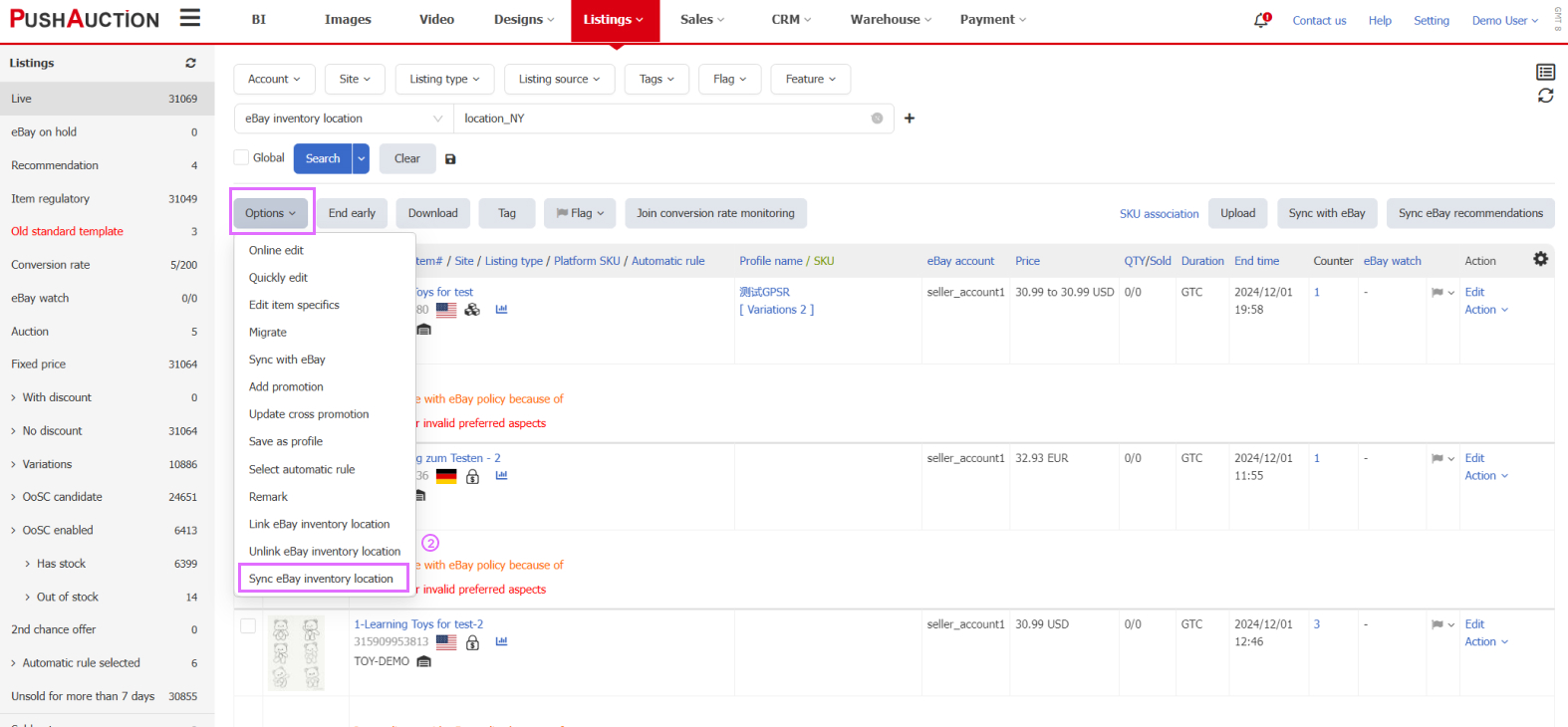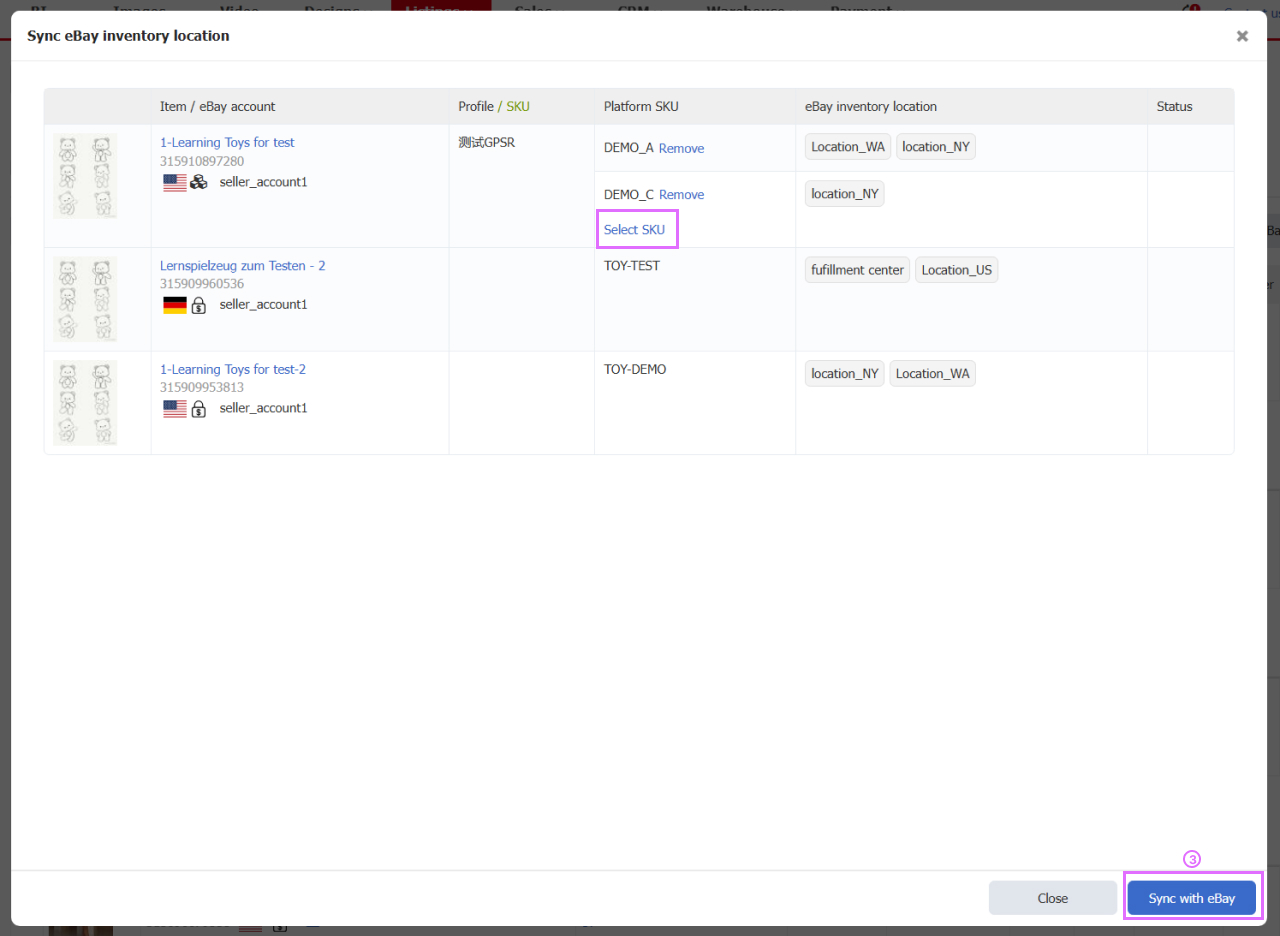Managing Listings and eBay Inventory Location Associations
This guide explains how to associate your listings with eBay inventory locations.If you haven’t created an inventory location yet, refer to the eBay Inventory Location setup guide.
1. Associating Inventory Locations:
① Go to the Listings List and select the listings to be associated.
② Click Options → Link eBay inventory location.
③ Set the inventory location in the popup.
④ Click Update to sync with eBay.
Note: eBay uses only the top 10 locations for estimated delivery time.
※For associating variation sub SKUs:
① Click [Select SKU] in the popup for the multi-variation listing.
② Choose the sub SKU to associate.
2. Removing Inventory Location Associations:
① Filter by listings that are already associated or search for specific inventory locations.
② Select the listings to remove associations from, then click Options → Unlink eBay inventory location.
③ The popup window will display the current associations; click Remove.
Note: Removing associations will clear all linked eBay inventory locations.
3. Syncing Inventory Location Associations:
If listings are associated with eBay inventory locations outside of PushAuction, use the following steps to sync:
① Select listings to sync, then click [Sync eBay inventory location].
② In the popup, click Sync eBay.
※For variation listings: Click Select SKU and choose the relevant sub SKUs to sync.
Article Number: 1868
Author: Sat, Nov 16, 2024
Last Updated: Thu, Sep 25, 2025
Online URL: https://kb.pushauction.com/article.php?id=1868