eBay Location Management
Before using eBay Multi-Warehouse, you need to create inventory locations to link your listings to them.
Here’s how to create and manage eBay inventory locations:
1. Accessing eBay inventory Location:
Navigate to the top menu: Listings → eBay policies → eBay inventory location.
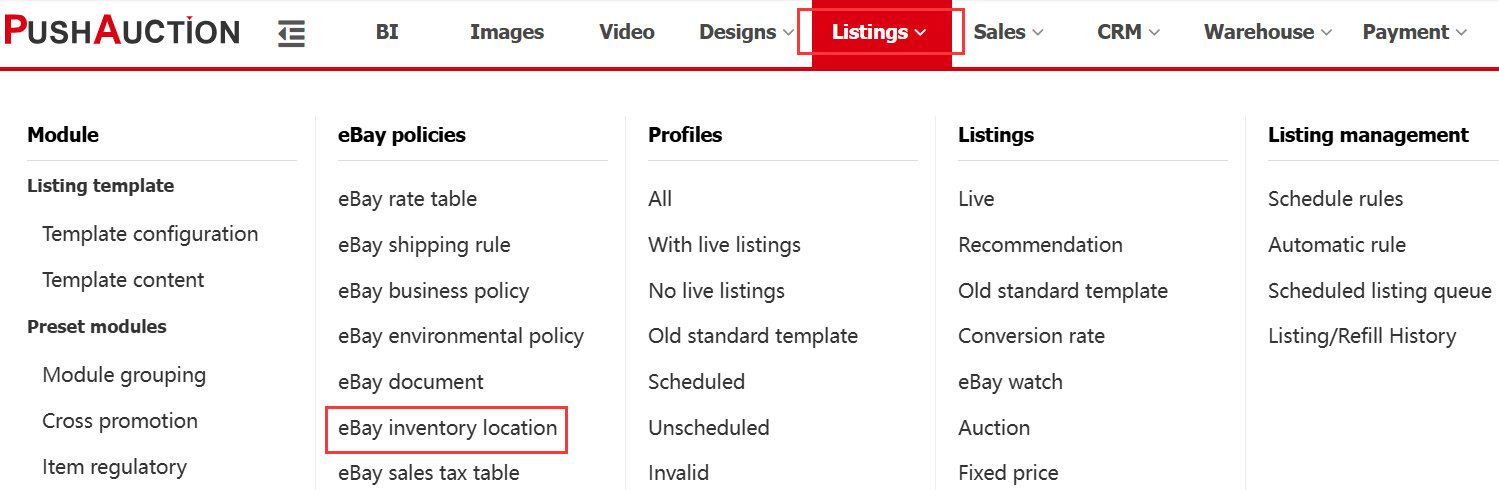
2. Creating a inventory location:
① Click the Add button in the top-right corner.
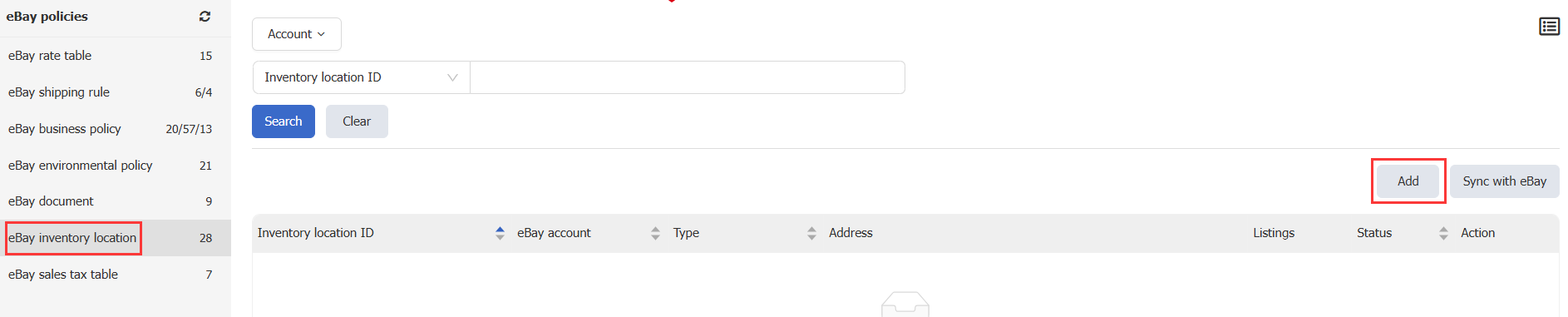
② Fill in the inventory location ID and address details, set the shipping cut-off time.
③ Click Update eBay to sync the data.
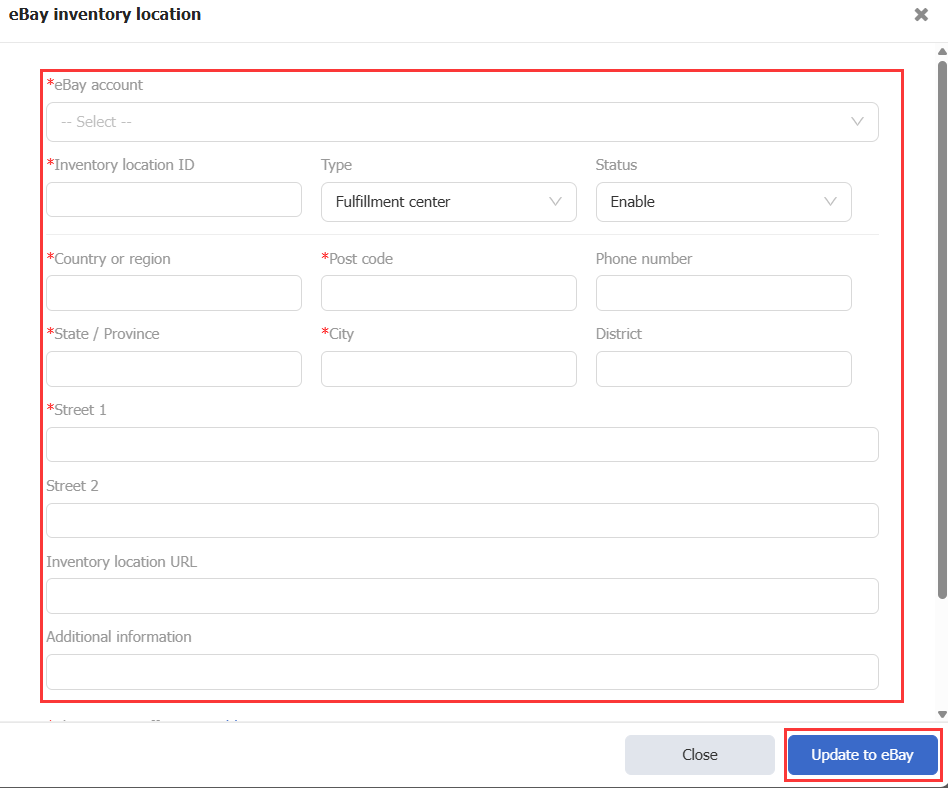
3. Deleting a inventory Location:
Note: Currently, eBay does not allow deletion—use the disable function instead.
4. Disabling/Enabling a inventory location:
Click Disable/Enable under actions to adjust availability.
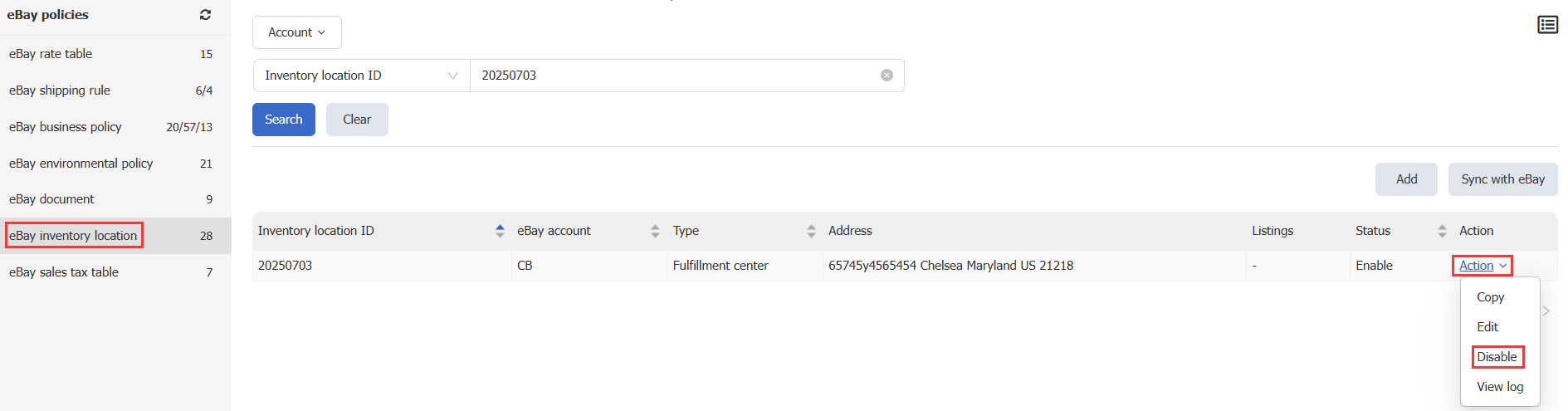
5. Syncing with eBay:
If you created locations outside PushAuction, click Sync eBay to import data.
This article is also available in the following languages:
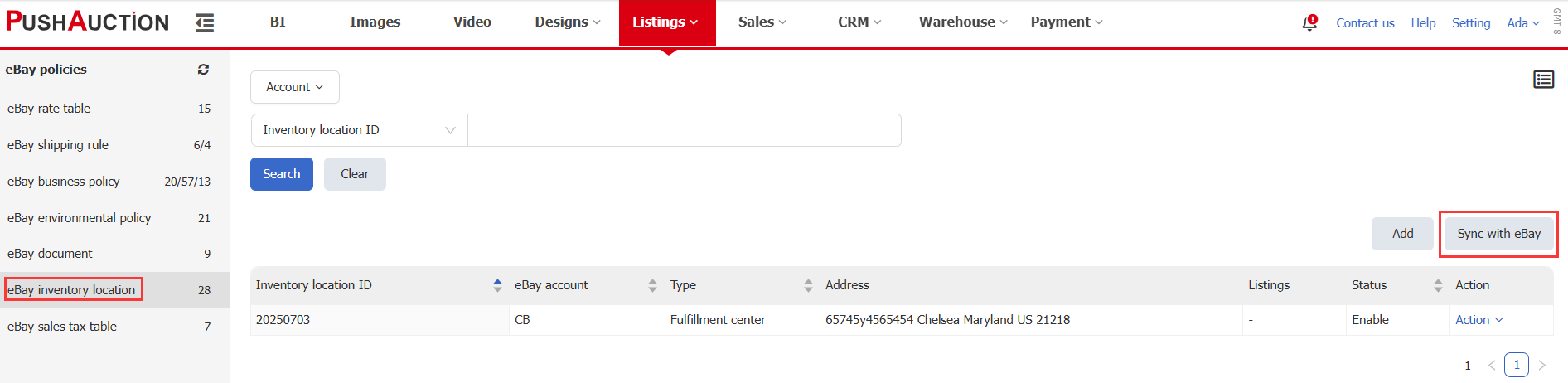
 Chinese Simplified
Chinese Simplified Chinese Traditional
Chinese Traditional