Set Up Personalized Templates to Download eBay Orders
Definition: Create personalized data export templates by customizing field selection and column order. This function allows you to generate clean, tailored spreadsheets for listings, orders, customer service, and product data — all in your preferred download format.
Notes:
- If a single download contains 1,000 records or fewer, the file is generated instantly. For more than 1,000 records, the task automatically switches to a background download.
- The mapping between system fields and upload fields supports both one-to-one and many-to-one relationships. You may map a single system field to one upload field, or map multiple system fields to the same upload field.
Workflow:
Step 1: Prepare the template Excel file
- On your computer, create a new Excel file with only one sheet.
- In the first row, enter the field names you want to include in the export. You can input them directly in any language you like.
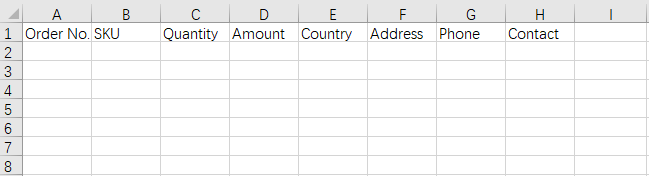
Step 2: Upload the Template File
- Navigate to Settings > Order Settings > Download Template.
- Click [Add].
- Click [Select File], then choose and upload the Excel file you just created.
- The system will automatically read the first row of the file and use each cell as the column header of your custom template.
Step 3: Field mapping
- Use the field list on the left to map each system field to a column header in your Excel template.
- Once the mapping is complete, enter a name for your template and click [Save].
Step 4: Use the Template to Export Orders
- Go to Sales > Recent Order page, and select the orders you want to export.
- Click [Download], choose your saved template, then click [Download].
- The system will generate an Excel file using your defined column order and header names. The file will match your template exactly — no additional formatting required.
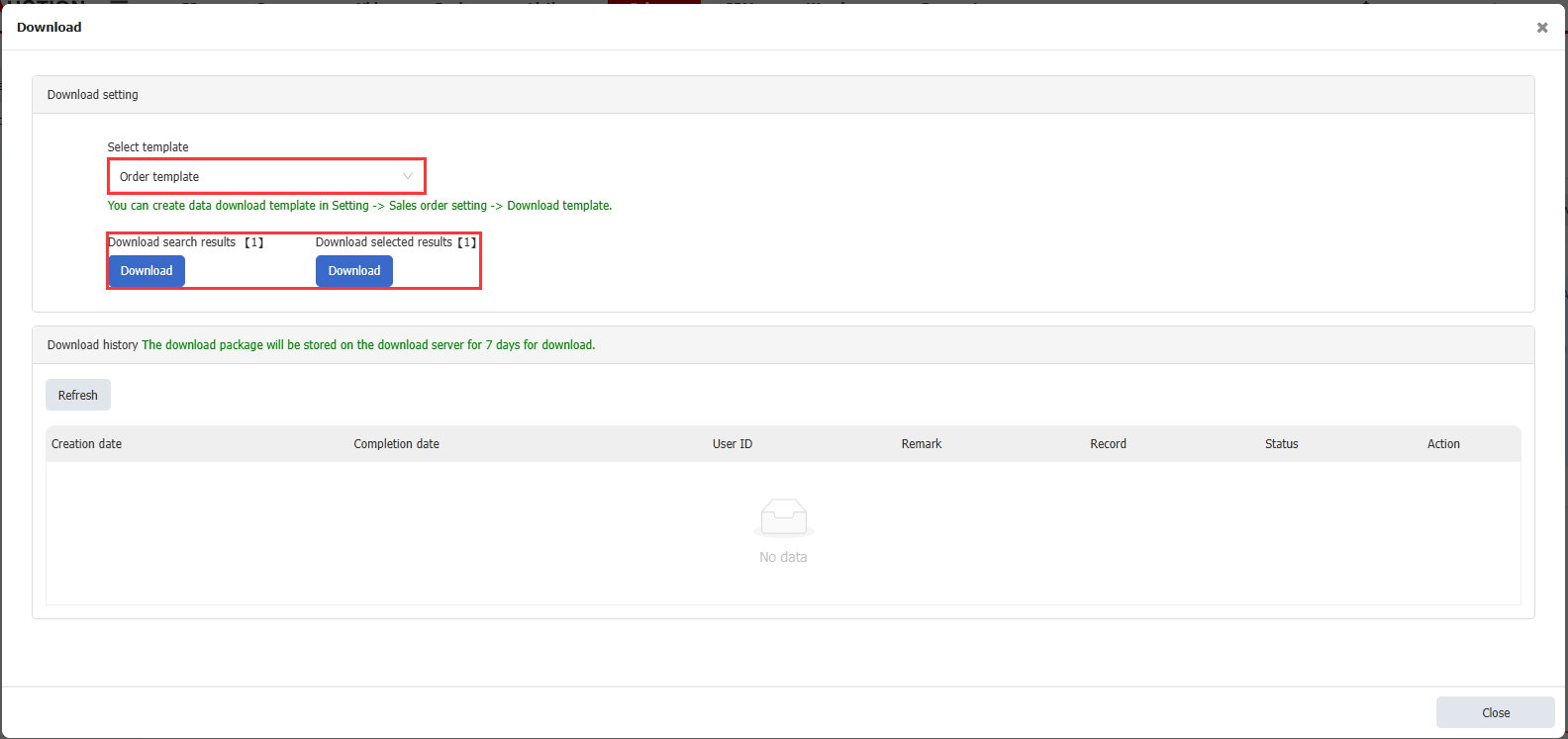
This article is also available in the following languages:
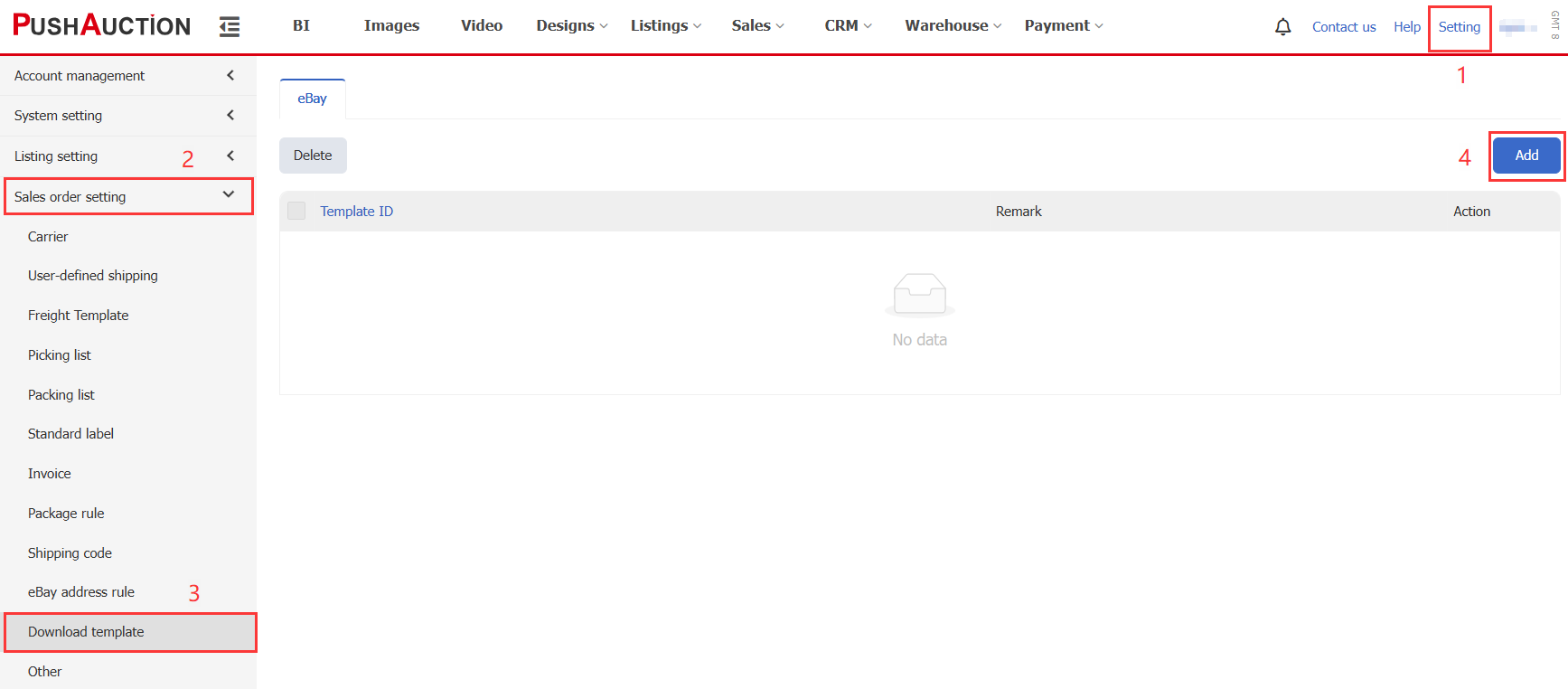
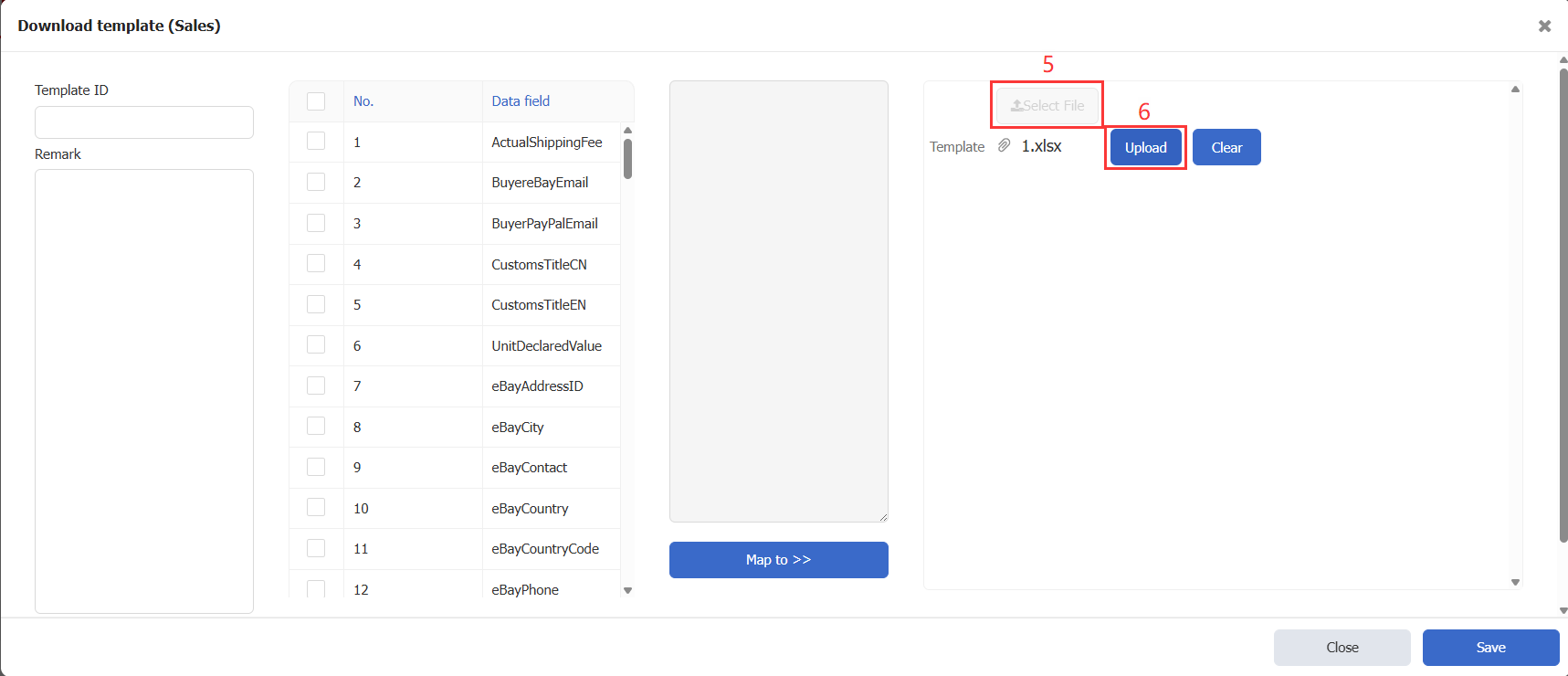
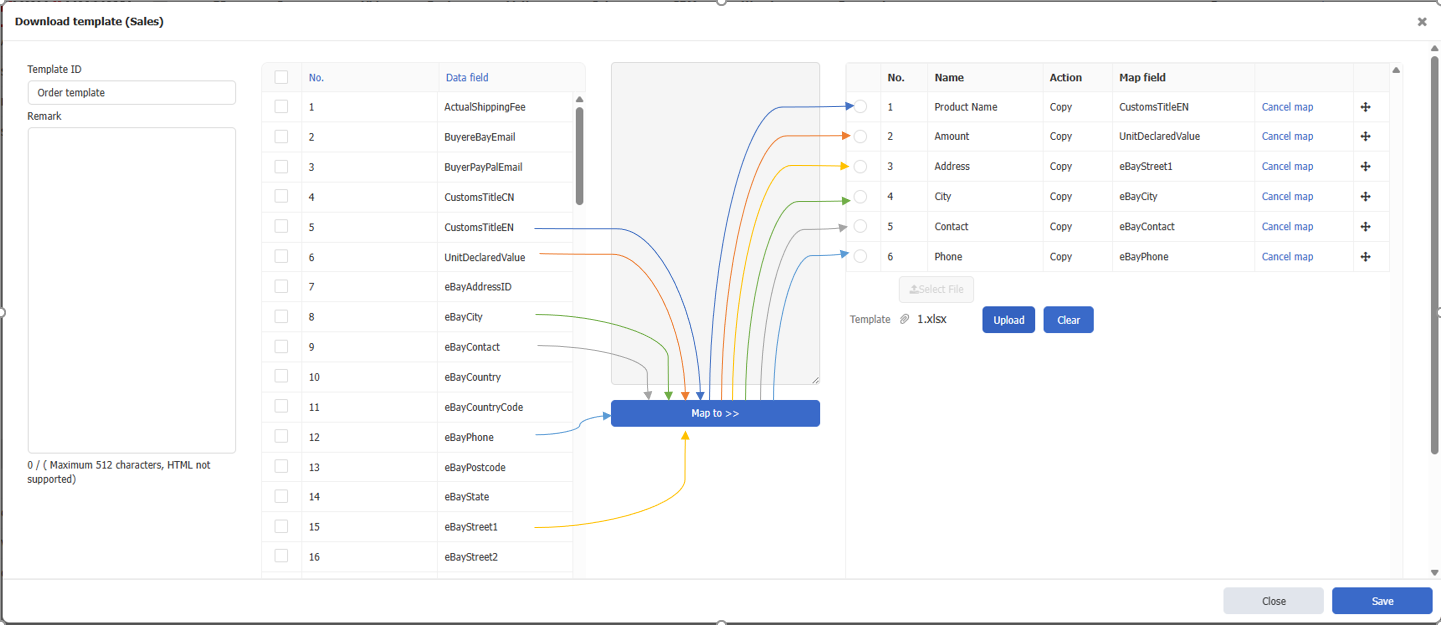

 Chinese Simplified
Chinese Simplified Chinese Traditional
Chinese Traditional