Freight Template
The seller needs to modify the freight frequently after the transaction is completed. Therefore, the freight template is a freight tool that we launched. Based on the weight of the goods, the freight rates set by the seller to the various locations are used to calculate the freight.
Ⅰ. Calculated by the first charge
formula: Freight = First Standard Weight Price + (package weight-First Standard Weight) / additional Weight unit weight * unit price + registration fee
[Example: A logistics company give the first charge 50g is 8.5 RMB, additional Weight 1g is 0.17 RMB, registration fee is 15 RMB. If a product weigh is 1000g, therefore, the freight for this product is 185 RMB.]
Step 1: Click [Setting] > [Sales order setting] > [Freight template] > [Add];
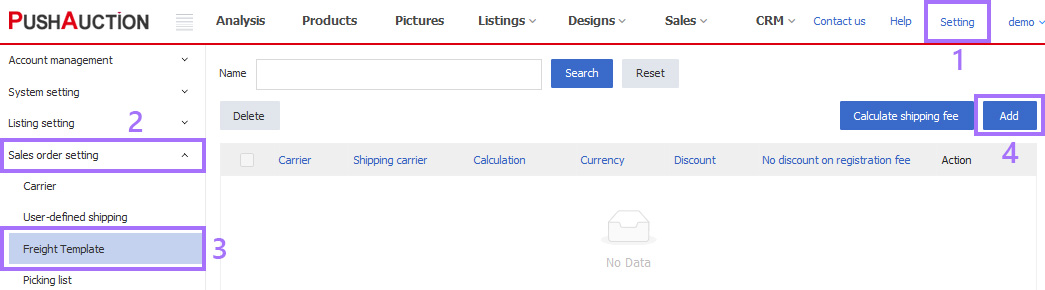
Step 2: Click [Shipping], Select shipping method > Select Currency > Select Currency Calculation as [Calculated by the first charge] > Set Discount (Tick the [No discount on registration fee] field as needed) > Click [Save and continue];
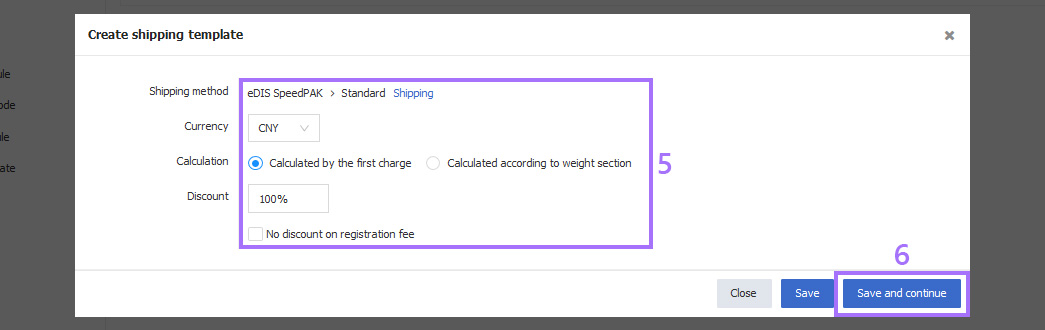
Step 3: Click [Add country];
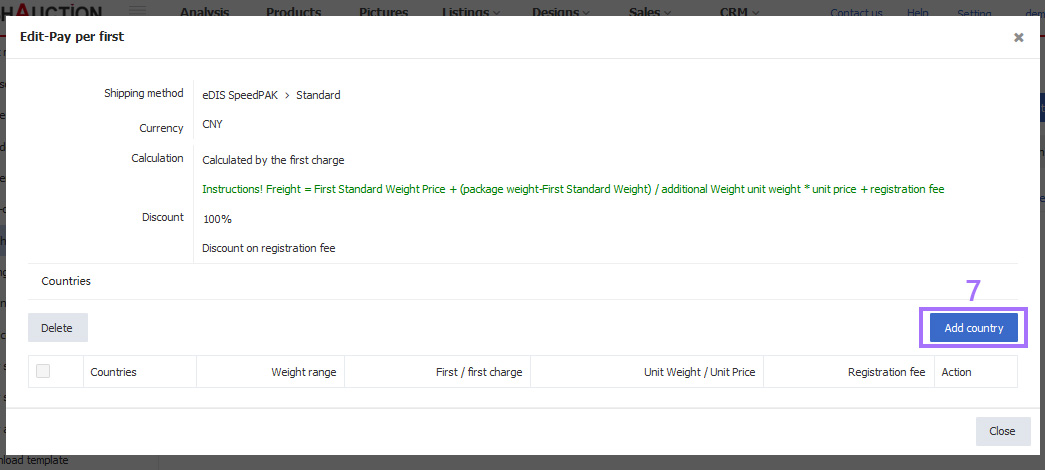
Step 4: Click [Select country], tick country, click [Select] > fill in End weight > First Standard Weight > First Standard Weight Price > Additional Weight unit weight > Unit price > Registration fee (If there are multiple freights with different weights, click [Add Weight Range] in the upper right corner to continue adding in turn.) > Click [OK].
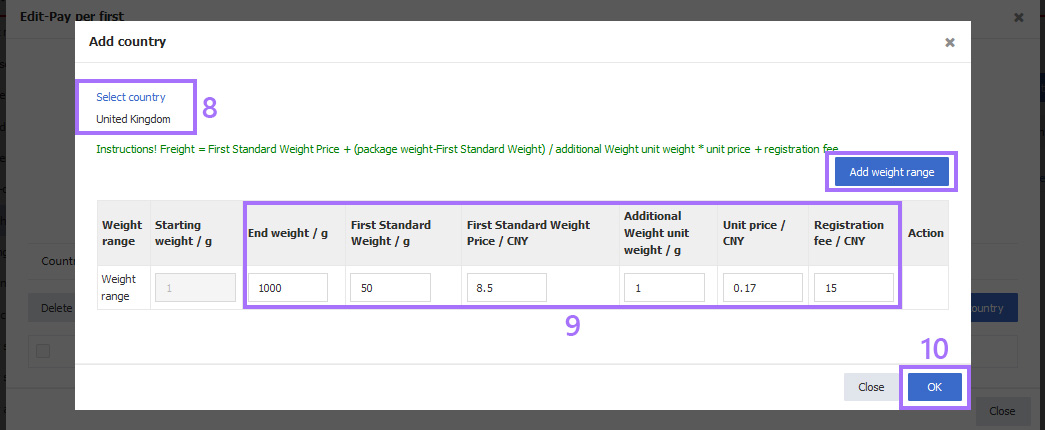
Ⅱ. Calculated according to weight section
formula: Freight = cost + registered fee
[Example: A logistics company give weight range is 1 to 1000 for 50 RMB, registered fee is 15 RMB. If a product weigh is 1000g, therefore, the freight for this product is 65 RMB.]
Step 1: Click [Setting] > [Sales order setting] > [Freight template] > [Add];
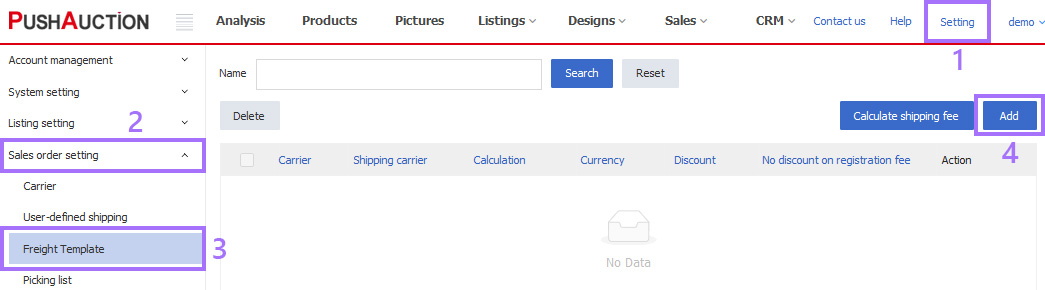
Step 2: Click [Shipping], Select shipping method > Select Currency > Select Currency Calculation as [Calculated according to weight section]> Set Discount (Tick the [No discount on registration fee] field as needed) > Click [Save and continue];
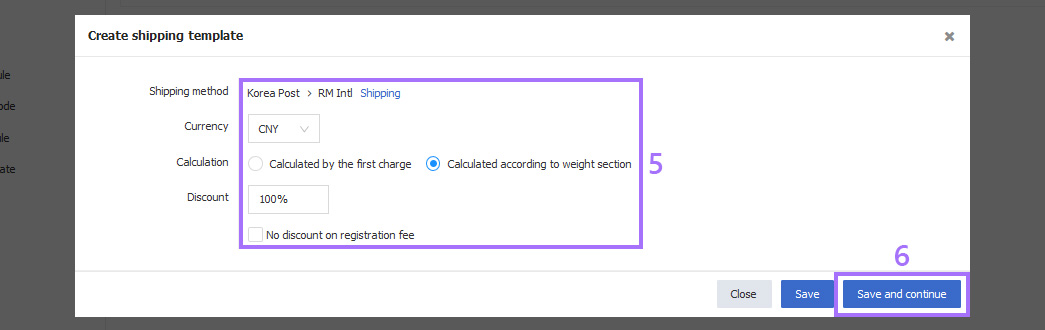
Step 3: Click [Add country];
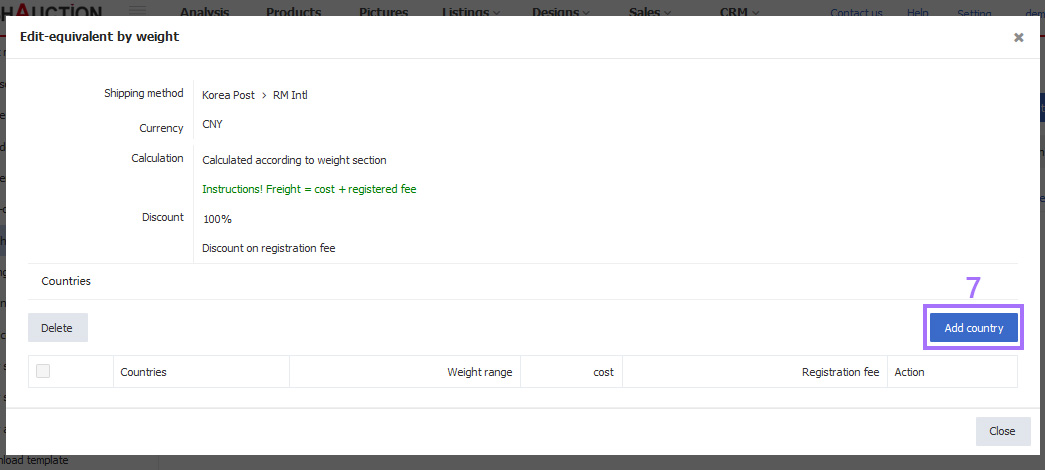
Step 4: Click [Select country], tick country, click [Select] > fill in End weight > cost > Registration fee (If there are multiple freights with different weights, click [Add Weight Range] in the upper right corner to continue adding in turn.) > Click [OK].
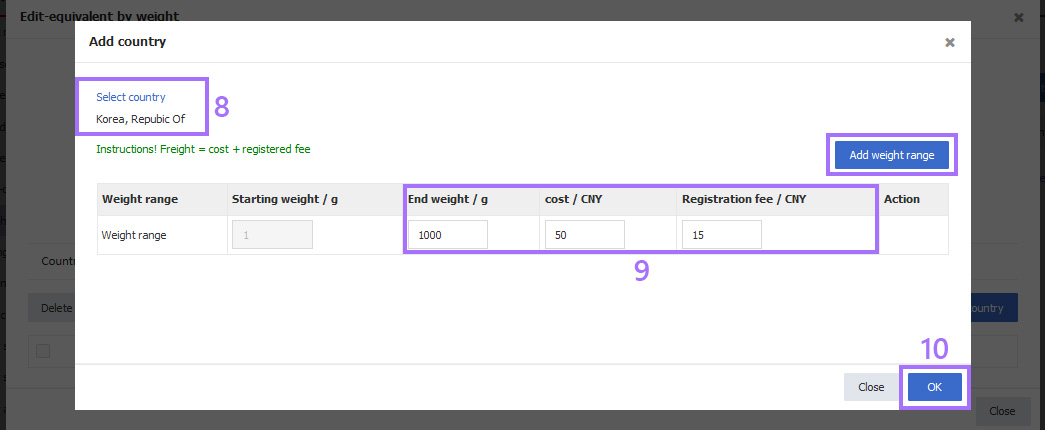
Ⅲ. Check Shipping fee
After setting the freight template, when the buyer places an order, according to the total weight of the purchased product and the corresponding freight rate shipped to the buyer's receiving address, the system will automatically calculate the final freight required.
Step 1: Click [Sales] page > Enter the order details page of the selected shipping method;
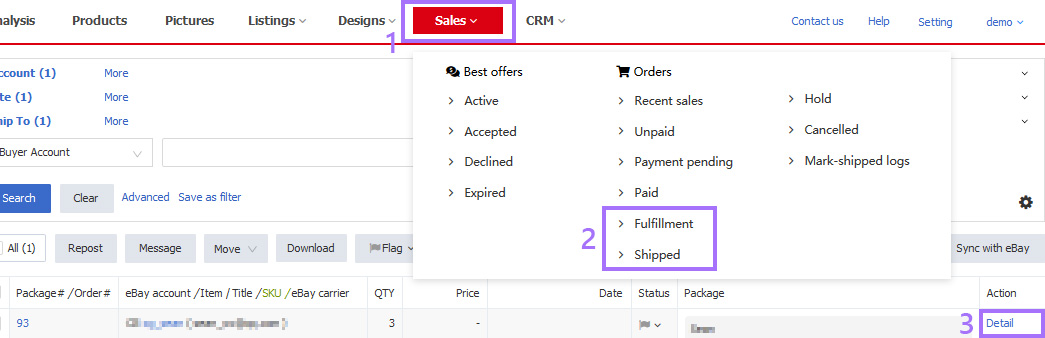
Step 2: Click [Shipping fee].
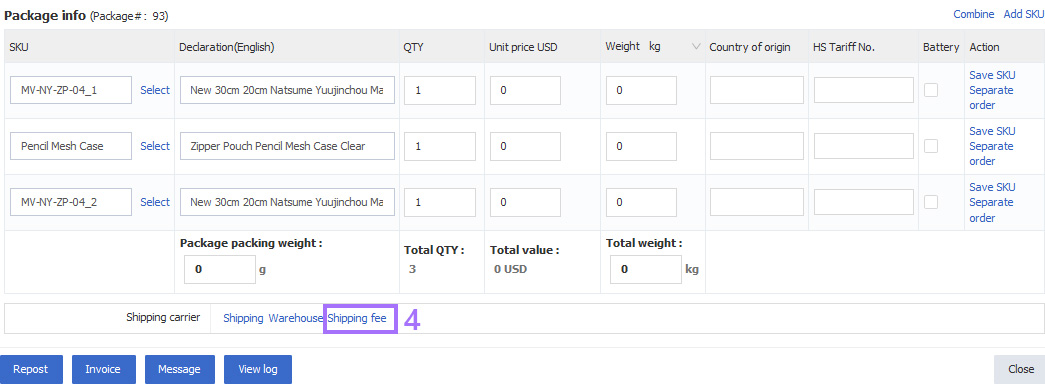
Ⅳ. Calculate Shipping fee
After setting the shipping template, you can usually calculate the shipping cost of a certain shipping method for a product at any time.
Step 1: Click [Setting] > [Sales order setting] > [Freight template] > [Calculate Shipping fee];
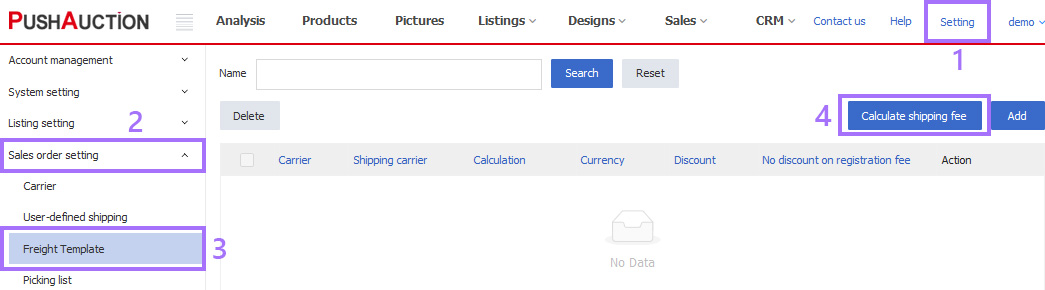
Step 2: Click [Shipping] > Select Country > fill in Weight > Click [Calculated].
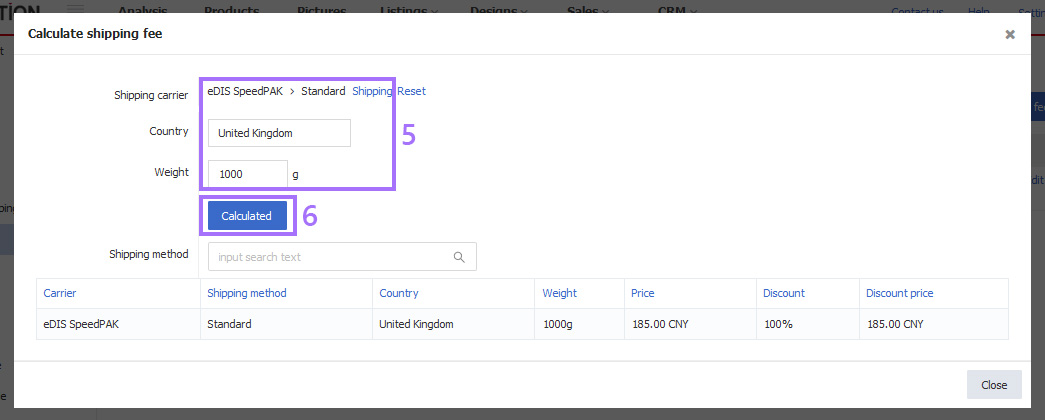
Note: The area below the calculated freight shows the freight template corresponding to all the open shipping methods. The system displays the freight template corresponding to all US shipping methods by default, If you want to check the shipping template corresponding to all shipping methods in other countries, please select another country, click [Calculated].