Enable best offers
You can enable best offer function the moment you list your profiles to eBay by checking [Accept buyer offer] in the [Price details] section of your fixed price profiles. However, if your items have been listed to eBay without enabling this function, you can also opt in by one of the following ways:
Ⅰ. Enable by single profile updating to listing
Step 1: Click [Listings] > [With live listings] > Edit;
Step 2: Click [Price details] > Check [Accept buyer offer] > Define an auto decision rule by setting a upper limit or lower limit if necessary (optional) > [Save] > [Update live listing];
Step 3: Check the [Best offers] column > Click [Next];
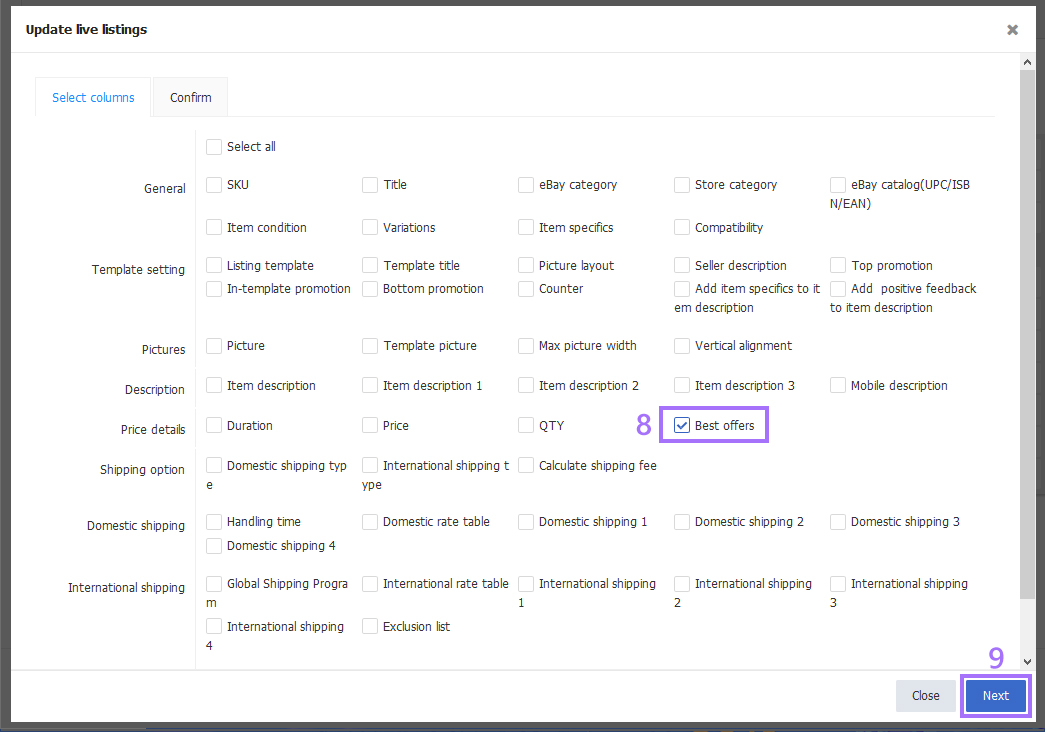
Step 4: Check the desired item number > Click [Update].

Ⅱ. Enable by single live listing editing
Step 1: Click [Listings] > [Live] > Edit;

Step 2: Check [Price details] > Check [Accept buyer offer] > Define an auto decision rule by setting a upper limit or lower limit if necessary (optional) > [Update live listings].
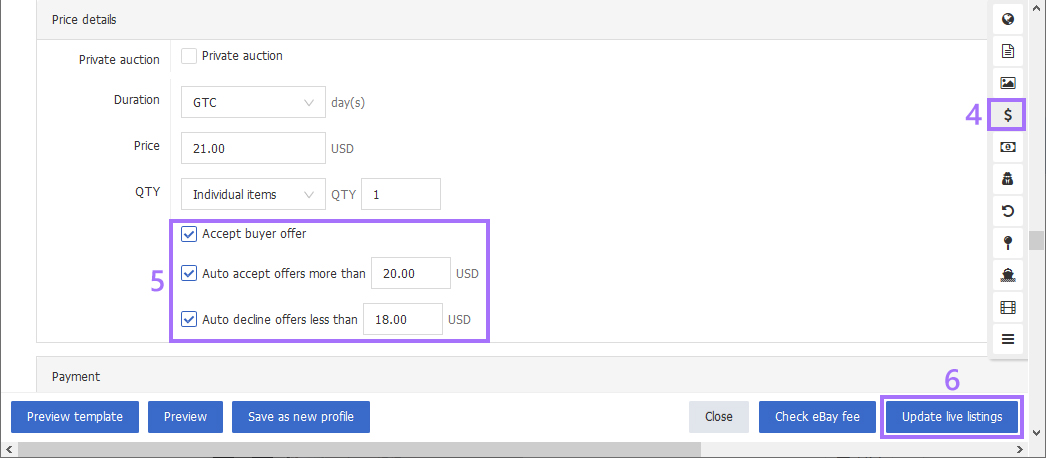
Ⅲ . Enable by bulk live listing editing
Step 1: Click [Listings] > [Live] ;
Step 2: Select the eBay account and site > Select the listings record > [Options] > [Online edit];
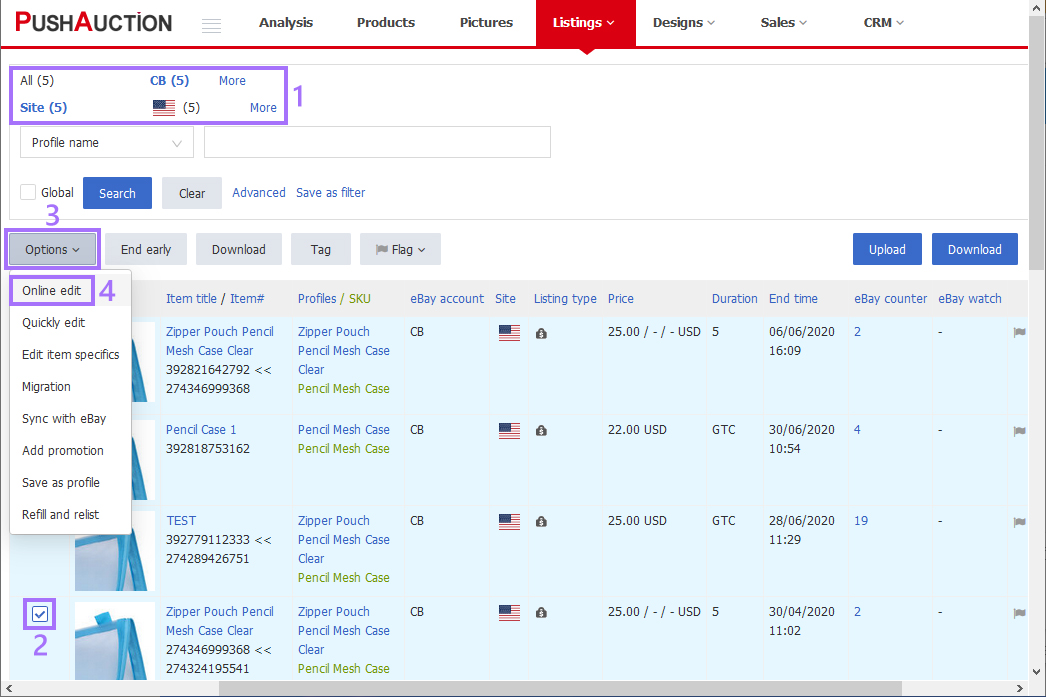
Step 3: Select [Best offers] > [Next] > Check [Accept buyer offer] and define an auto decision rule by setting a upper limit or lower limit if necessary (optional) > [Next];
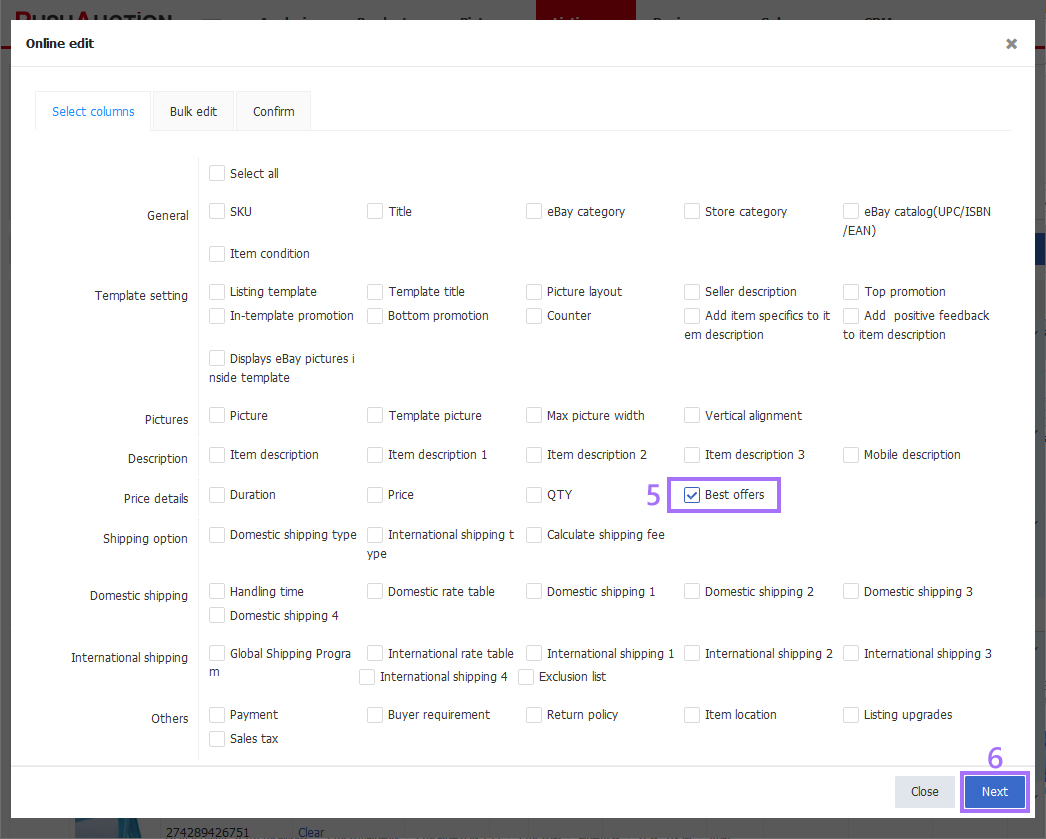
Step 4: Click [Update].
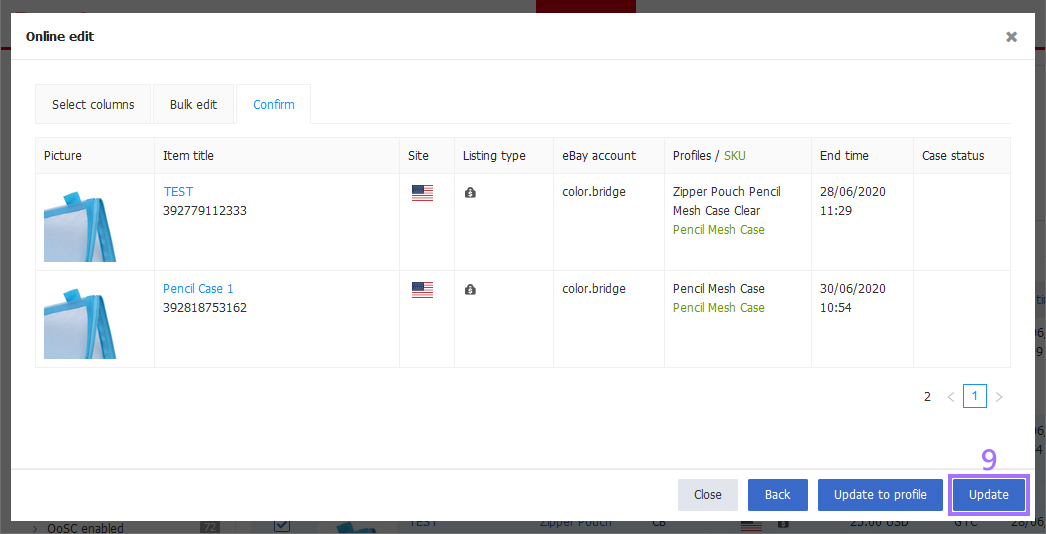
Note: If you would like to opt out this function simply by unchecking [Accept buyer offer] and updating your listings follow the same steps.
 Chinese Simplified
Chinese Simplified Chinese Traditional
Chinese Traditional