Carrier Configure and enable Winit account
Before managing your Winit orders, you need configure your Winit account firstly, so system can synchronize the required info back. This page only briefly explains how to make configure on Winit, please contact Winit customer support for more detailed guideline.
Ⅰ. Add eBay accounts into Winit
Step 1: Open Winit website http://www.Winit.com.cn/Manage/index.php?s=/Public/login/l/zh-cn on your browser > Enter your Winit user name and password to login;
Step 2: Click [GFS] > [eBay] > [Account Management] > [Click here to link your eBay account] > Complete account authorization on eBay page.
Ⅱ. Setup mark-ship preference
The mark-ship of Winit orders is all completed by Winit, and system only synchronizes the status. Please setup mark-ship preference following the steps below on Winit system.
Step 1: On Winit system, go to [GFS] > [eBay] > [Basic Settings for Synchronization];
Step 2: In [eBay Synchronize Tracking No.(Fulfillment)] section, select [Update Tracking No. immediately] or [Upload Tracking No. after the goods is released from warehouse] > In [eBay Synchronize Tracking No.(ISP)] section, select [Update Tracking No. immediately];
Step 3: Click [OK].
Ⅲ. Create inbound shipment
If you want to use the overseas warehouse service, you need to create inbound shipment on Winit system. For more details about this part, please go to http://www.Winit.com.cn/Manage/index.php?s=/Help/detail/type/4/id/16
Ⅳ. Add pick-up / mailing address
You can add multiple pick-up / mailing address on Winit, and setup on as default. System would sync the address and auto fill the default address into new orders after selected carrier, you can also change to other address when necessary.
Step 1: On Winit system, go to [My Center] > [Service] > [Address Management]
Step 2. Click [Add address] on the top-right;
Step 3. In the pop-up window, provide info following on-screen guideline, and click [Submit] after completed. Please wait for Winit to audit your address.
Step 4. After audit, you can click [Check service] to view the supported service and origin warehouse.
After configuring your Winit accounts, you can now enable your Winit account in PushAuction.
V. Enable Winit
Step 1: Click [Setting] > [Sales order setting] > [Carriers], enter and search Winit > Click [Setting];
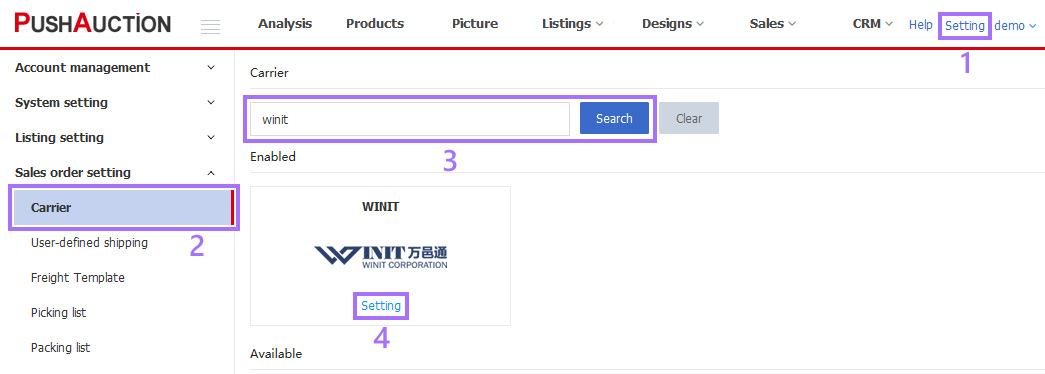
Step 2: Revert [Disable] to [Enable] > Click [Authorize] > Enter the account ID and password > Click [Save];

Step 3:
i. ISP Delivery
Click [ISP] > Choose the shipping type and stock > Click [Sync with WINIT] to obtain the default address > Enable the shpping methods > [Save].
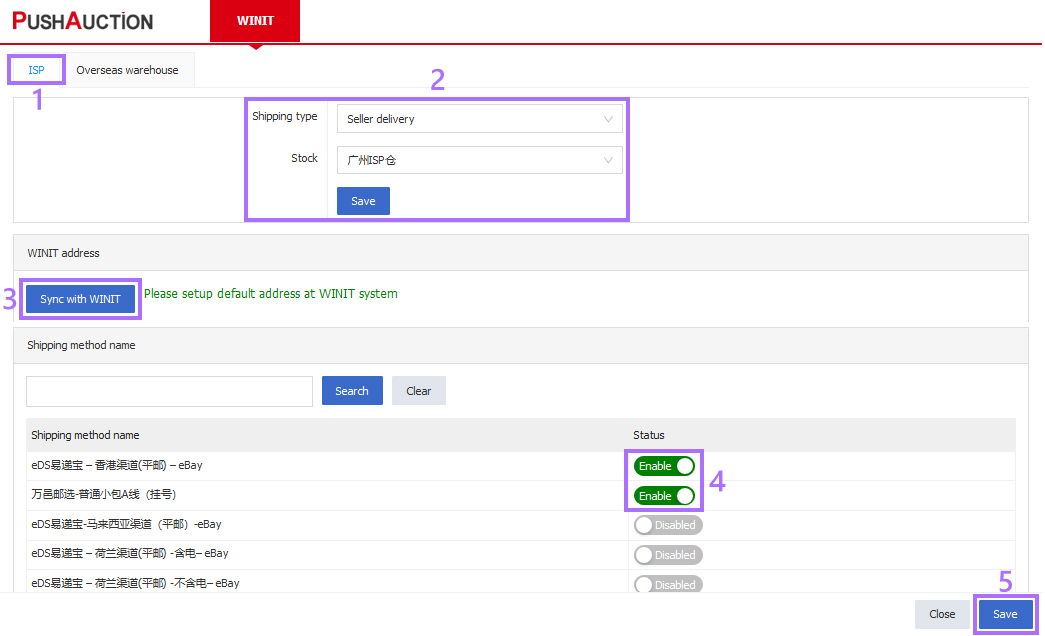
ii. Overseas warehouse
Click [Overseas warehouse] > Click [Setting] on the right of the warehouse name, enable the shipping methods , click [Save] > Click [WINIT product] > [Sync with WINIT].
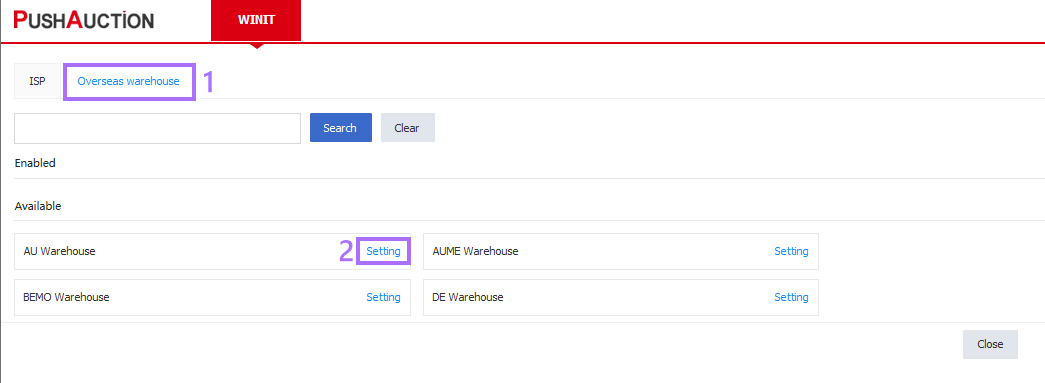
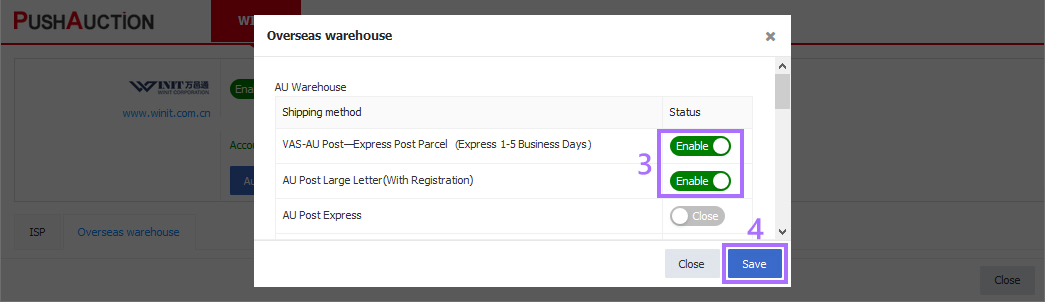
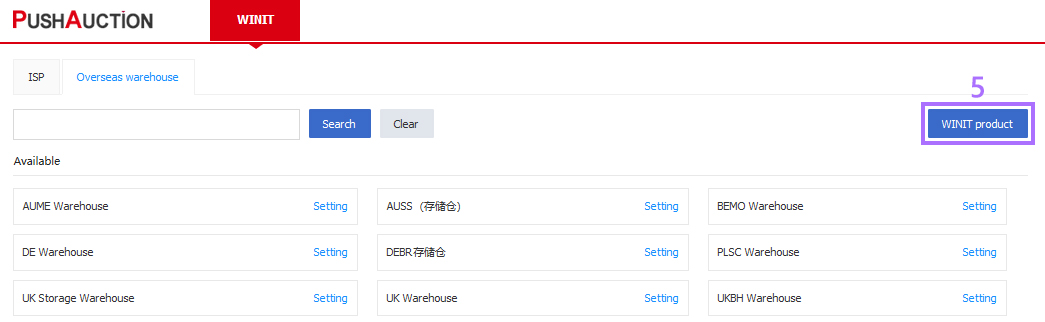
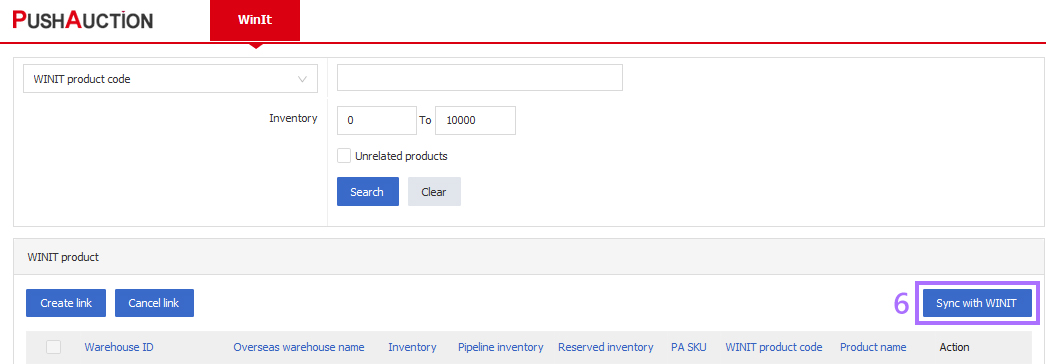
When the above settings completed, the shipping method can be selected for shipment when processing the order.