Customize download templates
PushAuction supports product,sales record,customer info downloads, and meanwhile system provide three kinds of standard format for reference, that's, eBay, CK1 and 4PX. You can use these standard formats to export data directly. If the formats could not match your business needs, you can also customize your own download templates.
Ⅰ. Keep in mind
1. There are two kinds of download function, instant download and background download. If the records of product,sales record or customer info is under 1000, system will execute instant download.
If above 1000, it will execute background download.
2. When you are creating an Excel file, please add all the desired column to the first row of the first sheet (no need to leave space between columns). Moreover, it's not recommended to upload the template exported from other systems directly, as they may contain multiple sheets which may lead to upload failure.
3. System support one-to-one mapping and multi-to-one mapping. You can select single system column or multiple system columns to mapping one upload column.
Ⅱ. Add download templates
Please add product,sales record,customer info download templates by different setting.
Product: [Setting] > [Listing setting] > [Download template]
Sales record: [Setting] > [Sales order setting] > [Download template]
Customer info: [Setting] > [CS setting] > [Download template]
The operation is similar. For better elaborations, here we use sales record template example to demonstrate how it works. Please note, the column settings below are only for your reference, and you can set your own columns with regards to your actual business needs.
Example: Create an excel file to download order#, SKU, sold QTY, declared value, recipient address (Contact, Street, City, State, Country and Postcode) and eBay phone.
Before upload, you need to conclude all the desired columns in one excel file. The name and language of the column are both customizable, and you can you choose whichever is suitable to your operation habits and business needs in the upmost. It has nothing to do with the final outcome which is based on system data columns.
Step 1: Create a Excel file, enter the desired column name(s) one by one in the first row of the first sheet;

Step 2: Click [Setting] > [Sales order setting] > [Download template] > [Add];
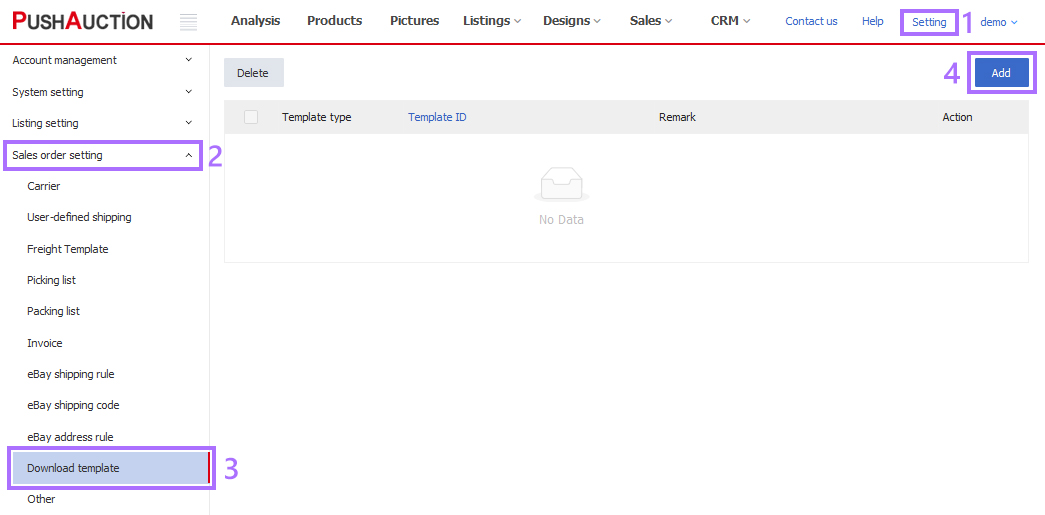
Step 3: Input [Template ID] > Click [Select File] to choose the excel file created in Step 1 > [Start Upload];
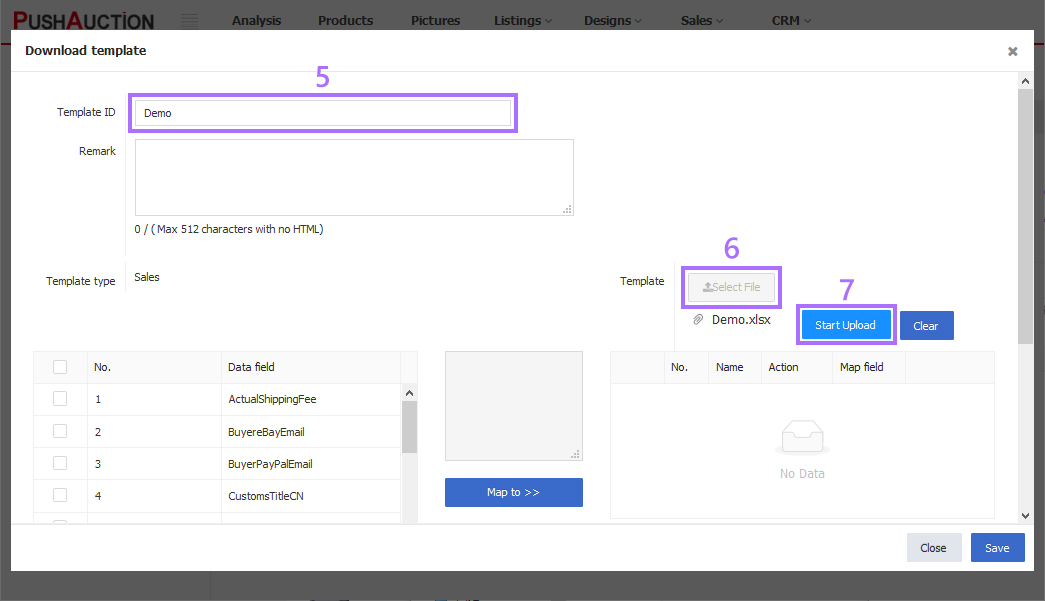
Step 4: Check the correspondent system column on the left(can check multiple system columns when necessary), (52)SalesOrderID > Check the first customized column Order# > Click [Map to], to assign the system column SalesOrderID to customized column Order#;
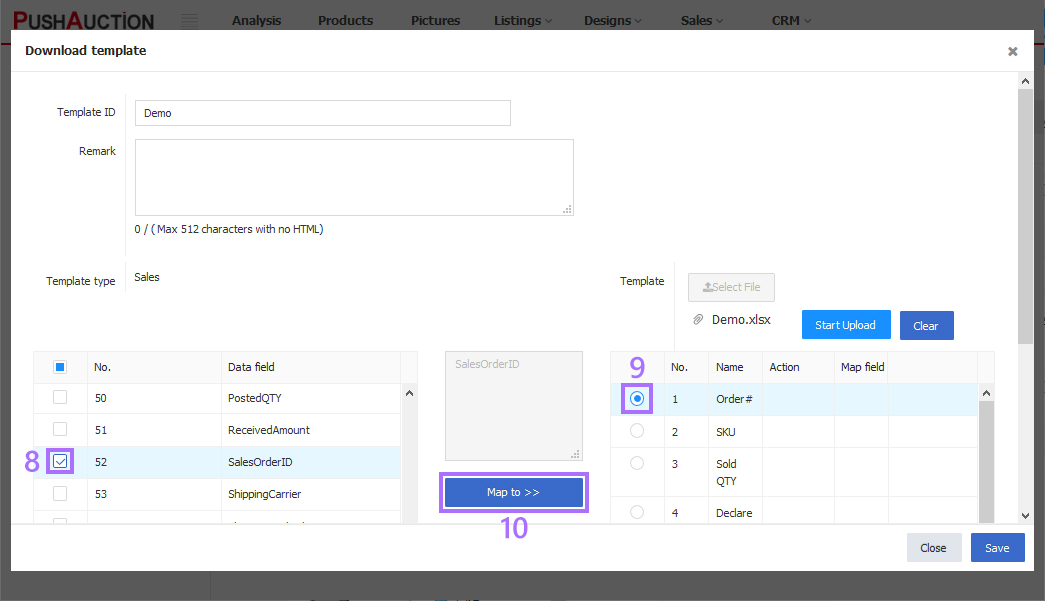
Step 5: Repeat step 4 until you've completed all the mapping > [Save].
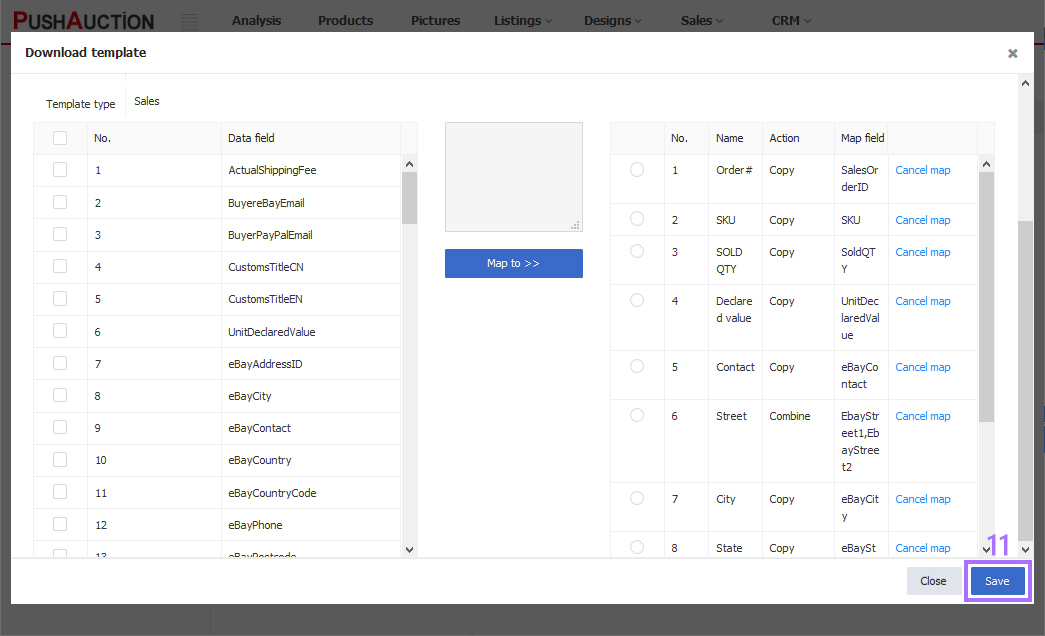
When finished, you can download sales records using your own download templates in Sales page.
Ⅲ. Download info by customer templates
Take sales records download as example.
Step 1: Click [Sales] > [Recent sales] > Check the desired records > Click [Download];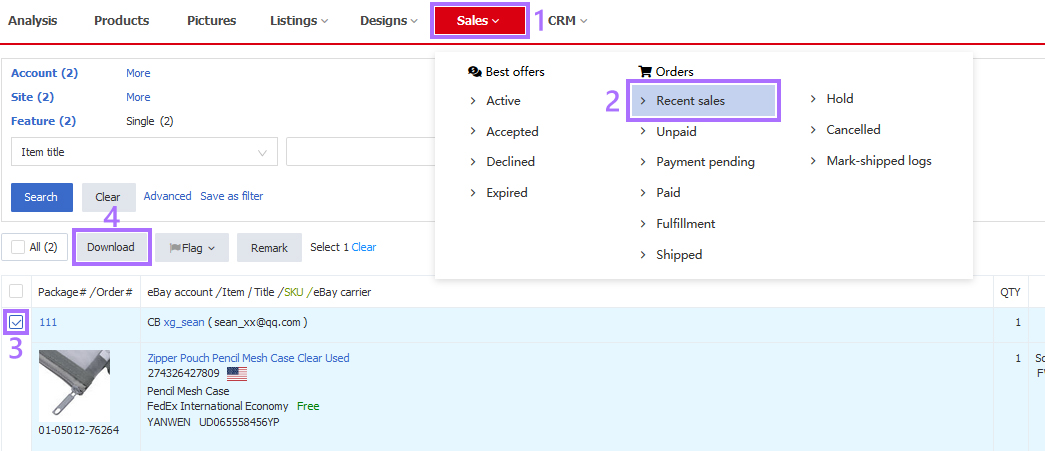
Step 2: Select template > [Download].

FAQ
Q1. What should I do when the page didn't respond or failed to redirect to the download page after clicked [Download]?
A1. This issue is caused by the pop-up window settings of your browser, please configure you browser following the steps below and retry later.
IE: A. Click the Tool button at the top-right of browser; B. Go to [Internet Options] > [Privacy]; C. Check "Turn on Pop-up Blocker", and click [Settings]; D. Input "pushauction.com", and then click [Add].
Firefox: A. Click the Menu button at the top-right of browser; B. Go to [Options] > [Content]; C. Check "Block pop-up windows", and click [Exceptions...]; D. Input "pushauction.com", and then click [Allow].
Chrome: A. Click the Menu button at the top-right of browser; B. Go to [Settings]; C. Find and click [+Show advanced settings] at the bottom of page; D. In Privacy section, click [Content settings...]; E. In Pop-ups section, select [Do not allow any site to show pop-ups (recommended)], and click [Manage exceptions...]; F. Input "pushauction.com", select [Allow] in the drop-down menu of [Behavior], and then click [Done].
Safari: A. Click [Preferences...] in the browser menu; B. Go to [General] > [Security]; C. In Web content section, uncheck [Block pop-up windows].