Add watermarks
Ⅰ. Add text watermarks
Step 1: Click [Pictures] > Select the desired picture(s) > Click [Watermark];
Step 2: Select [Text] type;
Step 3: Select Position > Input Watermark's text > Set font, size and color;
Step 4: Click [Save] (Tick [Save as new picture] as needed otherwise update the original picture).
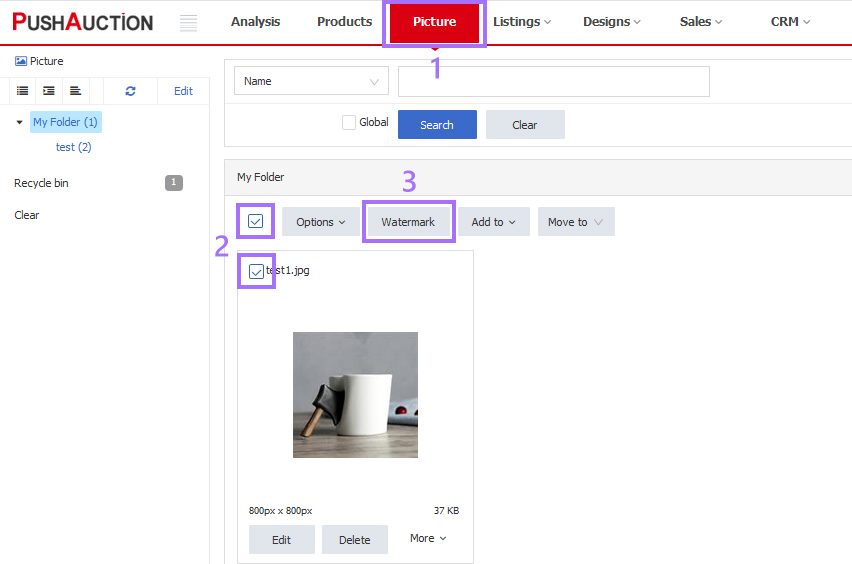
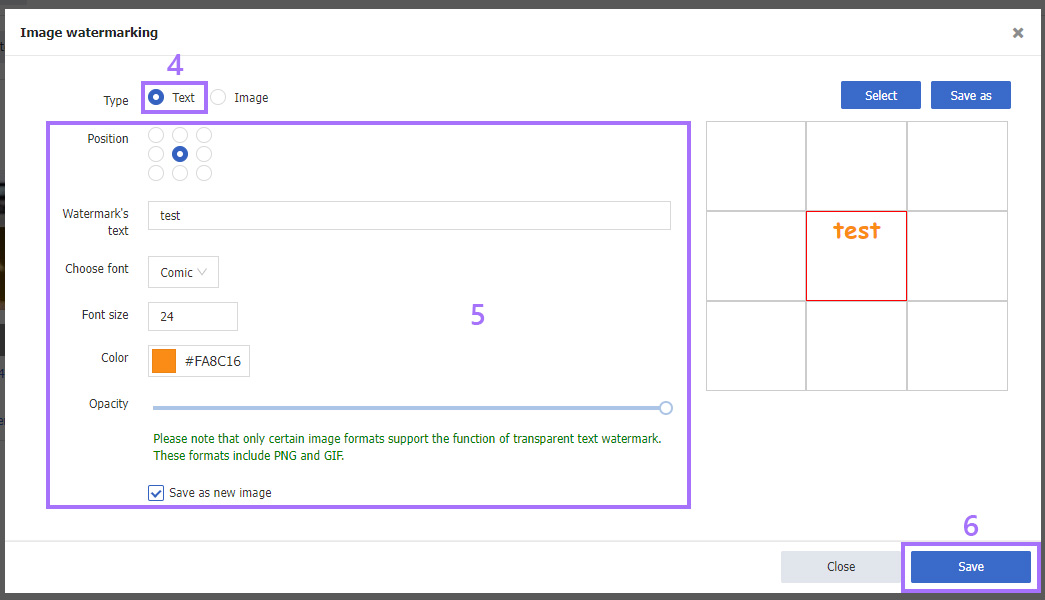
Ⅱ. Add image watermarks
Step 1: Click [Pictures] > Select the desired picture(s) > Click [Watermark];
Step 2: Select [Image] type;
Step 3: Select Position > Select Watermark's image (first [Add] to upload the image);
Step 4: Click [Save] (Tick [Save as new picture] as needed otherwise update the original picture).
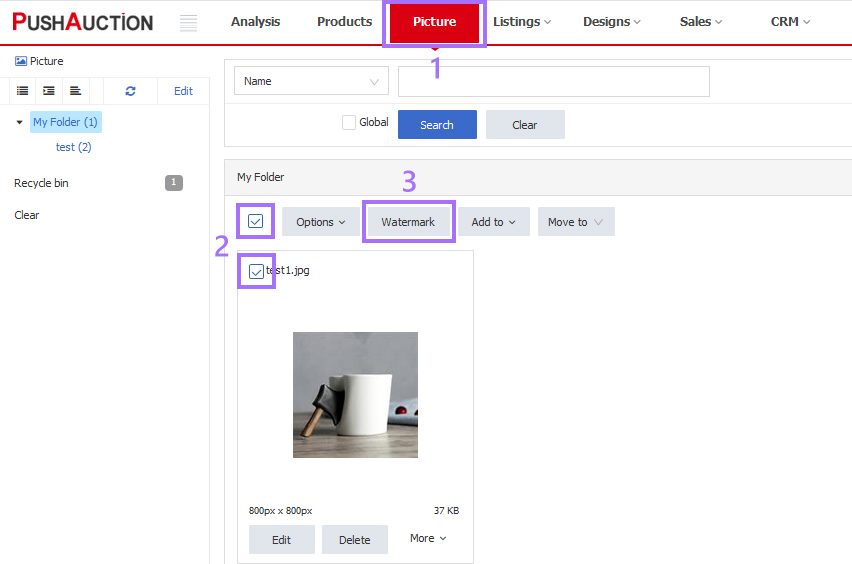
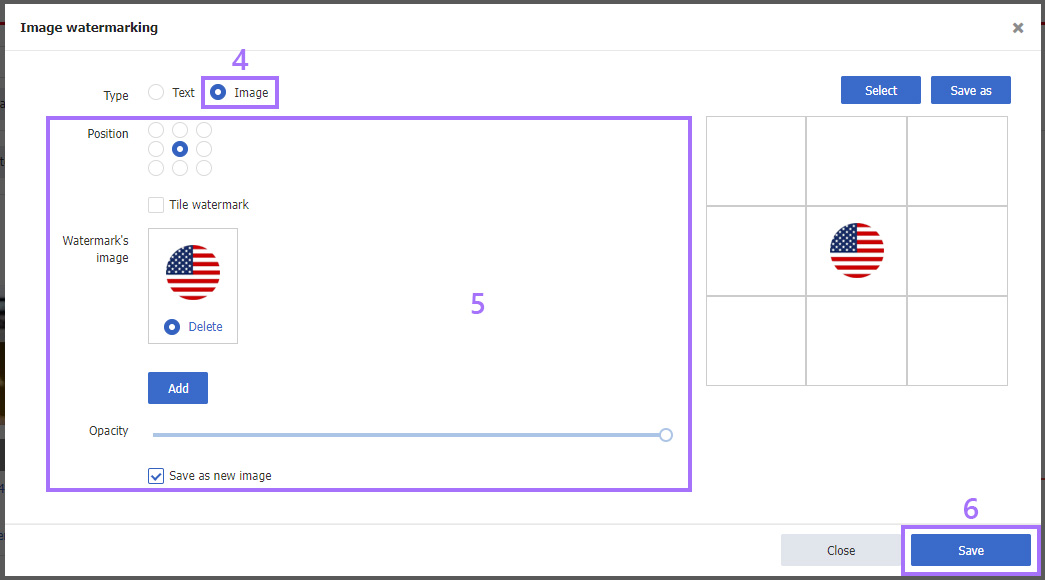
Note
1. Image with transparent background can be used as watermark, such as PNG file.
2. The size of watermark image cannot be greater than the original.
 Chinese Simplified
Chinese Simplified Chinese Traditional
Chinese Traditional