Picture Folder Management
Ⅰ. Create a folder
Step 1: Click [Pictures] > [Edit];
Step 2: Click [Add] on the pop-up window > Input a folder name > Click [Save].
1. Click "Add" in the parent folder to create a folder at the same level;
2. Click "Add" in the current folder to create a subfolder.
Ⅱ. Manage folders
Click [Images] > [Edit] > In the pop-up window, click [Add] to create a subfolder / Click [Edit] to modify the folder name / Click [Delete] to remove the folder.
Ⅲ. Move pictures to designated folder
Click [Pictures] > Select the desired picture(s) > Click [Move to] selecting a designated folder.
Note
1. "My Folder" is a system default folder that cannot be deleted, but its name can be modified
2. System supports four levels of folders at most, including 'My Folder'.
3. Deleting a folder will also delete all pictures within it. If any picture is currently in use, related content may be affected and cannot be restored. Please proceed with caution.
4. If a folder contains sub-folders, it cannot be deleted. Please delete the sub-folders first.
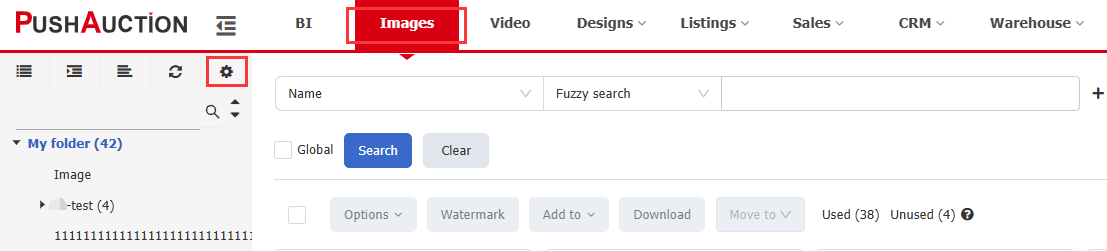

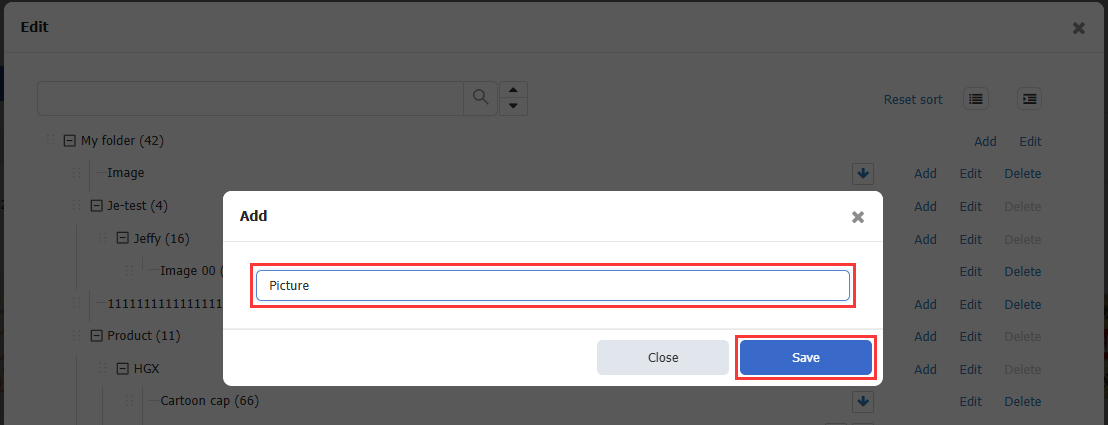

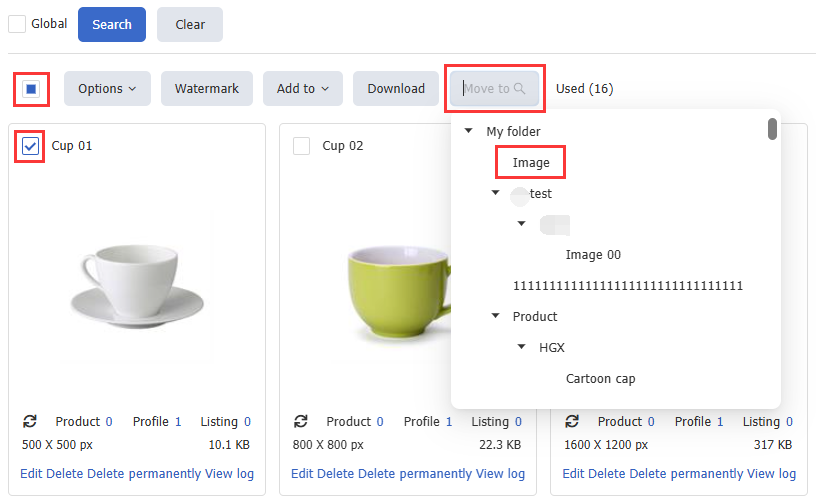
 Chinese Simplified
Chinese Simplified Chinese Traditional
Chinese Traditional