Delete & Restore pictures
Ⅰ. Delete pictures and Delete permanently
Important Notes:
- After clicking [Delete], images will be moved to the Recycle Bin. The data will be retained in the Recycle Bin for 30 days, after which it will be automatically and permanently deleted with no way to recover.
- The system only supports deleting the lowest-level folders. If a folder contains subfolders, the deletion cannot be performed.
- When deleting a folder and choosing "Permanently Delete", the system will permanently remove the folder and all images inside it in the background. Clicking [Clear Unused Images] will also trigger the same background deletion process. Please wait patiently for the background task to complete before performing other related actions to avoid issues.
- Once an image is permanently deleted, it will no longer be displayed in associated areas. Please ensure the image is not in use before deleting, otherwise the following areas may be affected:
- “eBay Images”, “Template Images”, and PushAuction gallery images used in the description section of Profiles
- “Template Images” and PushAuction gallery images in Listings
- Product images in the Product Detail Page
1) Delete a picture: Click [Pictures] > Click [Delete] or [More] > [Delete permanently] below the picture.
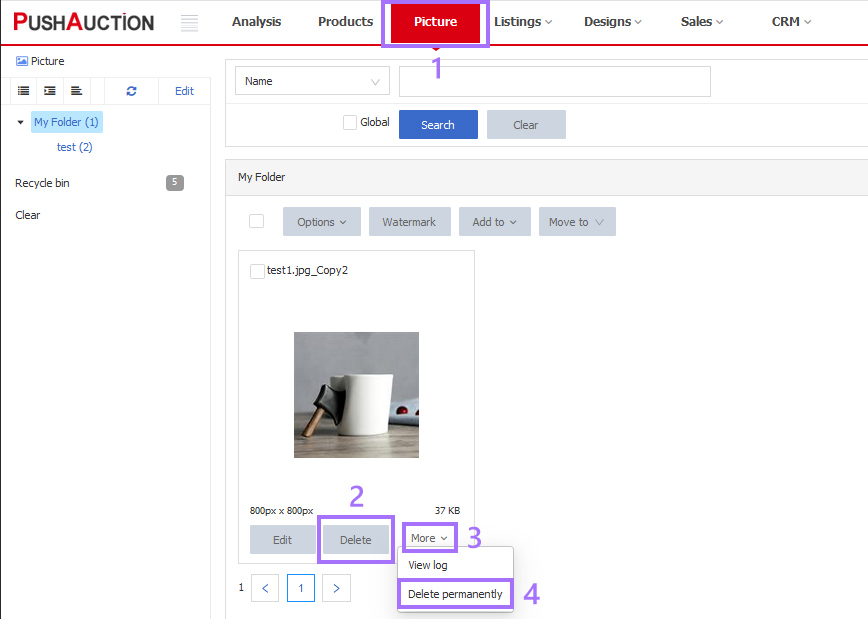
2) Delete picture in bulk: Click [Pictures] > Select the desired picture(s) > Click [Options] > [Delete] or [Delete permanently].

Ⅱ. Restore pictures
You can restore pictures in Recycle bin.
Click [Pictures] > [Recycle bin] > Select the desired picture(s) > Click [Move to] to select a target folder.
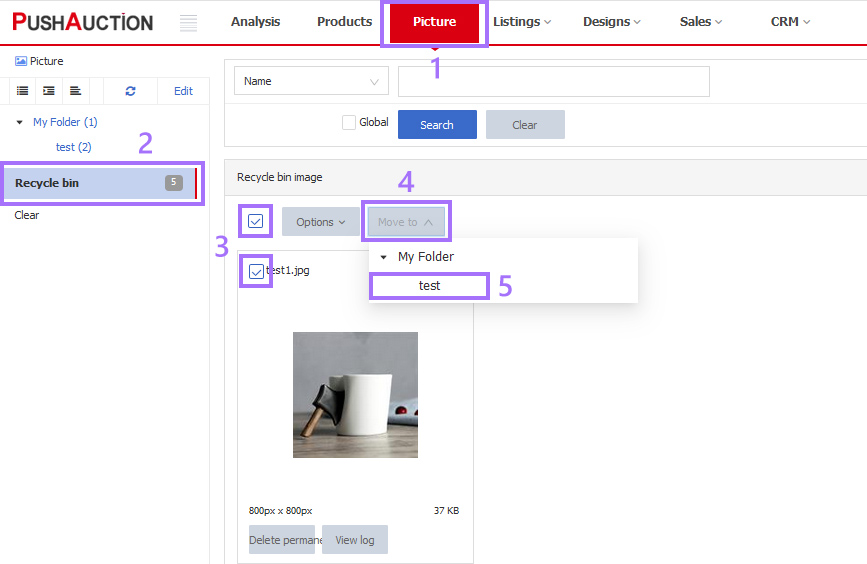
This article is also available in the following languages:
 Chinese Simplified
Chinese Simplified Chinese Traditional
Chinese Traditional