Customer folder
Ⅰ. Create a folder
Step 1: Click [CRM] > [All Customers];

Step 2: Click the [Edit folder] icon > [Add] > Enter folder name and remark > Click [Save].
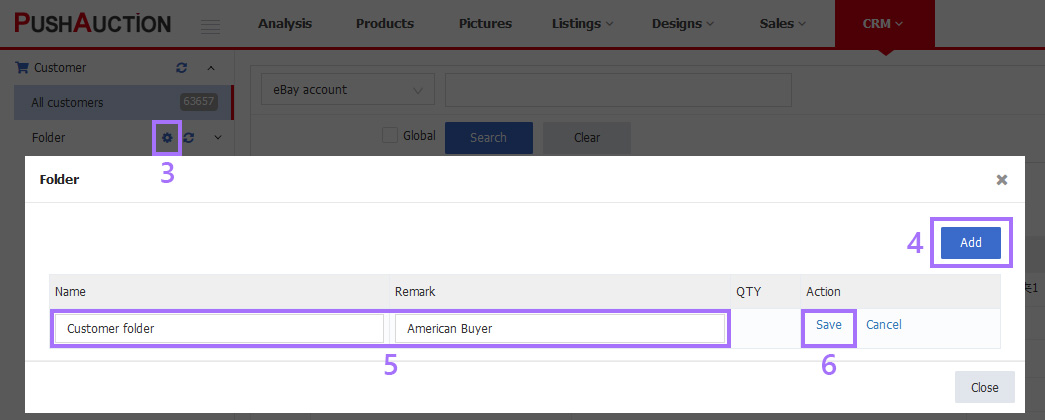
Ⅱ. Manage folders
Step 1: Click [CRM] > [All Customers];

Step 2: Click the [Edit folder] icon > Click [Edit] to modify the folder name, or click [Delete] folder.
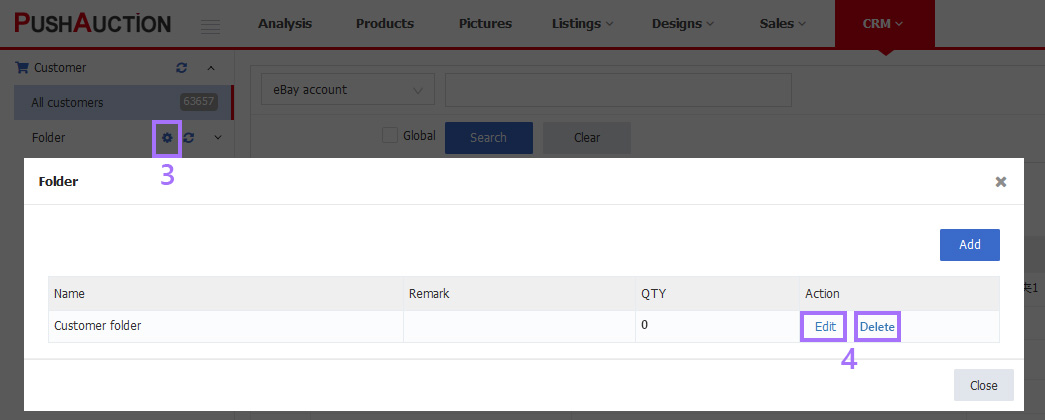
Ⅲ. Move customer information to folder
Step 1: Click [CRM] > [All Customers];

Step 2: Tick customer information(s) > Click [Move] > Select the folder to be moved.
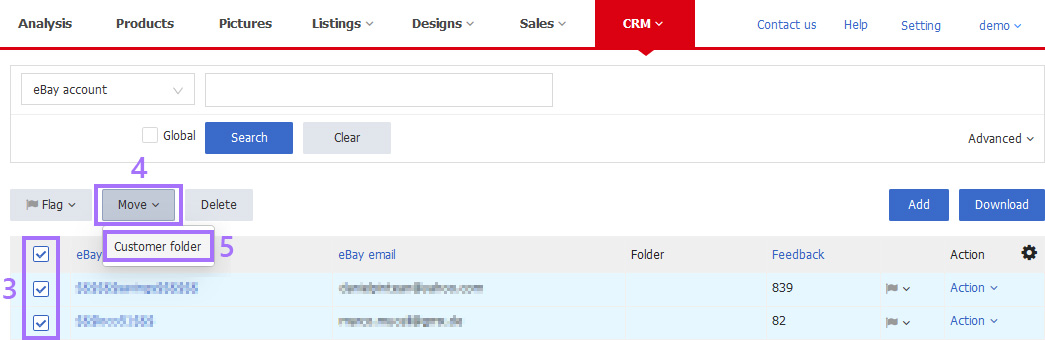
Note: If the folder contains customer information, it can’t be deleted. Remove the customer information from the folder before deleting the folder.
This article is also available in the following languages: