Auto messages
About This Feature:
The Auto Message feature allows the system to automatically send messages to buyers in various key scenarios, such as order placement, payment confirmation, shipping updates, or leaves feedback.
By using predefined auto-message templates, sellers can communicate with buyers promptly and proactively, improving customer experience while significantly reducing the time spent on manual messaging.
Notes:
- The Auto Message and Auto Feedback features only take effect when both the Sales and CRM modules are subscribed.
Ⅰ . Create Auto Message
Step 1: Go to the top-right corner [Settings] > [CS Setting] > [Auto Message] > select a sending scenario > click [Add].
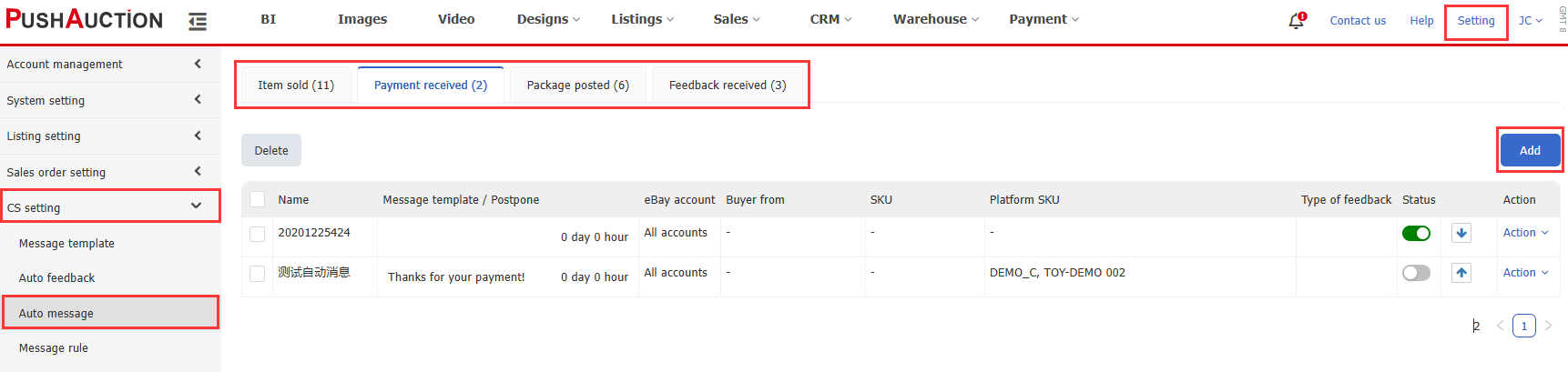
Step 2:
-
Enter a rule name.
-
Select a message template (for custom templates, see Message Templates ).
-
Choose the postponement time for sending the message (If you want to send multiple messages at different times, click "+" button on the right to add additional templates and sending times — up to 5 can be set.)
-
Set the application rules (including eBay account, country, SKU, platform SKU, shipping type, and shipping method. Leaving a field blank means that condition will not be considered).
-
Click [Save].
Note: For the “Received Feedback” scenario, you need to create separate auto-message rules for each feedback type — Positive, Neutral, and Negative.
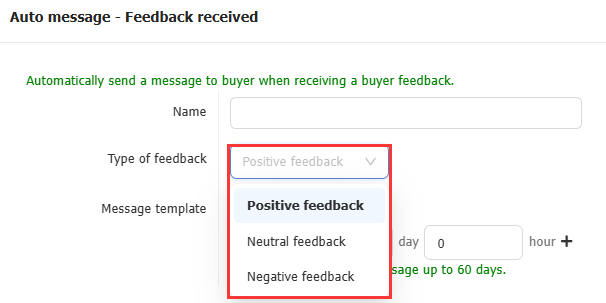
Step 3: Switch the created rule to “Enabled” status.

Note: When the same order or feedback meets multiple rule conditions at the same time, the system will only execute the rule with the highest priority. The rule that appears higher in the list has a higher priority.
Example:
In the “Received Feedback” scenario, three rules are created (as shown in the image below):
-
Rule 1: For positive feedback, no specific conditions.
-
Rule 2: For neutral feedback, condition: buyer from the United States, other conditions not limited.
-
Rule 3: For neutral feedback, conditions: buyer from the United States + SKU BCX-1157-01, other conditions not limited.
When a U.S. buyer leaves neutral feedback for SKU BCX-1157-01, the system detects that both Rule 2 and Rule 3 match. B ut since Rule 2 has a higher priority, only Rule 2 will be triggered,
and Rule 3 will not execute.
Ⅱ. Viewing Auto-Message Sending Status
Go to [CRM] > [eBay Message logs] to view details.
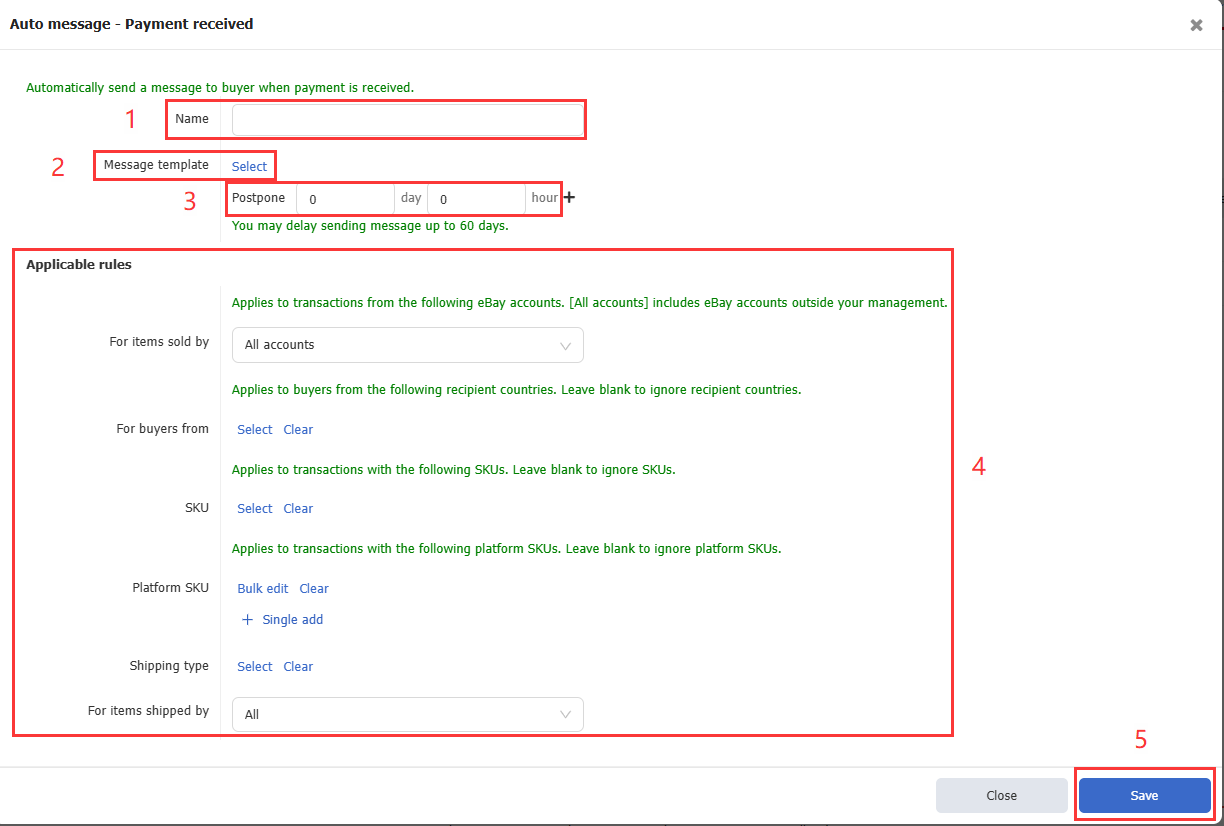

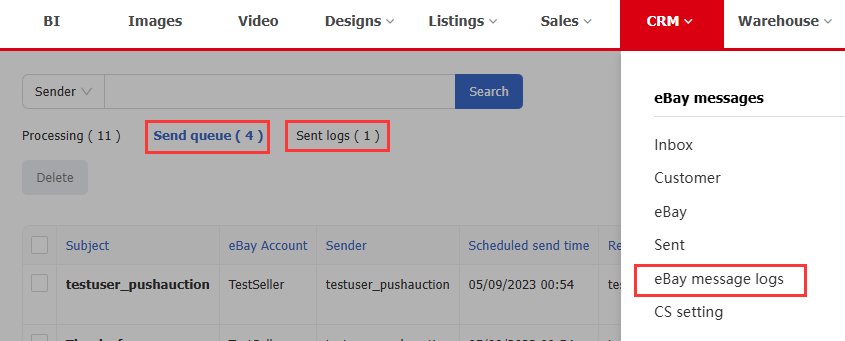
 Chinese Simplified
Chinese Simplified Chinese Traditional
Chinese Traditional