Set up 2nd Factor Authentication
What is 2nd Factor Authentication:
Since traditional password verification is composed of a set of static information, such as characters, images, gestures, etc., it is easy to obtain and relatively insecure. Two-step verification login is based on natural variables such as time, historical length, physical objects (credit cards, SMS mobile phones, tokens, fingerprints) combined with a certain encryption algorithm to combine a set of dynamic passwords, which are refreshed every 30 seconds. It is not easy to be obtained and cracked, and it is relatively safe.
Since traditional password verification is composed of a set of static information, such as characters, images, gestures, etc., it is easy to obtain and relatively insecure. Two-step verification login is based on natural variables such as time, historical length, physical objects (credit cards, SMS mobile phones, tokens, fingerprints) combined with a certain encryption algorithm to combine a set of dynamic passwords, which are refreshed every 30 seconds. It is not easy to be obtained and cracked, and it is relatively safe.
After the 2nd Factor Authentication is enabled, after filling in the account password and clicking login, you also need to fill in the dynamic verification code generated by the mobile APP to log in, which further enhances the security of the account.
How to setup 2nd Factor Authentication login:
1. Click [Settings] to enter the setting list;
2. Click [User] to enter the user list;
3. Under the action of the current login account, the option of [2nd Factor Authentication] will appear, click to open;
1. Click [Settings] to enter the setting list;
2. Click [User] to enter the user list;
3. Under the action of the current login account, the option of [2nd Factor Authentication] will appear, click to open;
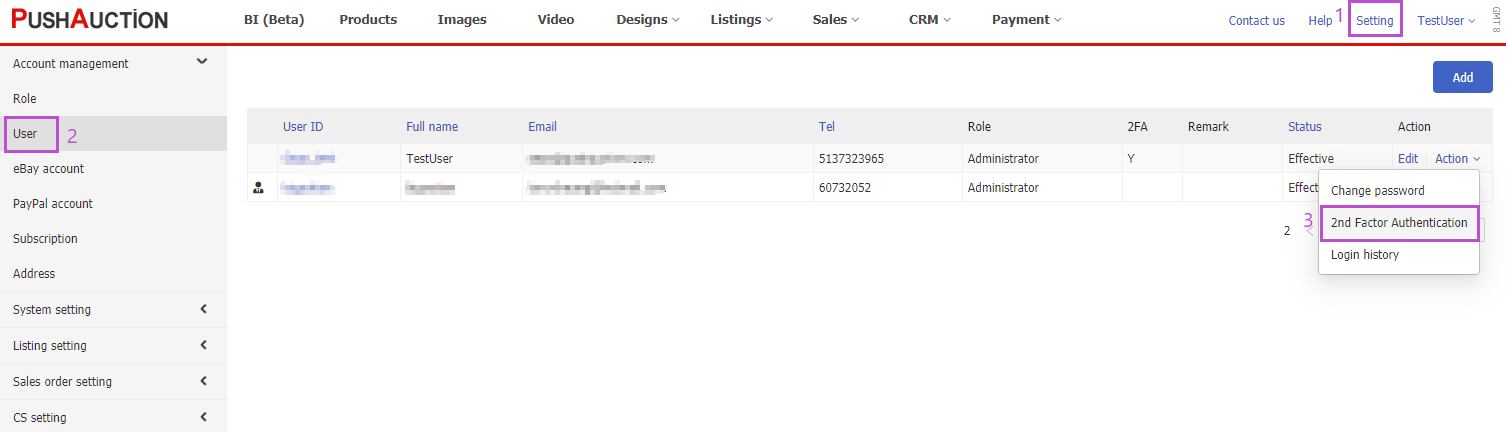
4. Use a two-step verification application (such as Microsoft Authenticator or Google Authenticator for Android and iOS) to scan the QR code on the screen and add a string of dynamic verification codes On your device, it will automatically refresh every 30 seconds;
5. Fill in the QR code of the two-step verification program in the input box, and click verify;
6. After the verification is successful, click Save to set successfully.
5. Fill in the QR code of the two-step verification program in the input box, and click verify;
6. After the verification is successful, click Save to set successfully.
Note: The generated QR code is the unique identifier of your account, please do not expose it to others at will.
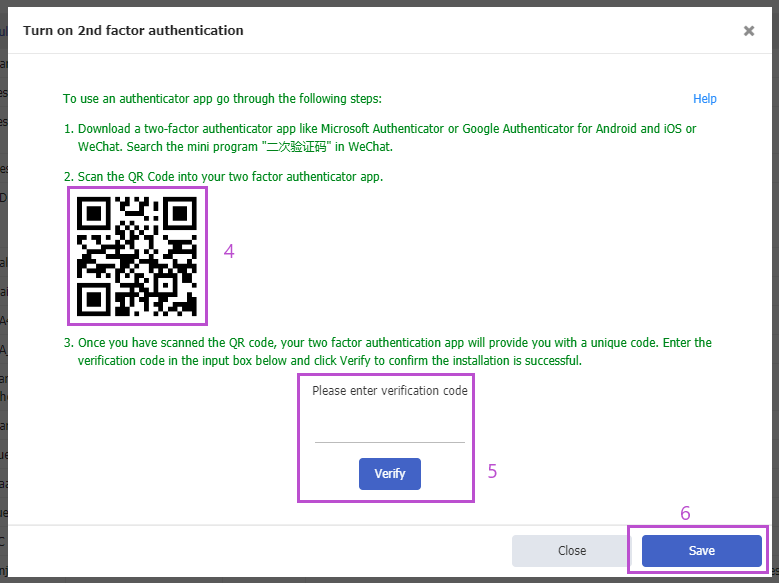
This article is also available in the following languages:
 Chinese Simplified
Chinese Simplified Chinese Traditional
Chinese Traditional