Delete schedule rules
About This Feature:
"Delete Schedule" means removing profiles with a scheduled plan from the queue so they will no longer be listed automatically at the originally set time. For details on how to set a schedule plan, please refer to "Setting Up Listing Schedules" .
How It Works:
Method 1: Delete the schedule for a single profile
- Go to the profile list. In the “Scheduled” page on the left menu, you can quickly filter profiles that have schedules set.
Path: [Listings] > [Profiles] > [Scheduled]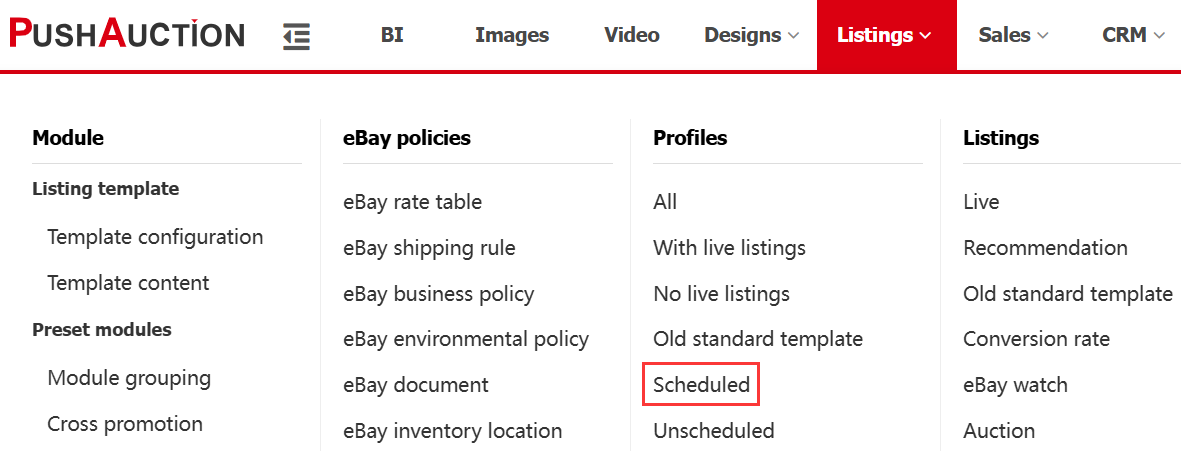
- Delete individually: In the “Action” menu of the target profile, click [Delete schedule].
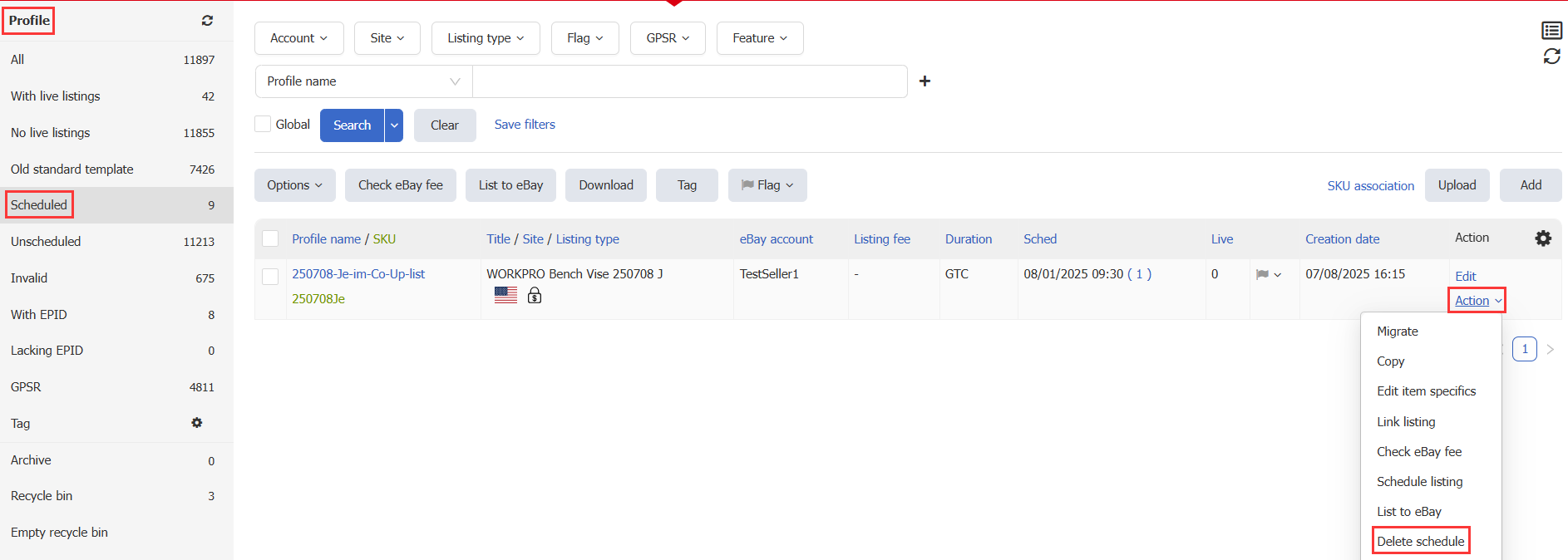
- Batch delete: Select multiple profiles and click [Options -- Delete schedule] at the top.
Tip: The path in Step 1 filters the list to only profiles with schedules, which is highly recommended for this operation.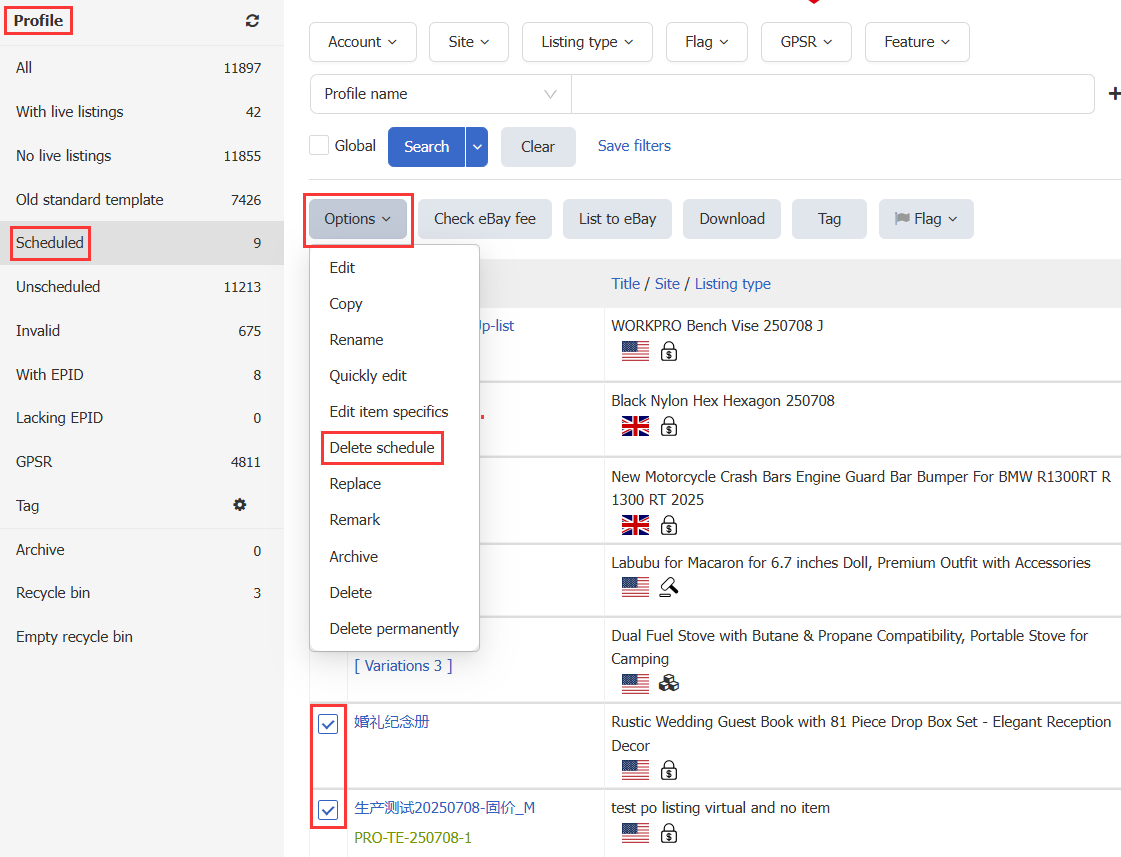
Method 2: Delete schedules in bulk from “Schedule rules”
- Go to the Schedule rules page.
Path: [Listings] > [Listing management] > [Schedule rules]
Tip: The “Profiles” column shows the number of profiles linked to the rule; the Scheduled Listings column (which is abbrivated to "Sched") shows the number of queued tasks generated by the rule. Once all schedules are executed, the “Sched” count returns to 0. - In the “Action” menu of the target rule, click [Delete schedule] to clear all queued tasks under that rule.
Tip: “Delete Schedule” only removes scheduled tasks that have not yet been executed. To delete the entire schedule rule, please refer to "Setting Up Listing Schedules" Method 2.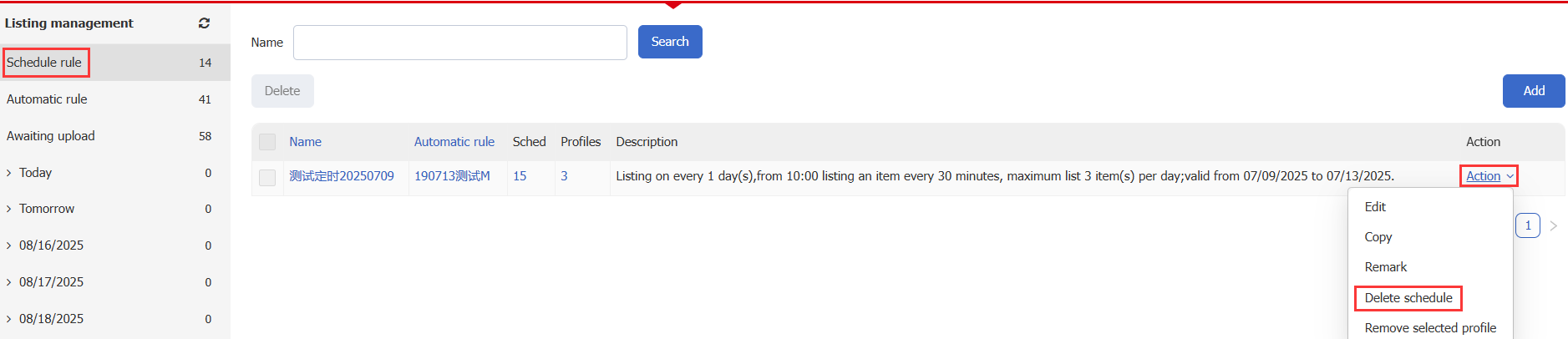
Method 3: Delete specific tasks from the “Scheduled Queue”
(Best for removing only certain tasks without affecting other schedule rules and plans)
- Go to the Scheduled Listing Queue page. In the left panel, you can view today’s, tomorrow’s, and the next two weeks’ listing schedules by date.
Path: [Listings] > [Listing management] > [Schedule listing queue].
Tip: If you enter the Awaiting upload from the top menu, by default it shows only tasks scheduled for today. To view all tasks, select the [Awaiting upload] title from the left menu.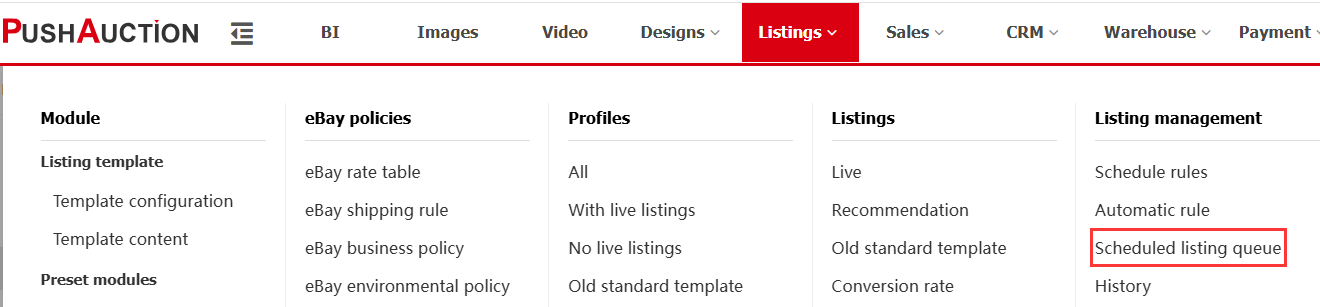
- In the “Action” menu of the task you want to delete, click [Delete] to remove it.
This article is also available in the following languages:
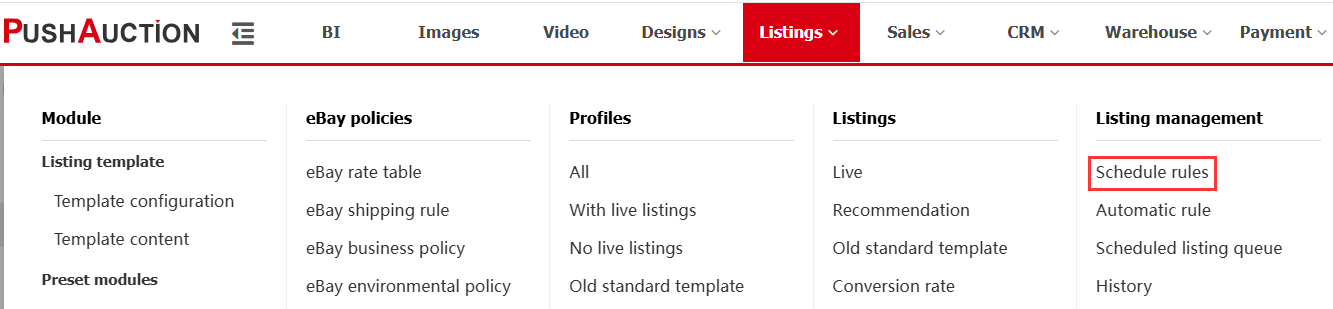
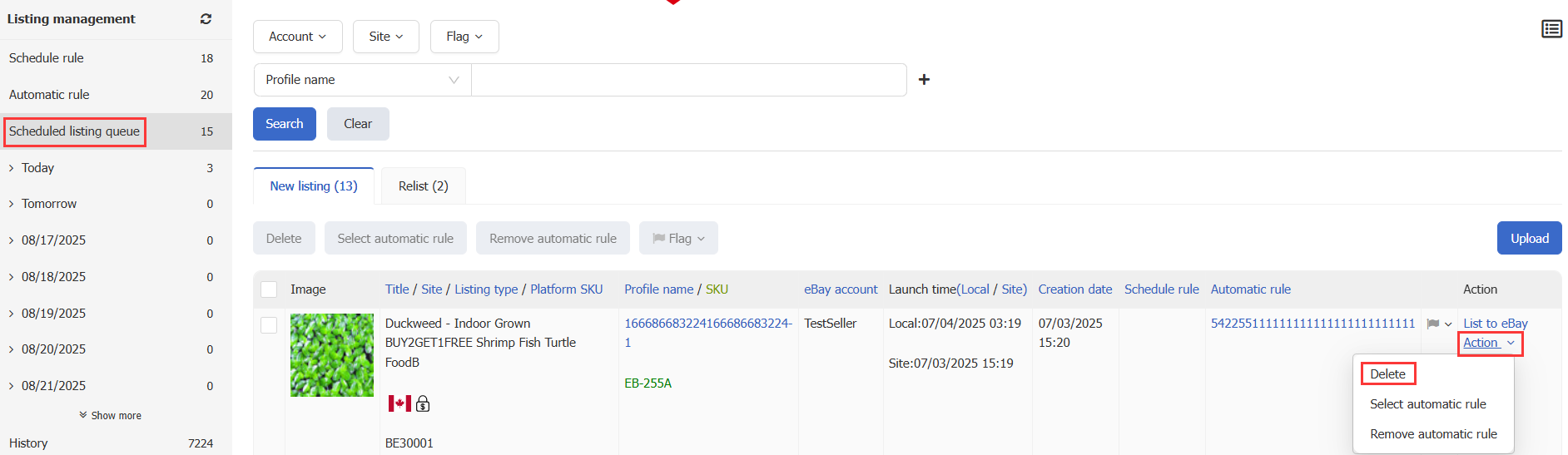
 Chinese Simplified
Chinese Simplified Chinese Traditional
Chinese Traditional