Account / Listing Conversion Rate
About This Feature:
Conversion rate is a key metric that measures the performance of your store and listings — it reflects the percentage of visitors who ultimately make a purchase. Regularly monitoring and analyzing conversion data helps you understand your product’s market performance, adjust sales strategies in time, and optimize your listings to achieve continuous sales growth.
Conversion Data Includes Five Key Indicators
- Impressions – The number of times your item was shown.
- Clicks (Views) – The number of times buyers clicked and viewed your item.
- Transactions – The number of actual orders placed.
- Click-Through Rate (CTR) – The ratio of clicks to impressions, indicating how attractive your listing is to potential buyers.
- Conversion Rate – The ratio of transactions to clicks, showing how effectively your listing turns interest into purchases.
The system provides two levels of conversion monitoring: Account Conversion Rate and Listing Conversion Rate.
Ⅰ. Account Conversion Rate
The Account Conversion Rate shows the overall performance of your eBay store. PushAuction automatically syncs this data from eBay every day.
Example: If an account has a conversion rate of 5%, it means that for every 100 people who browse your store, an average of 5 people place an order.
Note: The system only collects conversion data for listings that have been added to Conversion Monitoring. Listings not added to monitoring will not have conversion data tracked.
How to view your Account Conversion Rate ?
Go to the BI page, and in the left-hand menu click Online > Conversion Rate.
Ⅱ. Listing Conversion Rate
The Listing Conversion Rate focuses on the performance of individual listings, allowing you to analyze the market response to each product more precisely.
Example: If a listing’s conversion rate is 30%, it means that for every 10 people who view your listing, an average of 3 end up purchasing.
Step 1: Add a Listing to Conversion Monitoring
On the Online Listings page, select one or more listings, then click [Add to monitoring]. After adding, please wait at least one day for the system to sync the data.
Step 2: View Listing Conversion Rate
Go to the left-hand menu and click Conversion Rate, then click the analysis icon next to the item number to view detailed performance data.
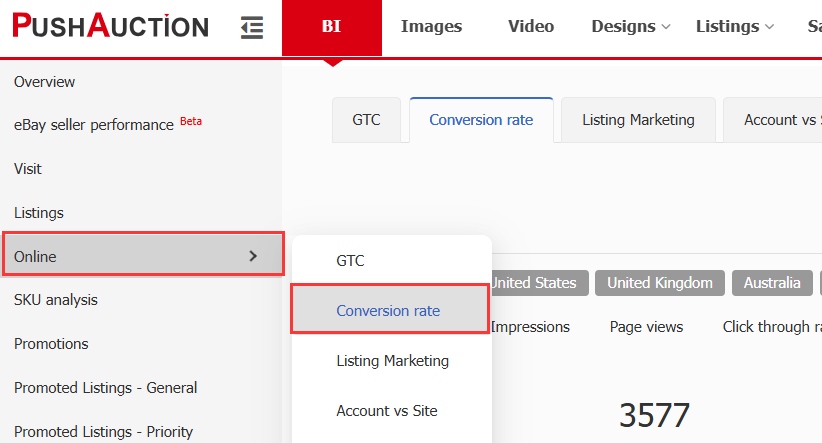
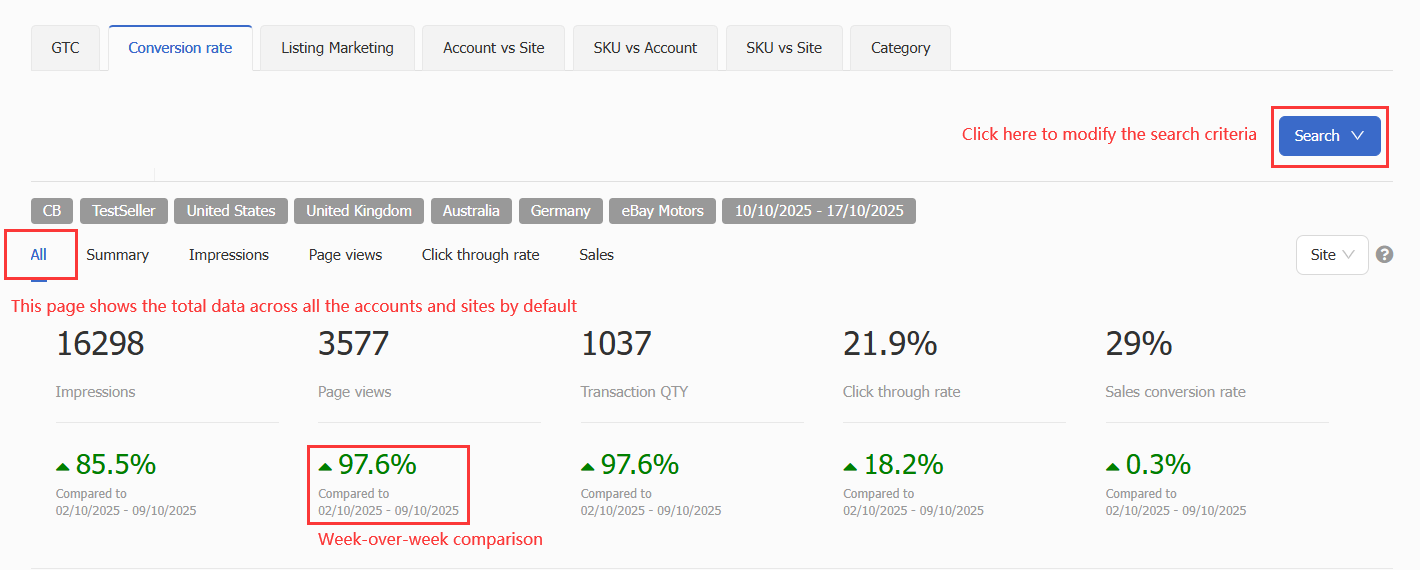
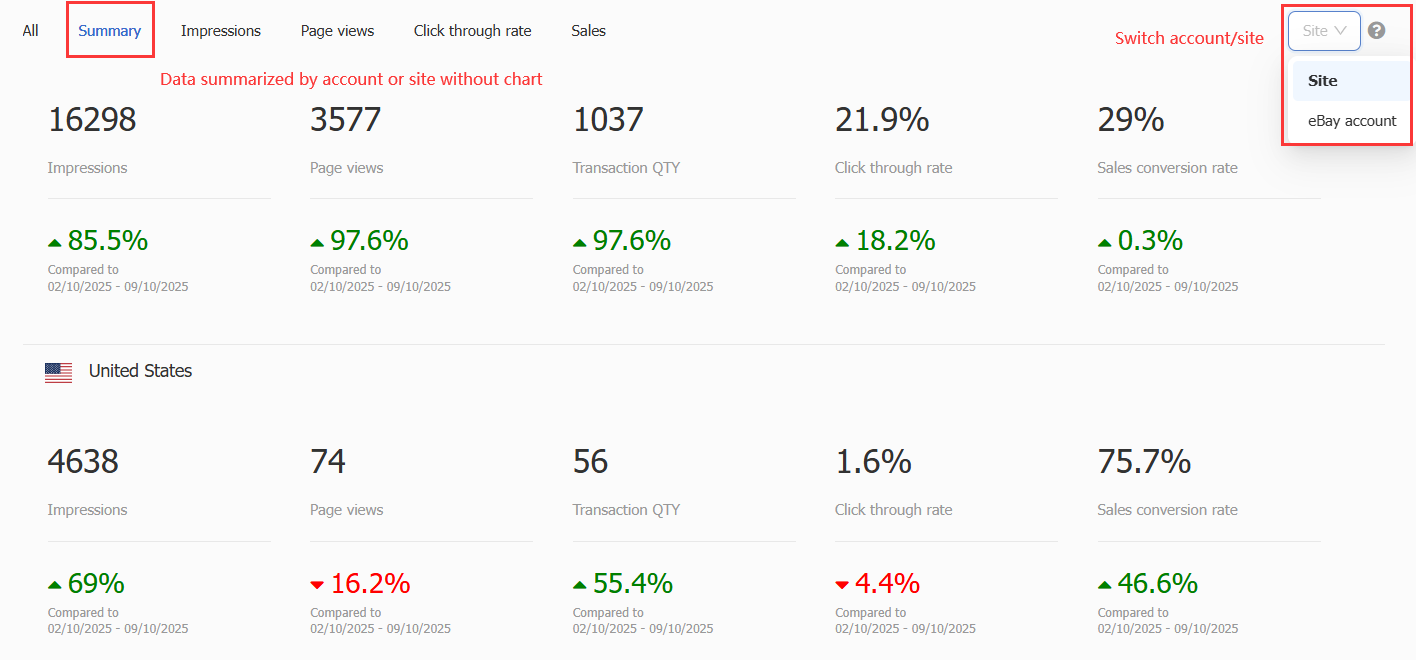
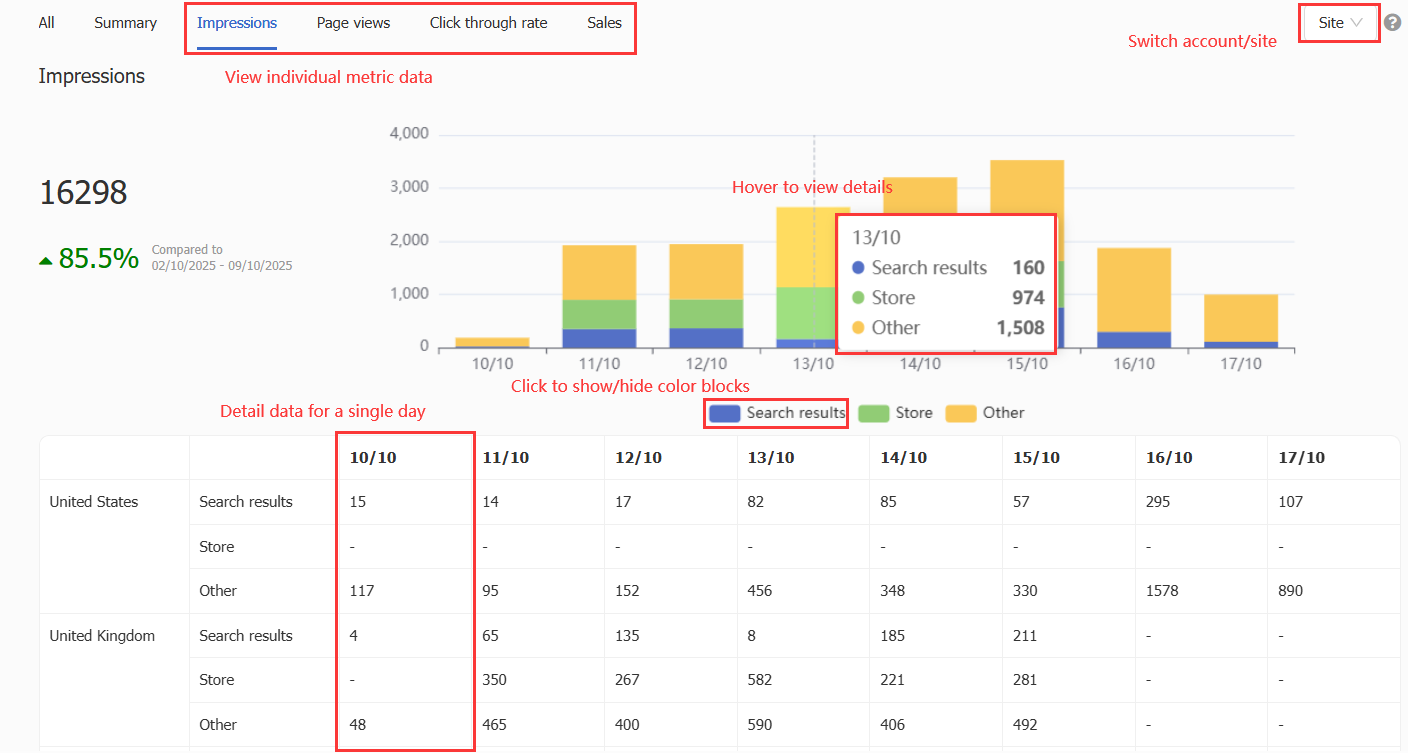
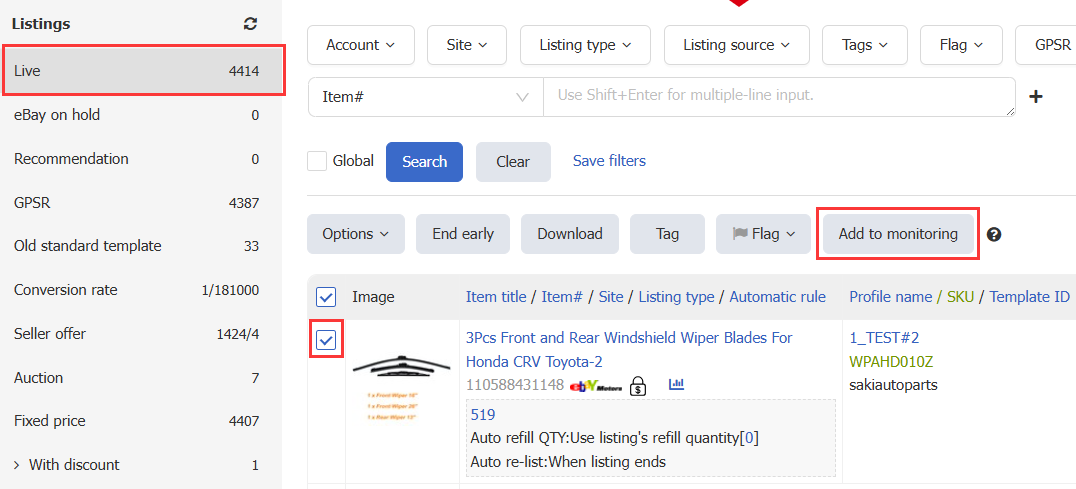
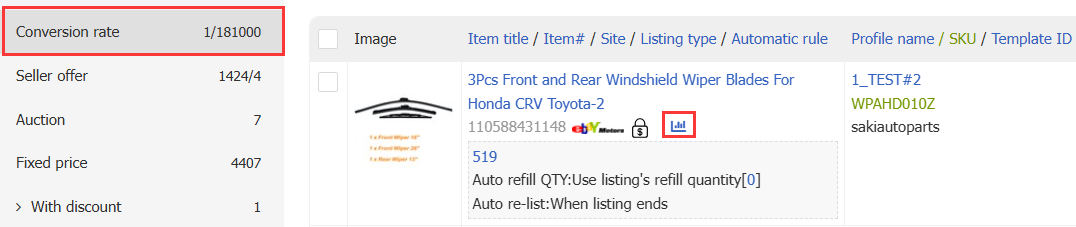
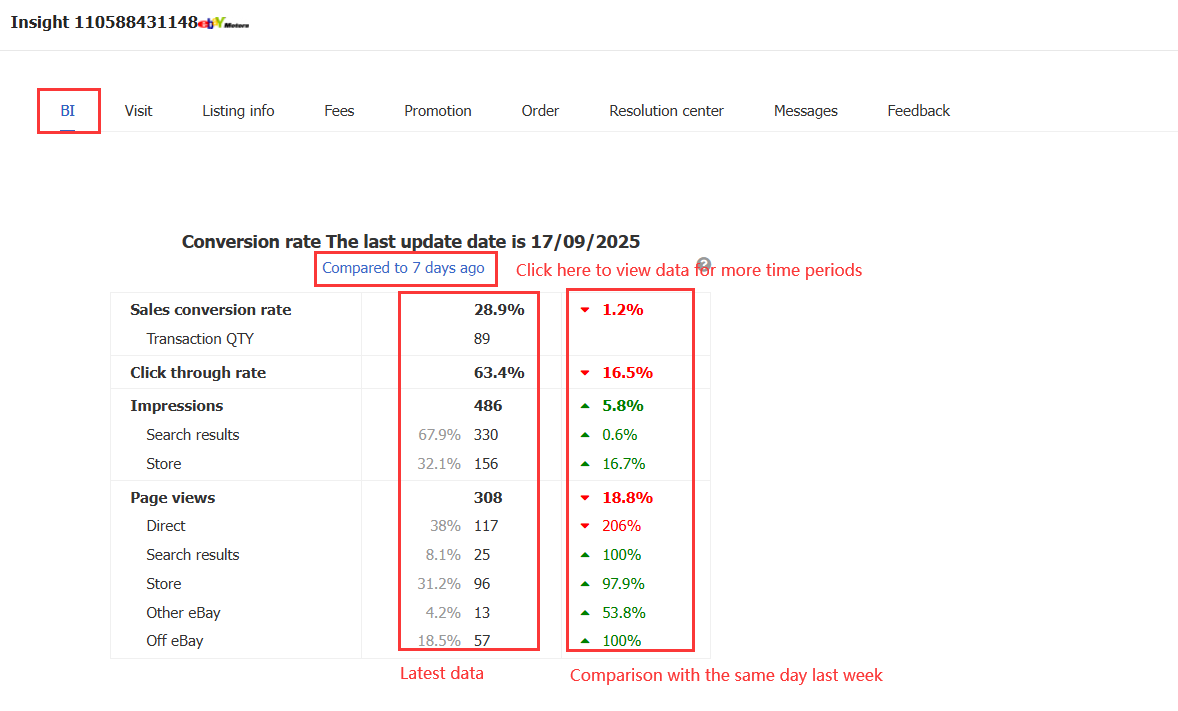
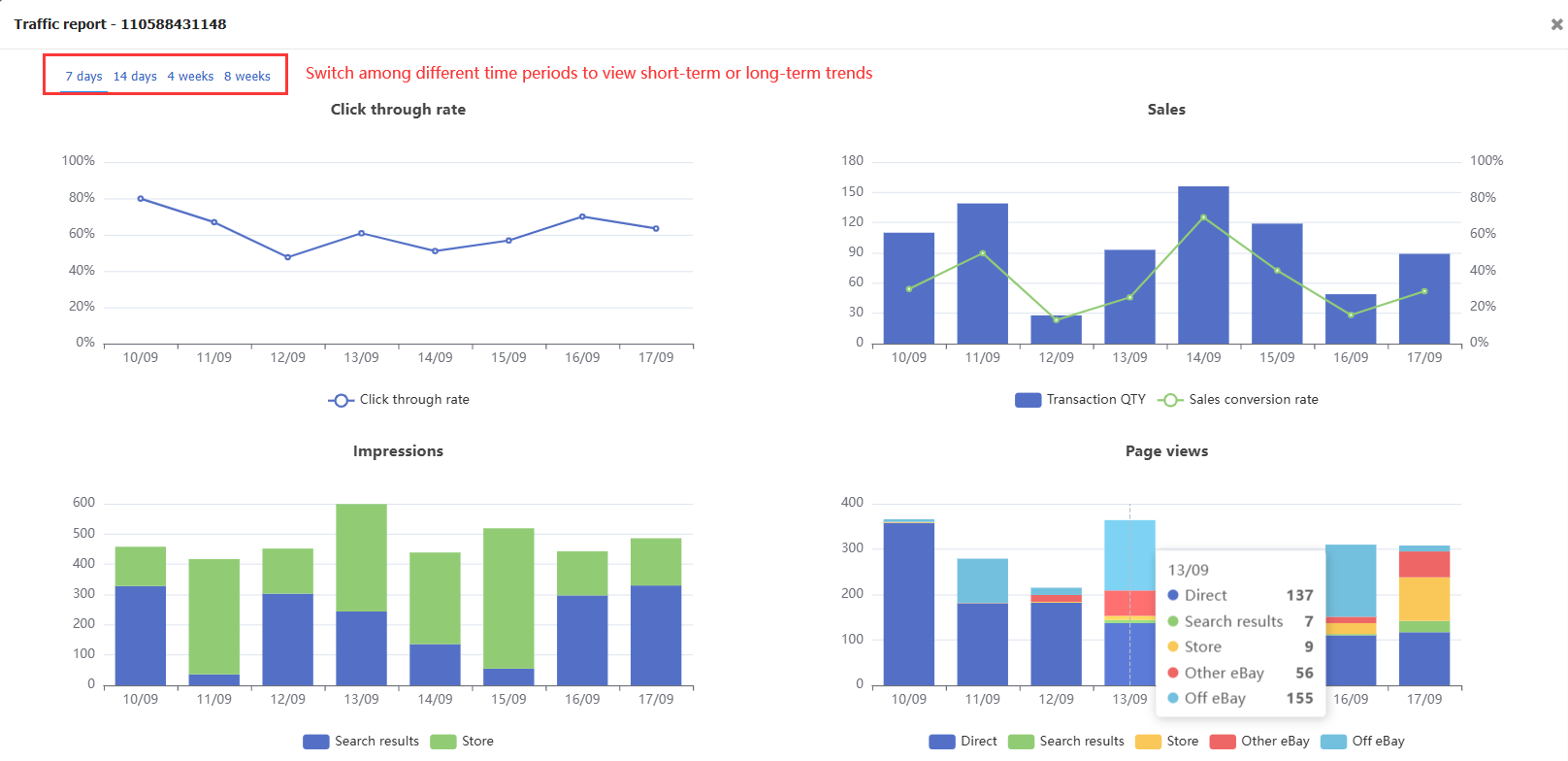
 Chinese Simplified
Chinese Simplified Chinese Traditional
Chinese Traditional