Use AI to Generate Listing Descriptions
Wanna make your titles and descriptions stand out? Let AI do the heavy lifting!
About This Feature:
This feature is designed to help sellers quickly generate high-quality titles and descriptions for their eBay listings using AI. Instead of manually editing each listing one by one, you can now let the system analyze your input and automatically generate optimized content in just a few clicks.
You can choose to:
- Generate based on original title, or
- Generate based on key words
Whether you are editing a product profile or an active listing, the AI will help you create more professional and appealing content --- saving time and improving visibility!
Please Notes:
- This feature is currently available only to subscribed users.
- Each click of AI rewrite consumes 1 AI point.
- For users who have subscribed to the CRM module: Daily AI points=100 x (number of eBay accounts+number of PushAuction accounts)
For users who have subscribed to Lister or Sales but not the CRM module: Daily AI points=10 x (number of eBay accounts+number of PushAuction accounts)
At UTC midnight, system will automatically reset the AI points.
How It Works:
A. Generate based on keywords
-
Open a profile or listing editting page.
-
Click the 'Generate with AI' button above the desctiption input box
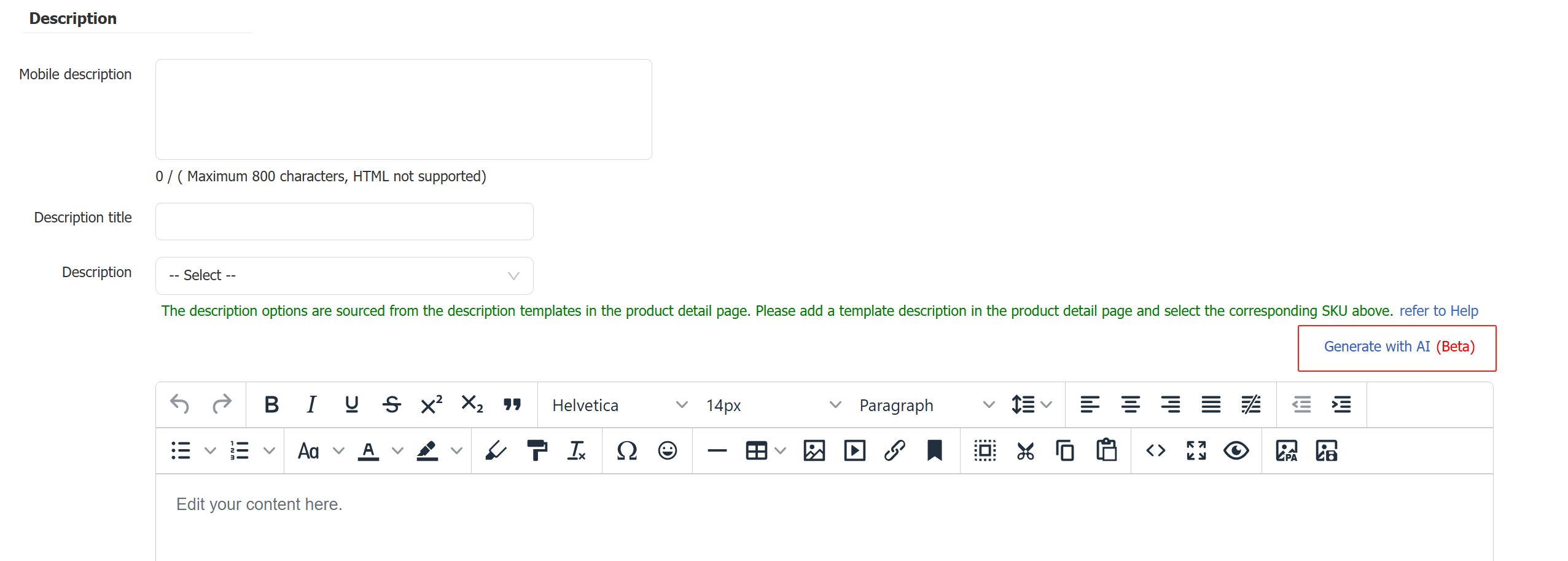
-
Enter multiple relevant keywords (the more detailed, the better)
-
Choose your output language and insertion method, then click 'Generate with AI'.
-
AI will generate the item description based on your keywords. You may need to modify accordingly.
Note: If you're not satisfied with the optimized content, you can click "AI Optimize" again to generate a new version.
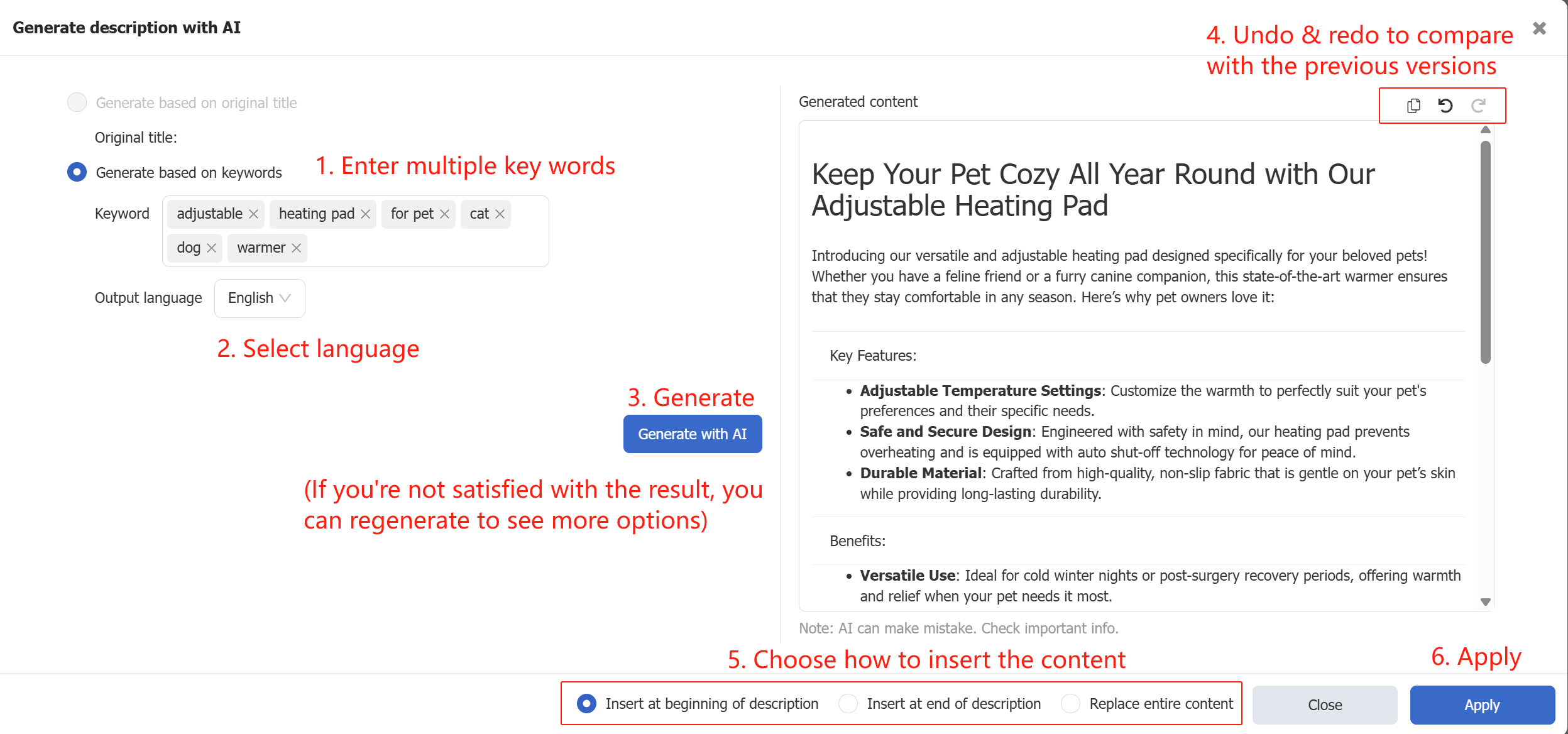
B. Generate based on original title
-
Fill in the Item Title field on the profile or listing editing page.
-
Click the 'Generate with AI' button above the desctiption input box
- Choose your language and how the generated content should be inserted
- Click 'Generate with AI'.
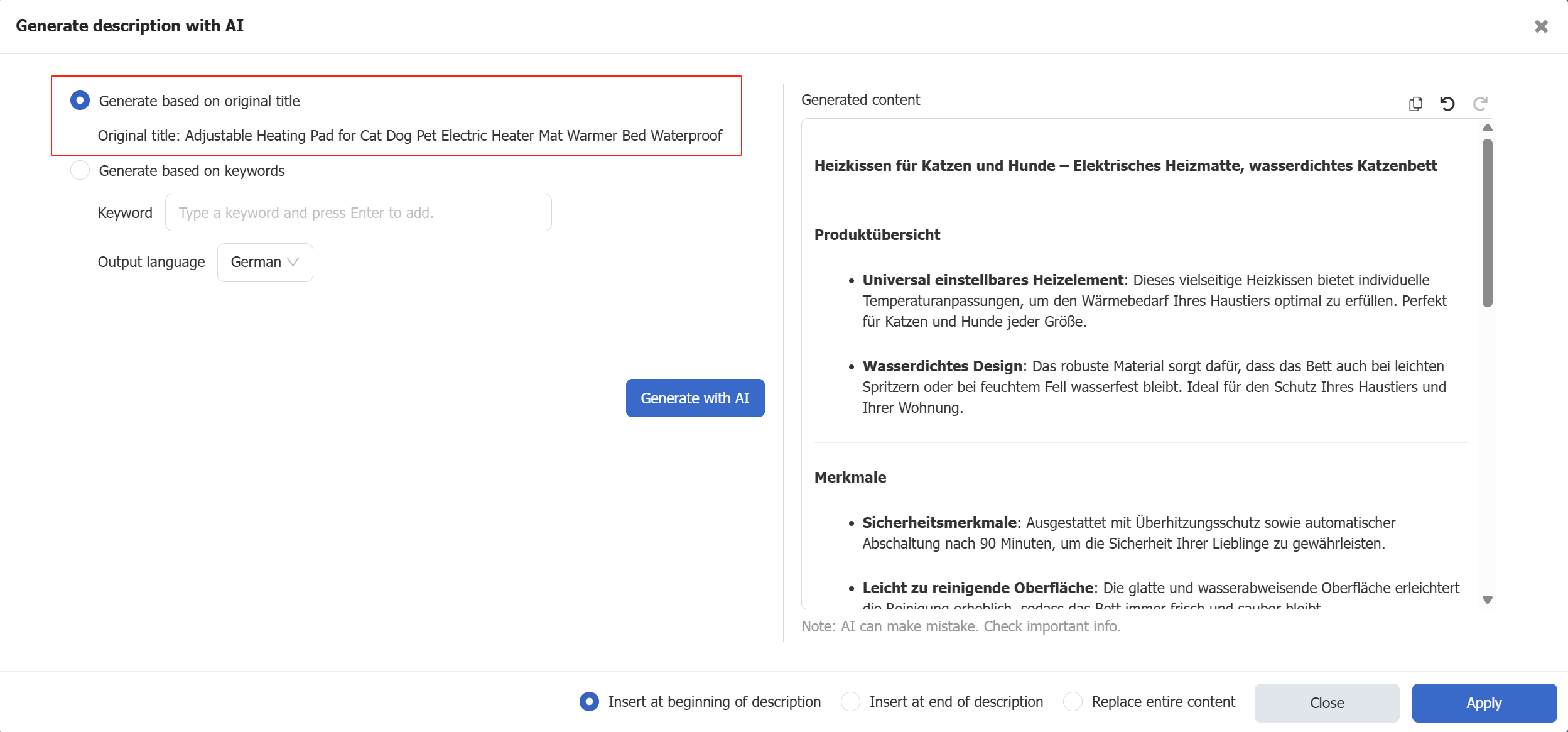
How to check AI points:
-
Navigate to Setting > Account management > Subscription
- AI point indication is located under the Used quantity module.
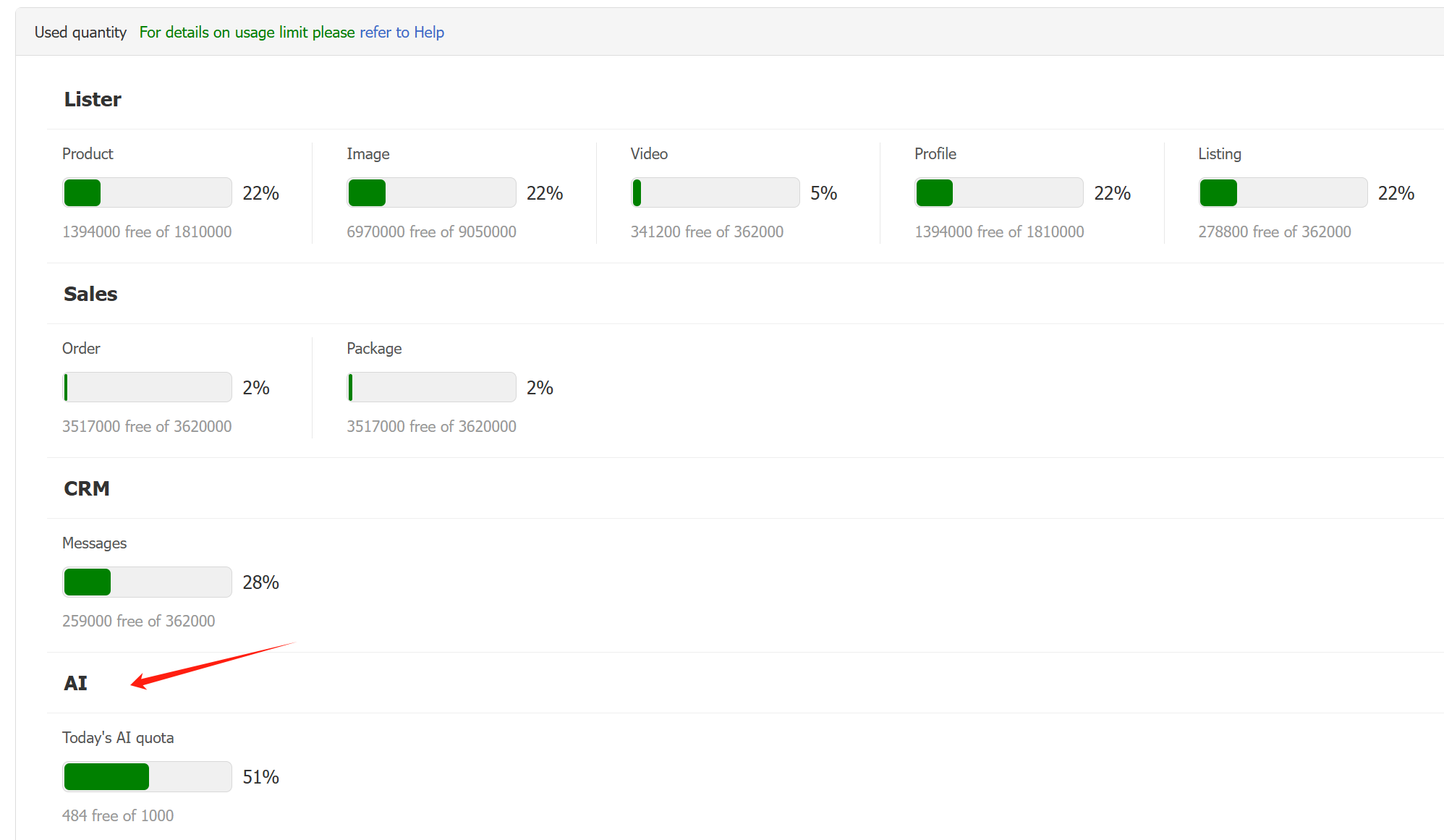
This article is also available in the following languages:
 Chinese Simplified
Chinese Simplified Chinese Traditional
Chinese Traditional