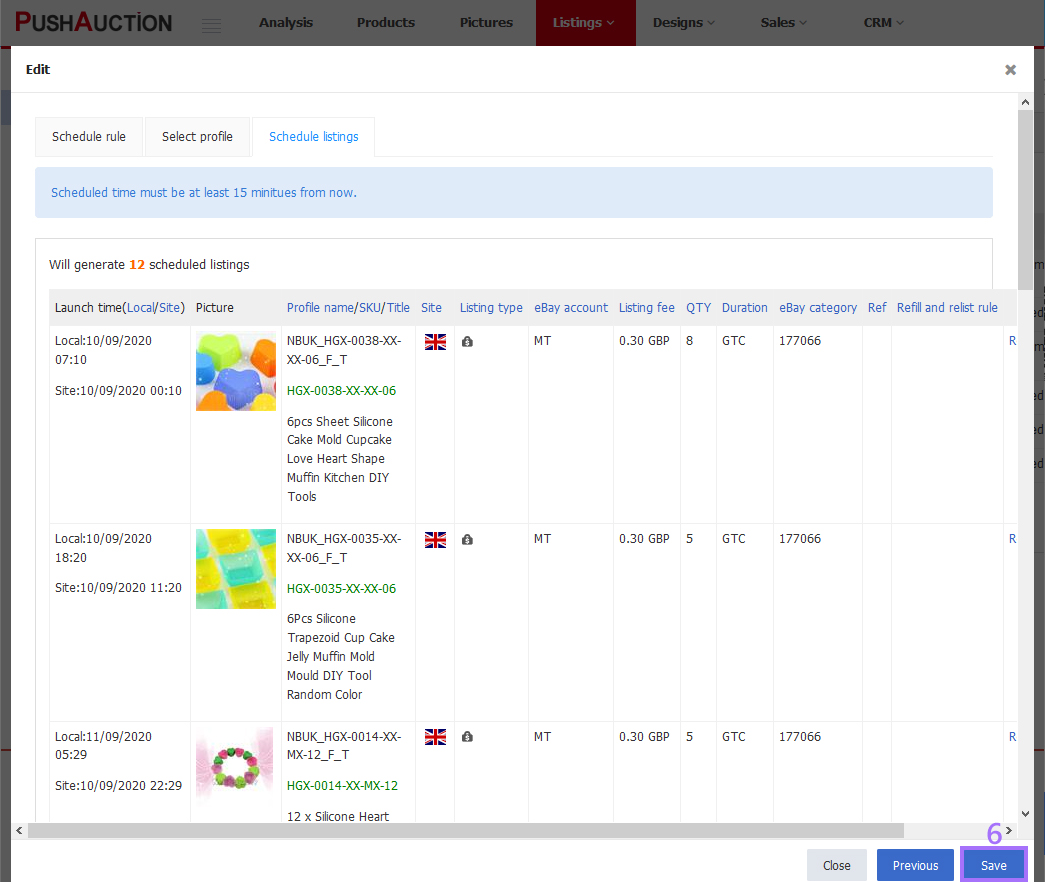Schedule rule examples
There are three steps to set schedules. The first one is adding rule. The basic metric is not to violate eBay rules. So in the second step, when selecting the exact type and number of profiles the user should ensure not breaking the duplicate listing policy. The final step is generating scheduled listings by the rule and selected profiles. You may check the schedule launch time in this step.
Ⅰ. Things to keep in mind
1. The object of schedule rules is profiles and the object of refill and relist rule is eBay listings.
2. Listing through schedules are all considered as newly listed listings no matter how many times the related profiles have been listed.
3. You can set a schedule 15 minutes in advance (based on site time).
4. It's recommended to set independent schedule rules for auctions and fixed prices for the sake of preventing from schedule dilemma caused by frequency disparate.
5. Generally, recurring schedules are used in auctions at most, while one-round schedules in fixed prices, but you can always set schedules per your business needs.
6. Adding refill and relist rules is optional in schedule rule setting. You can apply refill and relist rules to your live listings later as well.
7. Please check eBay fees on profiles before adding them to the schedule rule, or they could not be selected in the rule.
Ⅱ. Operation examples
PushAuction supports multiple ways of schedules which can be sorted into four main types on account of selected profile number and proceeding frequency. They are as follows: one-round schedule for single profile, recurring schedule for single profile, one-round schedule for multiple profiles and recurring schedule for multiple profiles. The key to the type lies in the relation among daily frequency, duration and selected profile number.
Eg 1. Set one-round schedule for single profile(2 methods as AB below)
A US site fixed price profile with GTC duration, to be listed to eBay at [19:29] on [10/09/2020].
A:Directly set schedule for single profile
Step 1: Click [Listings] > [All profiles] > [Action] > [Schedule listing];
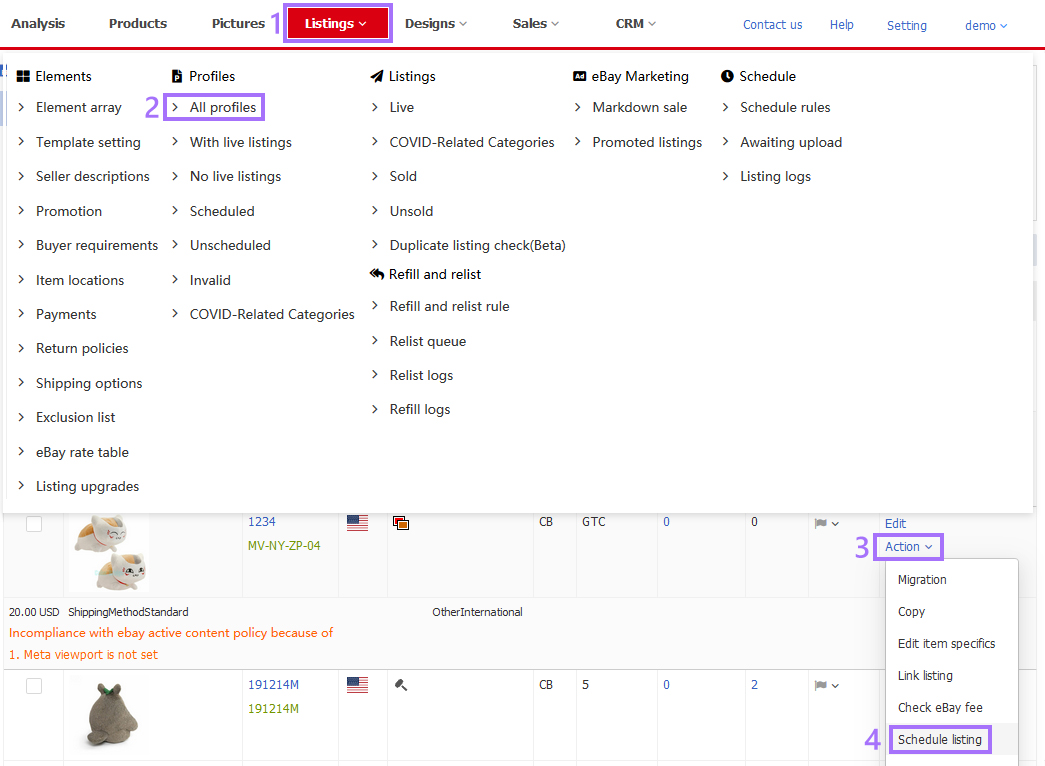
Step 2: Click [Add] > Input launch time (Site) [19:29] on [10/09/2020] and select the refill and relist rule if needed > [Save].
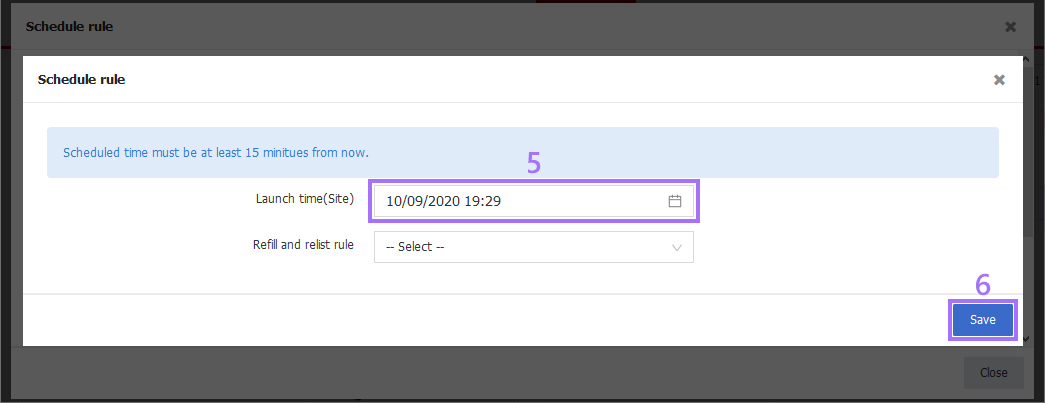
B:Create a schedule rule to set one-round schedule for single profile
Step 1: Click [Listings] > [Schedule rules] > [Add];
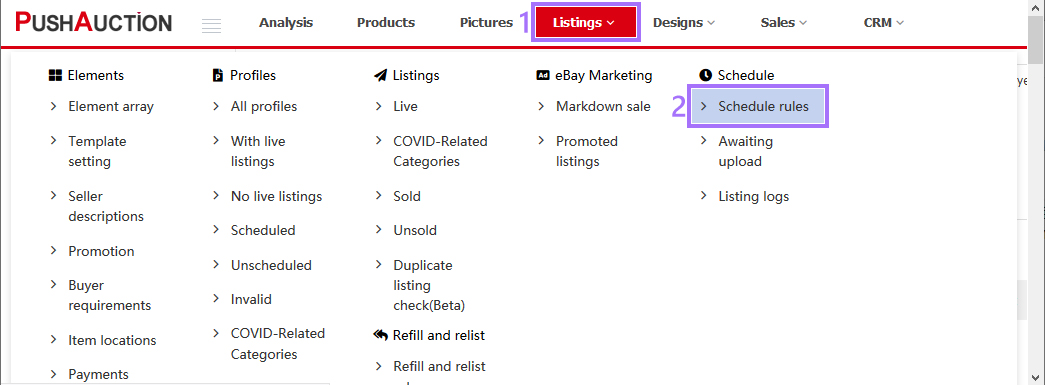
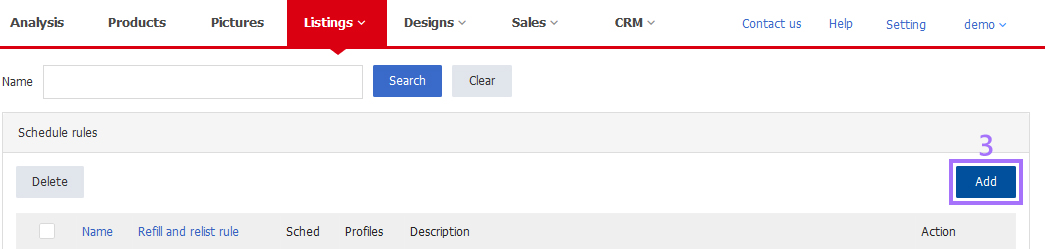
Step 2: Input schedule rule name and set the frequency at will (the frequency would not come into effect in a one-round schedule so it could be set anyway you like)> Select [Time interval], set start time as [19:29] and maximum launch [1] listing per day, or select [Time range], set start time as [19:29], end time at will but later than start time , and evenly launch [1] listing > select begin date as [10/09/2020] and end after launched [1] listing > [Save schedule rule] > [Next];
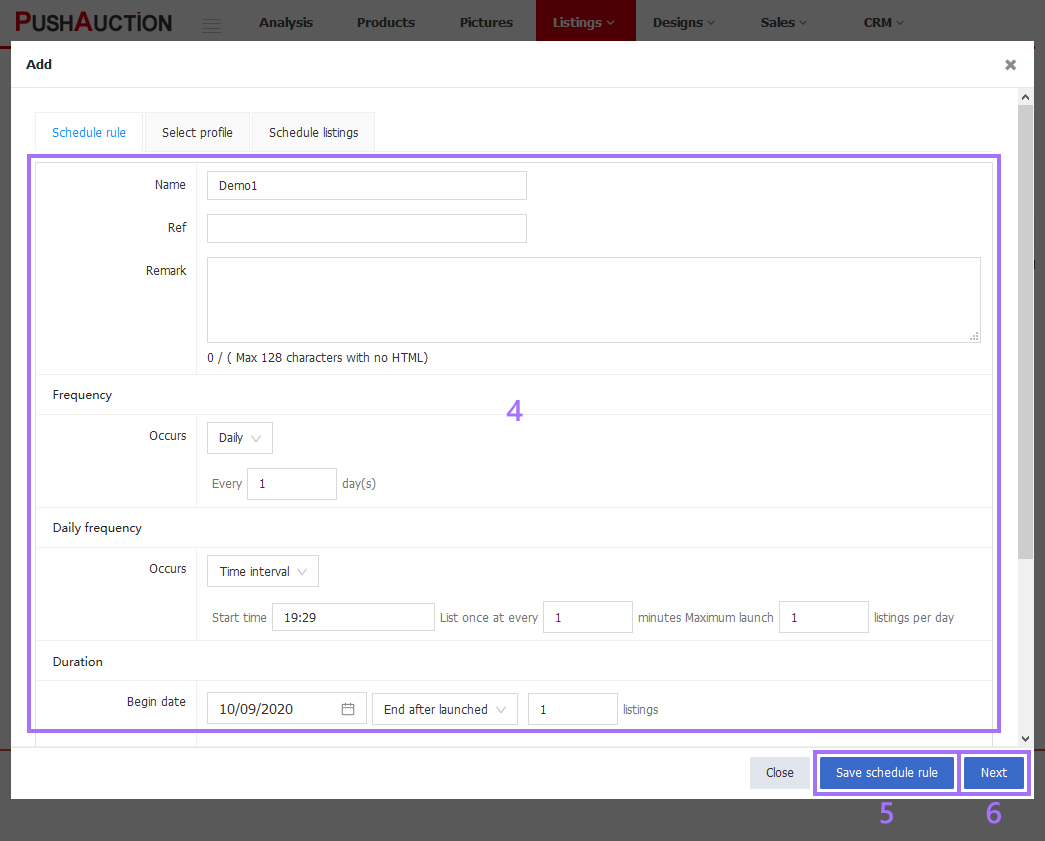
Step 3: Click [Select profile] > Save the selected profiles > [Next];
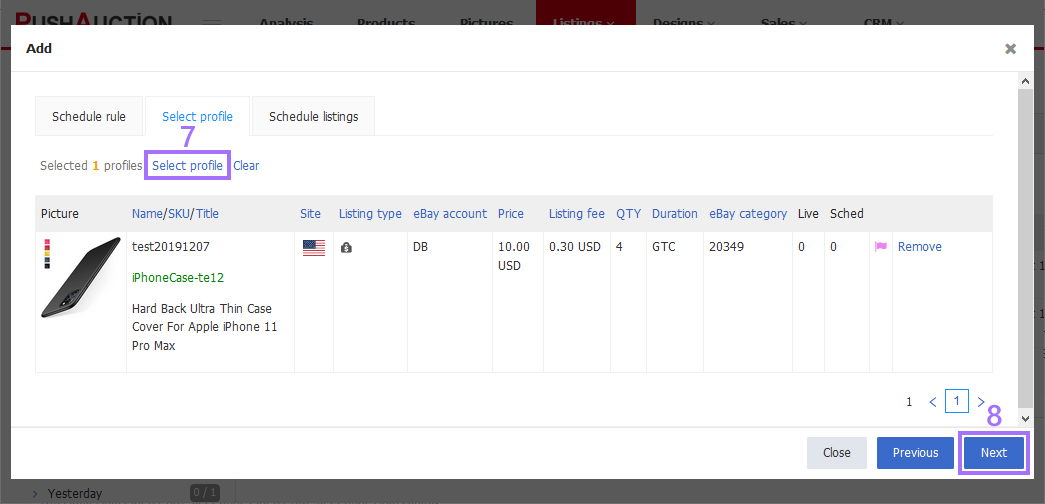
Step 4: Click [Save].
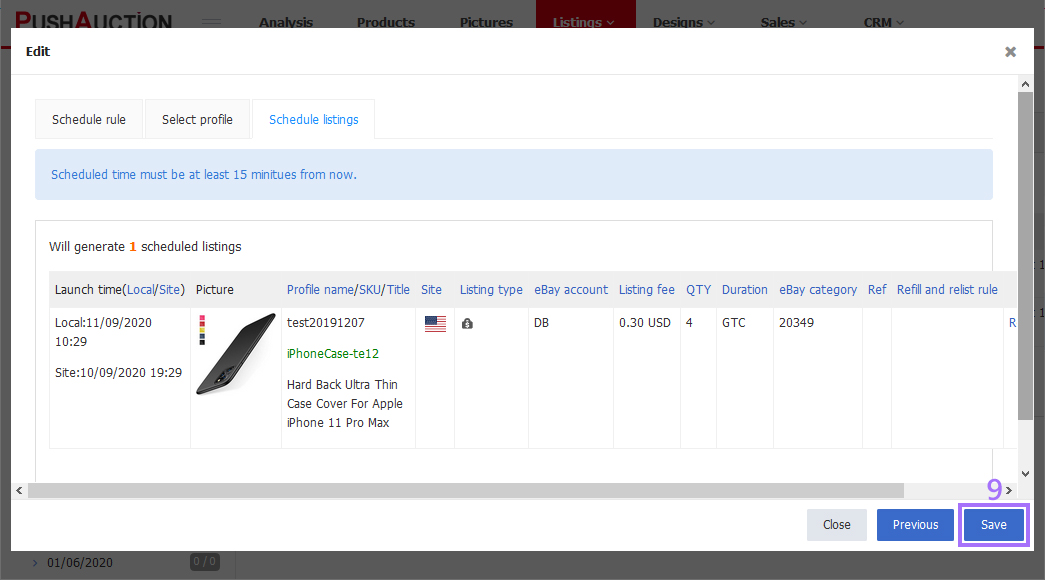
Eg 2. Set recurring schedule for single profile(Suggest to use auto relist instead to prevent duplicate listing. Click here to get help)
A US site auction profile with 3-day duration, to be listed to eBay at [18:29], starts from [10/09/2020] and recurs five times.
Step 1: Click [Listings] > [Schedule rules] > [Add];
Step 2: Input schedule rule name and set the frequency every [3] days > Select [Time range], set start time as [18:29], end time at will but later than start time, and evenly launch [1] listing > select begin date as [10/09/2020] and end after launched [5] listings > [Save schedule rule] > [Next];
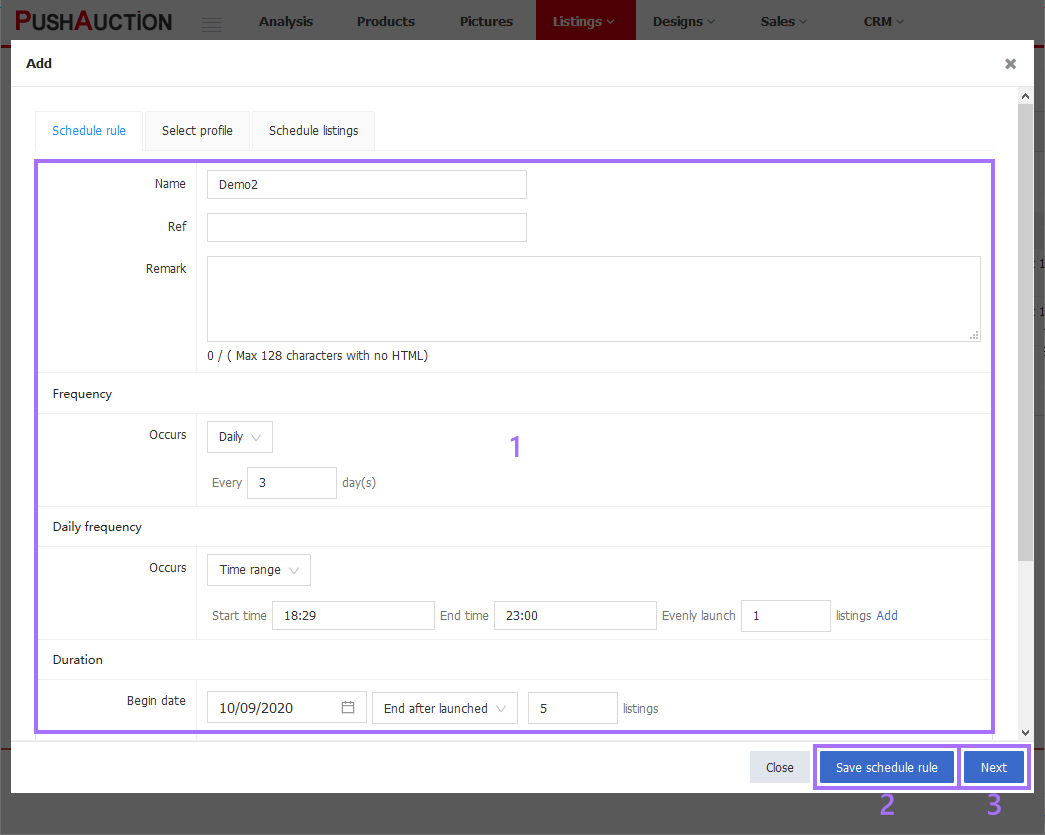
Step 3: Click [Select profile] > Save the selected profiles > [Next];

Step 4: Click [Save].
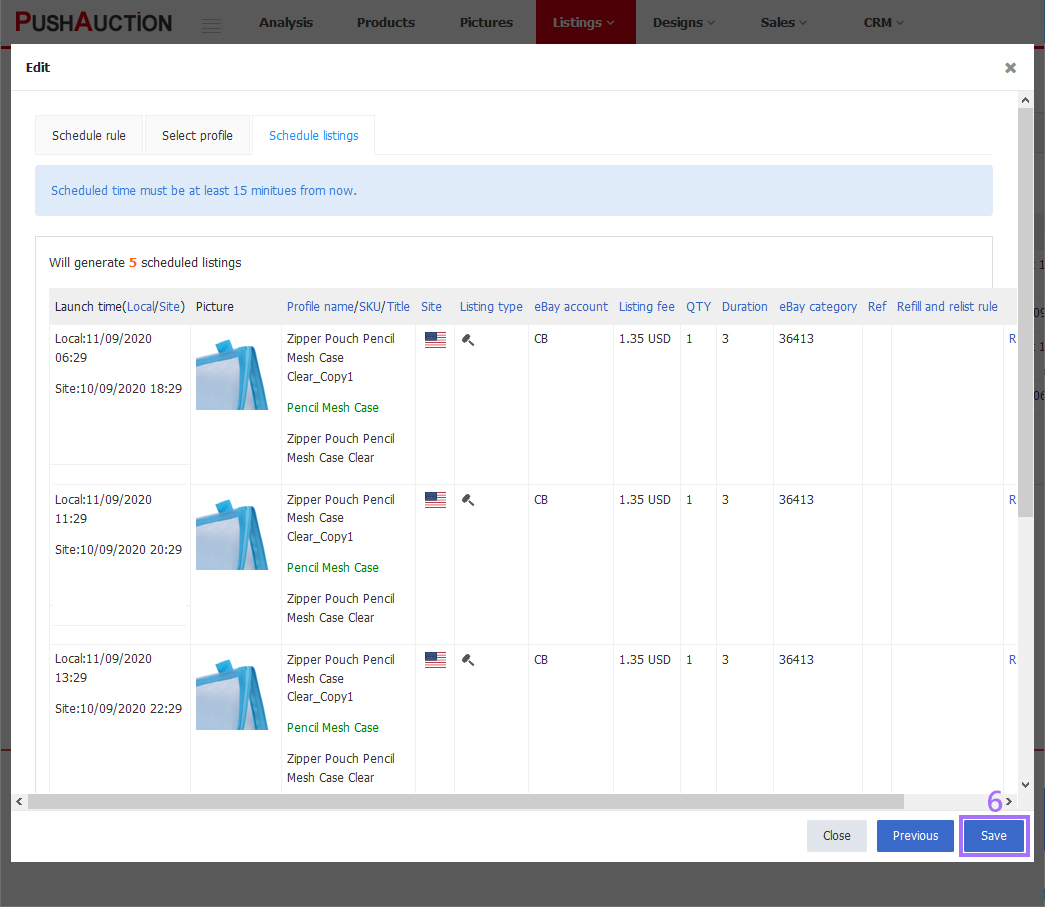
Note: The listing number set in daily frequency and the selected number of profiles should be equal to make it as a one round schedule rule.
Eg 3. Set one-round schedule for multiple profiles
3 US site fixed price profiles with GTC duration, to be listed to eBay at the same day, [10/09/2020], and starts from [18:29] to [22:29] each day.
Step 1: Click [Listings] > [Schedule rules] > [Add];
Step 2: Input schedule rule name and set the frequency at will > Select [Time range], set start time as [18:29], end time as [22:29] , and evenly launch [3] listings > select begin date as [10/09/2020] and end after launched [3] listings > [Save schedule rule] > [Next];
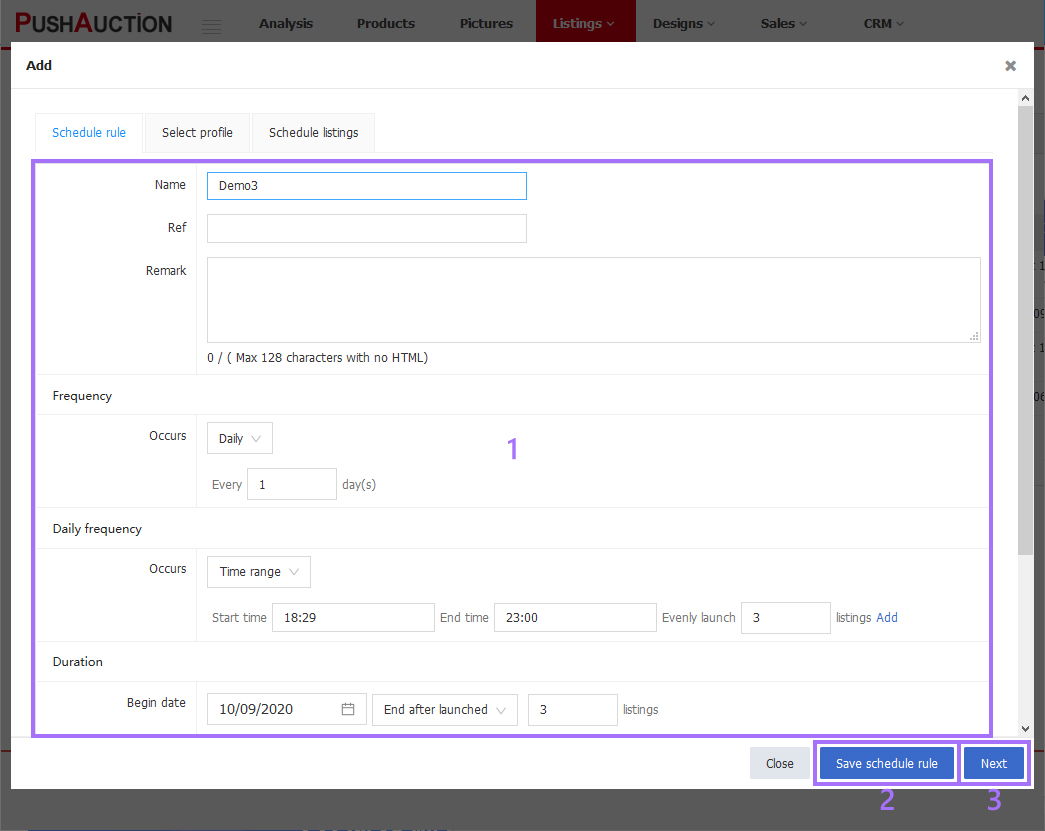
Step 3: Click [Select profile] > Save the selected profiles > [Next];
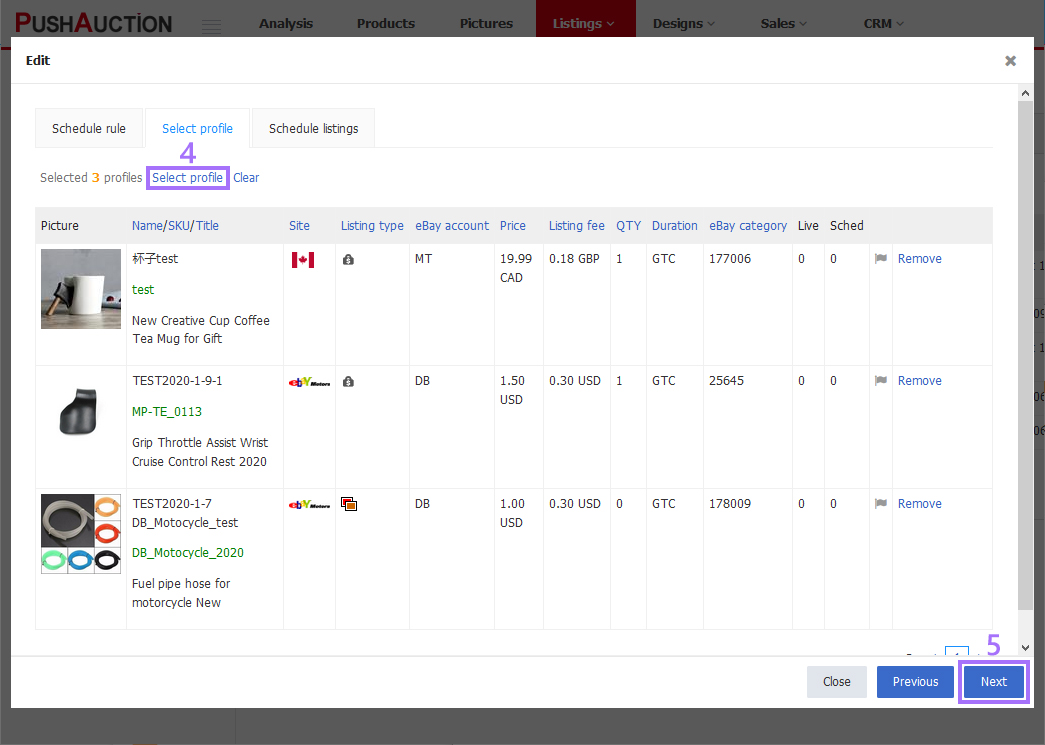
Step 4: Click [Save].
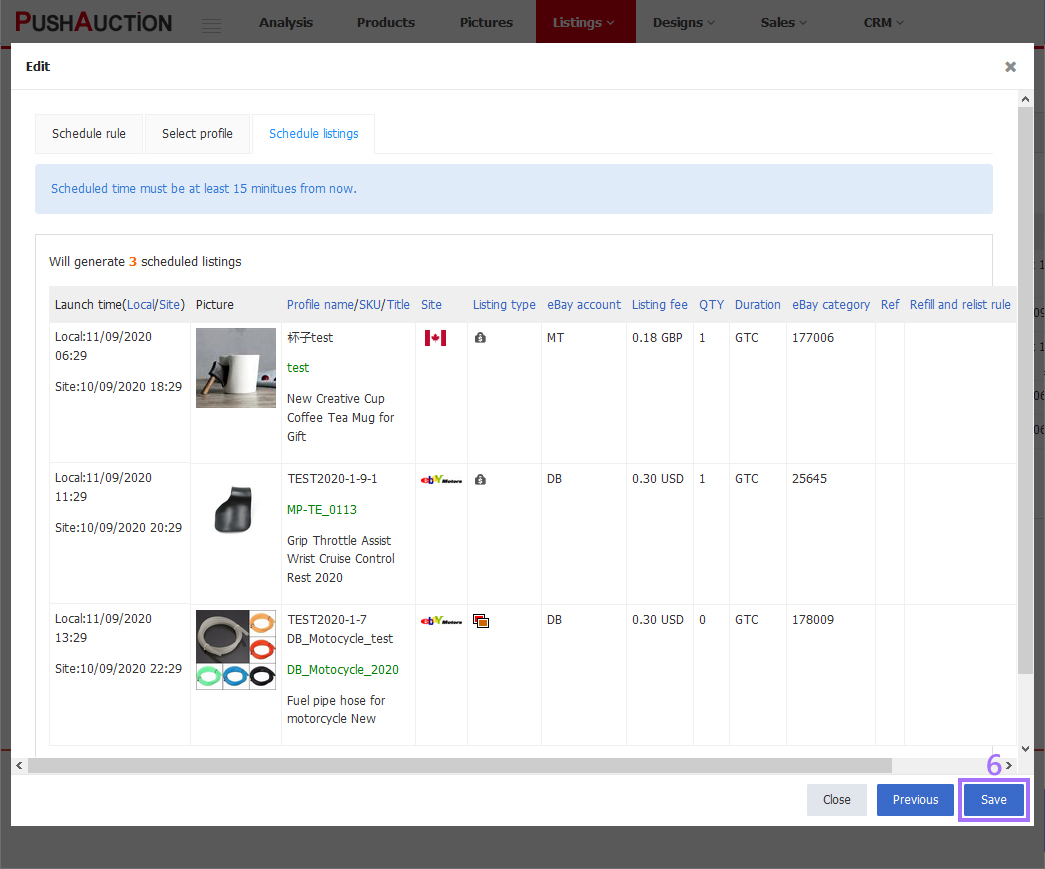
Note: The listing number set in daily frequency and the selected number of profiles should be equal to make it as a one round schedule rule.
Eg 4. Set recurring schedule for multiple profiles (Suggest to use auto relist instead to prevent duplicate listing. Click here to get help)
3 US site auction profiles with 5-day duration, to be listed to eBay at the same day and recurs 4 times, valid from [10/09/2020] and starts from [00:10] to [22:29] each day.
Step 1: Click [Listings] > [Schedule rules] > [Add];
Step 2: Input schedule rule name and set the frequency every [5] days > Select [Time range], set start time as [00:10], end time as [22:29] , and evenly launch [3] listings > select begin date as [10/09/2020] and end after launched [12] listings > [Save schedule rule] > [Next];
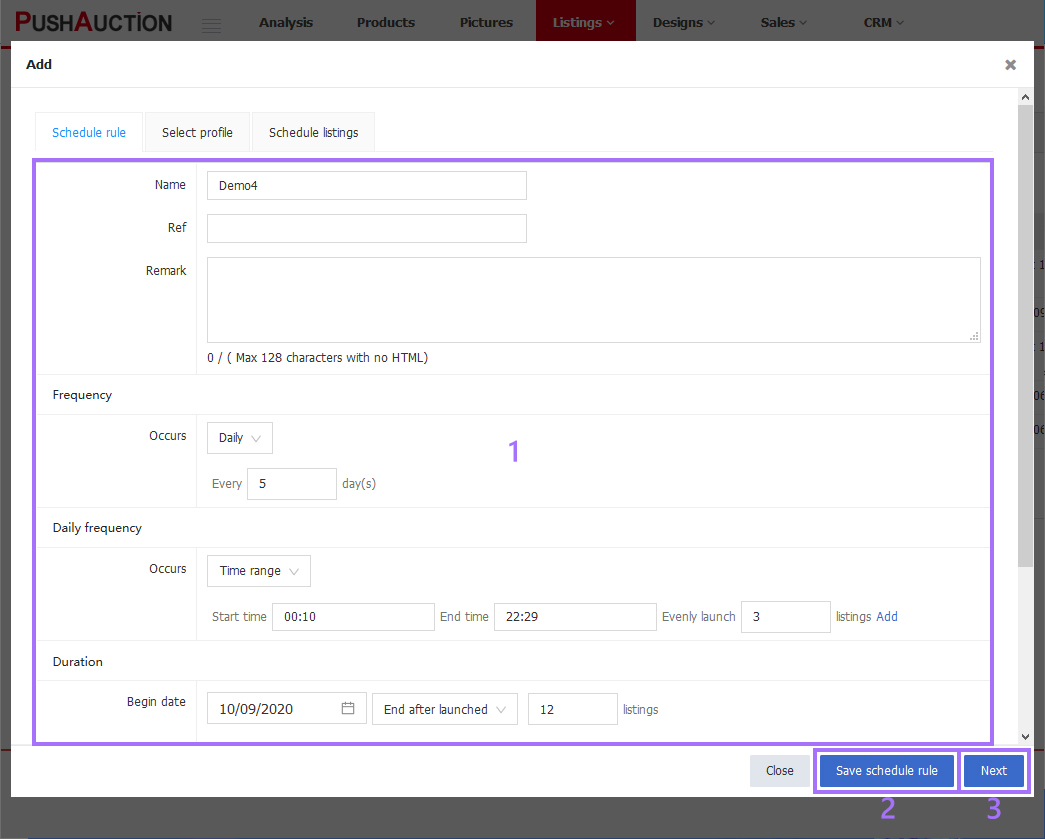
Step 3: Click [Select profile] > Save the selected profiles > [Next];
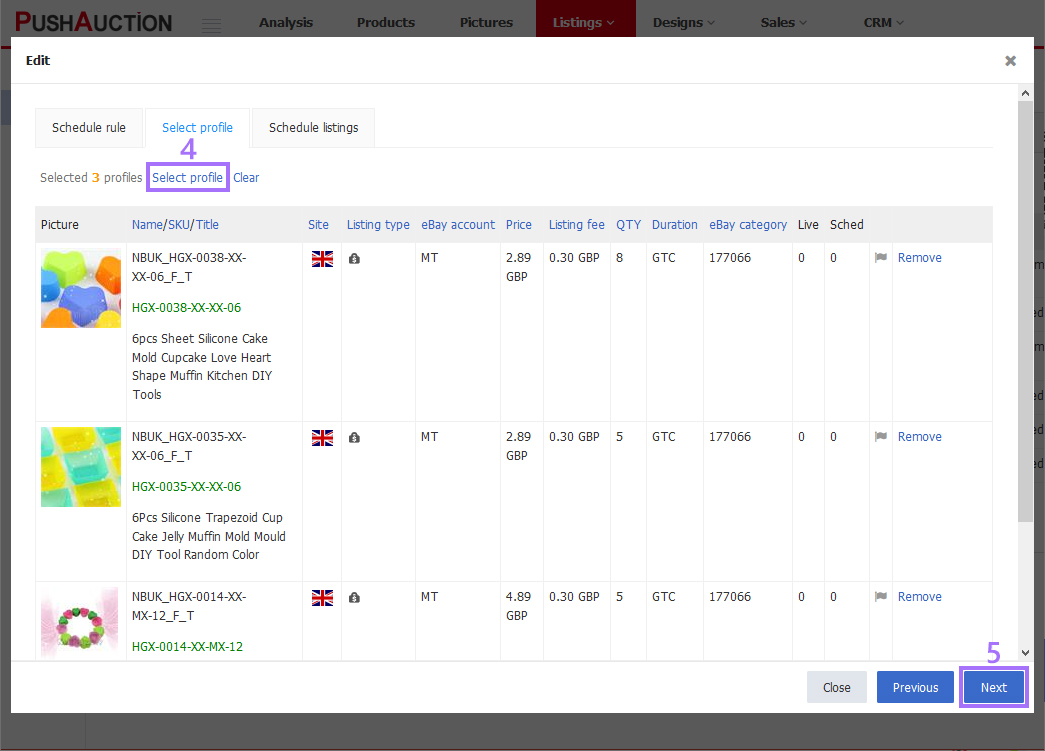
Step 4: Click [Save].