Delete schedule queues
You can retract your requests by deleting the related schedule queues if necessary which would not have any impact on your existing profiles. At present, you can delete schedule queues in the following pages:
Ⅰ. Delete in Schedule rules page
Deleting schedule queues successfully means retracting schedule requests successfully, and all the related schedule queues under this rule would be removed.
Step 1: Click [Listings] > [Schedule rules];

Step 2: To the right of the desired schedule rule [Action] > Click [Delete schedule].
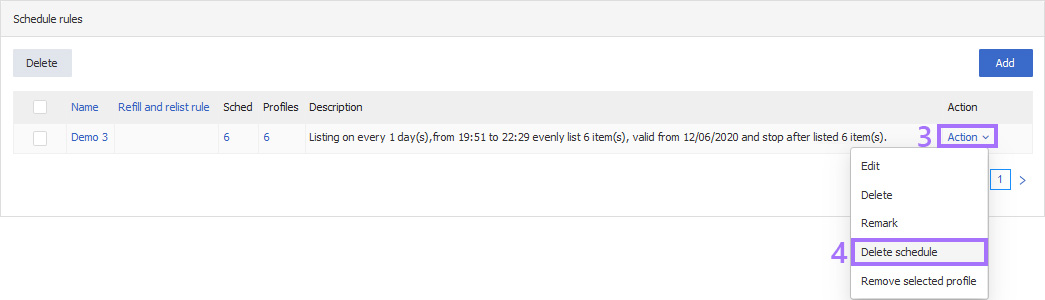
Ⅱ. Delete in Awaiting upload page
In Awaiting upload page, system would display the schedule queues for up to 7 days, and you can deleted the unwanted ones directly in this page. Deleting schedule queues successfully means retracting schedule requests successfully, but this action would not have any impacts on existing schedule rules and profiles.
(1) Delete single in Awaiting upload page
Step 1: Click [Listings] > [Awaiting upload];

Step 2: To the right of the desired schedule rule [Action] > Click [Delete].

(2) Delete multiple in Awaiting upload page
Step 1: Click [Listings] > [Awaiting upload];

Step 2: Tick the desired queue(s) > Click [Delete] on the top-left.
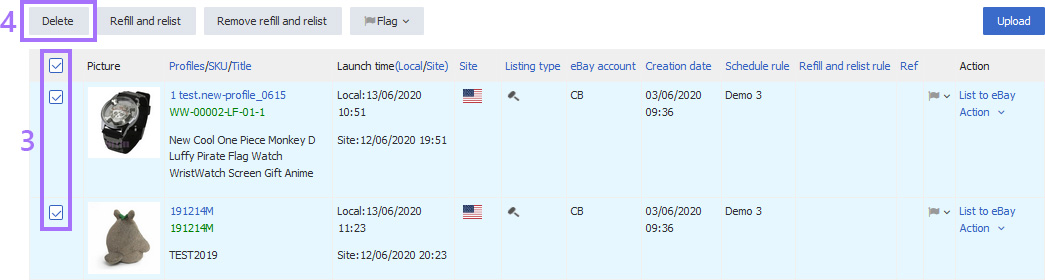
Ⅲ. Delete in Profiles page
(1) Delete single in Profiles page
Step 1: Click [Listings] > [Scheduled];
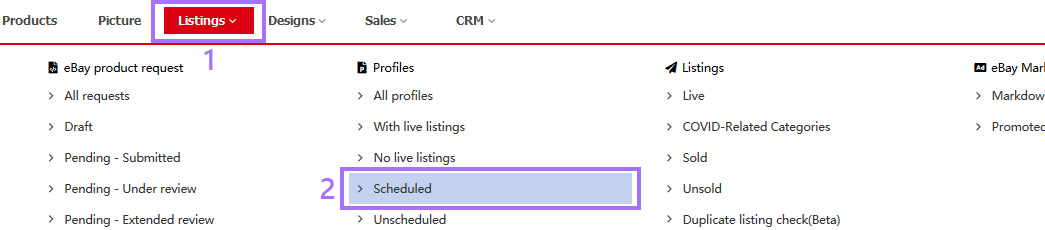
Step 2: To the right of the desired profile [Action] > Click [Delete schedule].
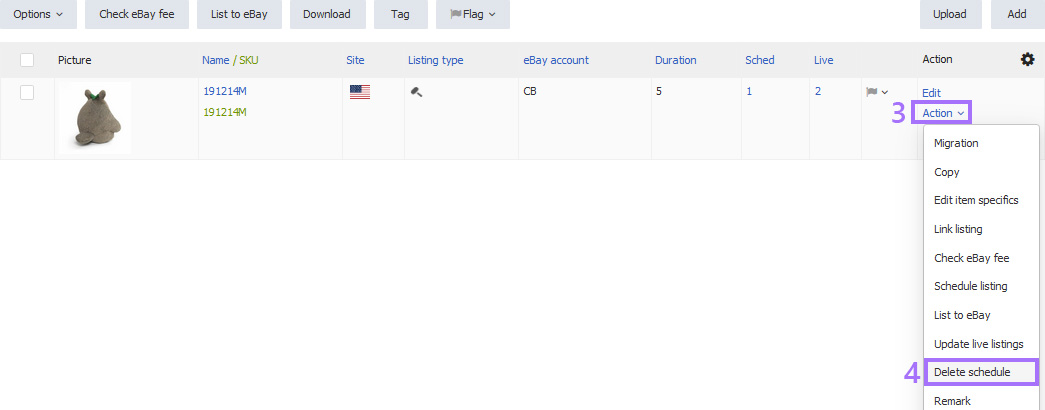
(2) Delete multiple in Profiles page
Step 1: Click [Listings] > [Scheduled];
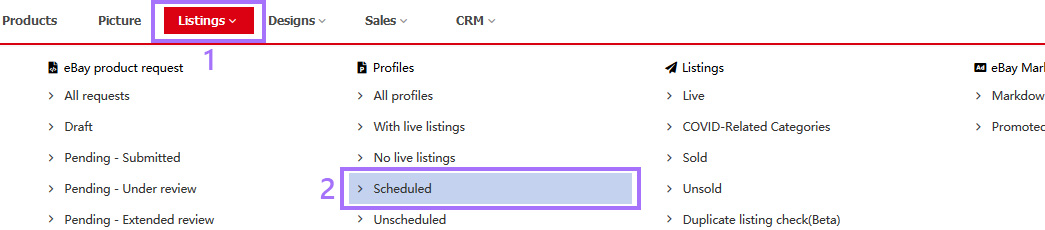
Step 2: Tick the desired profile(s) > Click [Option] > [Delete schedule].
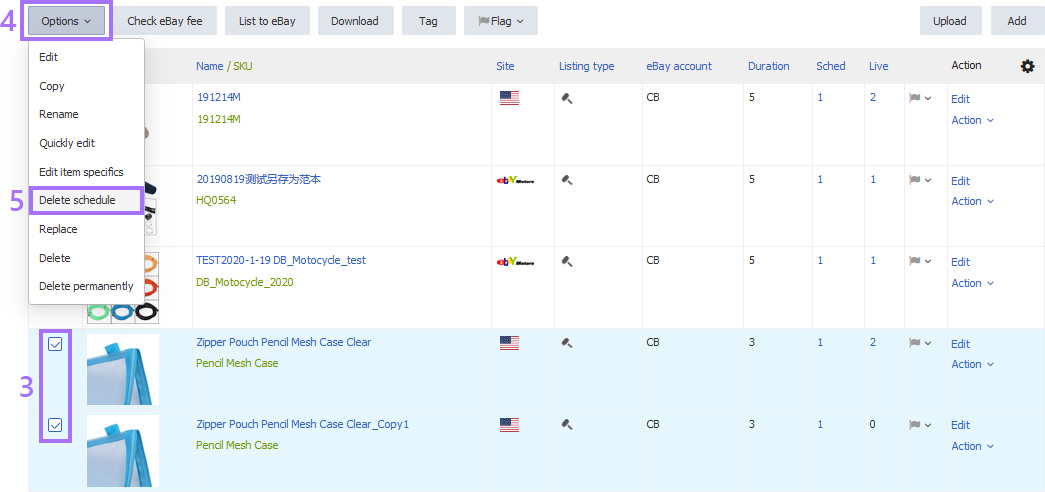
Note: On top of this, you can also delete schedule queues by deleting schedule rules directly.