Apply promotion to profiles
Promotion is used to show more items to attract buyers. It contributes to product exposure and sales increase.
Top promotion: display on the top of item description, free for all users to use
Bottom promotion: display below the item description, free for all users to use
In-template promotion: rolling promotion, display above or below the description, a feature of paid template
Ⅰ. Cancel auto enable default promotions for profile
This operation is only available for new-created profiles.
Click [Setting] > [Account management] > [eBay accounts] > [Setting] > cancel Tick [Auto enable top promotion / bottom promotion] > [Save].
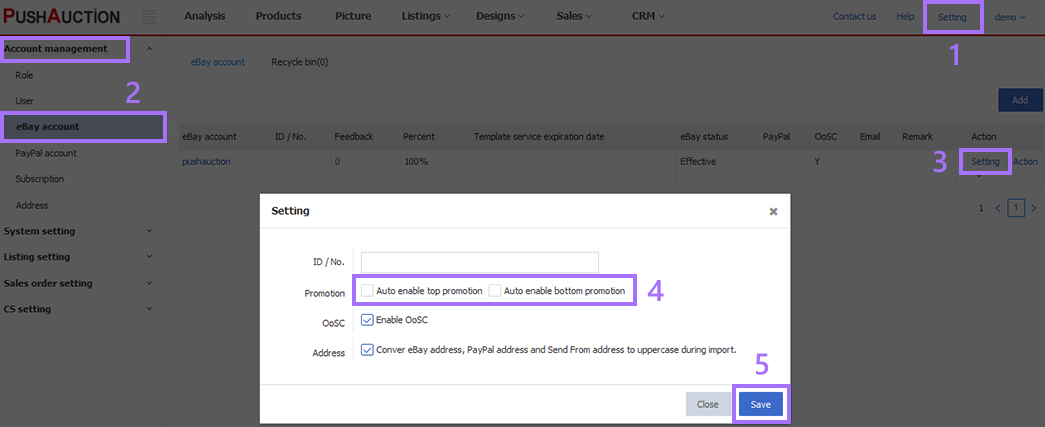
Ⅱ. Apply promotion to a profile /cancel
If the consistency in content of profiles and listings is required, you can click [Update live listings] finally.
Step 1: Click [Listings] > Profiles [All];
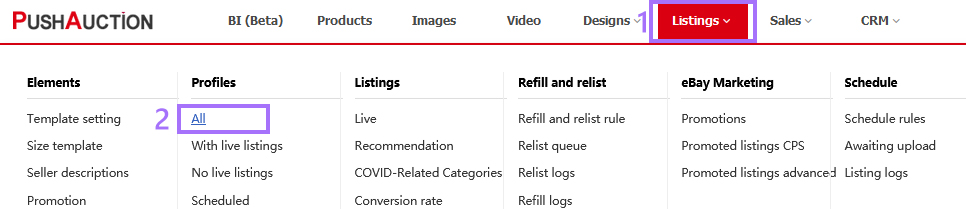
Step 2: Click profile Name, or click [Edit] at the right;
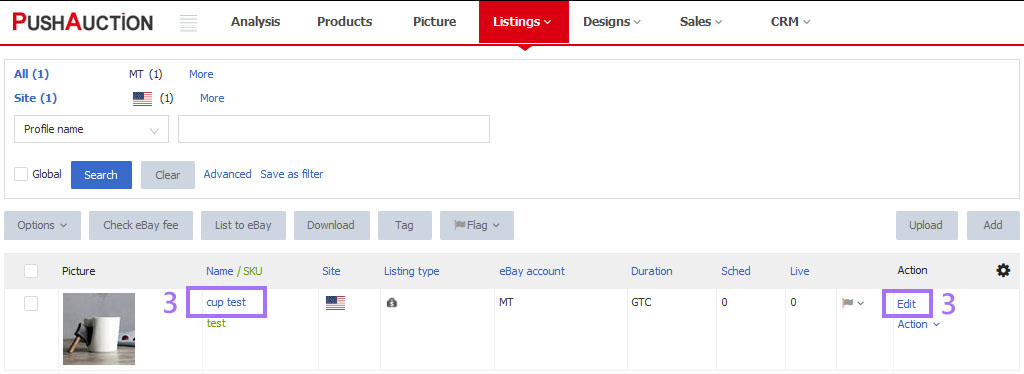
Step 3: Apply Promotion: Select [Top promotion / Bottom promotion / In-template promotion] (first add promotion element);
Cancel Promotion: [Top promotion / Bottom promotion / In-template promotion] change to [--select--];
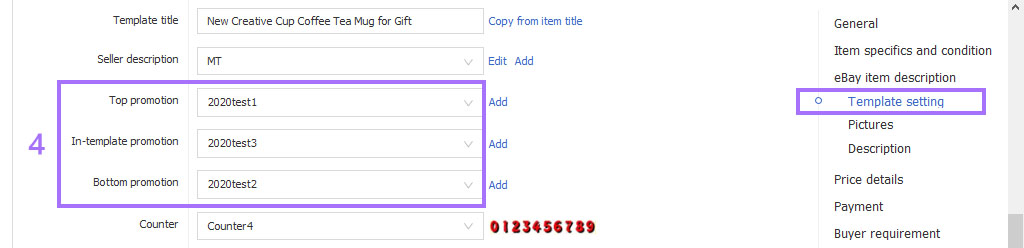
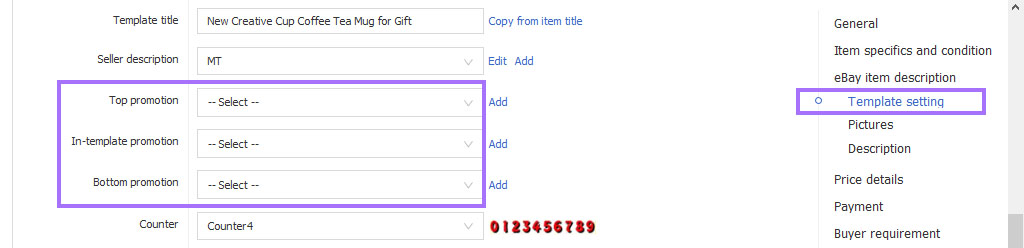
Step 4: Click [Check eBay fee & Save] or [Save].

Ⅲ. Bulk apply promotion to profiles /cancel
Please update site by site and account by account when bulk operation, as some content varies from sites and eBay accounts.
Step 1: Click [Listings] > Profiles [All];
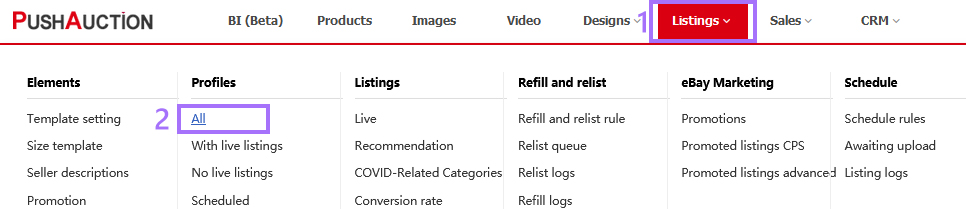
Step 2: Select one eBay account > Select one eBay site > Tick the desired profile(s);
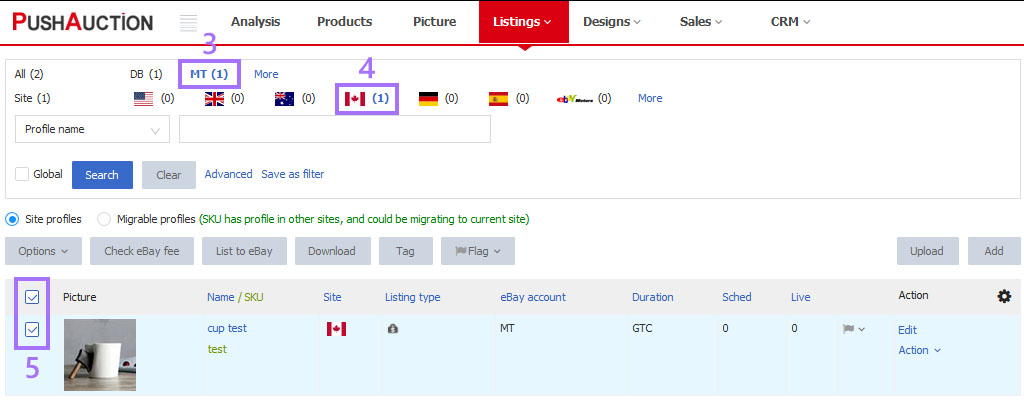
Step 3: Click [Options] > [Edit];
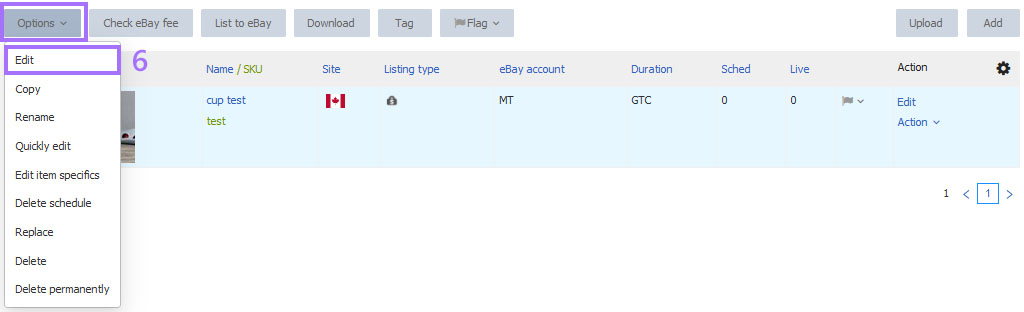
Step 4: Tick [Top promotion / Bottom promotion / In-template promotion] > Click [Next];
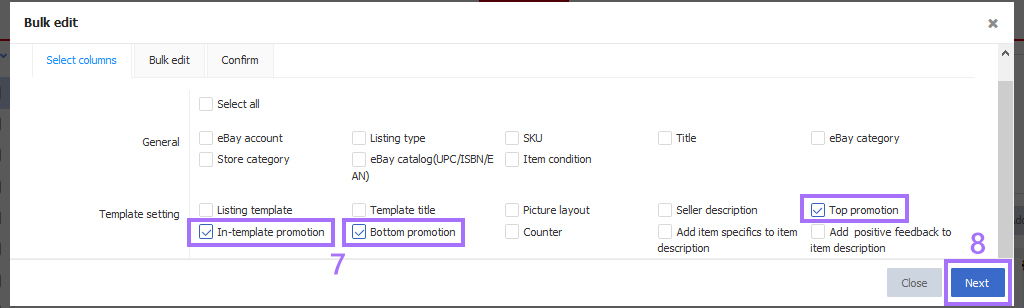
Step 5: Apply Promotion: Tick the section > Select [Top promotion / Bottom promotion / In-template promotion] (first add promotion element) > Click [Next];
Cancel Promotion: Tick the section > [Top promotion / Bottom promotion / In-template promotion] change to [--select--] > Click [Next];
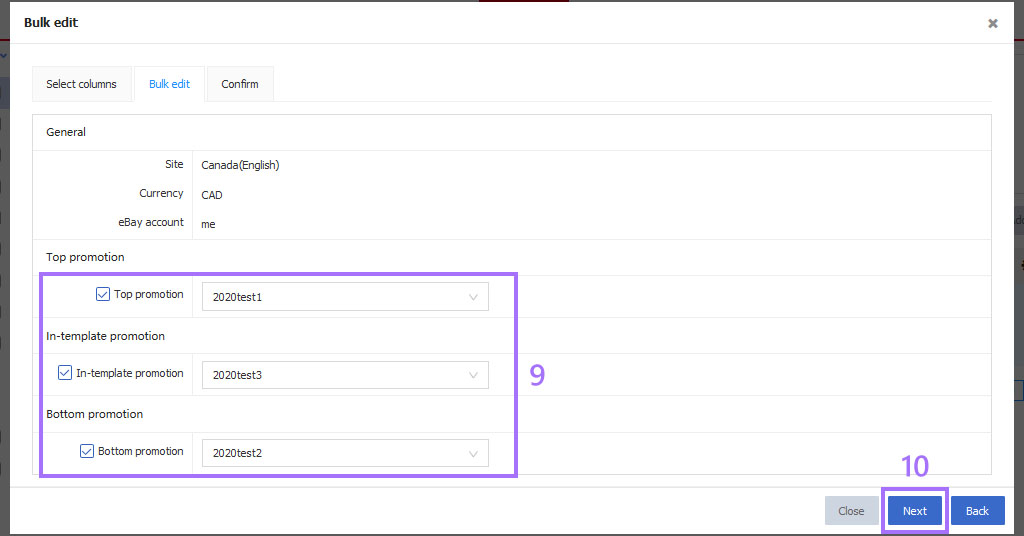
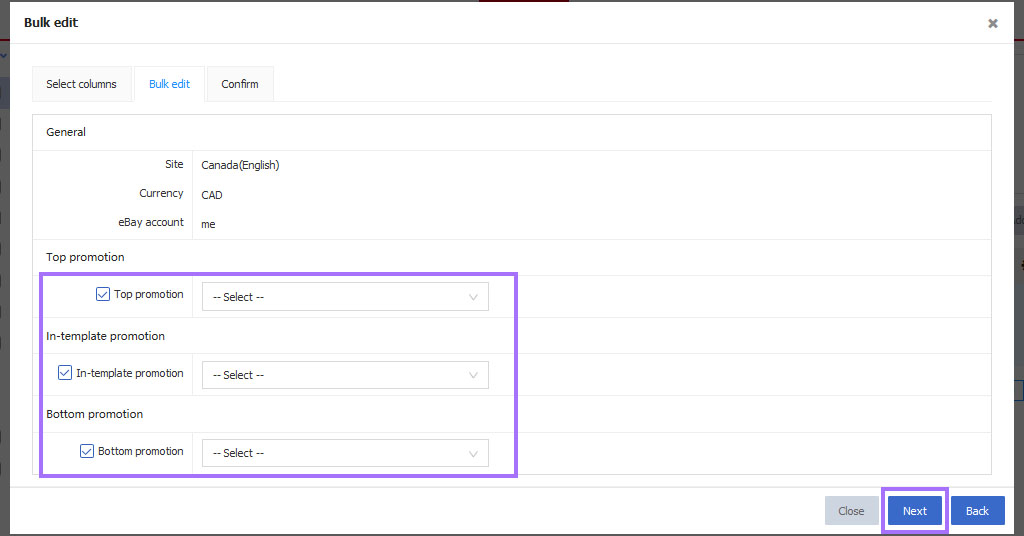
Step 6: Click [Check eBay fee] > Click [Update] if get success .

Note
1. For more options on eBay accounts and sites at the top, please click [More] to customize the setting.
2. Bulk update does not support cross-page operations, only for the current page (at most 100 profiles at a time: Click [Setting]> [System setting]> [Preferences] set the Records per page).