Apply listing template
Before applying paid template, please firstly add template and edit template. Above operations are not required when applying free template.
Ⅰ. Apply listing template to a profile / listing
Step 1: Click [Listings] > Profiles [All] or Listings [Live];
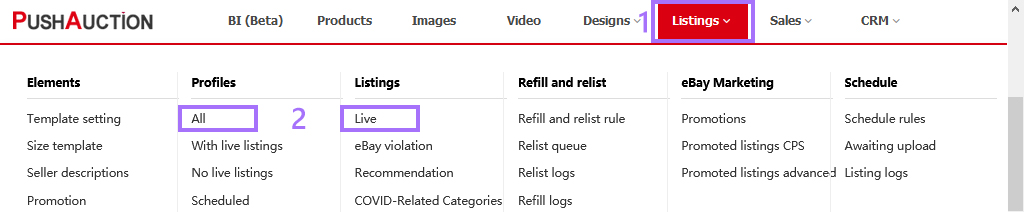
Step 2: Click [Edit] on the right side;
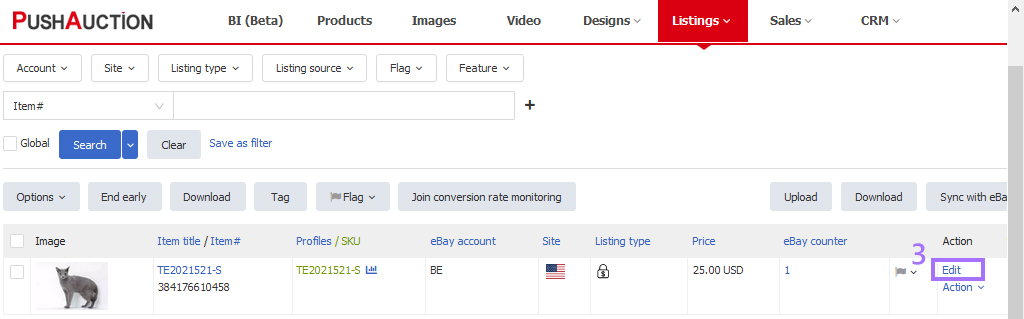
Step 3: Click [Select template]
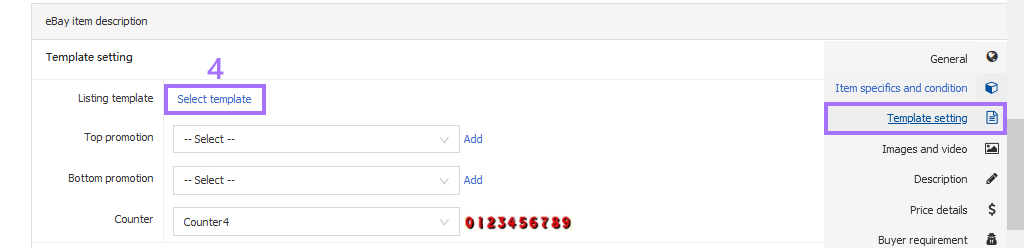
1. Apply paid template: Click [Designer template] > [Select] a template> the data of some template elements will be automatically imported, then select [Image layout], [Seller description], [In-template promotion], etc;
(If the data of template element is in the "Select" state, the element will be hidden when display on eBay)
2. Apply free template: Click [Advanced template] > [Select] a template> Input [Template title] and select [Image layout], [Seller description];
(Free template has limitations, most of element data cannot be set)
3. Apply custom template: Click [Custom template] > [Select] a template> Input [Template title] and select [Seller description];
(Please firstly create the custom template before you select from here)
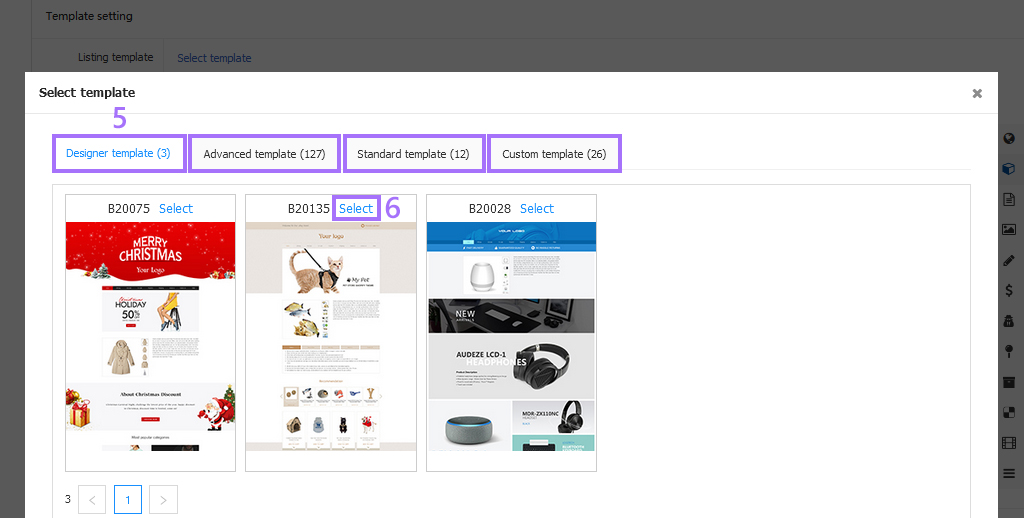
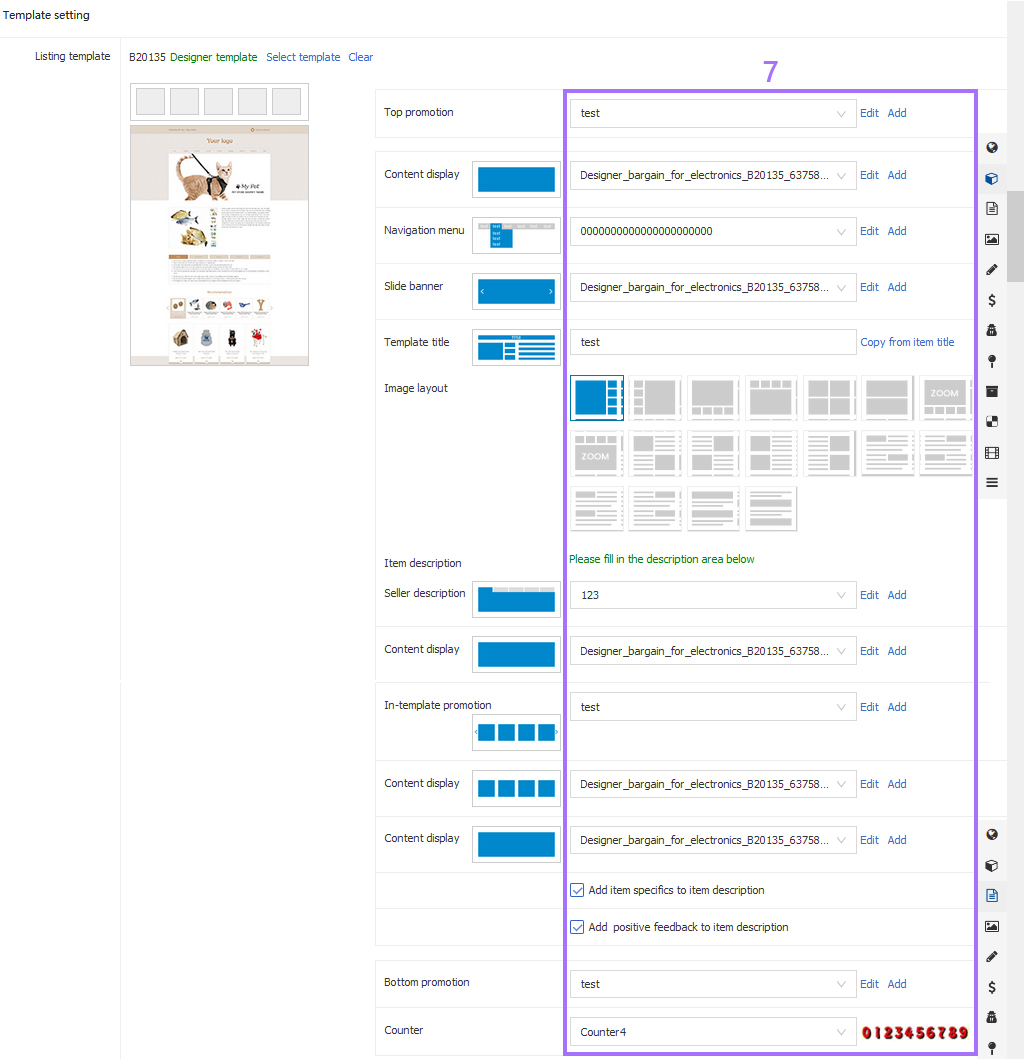
Step 4: Tick [Add item specifics to item description] and [Add positive feedback to item description] as needed;
Step 5: Add [Template image] as needed (the template image corresponds to the image layout above);
Step 6: Profile click [Check eBay fee & Save] / Listing click [Update live listings].
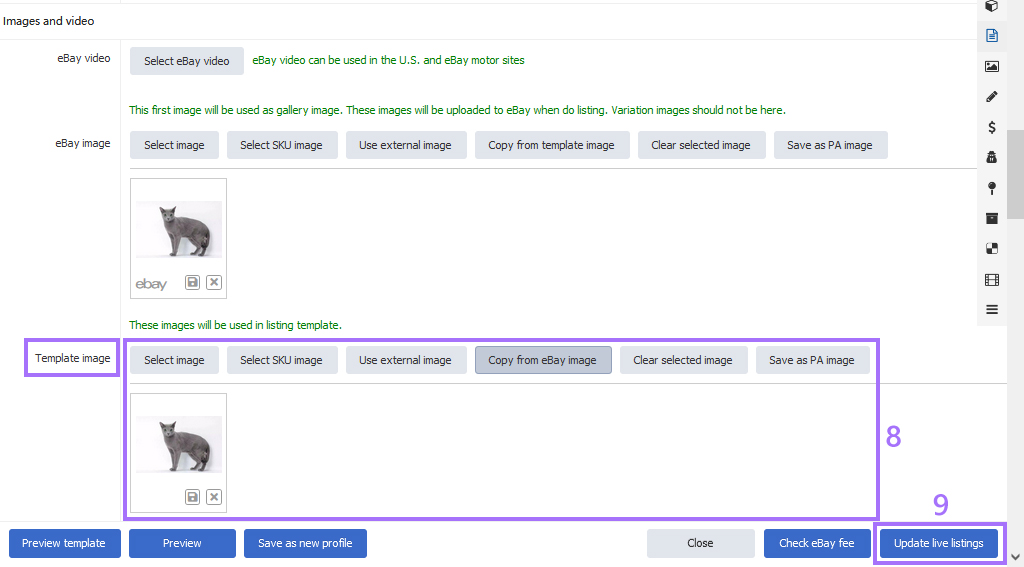
Ⅱ. Bulk apply listing template to profiles / listings
Please update site by site and account by account when bulk operation, as some content varies from sites and eBay accounts.
Step 1: Click [Listings] > Profiles [All] or Listings [Live];
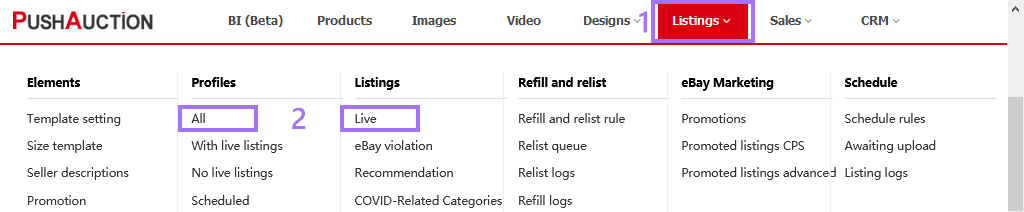
Step 2: Select one eBay account > Select one eBay site > Tick the desired profile or listing(s);
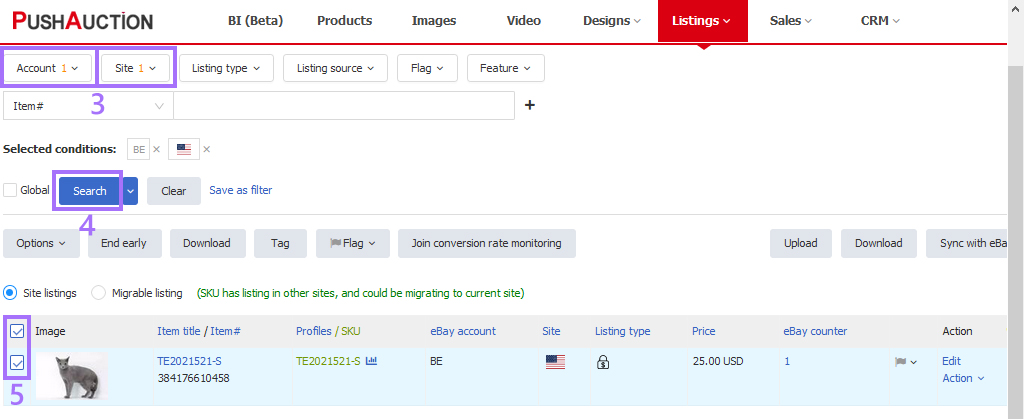
Step 3: Click [Options] > [Edit] or [Online edit];
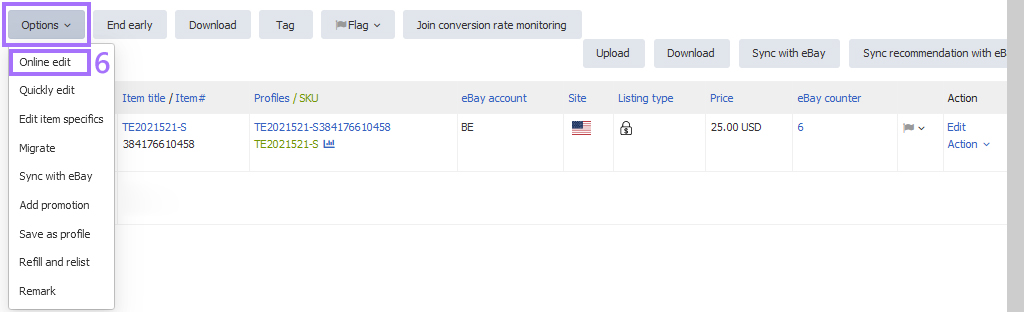
Step 4: Tick [Listing template] > Click [Next];
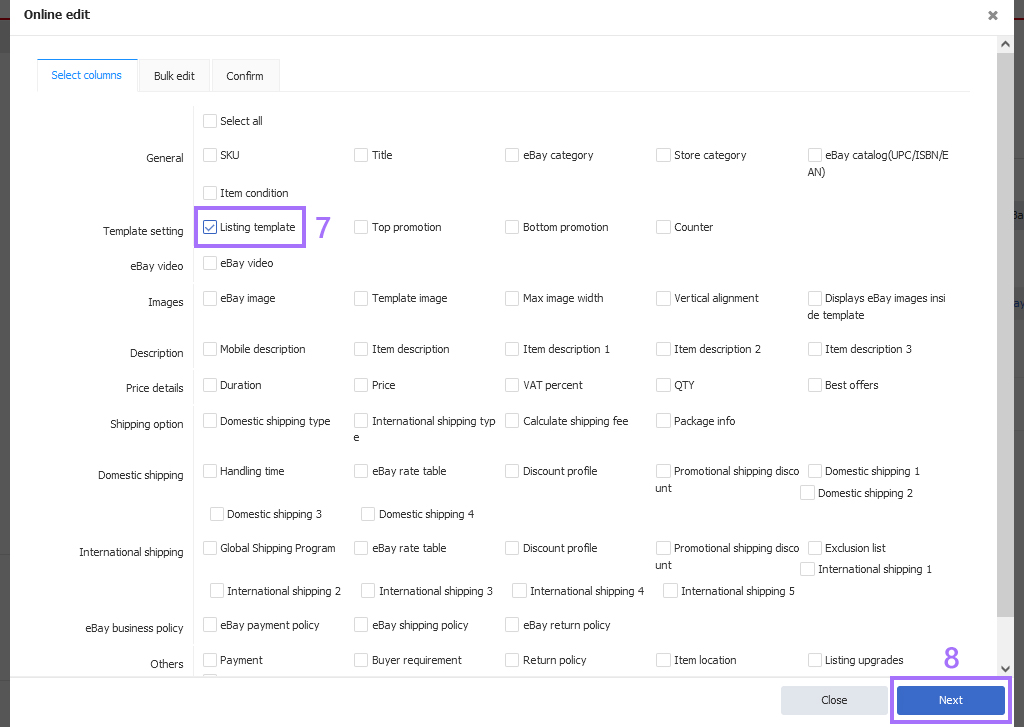
Step 5: Tick [Listing template] > [Select template];
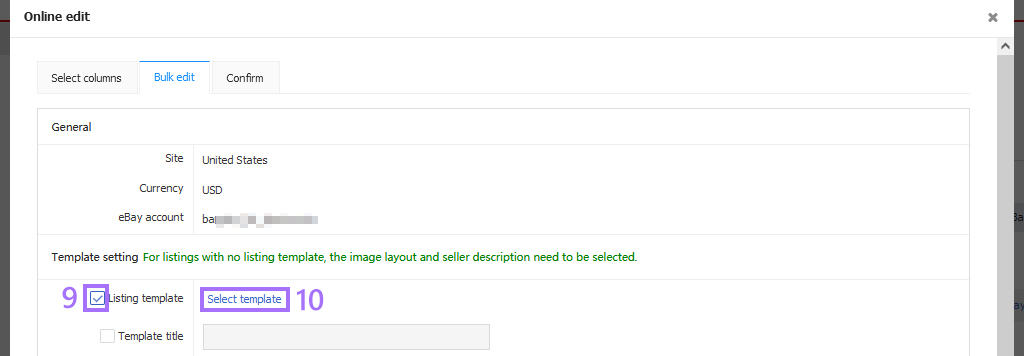
1. Apply paid template: Click [Designer template] > [Select] a template> the data of some template elements will be automatically imported, then select [Image layout], [Seller description], [In-template promotion], etc;
(If the data of template element is in the "Select" state, the element will be hidden when display on eBay)
2. Apply free template: Click [Advanced template] > [Select] a template> Input [Template title] and select [Image layout], [Seller description];
(Free template has limitations, most of element data cannot be set)
3. Apply custom template: Click [Custom template] > [Select] a template> Input [Template title] and select [Seller description];
(Please firstly create the custom template before you select from here)
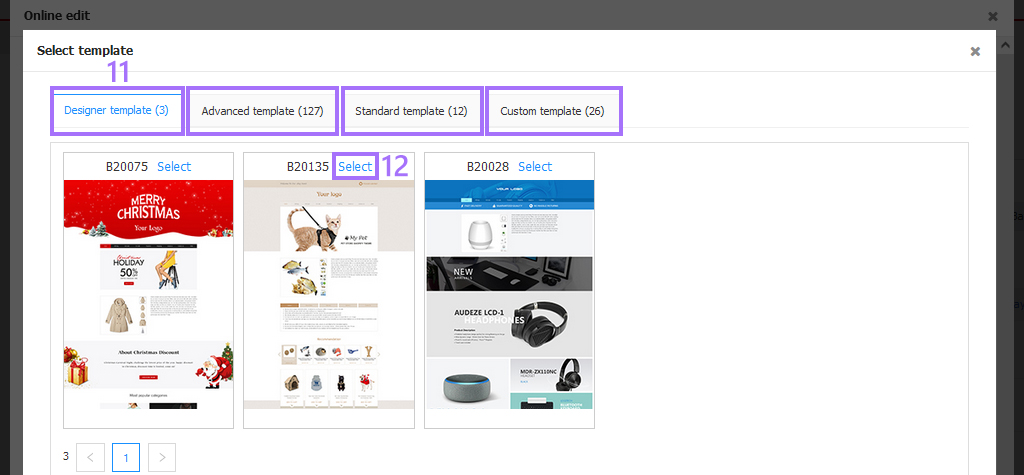
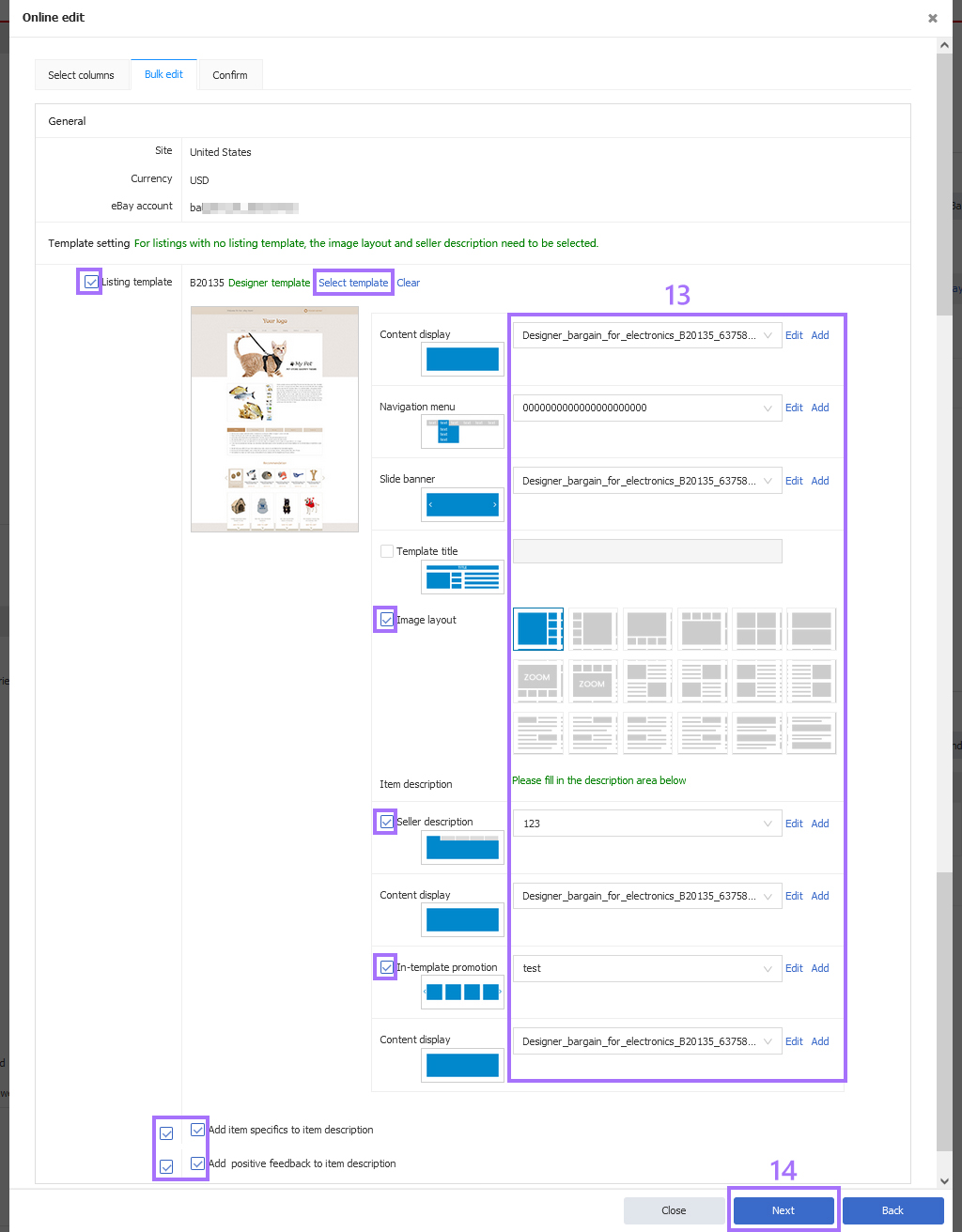
Step 6: Click [Update], click [Update to profile] as needed;
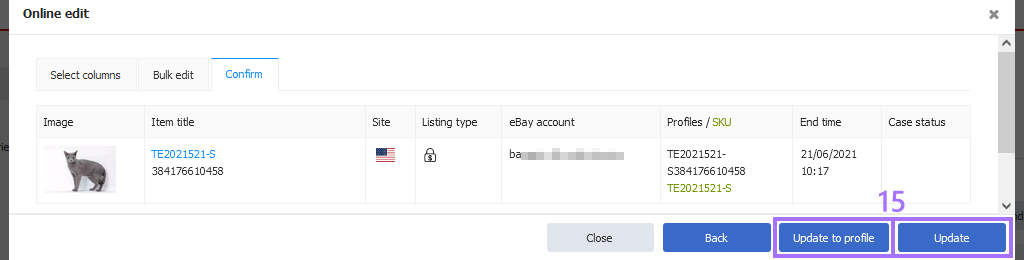
Note: Bulk update does not support cross-page operations, only for the current page (at most 500 profiles at a time: Click [Setting] > [System setting] > [Preferences] set the Records per page).
 Chinese Simplified
Chinese Simplified Chinese Traditional
Chinese Traditional