Template data > Size template
Size template is a function of advanced template, which can only be valid by applying advanced template. Users who sell clothes, shoes and jewelry can use this function to set the size table information and apply it to listings.
Important Notes:
Modifying a size template will not affect the linked listings. The changes will take effect once the listing is updated.
Ⅰ.Create Size template
There are two methods to create size template:
Method 1: Create on profile/listing editing page
Step 1: Enter the profile/listing edit page > select eBay account and site;
Step 2: Select the listing template in the module of template configuration, find the size template field and click [Add];
Step 3: Input template ID > choose the product type > Check the required columns and size type, input the corresponding figures > click [Preview] and [Save].
( The size template supports uploading data by importing Excel file. Click [Import] to select the file to upload.)
Method 2: Create on the management page
Step 1: Click [Listings] > [Template content];
Step 2: Click [Size template] > [Add];
Step 3: Input template ID > choose the product type > Check the required columns and size type, input the corresponding figures > click [Preview] and [Save].
( The size template supports uploading data by importing Excel file. Click [Import] to select the file to upload.)
Ⅱ. Apply Size template
Important Notes:
Before apply a size template, it is necessary to confirm that the advanced template has been added the size template module. If it has not been added, please go to [Design] > [Template service] > [Manage] to edit the template and find the corresponding template number to add the size template module; If already added, you can skip this step and follow the following help steps directly.
Step 1: Go to the profile/listing editing page > Select eBay account and site;
Step 2: Select the listing template in the module of template configuration, find the size template field and select the desired module name of size template.
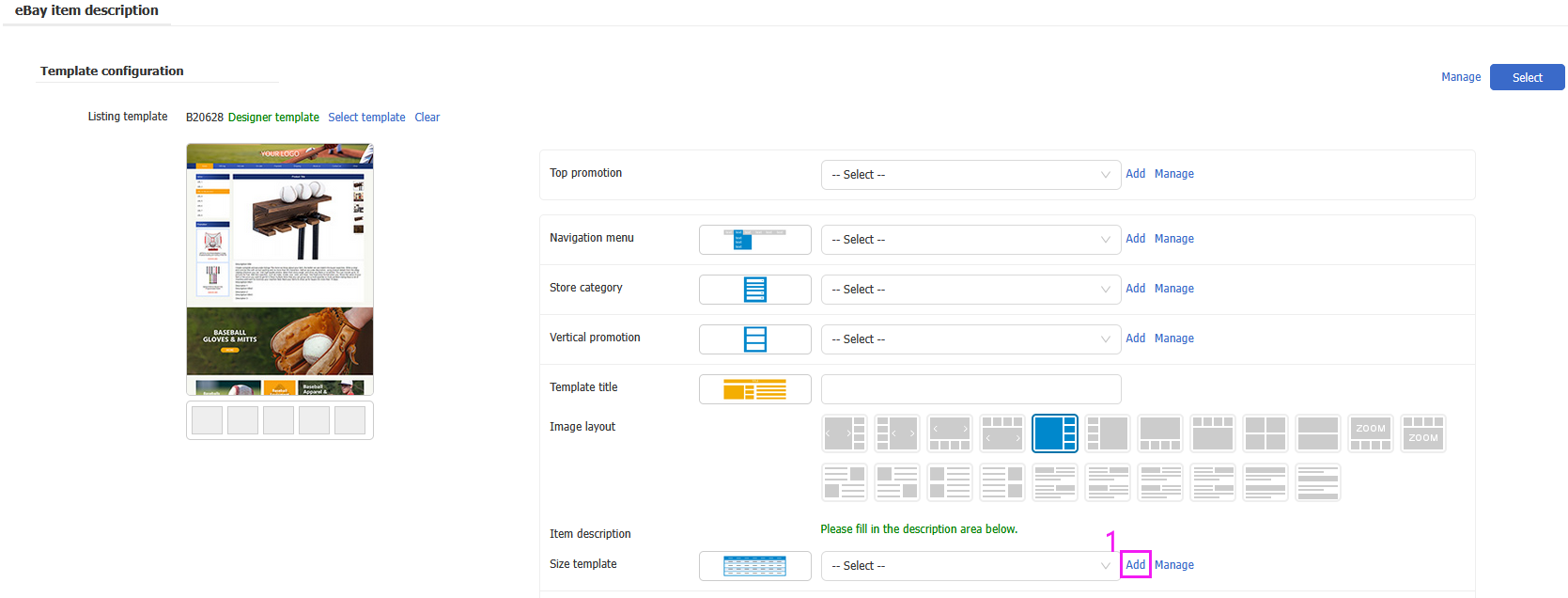
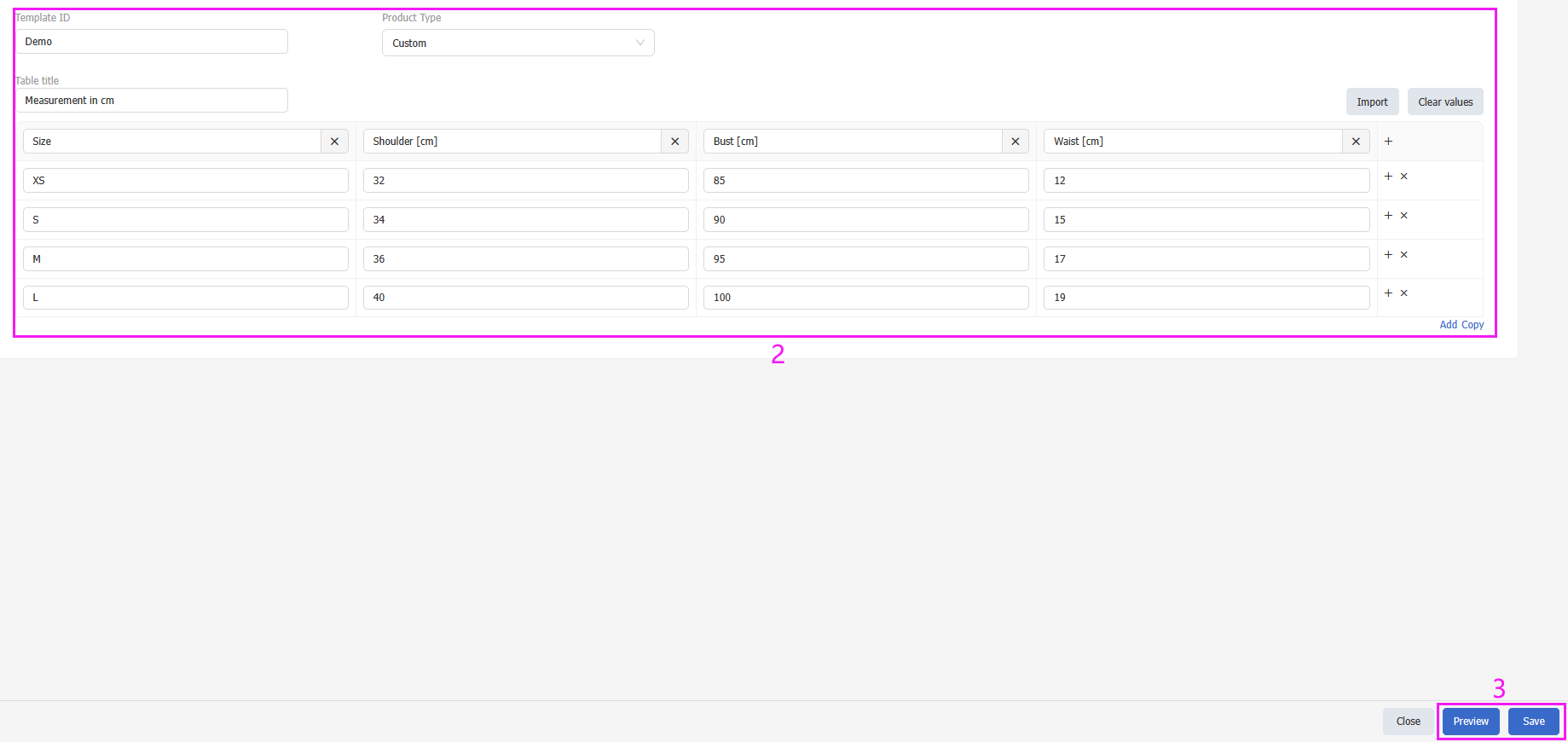
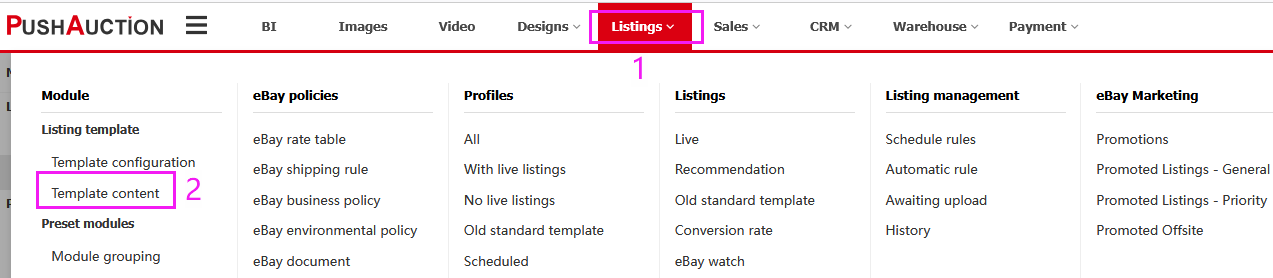

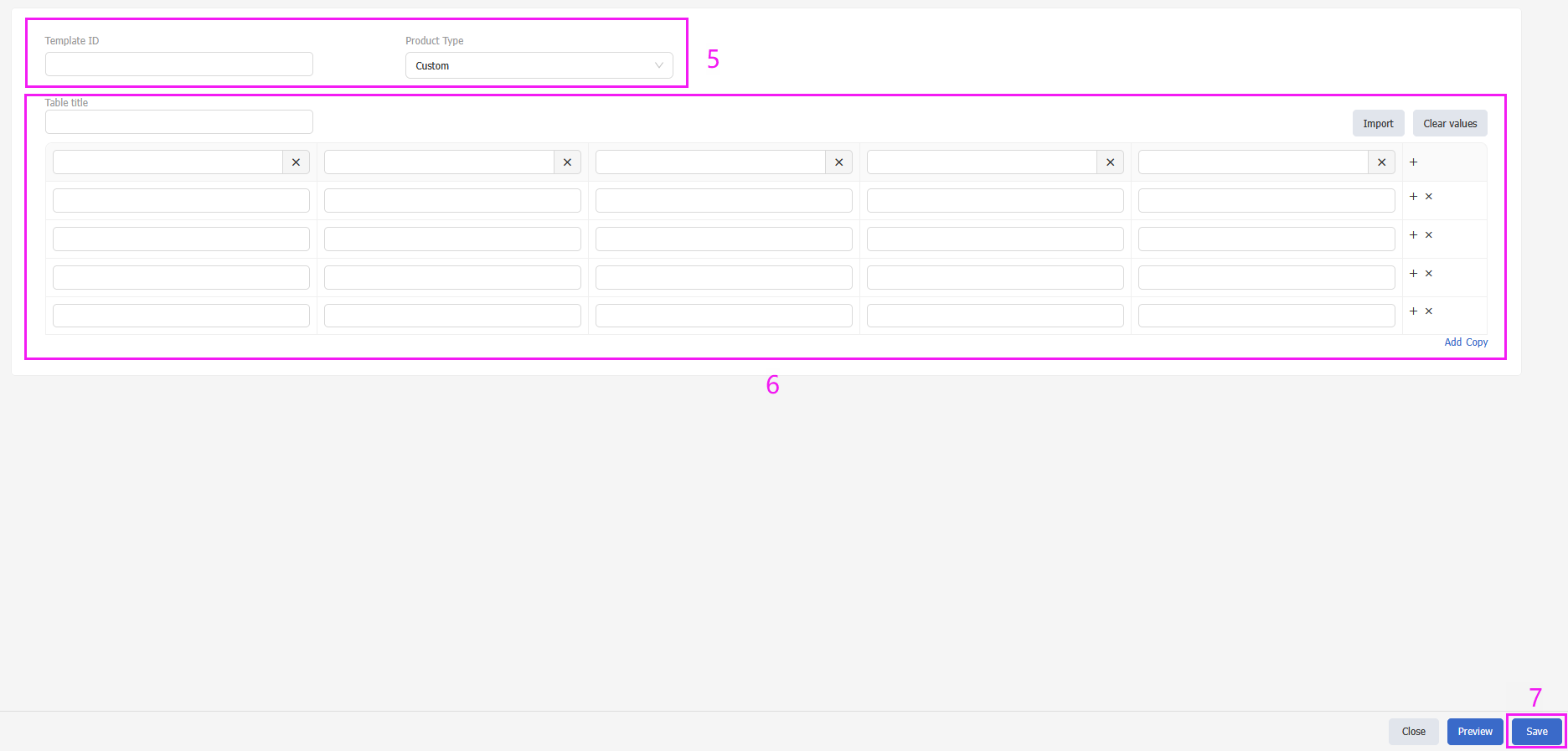
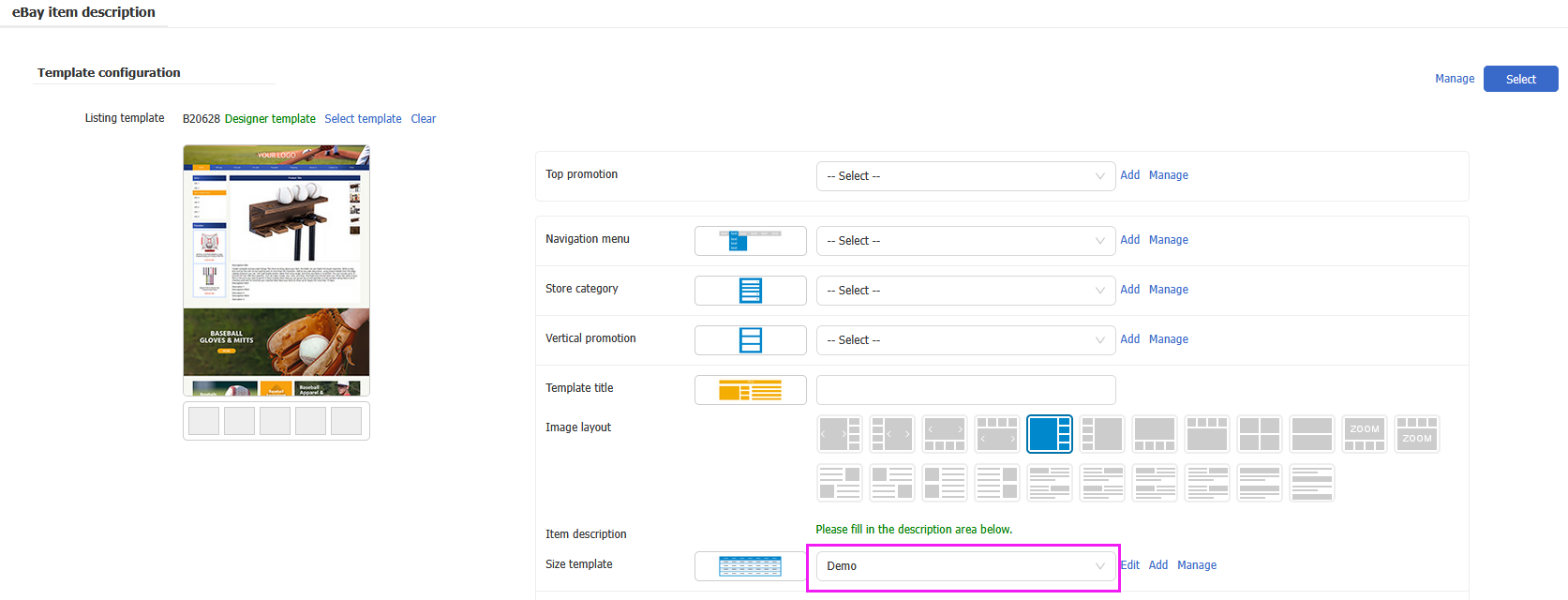
 Chinese Simplified
Chinese Simplified Chinese Traditional
Chinese Traditional