Template data > Navigation menu
The navigation menu is a module generated based on listing templates, which requires the activation of the paid advanced template function to be used. It is recommended to set up a hot selling category link.
Important Notes:
Modifying a navigation menu will not affect the linked listings. The changes will take effect once the listing is updated.
Ⅰ. Create Navigation Menu
There are two methods to create navigation menu:
Method 1: Create on profile/listing editing page
Step 1: Enter the profile/listing edit page > select eBay account and site;
Step 2: Select the listing template in the module of template configuration, find the navigation menu field and click [Add];
Step 3: Enter the navigation menu name > Fill in the navigation name and corresponding link > Click [Save].
Method 2: Create on the management page
Step 1: Click on [Listings] > [Template content];
Step 2: Click on [Navigation menu] > [Add];
Step 3: Enter the navigation menu name > Select eBay account > Fill in the navigation name and corresponding link > Click [Save].
Ⅱ. Apply Navigation Menu
Step 1: Go to the profile/listing editing page > Select eBay account and site;
Step 2: Select the listing template in the module of template configuration, find the navigation menu field and select the desired module name of navigation menu.
Ⅲ. Manage Navigation Menu
Step 1: Click on [Listings] > [Template content] > [Navigation menu];
Step 2: You can copy, edit, or delete operations on the management page.
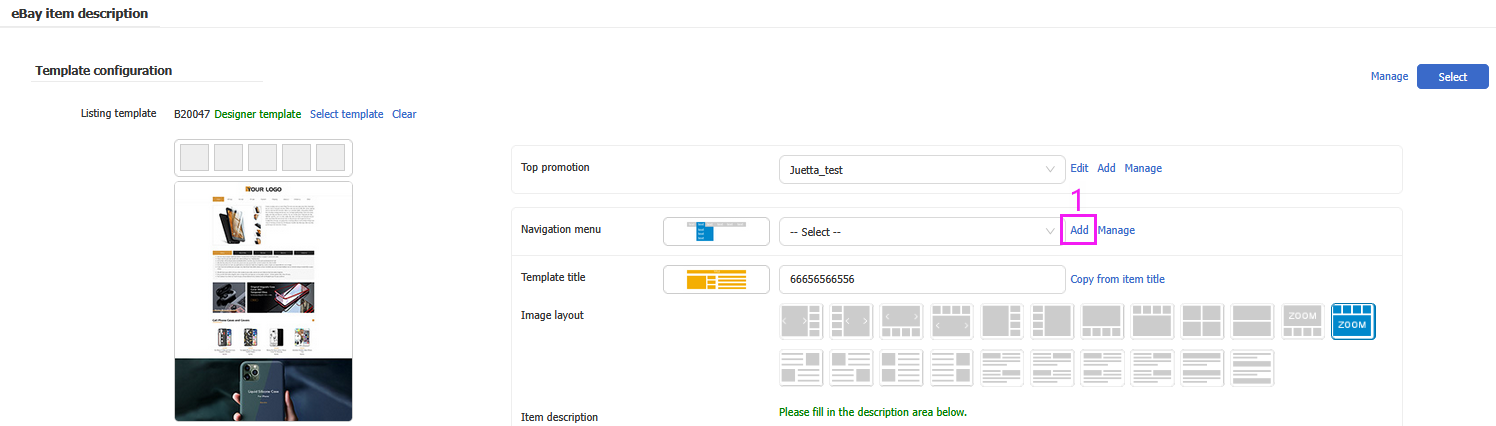
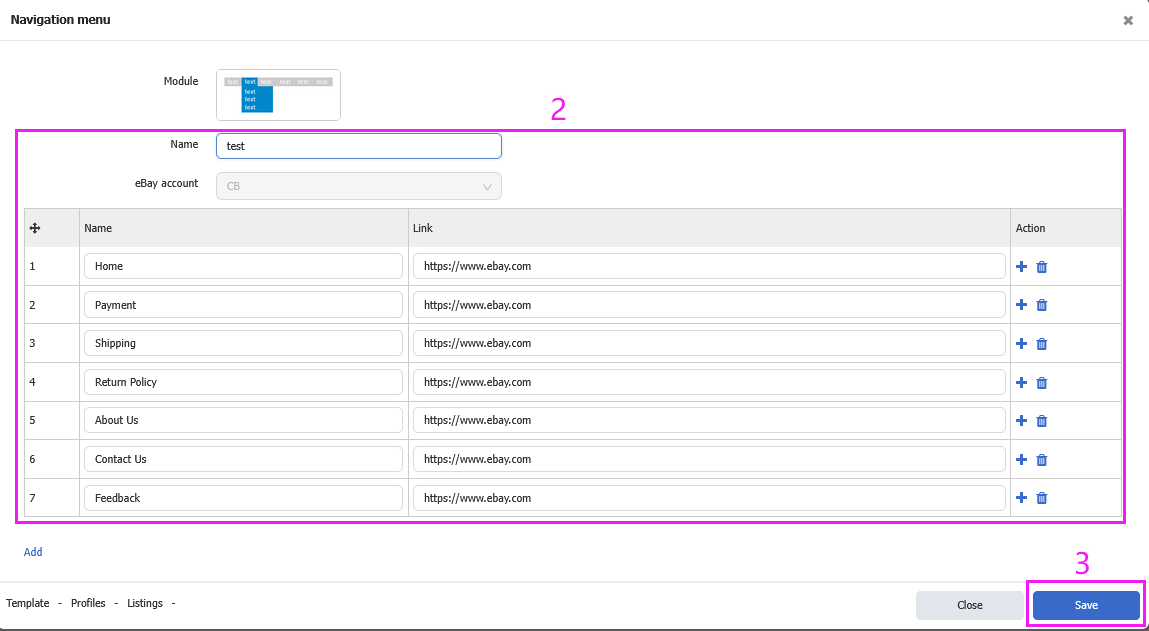
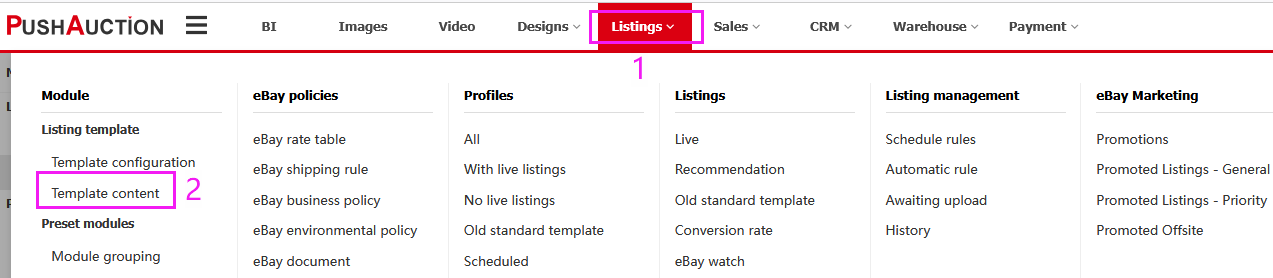

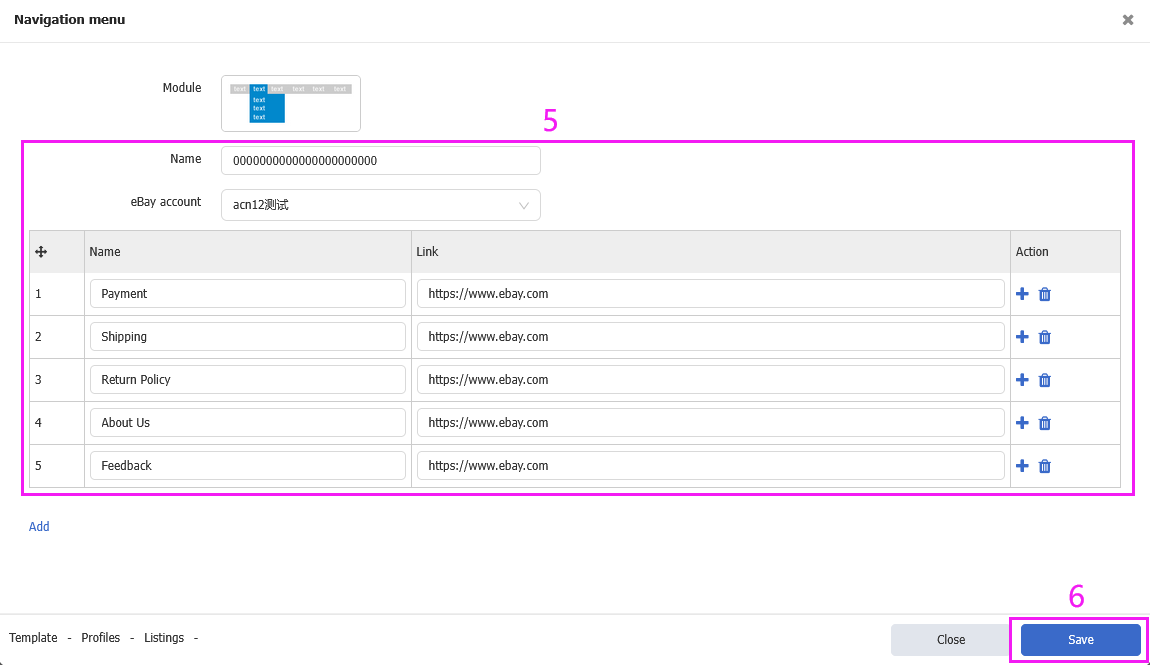
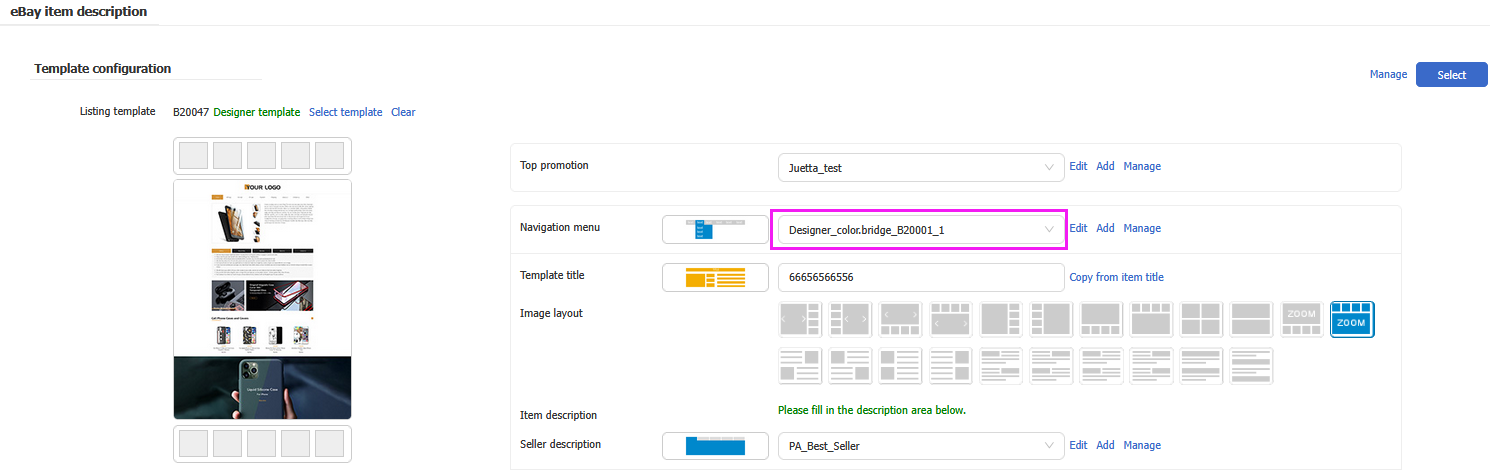
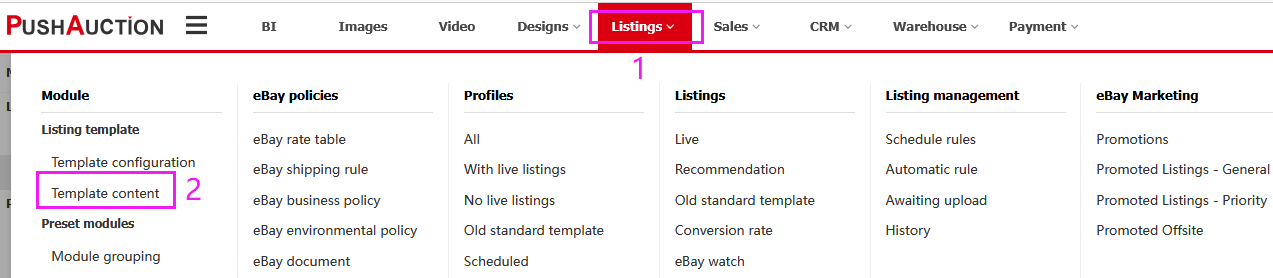

 Chinese Simplified
Chinese Simplified Chinese Traditional
Chinese Traditional