Template data > Video
Video is the function of advanced template.So please open the template sevice before use it.The video needs to be uploaded to the video website.System imports the corresponding URL link.
Important Notes:
Modifying a video will not affect the linked listings. The changes will take effect once the listing is updated.
Ⅰ. Create video
There are two methods to create video:
Method 1: Create on profile/listing editing page
Step 1: Enter the profile/listing edit page > select eBay account and site;
Step 2: Select the listing template in the module of template configuration, find the video field and click [Add];
Step 3: Input video name and video URL, set the screen size and play mode > click [Save].
Method 2: Create on the management page
Step 1: Click [Listings] > [Template content];
Step 2: Click [Video] > [Add];
Step 3: Input video name, select eBay account, input video URL, set the screen size and play mode > click [Save].
Ⅱ. Apply video
Step 1: Go to the profile/listing editing page > Select eBay account and site;
Step 2: Select the listing template in the module of template configuration, find the video field and select the desired module name of video.
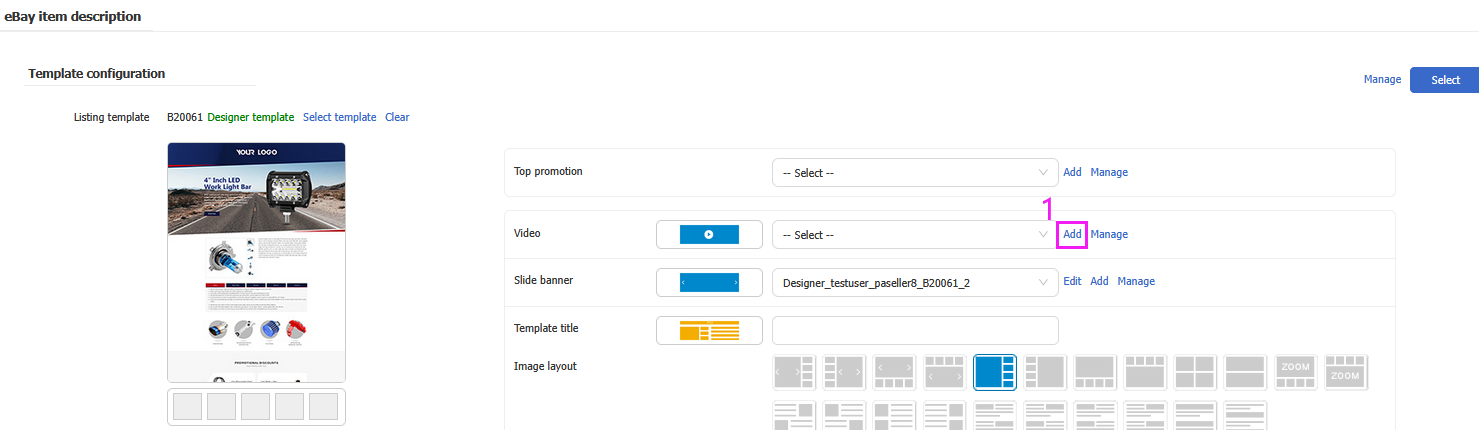
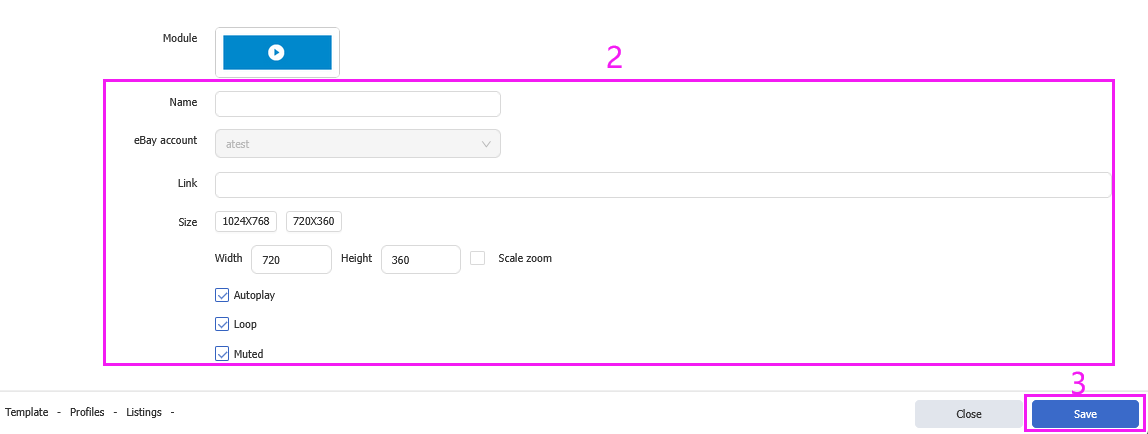
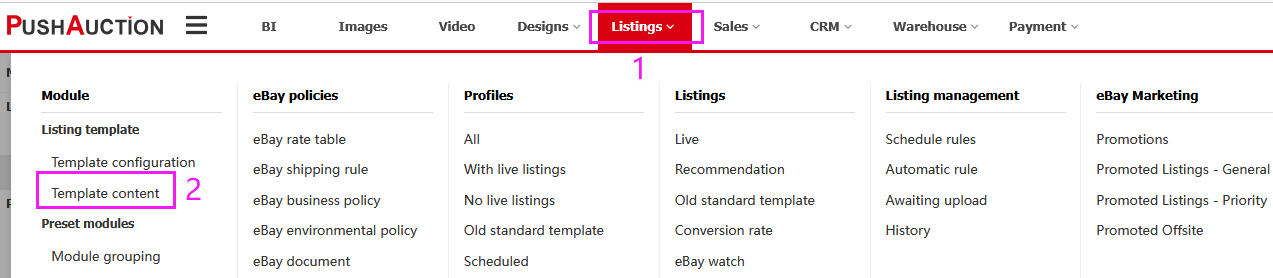

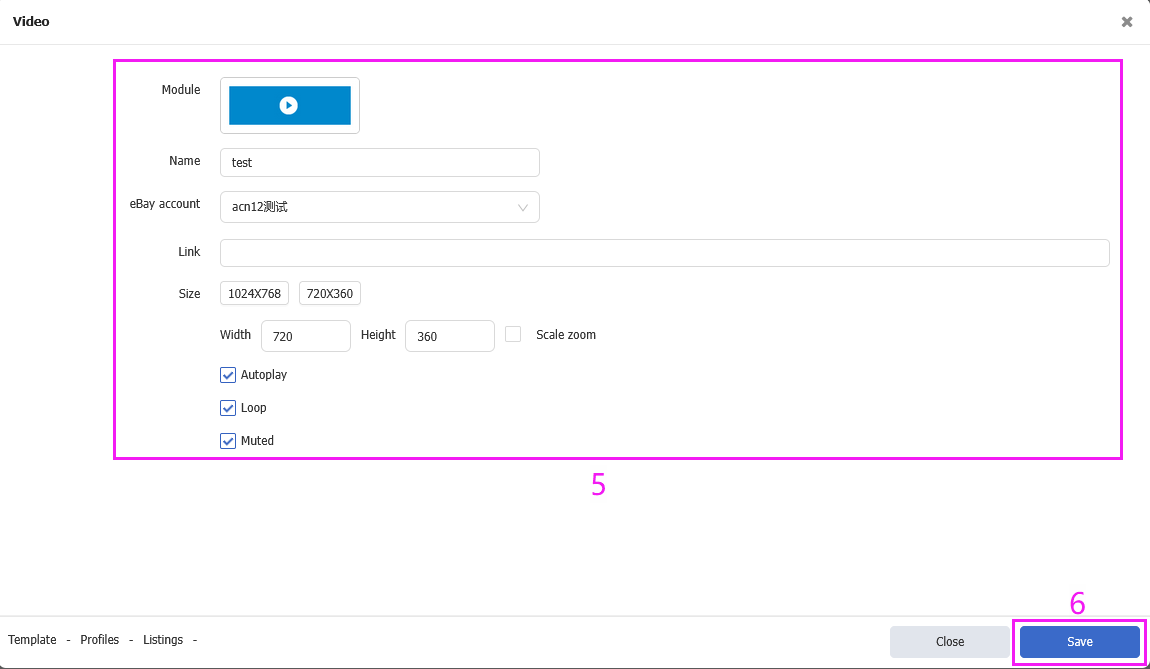
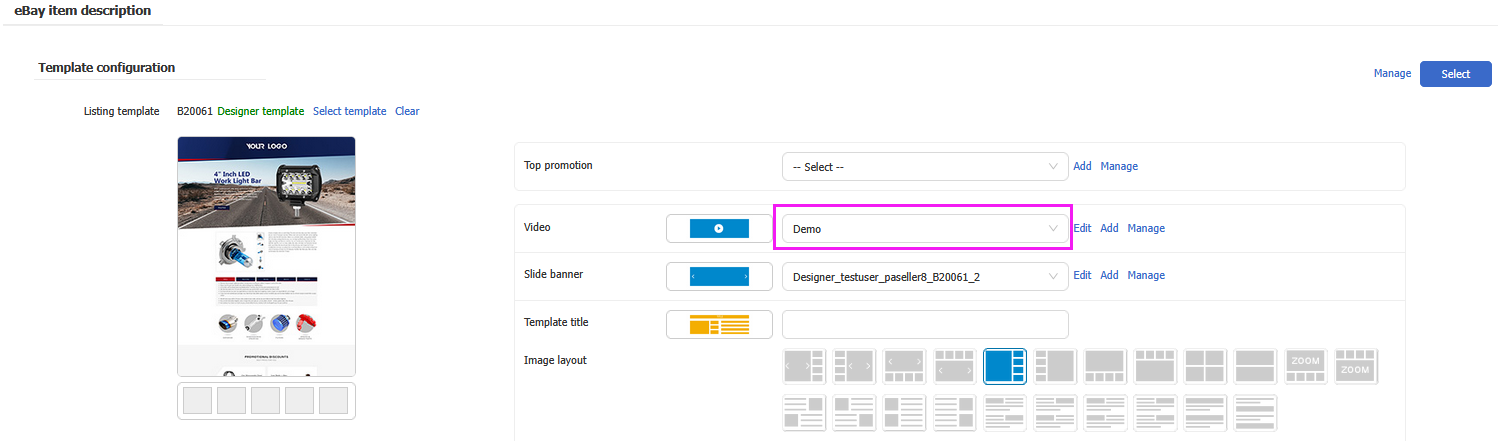
 Chinese Simplified
Chinese Simplified Chinese Traditional
Chinese Traditional