Promoted Listings - Priority (PLP) : Usage tips
Promoted Listings - Priority(PLP) usage tips
1. Introduction to some fields on the list page
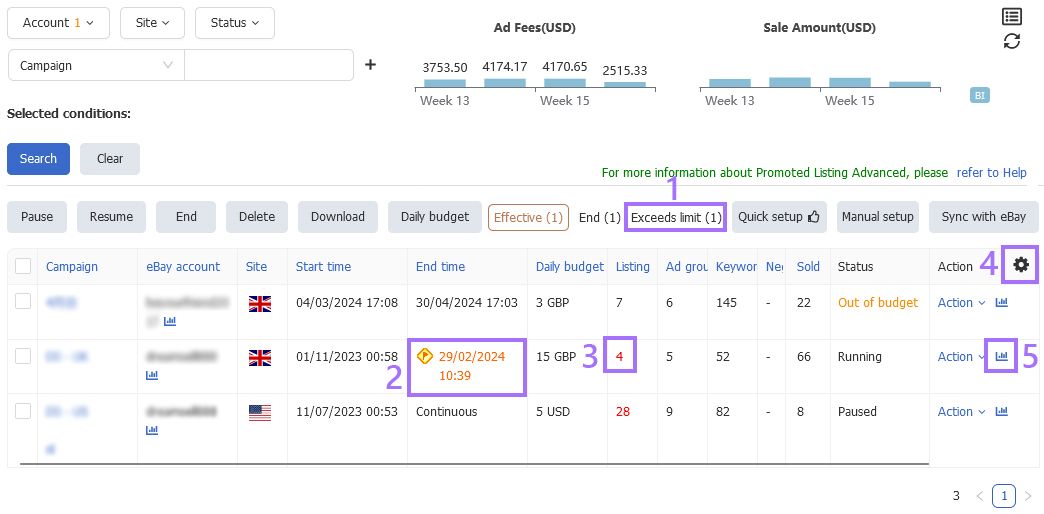
(1) Effective: Quickly filter campaigns with daily budget exceeding the limit.
(2) End time: Campaigns approaching their expiration date will be displayed in orange; Expired activities with dates displayed in red.
(3) Number of listings: If there is a listing with quantity of 0 in the PLP, the listings quantity will be displayed in red.
(4) Select display fields: Click on the gear to customize and select the desired field to display.
(5) Daily report: Click the button to view the relevant data report. Daily reports at PLP level/listing level/keyword level, with chart selection time period, allowing for comparison of the fluctuation range of the previous cycle.
2. Download PLP
Step: Check the campaign > [Download] > Select time frame > Click [Includes Archived data] as needed > [Download].
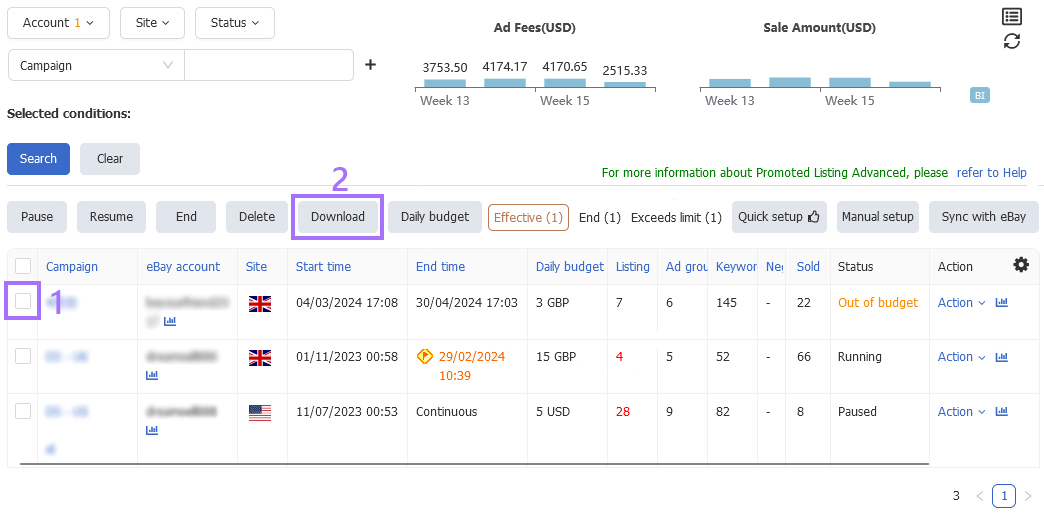
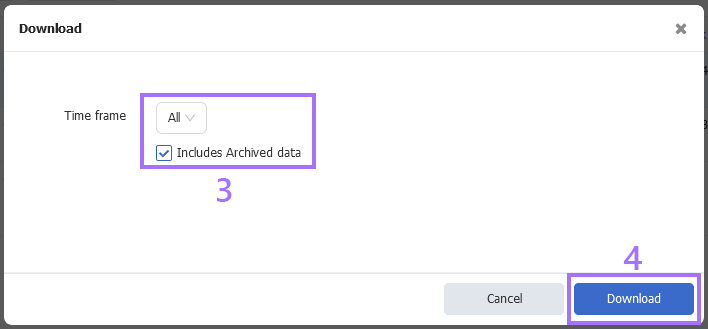
3. Ended campaigns allow copying of content
Step: Click [End] > [Action] > [Copy].
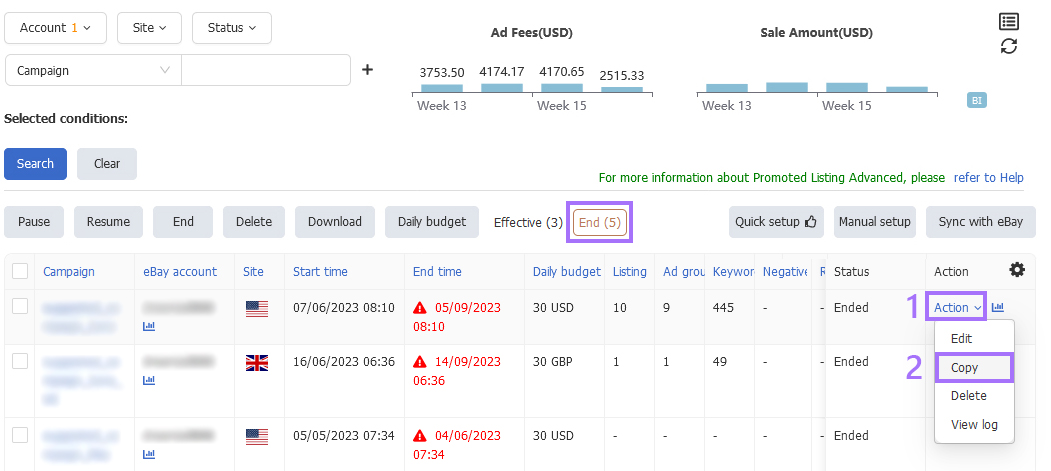
4. Campaign: Using table to download or upload Listing(s)/Keyword(s)/Negative keyword(s)
(1) Download listing(s): Click [Download all];
Upload listing(s): Click [Upload] > [Item Number Template] > Add listings in the table according to the format > Click [Select template] > [Upload] > [OK].
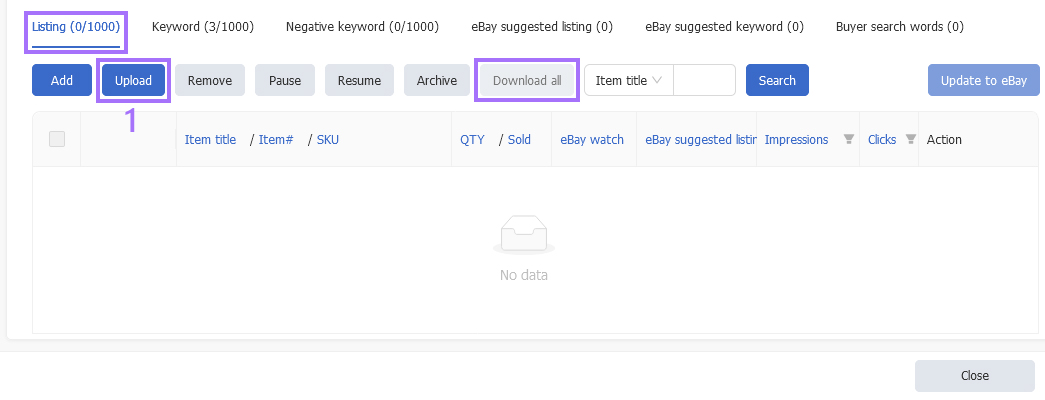
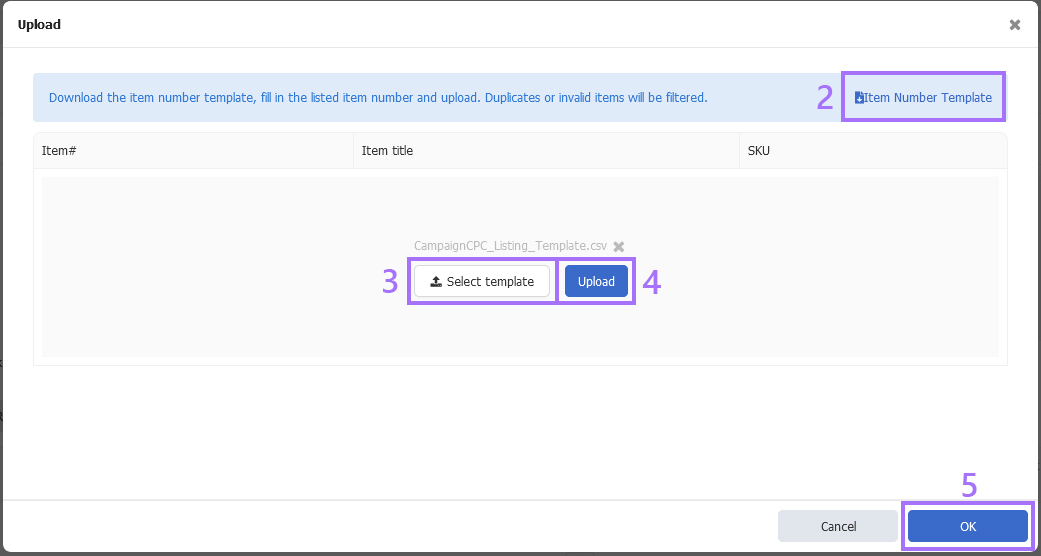
(2) Download keyword(s): Click [Download all];
Upload keyword(s): Click [Bulk add] > [Upload] > Click [Keyword template] > Add keywords in the table according to the format > Click [Select template] > [Upload] > [OK].
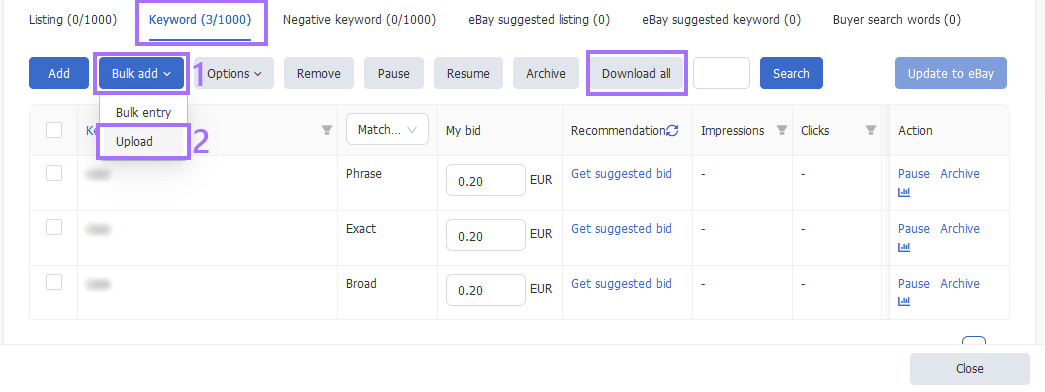
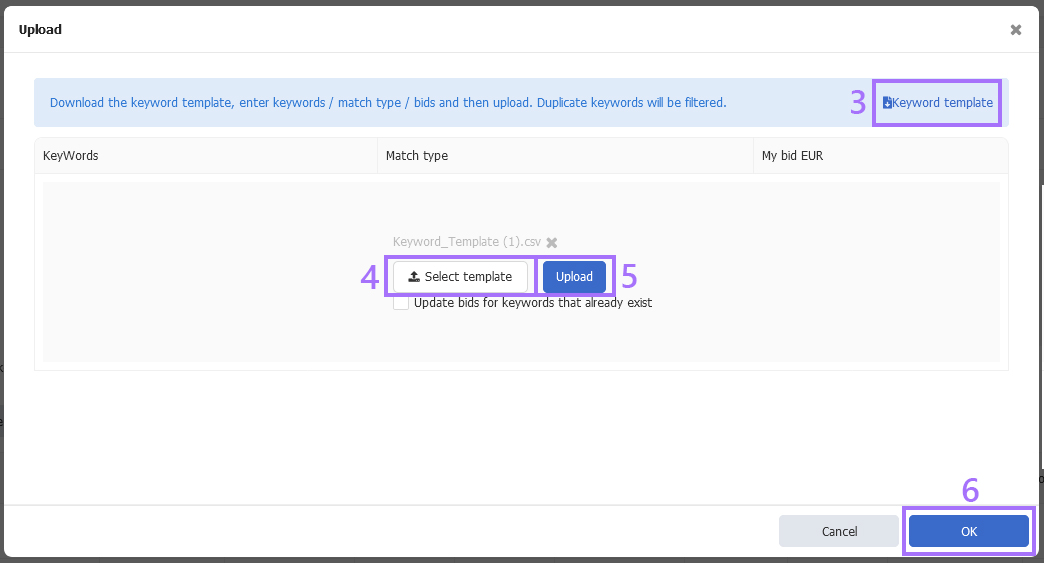
Download or upload negative keyword(s): Please refer to the above steps.
Upload keyword bid: You can also refer to the above steps to modify in bulk.
5. Filter duplicate keyword(s)
Step: Click on the icon > Click [Filter duplicate keywords].
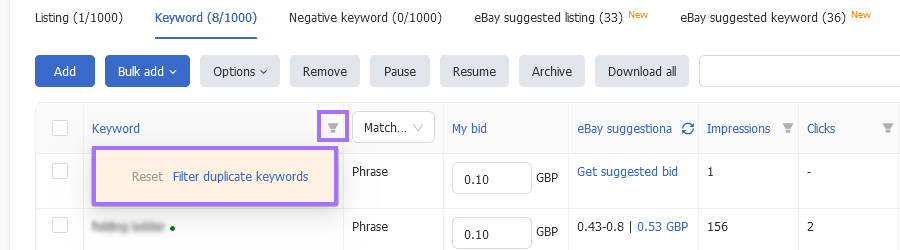
6. Adjust bid with "eBay Suggestion" refresh icon
On the keyword page of the PLP editing section, click the refresh icon of "eBay Suggestion" will instantly fetch the latest suggested bid.
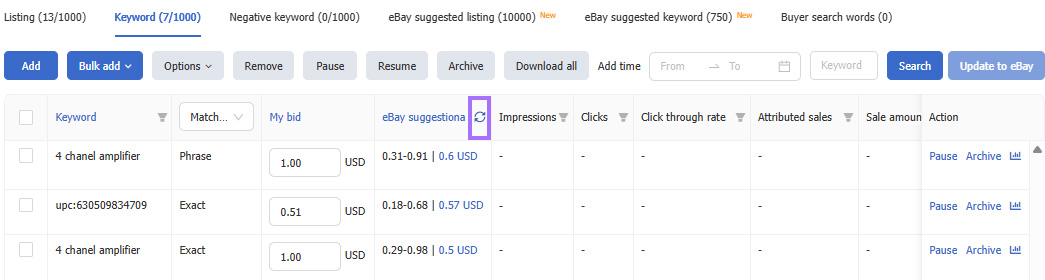
7. Match types in keyword
On the keyword page of the PLP editing section, there are three match types: exact, phrase and broad.
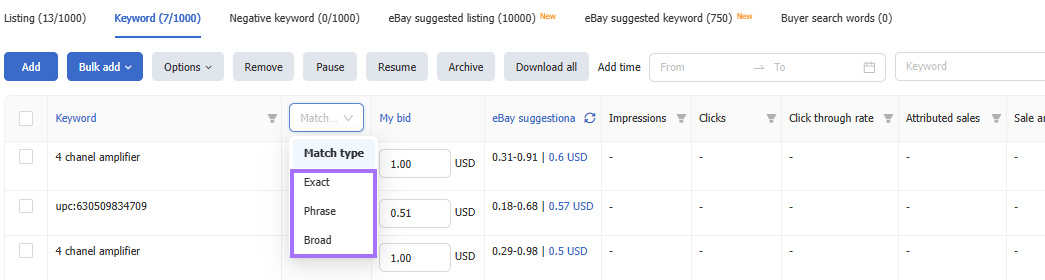
8. Filter keyword(s)
On the keyword page of the PLP editing section, click the filter icon allows precise filtering using the list's search function to locate high-value or low-performing keywords.
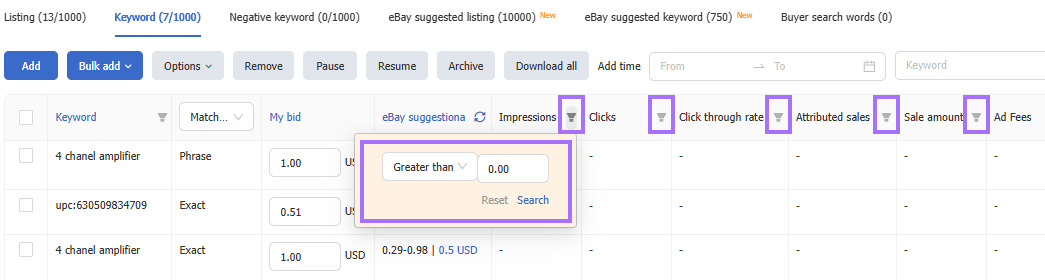
9. Filter eBay suggested keyword(s)
On the eBay suggested keyword page within the PLP editing section, click the filter icon enables filtering of keywords with high search volume and low seller usage.
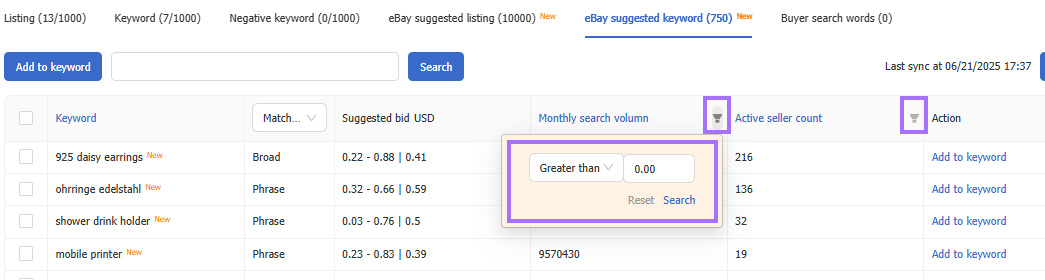
10. Filter buyer search word(s)
On the buyer search words page within the PLP editing section, click the filter icon allows precise filtering using the list's search function to locate high-value or low-performing search terms.
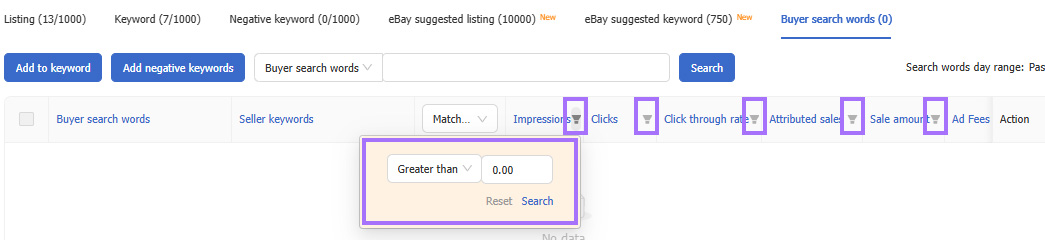
11. Pause / Archive underperforming or irrelevant Keyword(s)
On the keyword page of the PLP editing section, click "pause" or "archive" under actions for keywords allows pausing or archiving (which is equivalent to deletion). After pausing or archiving, click "Update to eBay" applies the modifications.
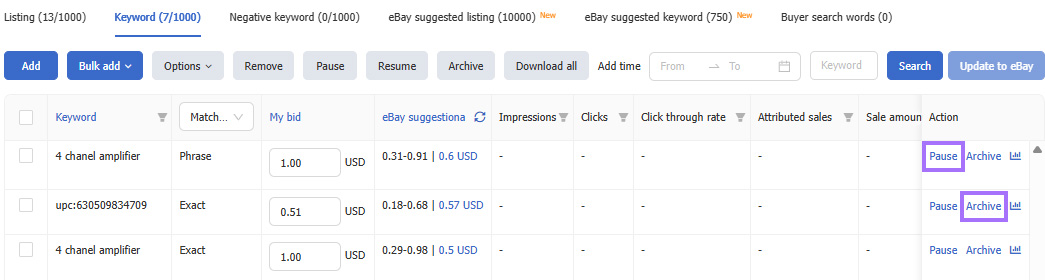
12. Show / Hide the Archived data
Click the button on the right side of the [Archived data] to display or hide the data.
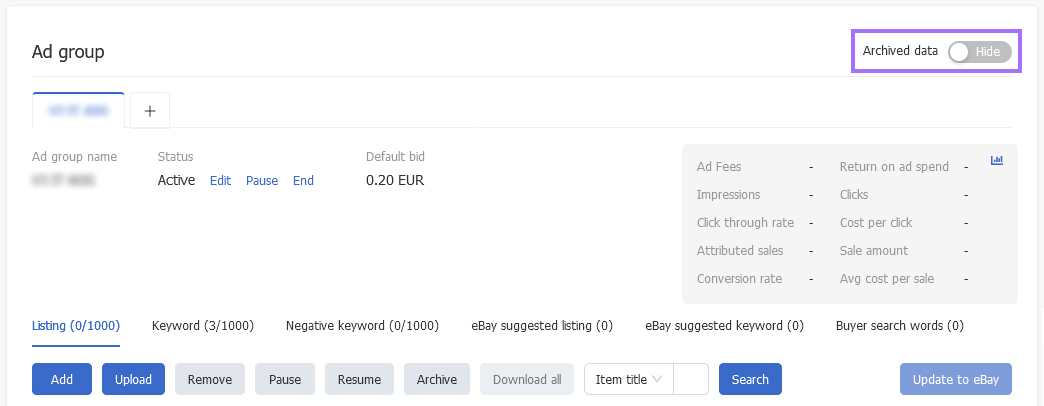
Ⅳ. Attention
1. If the end time is not set as a specific time, the campaign will be displayed under continuous state and be valid for a long time.
2. You can edit, pause or end the campaign at any time after it starts.
3. The Impressions data, etc. will have a delay of one day or more.
4. It is suggested that the items with high similarity to be added to the same AD group.
 Chinese Simplified
Chinese Simplified Chinese Traditional
Chinese Traditional