Manage eDIS orders
Before processing your eDIS order through PushAuction, please enable eDIS carrier firstly: click [Setting] > [Sales order setting] > [Carrier] > eDIS SpeedPAK [Setting].
Please click here for detail steps.
Detailed operations
Step 1: In the status of [Awaiting processing], check the desired order(s) > Click [Create package];

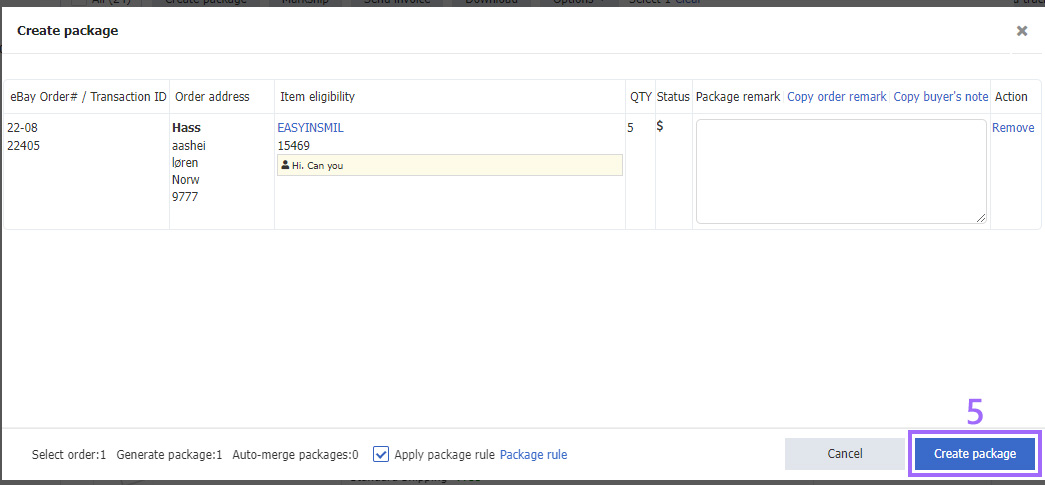
Step 2: In the status of [Fulfillment], check the desired package(s) > [Shipping] > Select an eDIS shipping method(If you have already set shipping matching rules, you can click [Matching] to auto assign shipping methods);
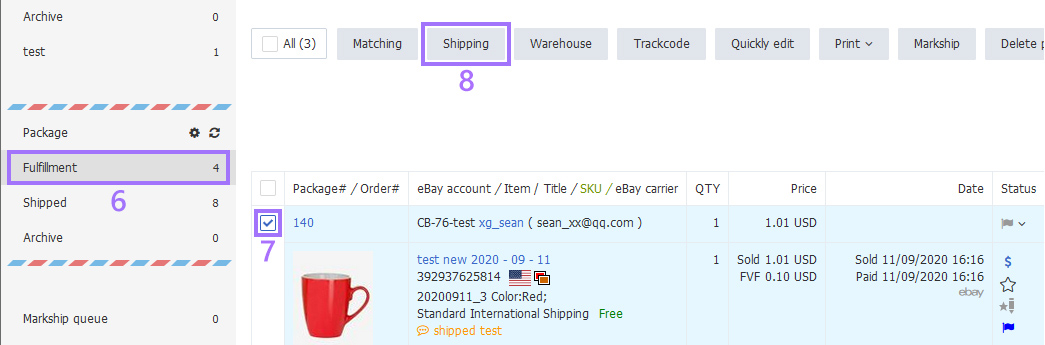
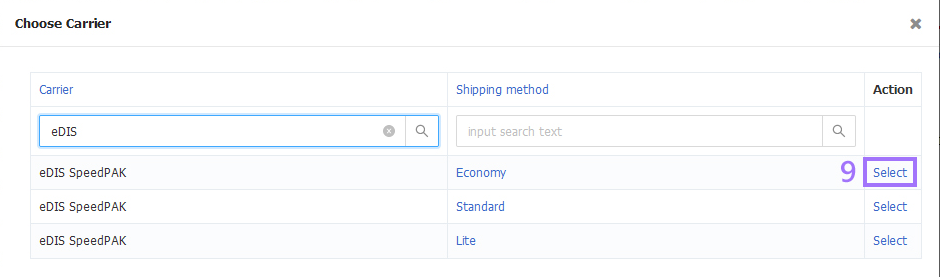
Step 3: Click the package No. or [Detail] on the right side, fulfill the package info if necessary > Click [Save];

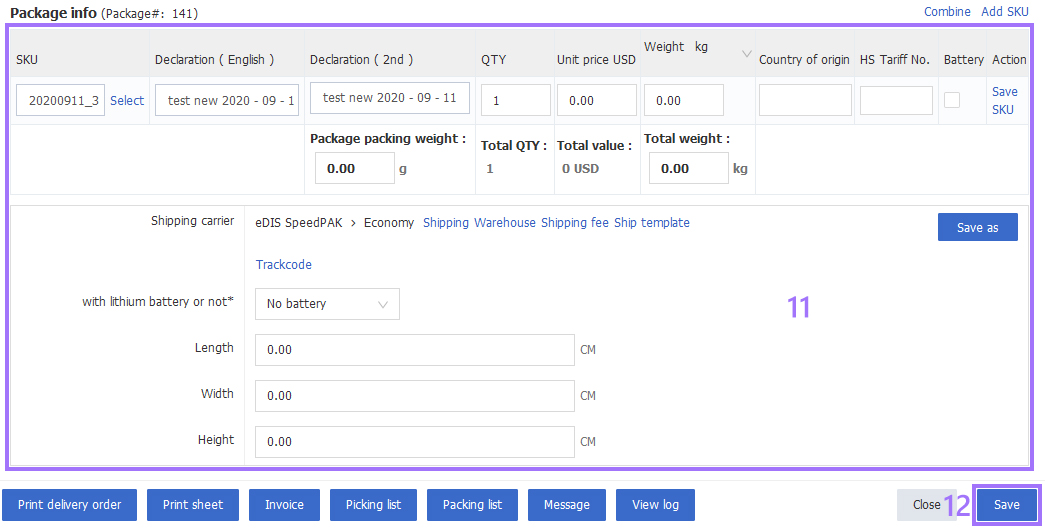
Step 4: In the status of [Fulfillment], check the desired package(s) > Click [Trackcode] (Bulk applying for track-code should be executed under the same shipping method and for single track-code can be directly acquired in Step 3 parcel details);
Step 5: Click [Print] > [Shipping label] and [Delivery order] (A4 label and thermal label for choice in [Setting]) > Click [Markship] to move order to [Shipped] status.
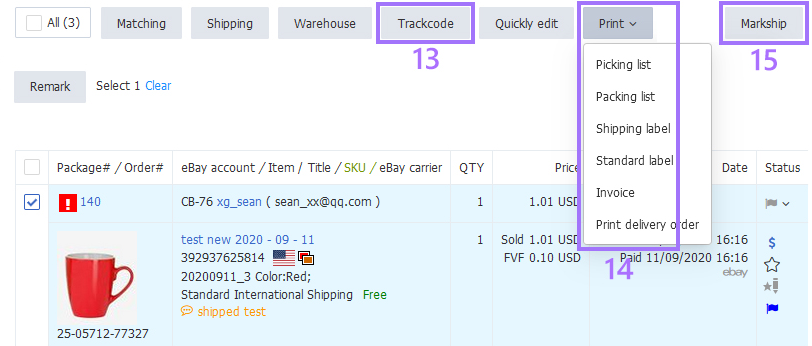
Note:
1.Click [Markship log] to confirm markship status.
2.The markship of eDIS orders is all completed by eDIS, and system only sync the status. The time to proceed mark-shipped depends on your settings when configuring your eDIS accounts.