Manage WINIT orders
WINIT provides supply chain management solutions for cross-border e-commerce companies that promotes in a transparent, reliable, sustainable and cost-effective manner.
PushAuction has integrated the ISP and Overseas warehouse services of WinIt. You can manage your WinIt orders worldwide in our system directly, and operations from confirming orders, printing labels and confirming shipments can all be completed in our system.
Before processing your WINIT order by PushAuction, please enable WINIT carrier firstly: Click [Setting] > [Sales order setting] > [Carrier] > WINIT [Setting].
Please click here for detail steps.
Ⅰ. ISP order detailed operations
Step 1: Click [Sales] > [Awaiting processing] > Tick the desired order(s) > Click [Create package];

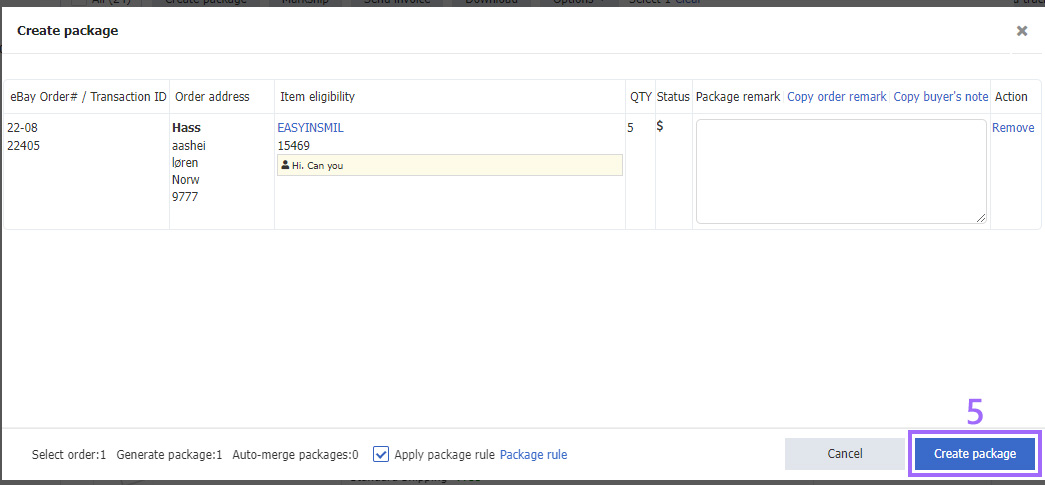
Step 2: In the status of [Fulfillment], tick the desired package(s) > [Shipping] (If you have already set shipping matching rules, you can click [Matching] to move packages quickly);
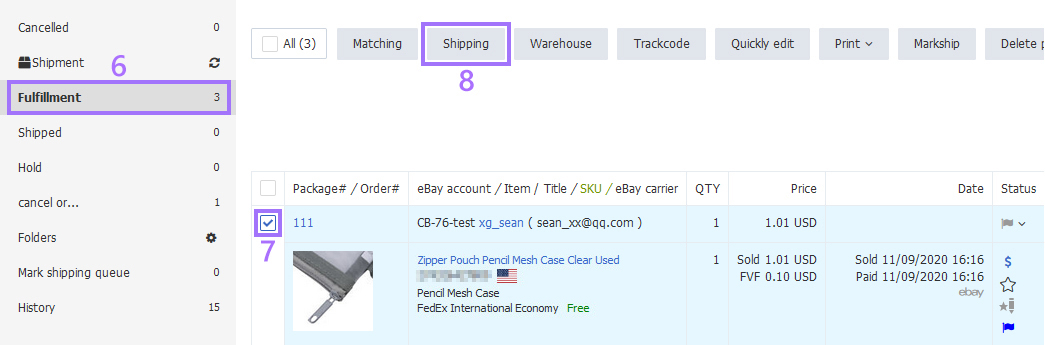
Step 3: Select a WINIT ISP shipping method;
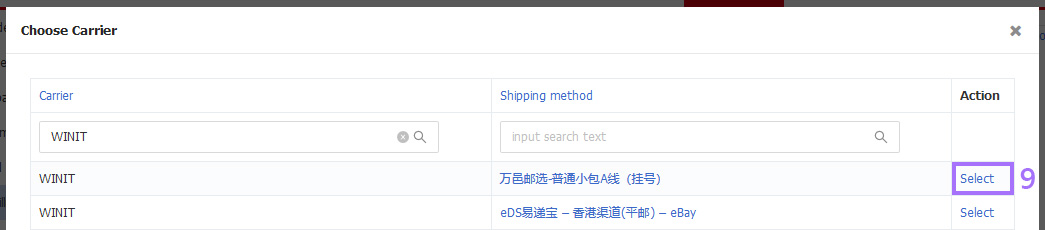
Step 4: Click the package No. or click [Detail] on the right side;
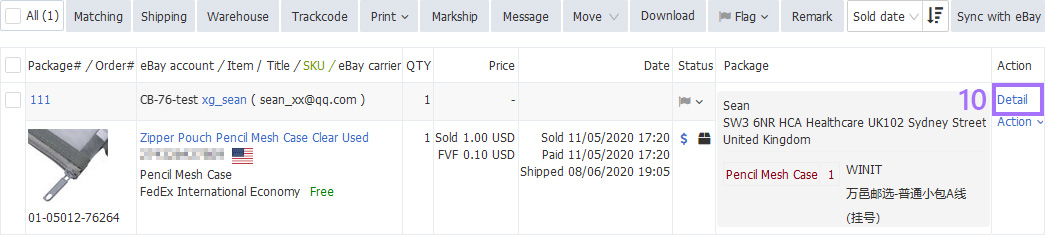
Step 5: Fulfill the package info if necessary > Click [Save];
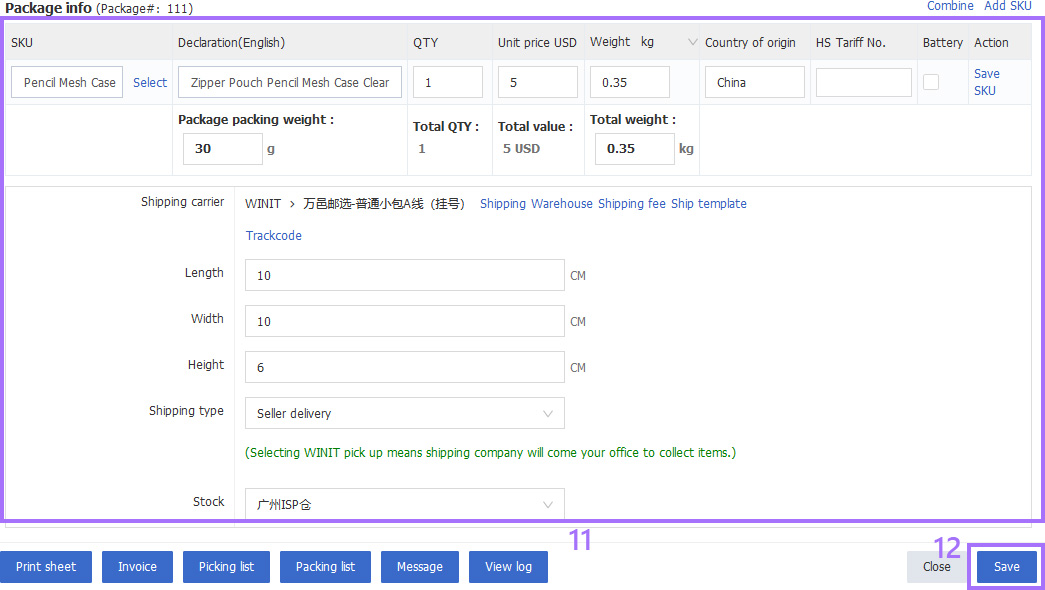
Step 6: In the status of [Fulfillment], tick the desired package(s) > Click [Trackcode] (Bulk applying for track-code should be executed under the same shipping method and for single track-code can be directly acquired in Step 5 parcel details) > Click [Print] and select shipping label and other files needed > Click [Markship] to move package(s) to [Shipped] status.
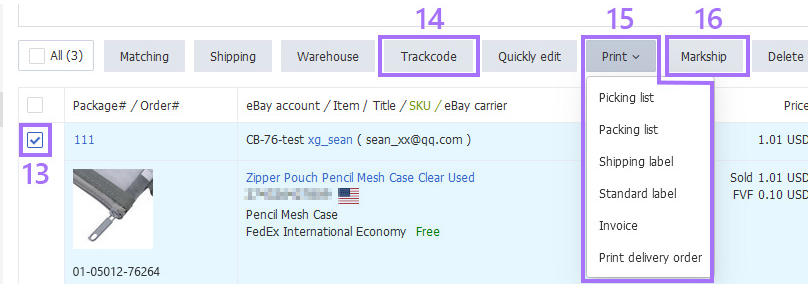
Ⅱ. Overseas warehouse order detailed operations
Step 1: Click [Sales] > [Paid] > Tick the desired order(s) > Click [Create package];
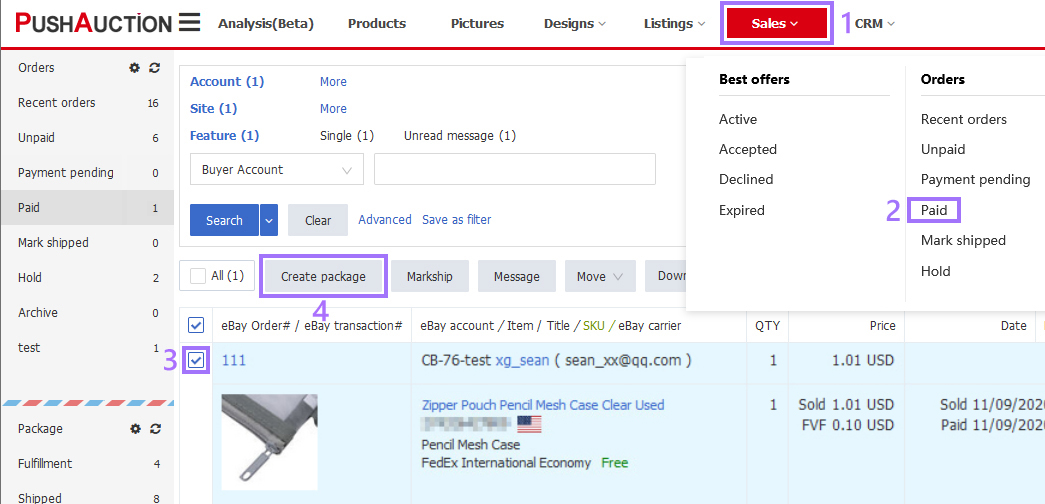
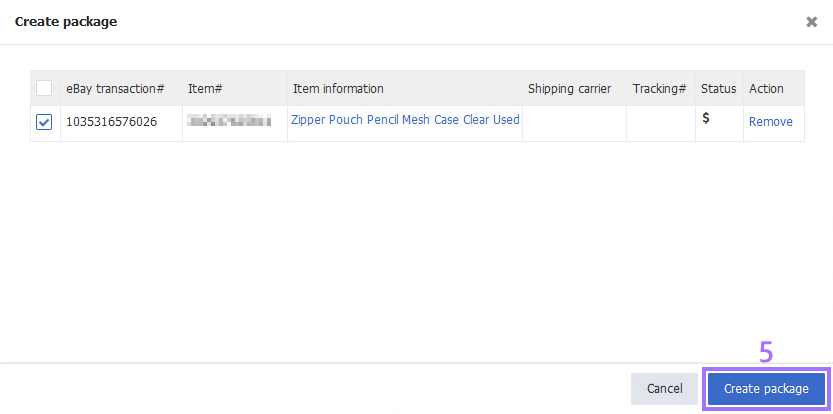
Step 2: In the status of [Fulfillment], tick the desired package(s) > Click [warehouse] (If you have already set shipping matching rules, you can click [Matching] to move packages quickly);
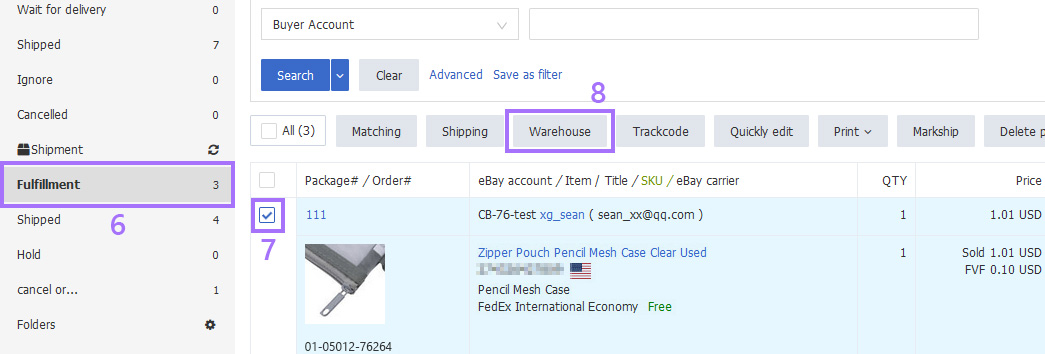
Step 3: Select a WINIT overseas warehouse shipping method;
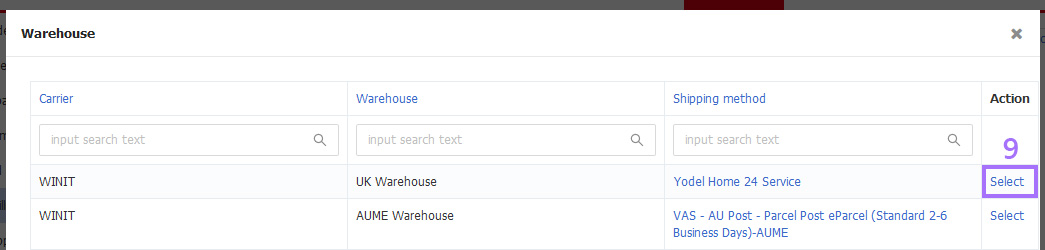
Step 4: Click the package No. or click [Detail] on the right side;
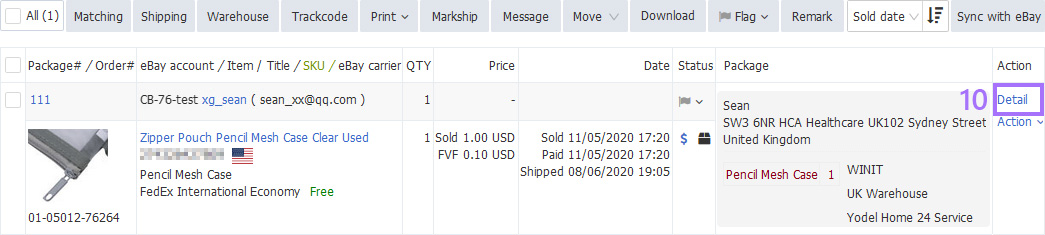
Step 5: Click [Create link]; (If you have linked WINIT products, there is no [Create link] button and you can procee directly to the next step.)

Step 6: Click [Sync with WINIT] > Click【Select】WINIT products;
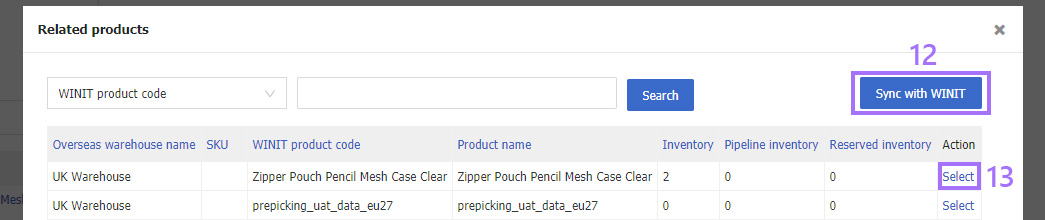
Step 7: Click [Create outbound order(confirming)];
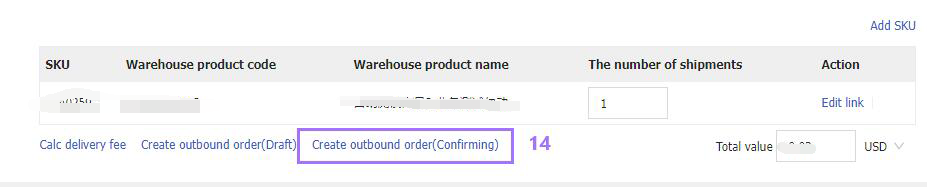
Step 8: In the status of [Fulfillment], tick the desired package(s) > Click [Markship].
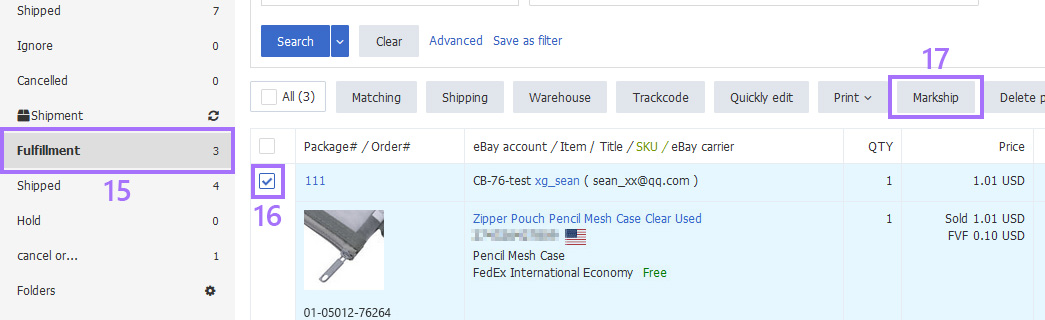
Note:
1. The operation of WINIT overseas warehouse [Markship] is only moved to the field of [shipped], and the mark information cannot be viewed in the Mark-shipped logs.
2. WINIT overseas warehouse [Create outbound order(confirming)] can only enter into the order details page for a single operation, not bulk operations.
3. PushAuction can't cancel overseas warehouse orders, nor does it recommend to go to the WINIT platform to cancel orders. Even if you cancel orders on the WINIT platform, you can't synchronize the order status of WINIT platform.