Manage User-defined shipping orders
User-defined shipping orders means the orders from non-integrated carriers. PushAuction supports bulk order operation, that's, you can manage the same status orders from all your eBay accounts simultaneously including moving orders, printing labels, filling in tracking numbers, marking as shipped and updating tracking numbers, etc.
Before processing such orders by PushAuction, please add the defined carrier firstly: click [Setting] > [Sales order setting] > [User-defined setting] > [Add].
Please click here for detail steps.
Detailed operations
Step 1: In the status of [Awaiting processing], check the desired order(s) > Click [Create package];

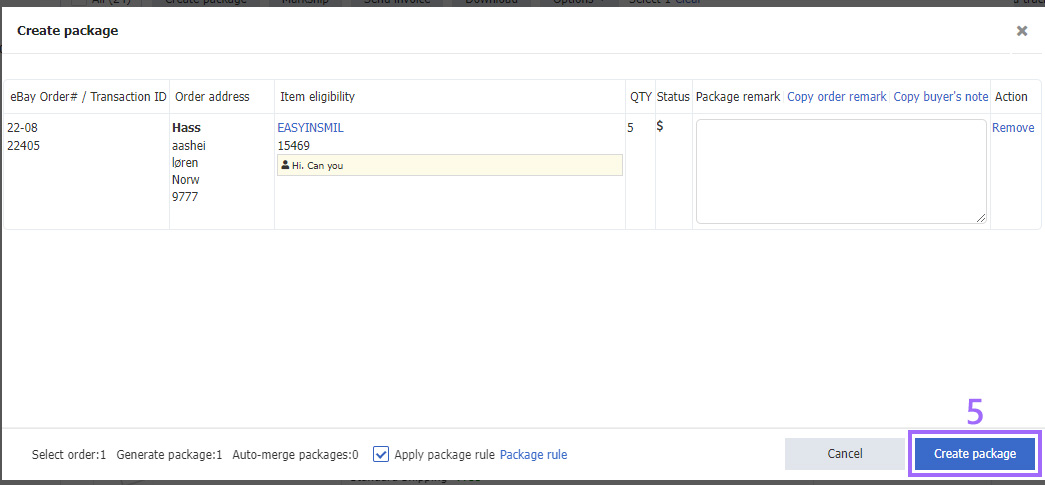
Step 2: In the status of [Fulfillment], check the desired package(s) > [Shipping] (If you have already set shipping matching rules, you can click [Matching] to move orders quickly) > Select a user-defined shipping method;
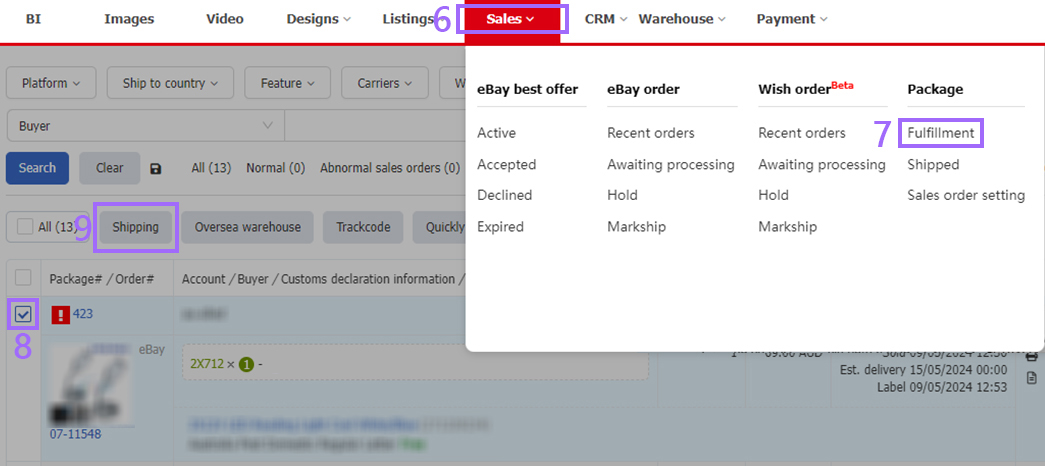
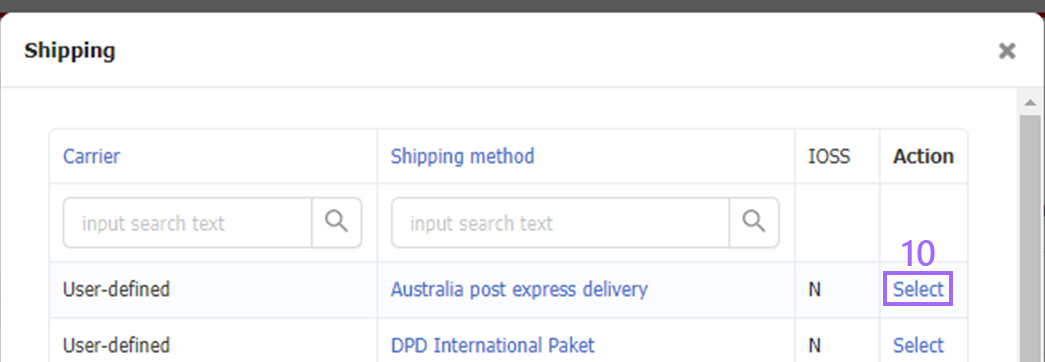
Step 3: Click the package No. or click [Detail] on the right side, fulfill the package info if necessary > Input the tracking No.> Click [Save];
Step 4: In the status of [Fulfillment], check the desired package(s) > Click [Print] and select label or other files needed > Click [Markship] to move order to [Shipped] status.
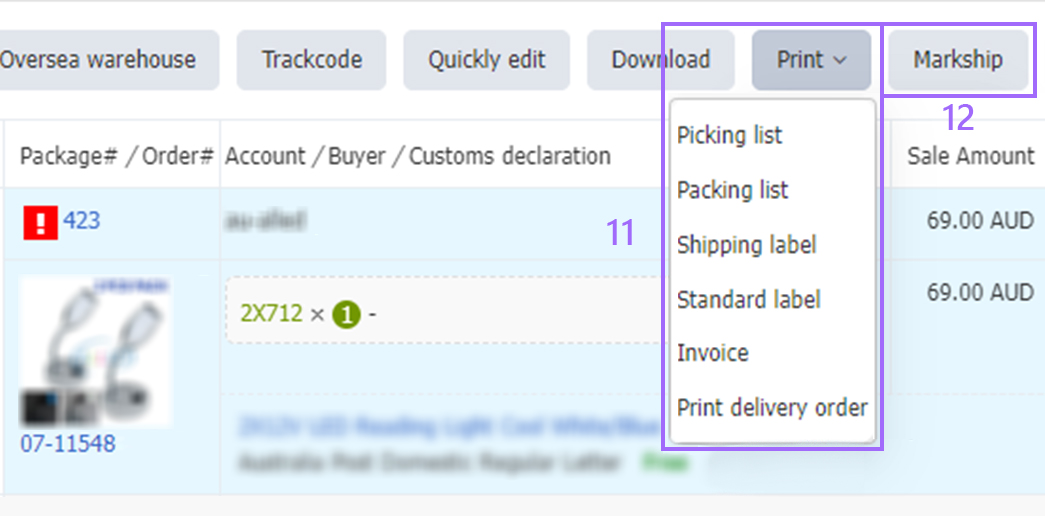
Note:
Click [Markship log] to confirm markship status.