Template data > Content display
For part of the profiles and listings, if you do not want to apply the template settings in the [Designs] page, you can add some elements of the listing template here to apply to the profiles and listings.
Important Notes:
Modifying a content display will not affect the linked listings. The changes will take effect once the listing is updated.
Ⅰ. Add content display
There are two methods to create content display:
Method 1: Create on profile/listing editing page
Step 1: Enter the profile/listing edit page > select eBay account and site;
Step 2: Select the listing template in the module of template configuration, find the content display field and click [Add];
Step 3: Input the name and eBay account > Upload the image and hyperlink > Click [Save].
Method 2: Create on the management page
Step 1: Click [Listings] > [Template content];
Step 2: Click [Content display] > [Add];
Step 3: Select the element > Input the name and eBay account > Upload the image and hyperlink > Click [Save].
Ⅱ.Apply content display to profile or listing
Step 1: Enter the profile/listing edit page > select eBay account and site;
Step 2: Select the listing template in the module of template configuration, find the content display field and select the desired module name of content display.
Note:
1. In profile and listing edit page, you need to select a listing template before you can select the content display. For specific instructions, please click Apply listing template;
2. Only when there is a corresponding element for the listing template selected in the profile and listing, can the set content display element be selected in the profile and listing editing page. If it is not set, please go to [Designs] > [Template service] > [Management] , and click [Edit] below the listing template to add the element.
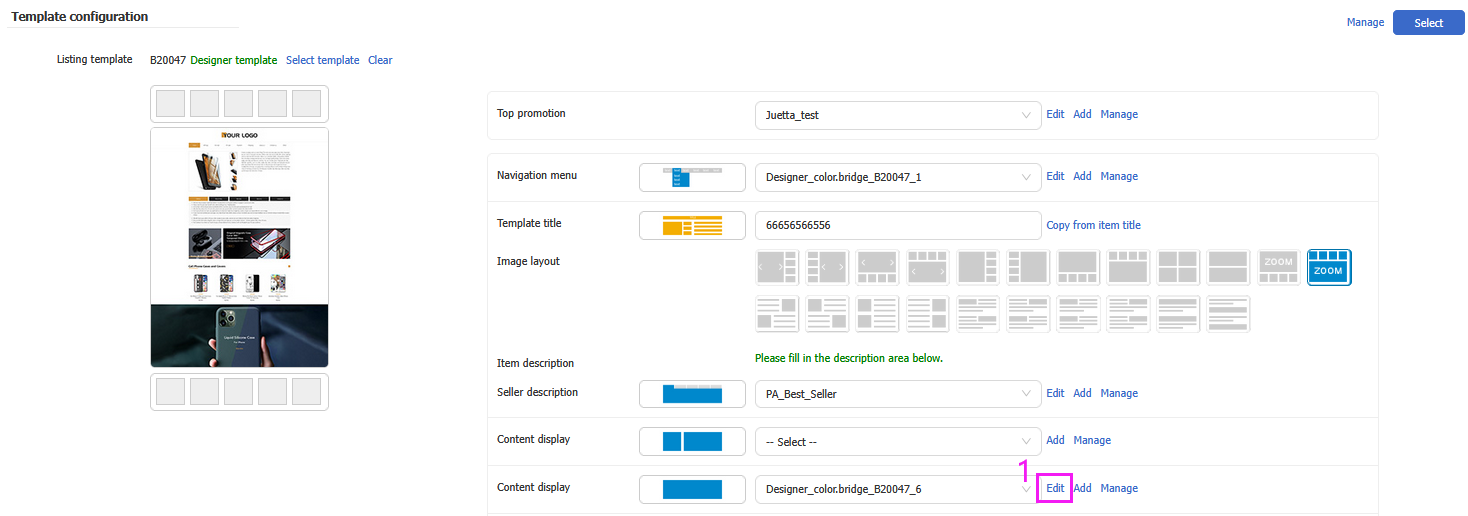
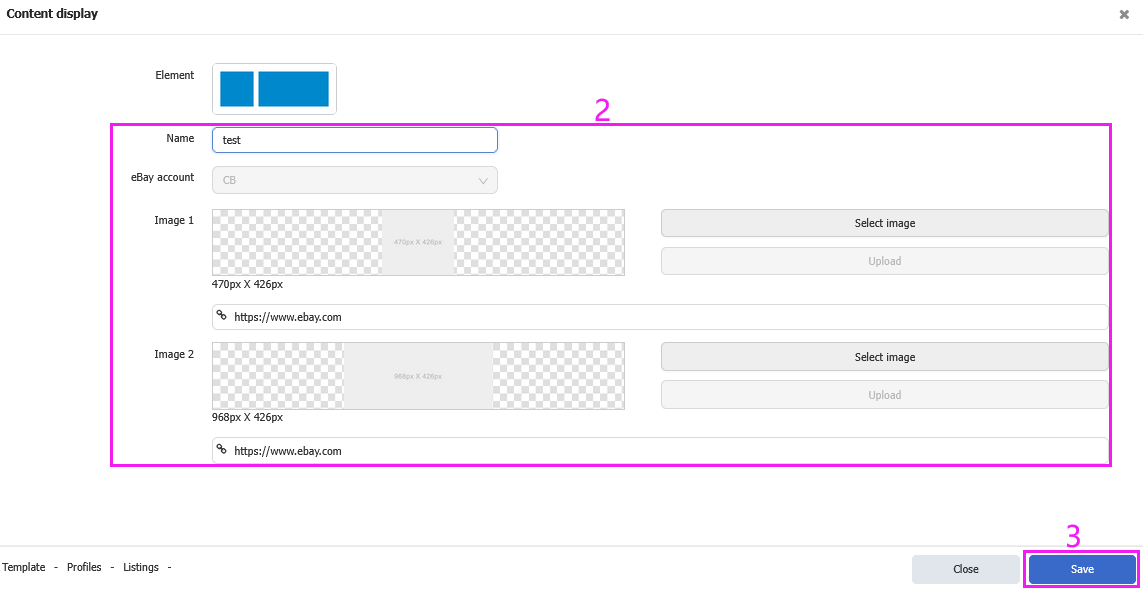
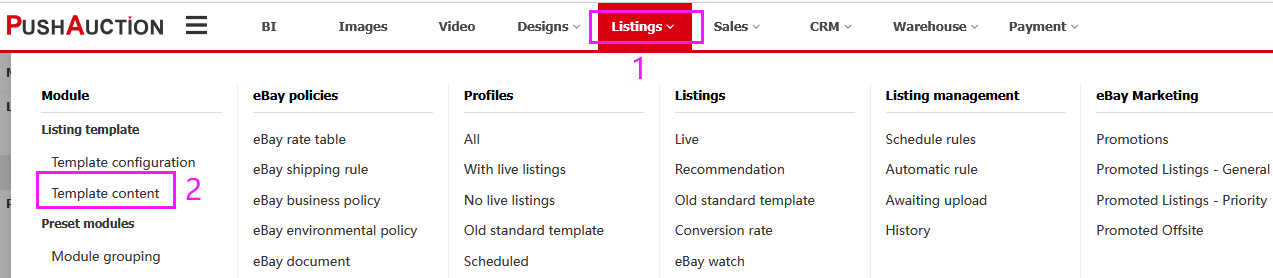

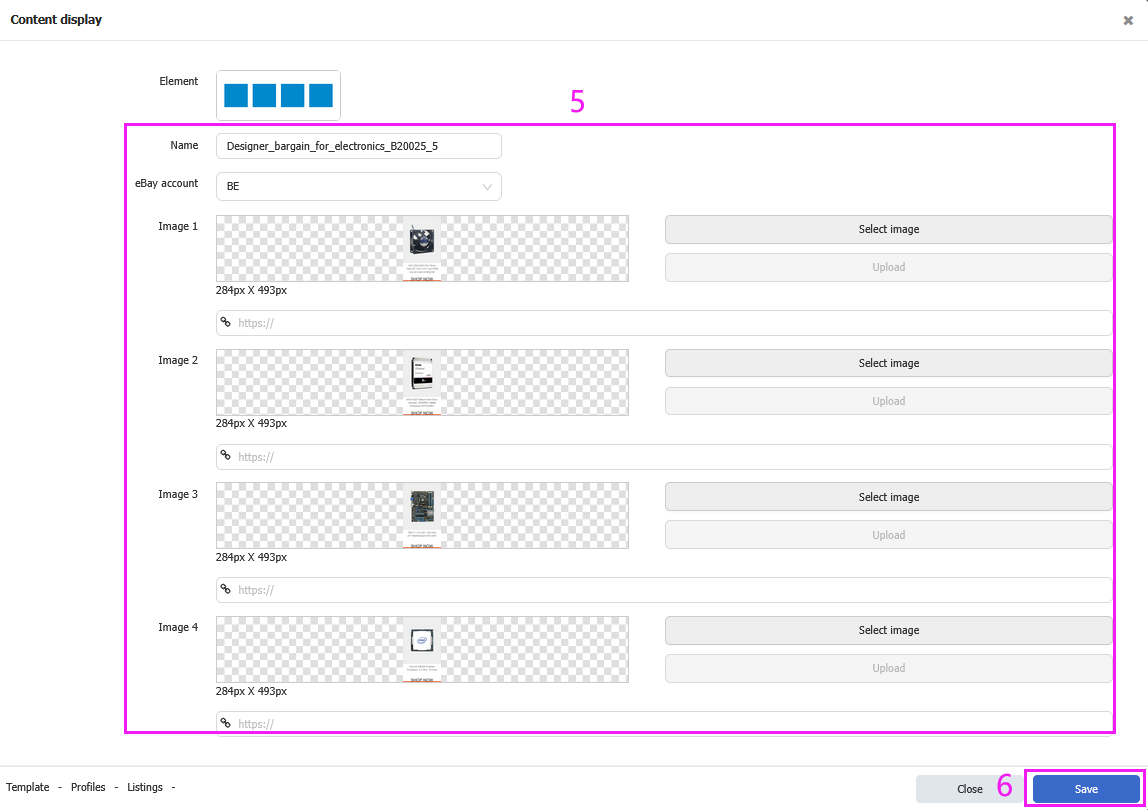
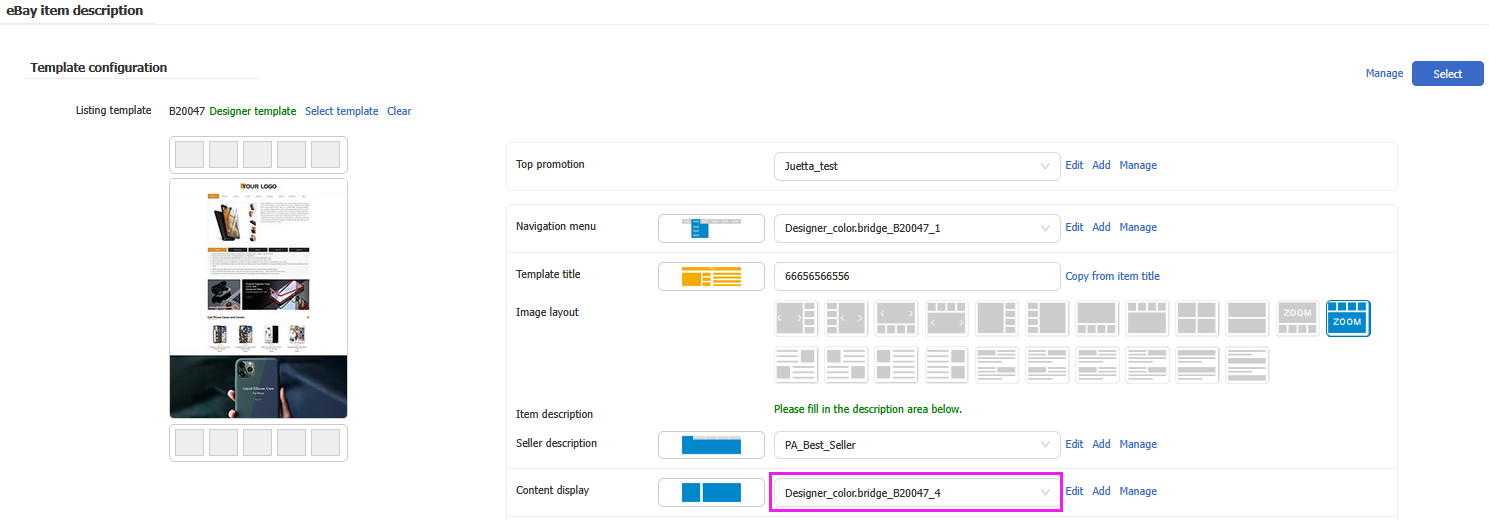
 Chinese Simplified
Chinese Simplified Chinese Traditional
Chinese Traditional