Step 5: Create profiles
What is a profile
• A profile is equivalent to a draft of a listing, and publishing a profile generates a listing.
• The profile(s) serve as archives for the listing(s),and you can manage your listing(s) through profile(s).
• After creating a profile, you can immediately publish it on eBay. You can also publish profiles by setting Schedule rules.
Profile status:
• With live listings: Profiles that are linked to live listings.
• No live listings: Profiles that are not linked to any live listing.
• Scheduled: Profiles that are scheduled for listings.
• Unscheduled: Profiles that have no schedule rule applied.
• Invalid: When creating a profile, if you save the profile without clicking the "Check eBay fee" button, or if you clicked it but it reports an issue, these profiles are considered as "invalid". Invalid profiles are not ready to be listed, yet they are not allowed to apply any schedule rule. If a profile goes through the "Check eBay fee" process (with no fault), it won't be under the “invalid" status.
Notes:
1. "With live listings" and "No live listings" are only used to check whether profiles are linkeded with listings, not the actual online quantity of profiles and listings (if a profile is not linked with listings, it will also be displayed in "No live listings").
2. The items listed or relisted from other places instead of PushAuction are not counted in "With live listings" and "No live listings", unless link profile by manual.
About creating profiles
1. Before creating a profile, it's highly recommended to set up the preset Elements first. Once your preset modules are set up, you can select the applicable module when creating a profile, without the need to typing all the information again.
2. There are four ways to create a profile:
• Manually add a profile
• Copy a profile
• Save listing as a profile
• Migrate profile (to another eBay account and/or eBay site)
Ⅰ. Add a new profile
1. Import item number as a new profile
By importing a live listing, it saves you significant time and effort to create a similar profile.
Step 1: Click "Listings" > "Profiles" > "All".
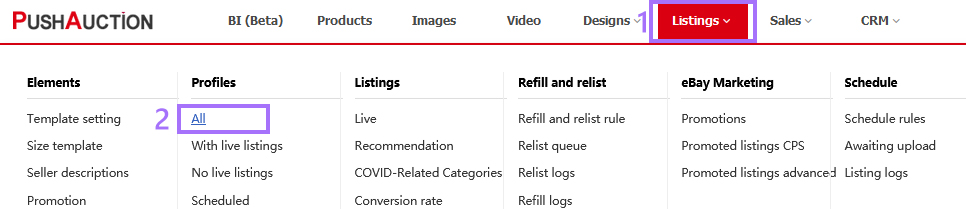
Step 2: Click "Add".
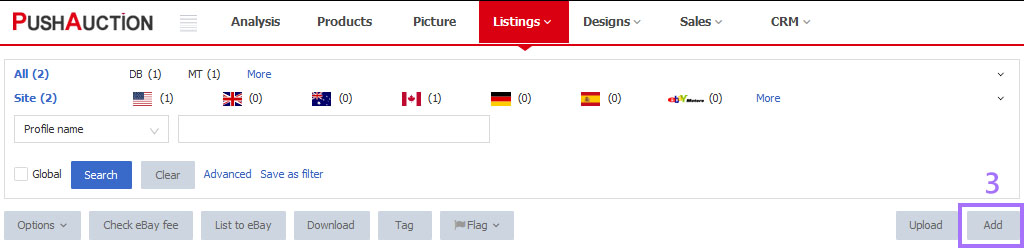
Step 3: Input eBay item number > "Import"> Modify profile content as needed > "Check eBay fee & Save".
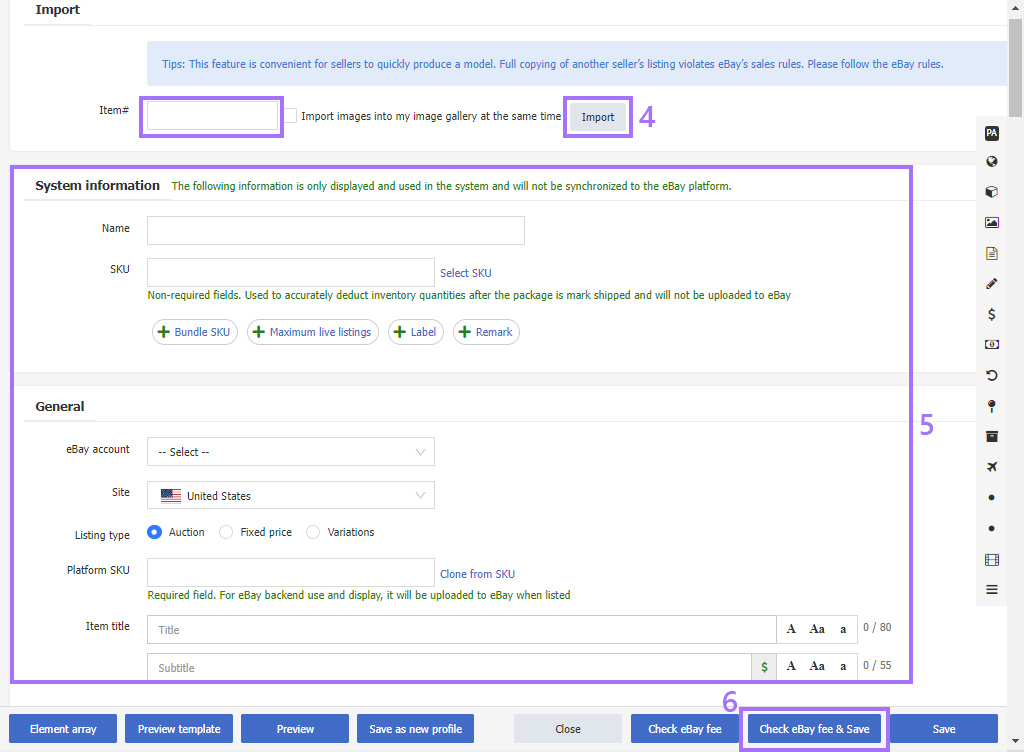
2. Manually add and edit profiles
You can also manually enter your profile details. Please consult the following manuals for different listing type: Sell with Auctions , Sell with Fixed price , Sell with Variations , Sell with eBay Motors.
Ⅱ. Duplicate a profile
For an existing profile, you may want to duplicate it and make some changes based on that existing profile. New profile would be generated with the name of "original profile name + _Copy".
Step 1: Click "Listings" > "Profiles" > "All".
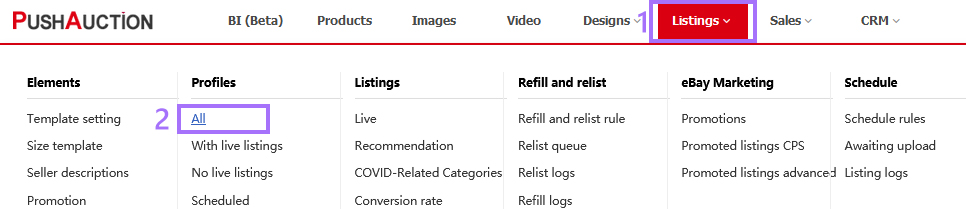
Step 2: To duplicate just one profile: Click "Action" > "Copy" > "OK".
To duplicate various profiles in bulk: Select multiple profiles, click "Options" > "Copy" > "OK".
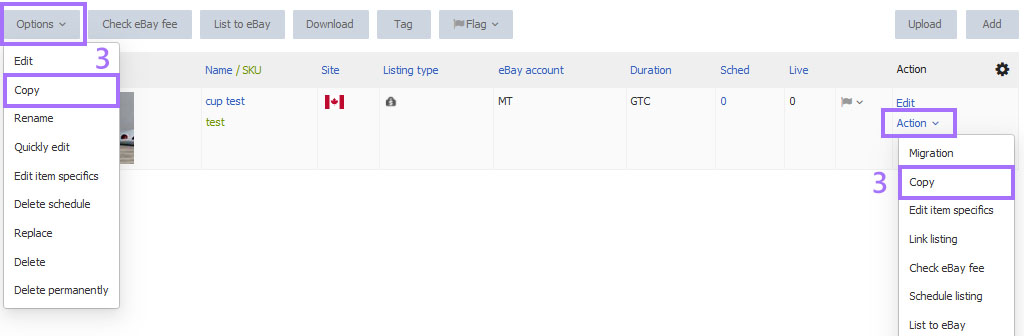
Step 3: Click on the profile name, or click on "Edit" to modify the profile content.

Ⅲ. Migrate profile
You can migrate your profile(s) to another eBay account and/or another eBay site. Migrating profile(s) does not affect the content and status of the original profile(s).
Click here to see the "Migrate profiles" guide.
Ⅳ. Save a live listing as a profile
If you are a new PushAuction user and your live listings were not created on PushAuction, even though our system will sync your listings, but you would not have the corresponding profiles. In this case, you can save listing as a profile with just a few clicks.
Step 1: Click "Listings" > "Live".

Step 2: To save just one listing as profile: Click "Action" > "Save as profile".
To save various listings in bulks to profile: Select multiple listings, click "Options" > "Save as profile".
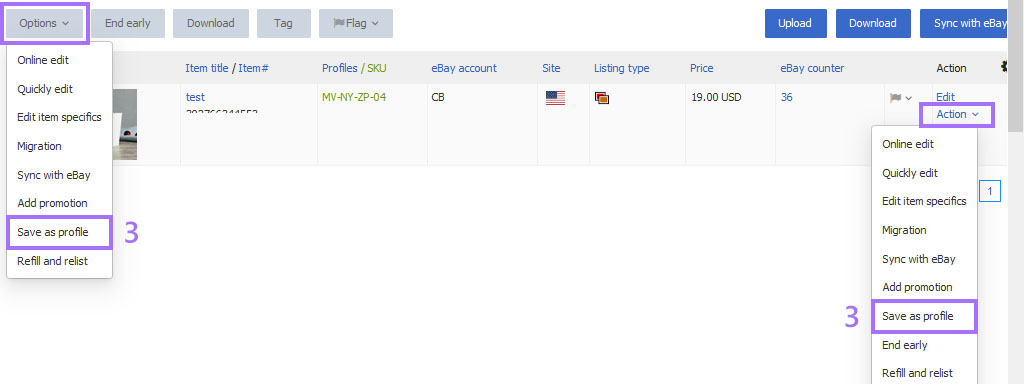
Step 3: Enter all relative information > Click "Save".
If the new profile saved as will be used to list a new listing, please do not check "Link profile".
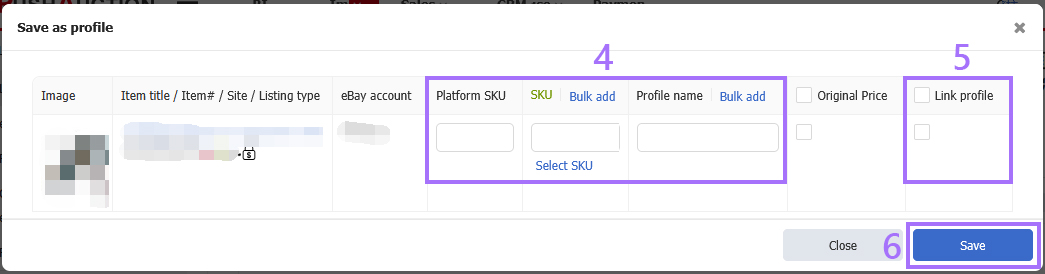
Click to view more detailed instructions on using the "Profiles"
 Chinese Simplified
Chinese Simplified Chinese Traditional
Chinese Traditional