Step 7: Manage your messages and feedbacks
In the CRM (Customer Relationship Management) module, you can manage all your eBay messages, buyer feedbacks, and resolution center (You can deal with disputes, returns, refunds, and other issues related to orders) from all your eBay accounts.
Ⅰ. Reply to buyer's messages
• You can also set up message rule, the system will automatically distribute the messages to different employees based on the rules you set.
• To improve message handling efficiency, we highly recommend that you preset your message template. When you reply to message, you can select directly from your preset messages, without manually typing the messages again.
• You can also create message folders and tags to categorize and manage your messages.
Step 1: Click "CRM" > "eBay messages" > "Inbox".
Step 2: Click on the message content on the left (after clicking, a reply interface will automatically pop up on the right side of the page) > Edit message content or select message template > Upload images as needed > Click "Send".
Note:
If you want to check the sending status, navigate to "CRM > eBay messages > eBay message logs" to check the pending messages and sending results.
Click to view more detailed instructions on using the "eBay messages"
Ⅱ. Send feedbacks
• You can send a single feedback or send feedbacks in bulk.
• PushAuction supports auto feedback.
Step 1: Click "CRM" > "Feedback" > "Recent feedback".
Step 2: To send a single feedback, click "Action" > "Reply/Follow up" > Enter the feedback information > "Save".
To send feedbacks in bulk, select multiple items > click "Bulk feedback" > Enter the feedback information > "Save".
Note:
The above operation method also applies to the "CRM > Feedback > Need to leave" page.
Click to view more detailed instructions on using the "Feedback"
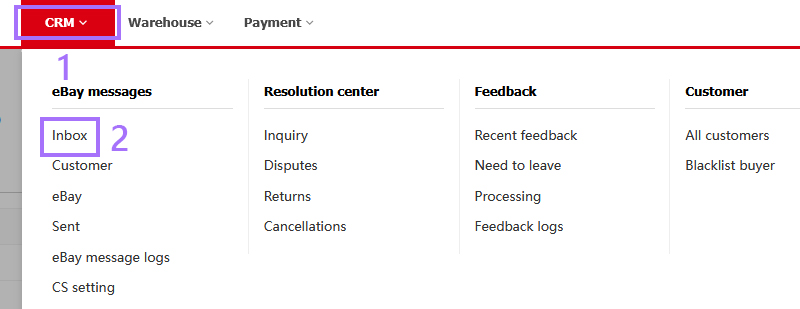
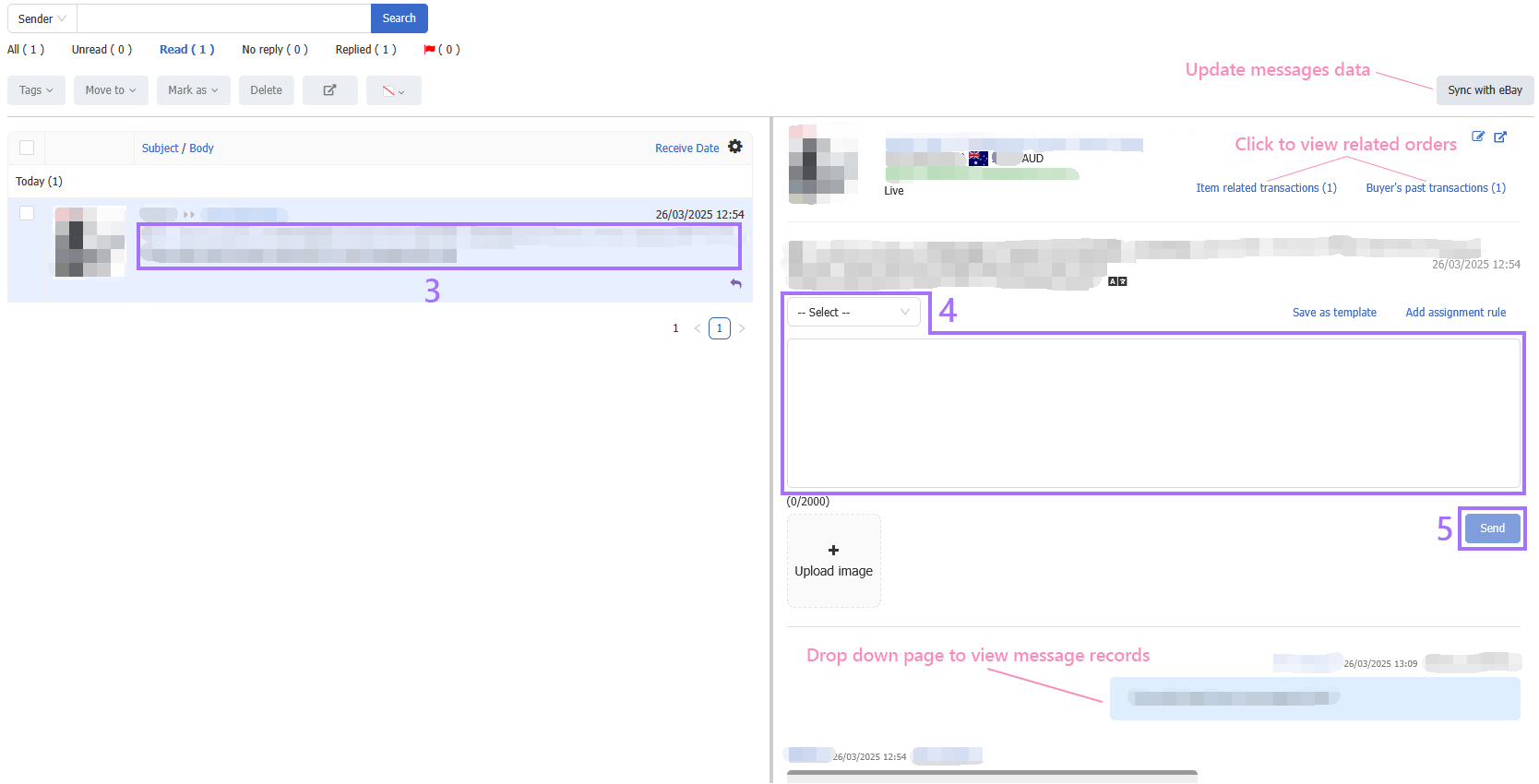
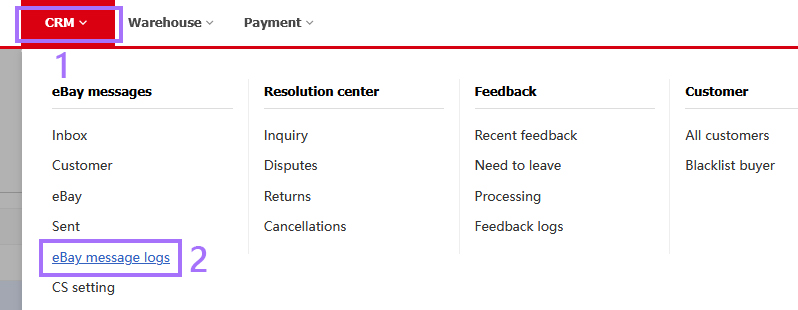
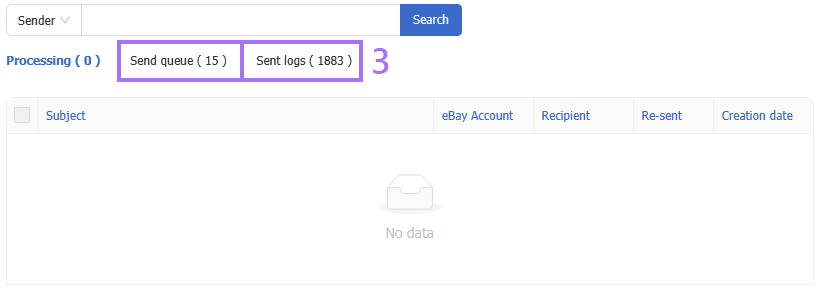
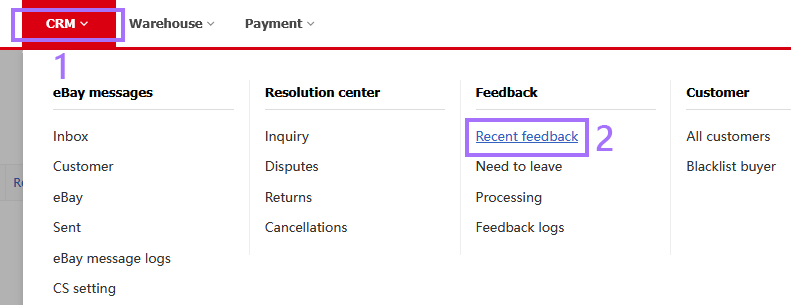
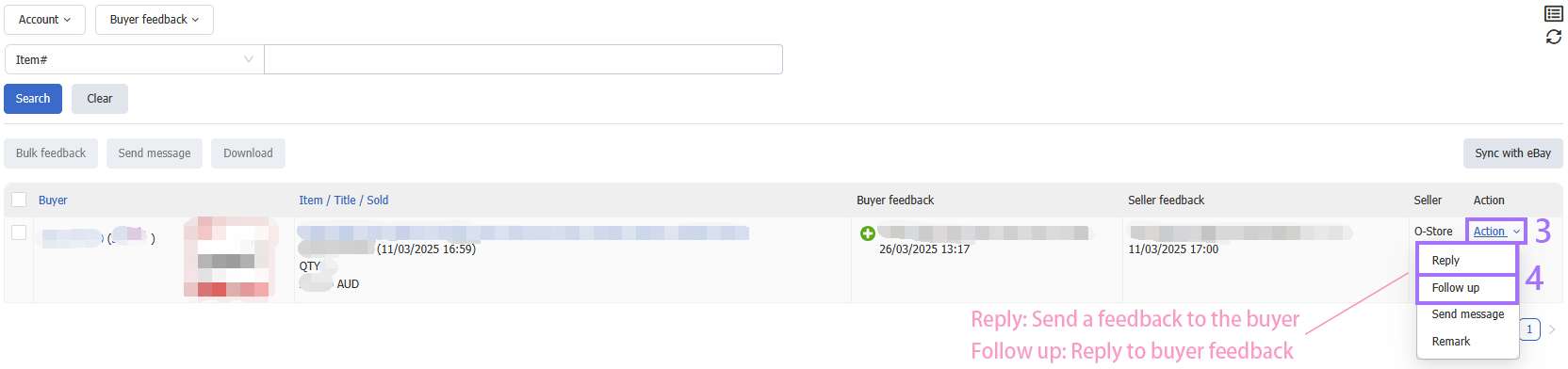
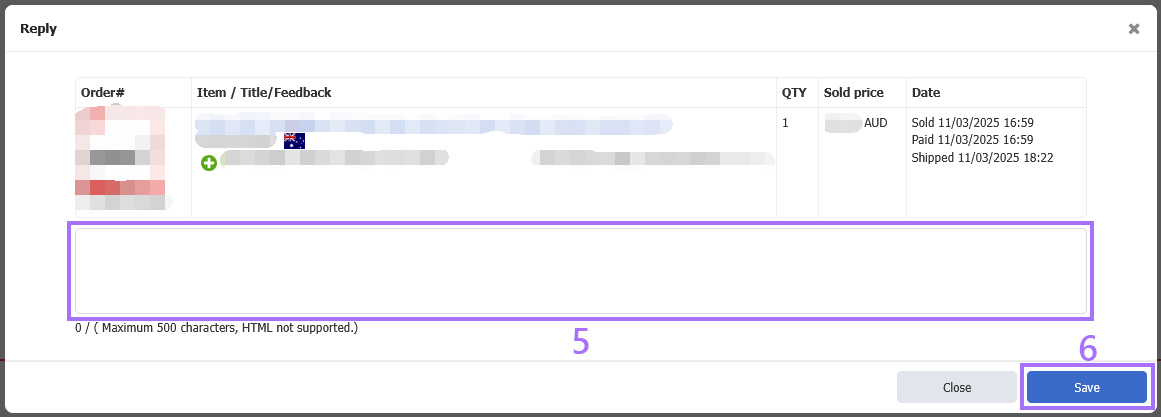
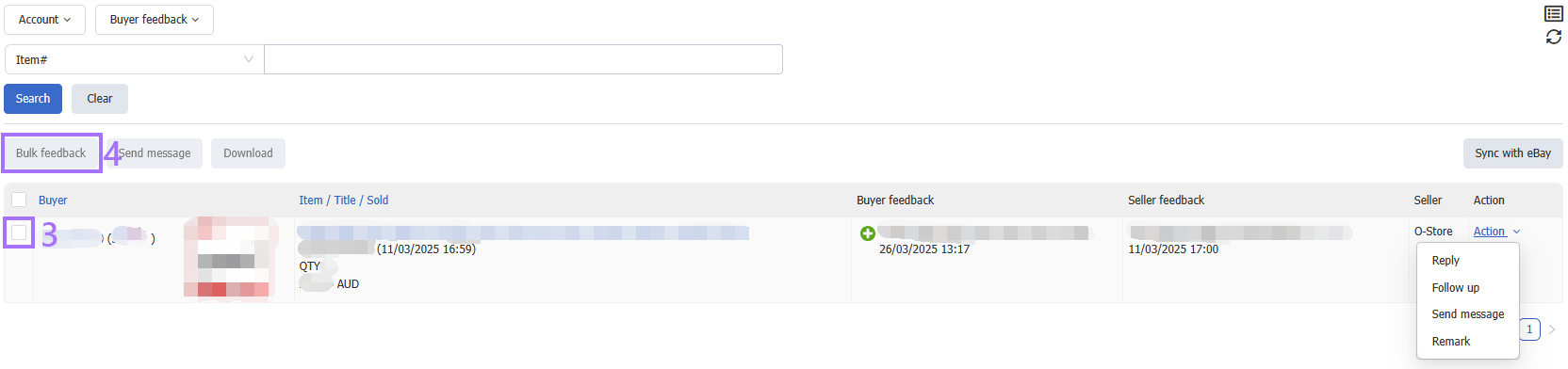
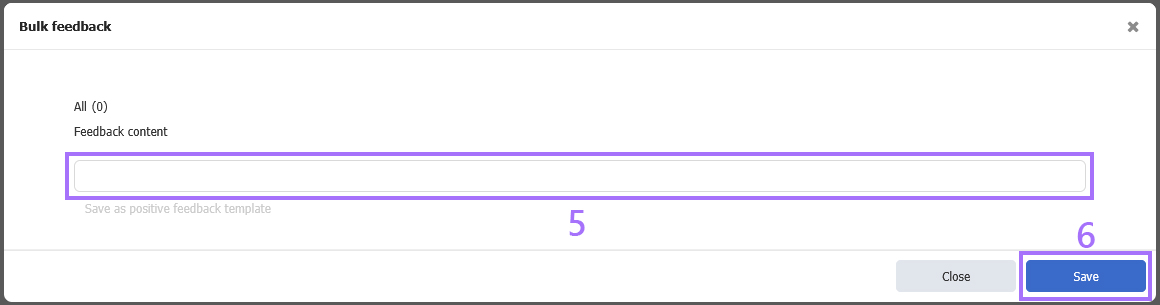
 Chinese Simplified
Chinese Simplified Chinese Traditional
Chinese Traditional