Step 8: Process orders and packages
• PushAuction has integrated various shipping carriers, including eDIS, Winit, 4PX, etc. You can process your orders and packages under the "Sales" page.
• On the order/package page, you can create folders for management, or download data for checking.
• You can markship order(s) on the page or using Excel.
• Before processing the order, you can go to the "Sales order setting" page and set "eBay shipping rule" , "eBay address rule", "tracking number excel template"as needed.
• PushAuction supports auto messages sending based on order status.
Ⅰ. Authorize shipping carriers and process your orders
Depends on which shipping carrier you use, you can click on the link to view step-by-step guides.
Authorize shipping carrier
⇒ eDIS
⇒ 4PX
⇒ Winit
⇒ Other shipping carriers
Processing orders
⇒ eDIS
⇒ 4PX
⇒ Winit
⇒ Other shipping carriers
For non integrated carriers, here is how you can set them up.
⇒ User-defined shipping carrier setting
⇒ User-defined shipping orders
Ⅱ. Markship order(s)
If you only need to fill in the tracking number and update it to eBay, you can fill it out on the orders page or upload it using Excel.
1. Markship order(s) on the page
Step 1: Click "Sales" > "eBay orders" > "Awaiting processing".
Step 2: To markship a single order, please click "Action" > "Markship".
For bulk operation, select multiple orders > click"Markship".
Step 3: Enter eBay carrier name and tracking number > "Markship".
2. Markship orders in bulk by uploading Excel
Please click "Bulk upload tracking number" to view step-by-step guides.
Click to view more detailed instructions on using the "Shipping setting" and "Orders"
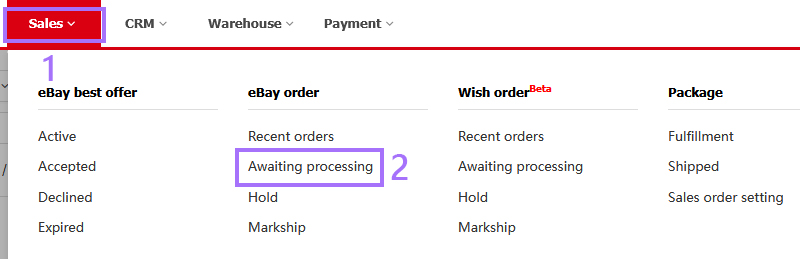
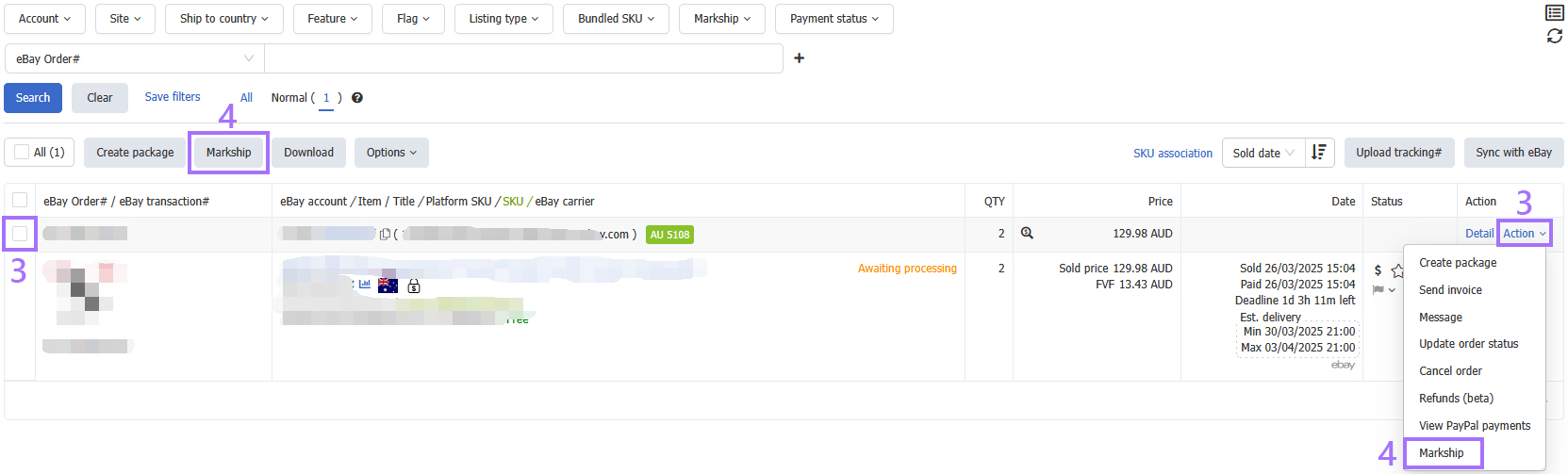

 Chinese Simplified
Chinese Simplified Chinese Traditional
Chinese Traditional